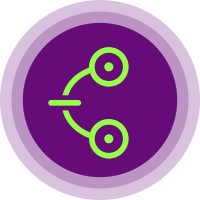A Guide to Integrating the Chimoney Slack Bot
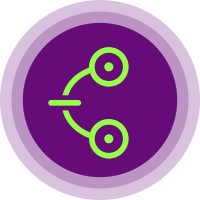 Chimoney Community
Chimoney CommunityIntroduction
Are you ready to simplify money transfers within your Slack workspace? The Chimoney Slack Bot is here to help. This Python application effortlessly handles funds transfer between users within your Slack workspace, offering a seamless and user-friendly experience. In this tutorial, we'll guide you through the installation and setup of this powerful bot, transforming your Slack workspace into a hub for effortless financial transactions.
Features
The Chimoney Slack Bot is packed with features to enhance your workspace's financial interactions. Here's what you can expect:
Send money within your Slack workspace.
Seamless integration into Slack's user interface.
Multi-workspace support with OAuth integration.
Installation
Getting started with the Chimoney Slack Bot is quick and straightforward.
Prerequisites
Before installing the Chimoney Slack Bot, ensure you have the following:
Python 3.9+
A Slack workspace where you have the necessary permissions to install the bot.
A Chimoney account with an API key.
A Slack Application from Slack API.
Installation Steps
Click on the installation link: Chimoney Slack Bot Installation.
You'll be directed to the installation page. Click
Install to Workspaceto commence the installation process.If prompted, log in to your Slack workspace.
Review the permissions requested and click
AllowThis initiates the OAuth installation process.After clicking
Allowthe Slack bot is successfully installed within your workspace.
The Chimoney Slack Bot is now ready to assist in your Slack workspace.
Hosting the Chimoney Slack Bot on your local machine
Clone this repository to your local machine:
bashCopy codegit clone https://github.com/yourusername/Chimoney-Slackbot.gitChange into the project directory:
bashCopy codecd Chimoney-SlackbotInstall project dependencies using pip:
Copy codepip install -r requirements.txtCreate a .env file in the project directory and set the following environment variables:
makefileCopy codeSLACK_SIGNING_SECRET=your_slack_signing_secret CLIENT_ID=your_slack_app_client_id CLIENT_SECRET=your_slack_app_client_secret OAUTH_REDIRECT_URI=your_oauth_redirect_uri CHIMONEY_AUTH_KEY=your_chimoney_api_keyReplace the placeholders with your actual credentials.
Start the Chimoney Slack Bot:
Copy codepython slackbot.pyThe bot should now be running and listening for commands in your Slack workspace.
Usage
To use the Chimoney Slack Bot, follow these steps:
Invite the bot to a channel or use a slash command.
Use the
/sendchimoneycommand followed by the payment details. For example:perlCopy code/sendchimoney $50 @username1 @username2The bot will handle the payment process and provide you with a payment link.
Multi-Workspace Support
The Chimoney Slack Bot inherently supports multi-workspace configurations. This means that the bot can be easily deployed and used in multiple Slack workspaces without complex modifications. The bot adapts to different workspaces, enabling you to expand your user base across various Slack communities.
It only needs to be deployed once and can be installed on any workspace using OAuth.
License and Acknowledgments
This project is licensed under the MIT License
Subscribe to my newsletter
Read articles from Chimoney Community directly inside your inbox. Subscribe to the newsletter, and don't miss out.
Written by