#2 How to Enable Developer Mode on Oculus Quest 2
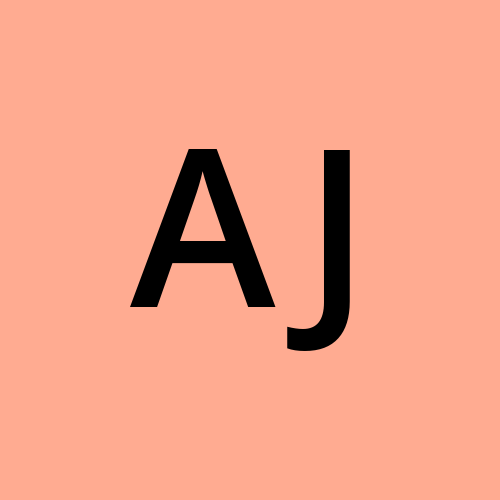 Akash Reddy Jammula
Akash Reddy JammulaIf you're a proud owner of an Oculus Quest 2 and aspire to dive into game development or simply want to sideload apps like Beat Saber, enabling developer mode is your gateway. Here's a step-by-step guide to help you unlock the potential of your Oculus Quest 2.
Risks: When Not to Turn On Developer Mode on Quest 2:
Before we proceed, it's essential to understand the risks involved. Enabling developer mode allows you to sideload applications, great for testing apps in development or exploring unreleased content. However, it does expose your headset to untested apps, potentially affecting its performance.
How to Enable Developer Mode:
1. Registering as a Developer with Meta:
Visit the Oculus developer website and log in to your existing Meta account.
Verify your account by adding a credit card or setting up two-factor authentication.
If you don't have an existing organization to join, create a new one by providing a unique name and agreeing to the terms and conditions.

2. Turn on Developer Mode on Oculus Quest 2 Headset:
Ensure your developer account is verified.
Turn on your headset and place it nearby.
Open the Oculus Quest application on your phone or tablet and sign in with the verified account.
Navigate to "Menu" and click the "Devices" icon.
Your headset should appear if connected to the same Wi-Fi.
Select "Developer Mode" and toggle the developer mode option to on.
3. Allowing Connections to Your Computer:
Connect your headset to your computer using the provided USB cable.
Put on the headset and select "Allow USB debugging."
For Windows users, install the Oculus ADB Drivers by downloading and unzipping the provided zip file.
What to Do Next:
With developer mode enabled, you can now load unofficial applications. Many users start by installing Side Quest from their computer, allowing for custom content in games like Beat Saber.
As a developer, this opens the door to creating and testing applications directly from your headset using platforms like Unity.
Common Troubleshooting:
If things don't go as planned, here are some common troubleshooting steps:
Ensure the headset and the mobile device are on the same Wi-Fi network.
Verify that the headset is signed in with the same account as the Oculus application on the mobile device.
If you face issues, turning off and on the headset or installing updates might resolve them.
Note: Enabling developer mode does not void your device's warranty. However, be cautious and comfortable with the associated risks before proceeding.
By following these steps, you'll unleash the full potential of your Oculus Quest 2 for Beat Saber development or explore a wider range of applications.
Happy coding :)
Subscribe to my newsletter
Read articles from Akash Reddy Jammula directly inside your inbox. Subscribe to the newsletter, and don't miss out.
Written by
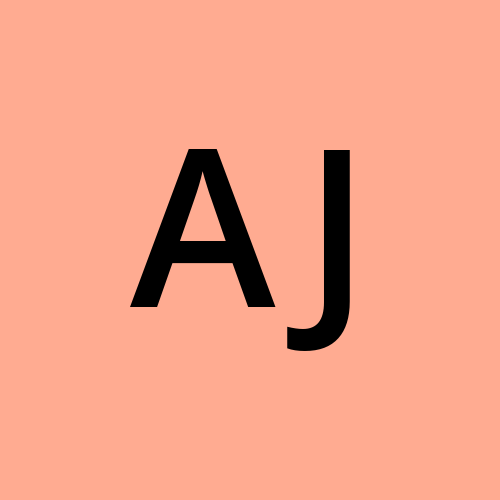
Akash Reddy Jammula
Akash Reddy Jammula
Hello 👋🏻 , I am a curiosity-driven software engineer who likes to write. I have a passion for discovering and working with cutting-edge technology.