How to deploy Kong Gateway in Hybrid mode using Helm
 John Williams
John Williams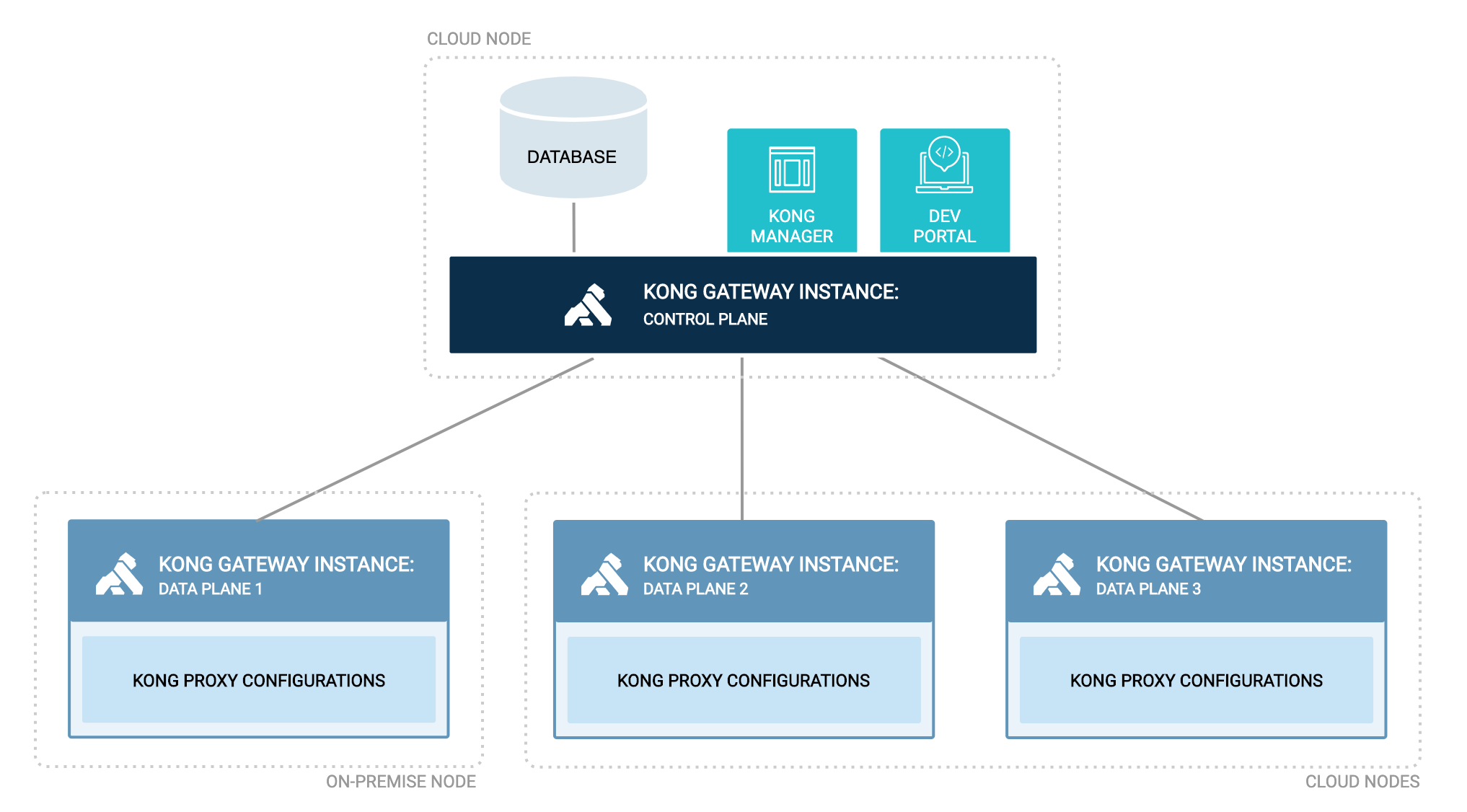
Kong Hybrid Deployment
Kong nodes in a hybrid deployment cluster are split into two roles: control plane (CP), where configuration is managed and the Admin API is served from; and data plane (DP), which serves traffic for the proxy. Each DP node is connected to one of the CP nodes, and only the CP nodes are directly connected to a database. Read more
You will be using Helm to deploy kong in hybrid mode. For securing the cluster, there are three types of certificate methods that Kong supports.
Shared Cert
PKI - Self Signed
PKI - CA Signed
Pre-requisites
minikube or any k8s cluster
k9s (optional)
konnect account (optional)
Start your minikube or k8s cluster and make sure you can run commands and verify connection to the cluster
kubectl get pods -A
Create two namespaces so that you can have all kong related objects grouped as cp and dp
kubectl create namespace kong-cp
kubectl create namespace kong-dp
Hybrid - Shared Cert (Non-Production)
In this option, we create a shared cert which will be used by both Control Plane and Data Plane to authenticate each other via mTLS.
openssl req -new -x509 -nodes -newkey ec:<(openssl ecparam -name secp384r1) \
-keyout ./kong-cluster.key -out ./kong-cluster.crt \
-days 1095 -subj "/CN=kong_clustering"
- Note: If you change the CN name, then it must be mentioned in an environment property on the data plane yaml file
cluster_server_name, default is kong_clustering
Create a secret from the cert files on the kong-cp and kong-dp namespace
kubectl create secret tls kong-cluster-cert -n kong-cp --cert=kong-cluster.crt --key=kong-cluster.key
kubectl create secret tls kong-cluster-cert -n kong-dp --cert=kong-cluster.crt --key=kong-cluster.key
Lets start installing kong components. Follow the steps below,
Add the kong helm chart,
helm repo add kong https://charts.konghq.com
Charts come with default values based on the published ones. You can also configure/customize the values for charts using values.yaml file. For this installation, you will be using the values file hybrid-cp
Install the chart with a release name control under a namespace kong-cp with customized values file.
helm install control kong/kong -n kong-cp -f hybrid-cp.yml
You will see below pods have been created. The screenshot is from k9s which helps you to visualize the cluster and navigate quickly instead of running kubectl commands.

You can also check the status using,
kubectl get pods -n kong-cp
To test the kong control plane is up and running you need to expose the port outside the cluster. I will be using port-forward. You can replace the pod name from the output of the above command.
kubectl port-forward control-kong-564f4db746-4dvkk -n kong-cp 8001:8001
http://localhost:8001 Open this in the browser or through curl,
You can also port-forward the port 8002 to access the Kong Manager UI in free mode. http://localhost:8002
Similarly, create the data plane which can help in proxying the API traffic. In the values file hybrid-dp you can see except for the proxy all other components are not enabled.
helm install data kong/kong -n kong-dp -f hybrid-dp.yml

To test the kong gateway is up and running you need to expose the port outside the cluster. I will be using port-forward. You can replace the pod name from the output of above command.
kubectl port-forward data-kong-6b44b7d8bf-5cjbt -n kong 8000:8000
Open a new shell prompt and run the curl command,
curl -i http://localhost:8000
Hybrid - PKI Self Signed (Non-Production)
Previously you have used a shared secret (tls certificate) to establish the mtls trust between the Control Plane and Data Plane. This may not be ideal for your enterprise scenario. Public Key Infrastructure (PKI) allows you to create certs that are specific to one plane. This reduces the risk of shared certificate compromise.
This generation of certificates can be managed externally by you or else automated using cert-manager in K8s. For installing the cert-manager in your cluster use the certmanager.sh
For the cluster authentication between CP and DP to be successful, the certificate must be signed by the same issuer. To do this, you need to create three objects,
Self-signed Certificate Authority that uses a self-signed issuer
Self-signed issuer
Your issuer is based on root CA
Refer the issuers.yml
Create these k8s objects by running the below command. Note you have used a ClusterIssuer which simplifies our objects to be available for the entire cluster.
kubectl apply -f issuers.yml

You can test the sample certificate issuance to validate if the configurations are good. Use the sample-cert. You should see the "Certificate is up to date and has not expired"
kubectl apply -f sample-cert.yml
To enable the cert-manager in the helm chart you need to add the below and the respective common name to be updated in the env property.
certificates:
enabled: true
clusterIssuer: my-ca-issuer
cluster:
enabled: true
commonName: cluster.example.com
Install the control plane and data plane components using helm chart values. There are additional cluster-related env properties defined here
helm install control kong/kong -n kong-cp -f hybrid-cp.yml
helm install data kong/kong -n kong-dp -f hybrid-dp.yml
Hybrid - PKI CA Signed (Production)
Previously, you created the certificate using your signer which is good for your non-production use cases but when it comes to enterprise use cases, you need to have a Certificate Authority who issues certificates for you. This CA can be integrated into the cert-manager making the certificate management job seamless.
To enable CA signed certificates in your cluster, you need to identify if your CA supports integration with the cert-manager. Read more
For understanding, you are going to use LetsEncrypt which provides free TLS certificates. To explore this option, you need to have access to your domain.
Since my domain is protected over Cloudfare, I will be showing how to issue certificates with the help of Cloudfare and ACME. The inner working of the cert-manager is out of the scope of this article.
For K8s to request a certificate signed by LetsEncrypt, you need to create a ClusterIssuer that talks over ACME APIs to the domain, verifies if it is valid and then issues the certificate. For ACME to verify if you own the domain, you need to create an API token which is used to talk to Cloudflare APIs.
Create the secret with the below yaml, replace the api-token with token generated from cloudflare
apiVersion: v1
kind: Secret
metadata:
name: cloudflare-api-token-secret
namespace: cert-manager
type: Opaque
stringData:
api-token: *****
Create the ClusterIssuer so that both CP and DP use the same for generating certificates,
kubectl apply -f issuers.yml
In the helm charts values you will use the issuer as the name that you have created
certificates:
enabled: true
clusterIssuer: letsencrypt-issuer-staging
cluster:
enabled: true
commonName: cluster.example.com
Install the control plane and data plane components using helm chart values. There are additional cluster-related env properties defined here
helm install control kong/kong -n kong-cp -f hybrid-cp.yml
helm install data kong/kong -n kong-dp -f hybrid-dp.yml
When you use LetsEncrypt, the certificate secret generated by cert-manager would not contain the ca.crt values, this is a known issue with LetsEncrypt, but this is a requirement for kong cluster mtls validation that we have to specify the ca.crt values in the env parameters. It may fail if you use ACME based issuer (still trying to figure out a way). But this is the approach to having a CA-signed certificate.
Switching to Enterprise
To use the enterprise capabilities of Kong like advanced plugins and others, you need to add the license as secret and add the secret name to values.yaml in the enterprise section,
kubectl create secret generic kong-enterprise-license --from-file=license=./license.json
enterprise:
enabled: true
license_secret: kong-enterprise-license
You can refer to the Kong Charts for a complete list of values that can be used with charts.
Quickstart Guide
quickstart file has the commands needed to bring up the deployments. It's good practice to follow along by running each command separately. You can also run the shell script to get you started quickly.
certmanager file to install the cert-manager in your cluster
cleanup file has commands to delete the resources created
Subscribe to my newsletter
Read articles from John Williams directly inside your inbox. Subscribe to the newsletter, and don't miss out.
Written by

John Williams
John Williams
I have been an API guy since the beginning of my career and have gathered a great insight on the usage and design of APIs