How to add multiple invoice prefixes on Android
 Swipe
Swipe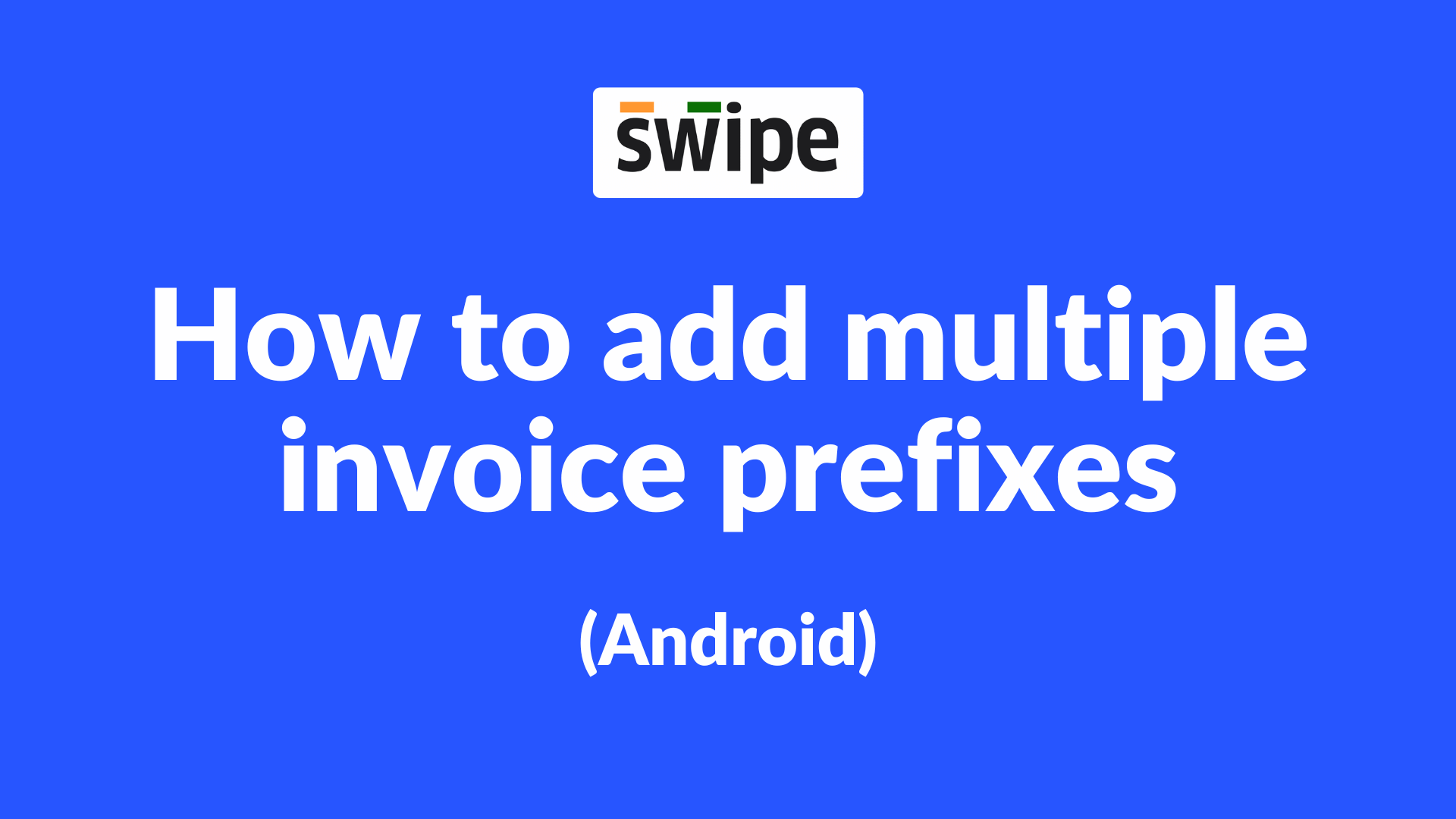
Step 1: Click on the Document Settings icon.
Go to the “Quick Access” section and Click on the “Document Settings” icon present on it.

Step 2: Click on “Add New Prefix”.
Select the box below “Default Invoice Prefix” and click on “Add New Prefix” from the pop up.

Step 3: Add new invoice prefix
Enter your new invoice prefix and click on “Add”.

Congratulations, You have successfully added a new invoice prefix.
Note: You can always edit the Invoice prefix later.
Step 5: Click on “Update Document Settings”.
Close "select prefix" and Click on “Update Document Settings” from the first form present at the bottom of the screen.

Congratulations! You have successfully added a new Invoice prefix, and a pop up appears at the bottom of the screen informing the same.
Subscribe to my newsletter
Read articles from Swipe directly inside your inbox. Subscribe to the newsletter, and don't miss out.
Written by

Swipe
Swipe
Our Mission is to simplify finance so every growing business can reach its full potential. Empowering businesses across India Welcome to the future of billing with Swipe! We believe in effortless, efficient, and empowering finance management for businesses across India. Swipe is designed to revolutionize the way business owners handle invoicing and payments, making it easier than ever to stay organized and get paid on time. Take a step further with Swipe and experience the simplicity of managing your finances. Who Are We? Swipe is a simple invoicing, payments & GST compliance software trusted and loved by 5L+ SMEs in India. With Swipe, we've streamlined the billing process, eliminating the headaches and complexities of invoicing. We continue beyond just creating invoices. Customize your invoices with your brand colors, choose from different invoice templates, e-Way bills, e-Invoicing, export invoices, GST reports, online store, and much more, all within one app. Let us handle the billing while you focus on what you do best – growing your business!