How to Create an Interactive Online Poll in PowerPoint with a Poll Maker
 Jerom Jeeva
Jerom Jeeva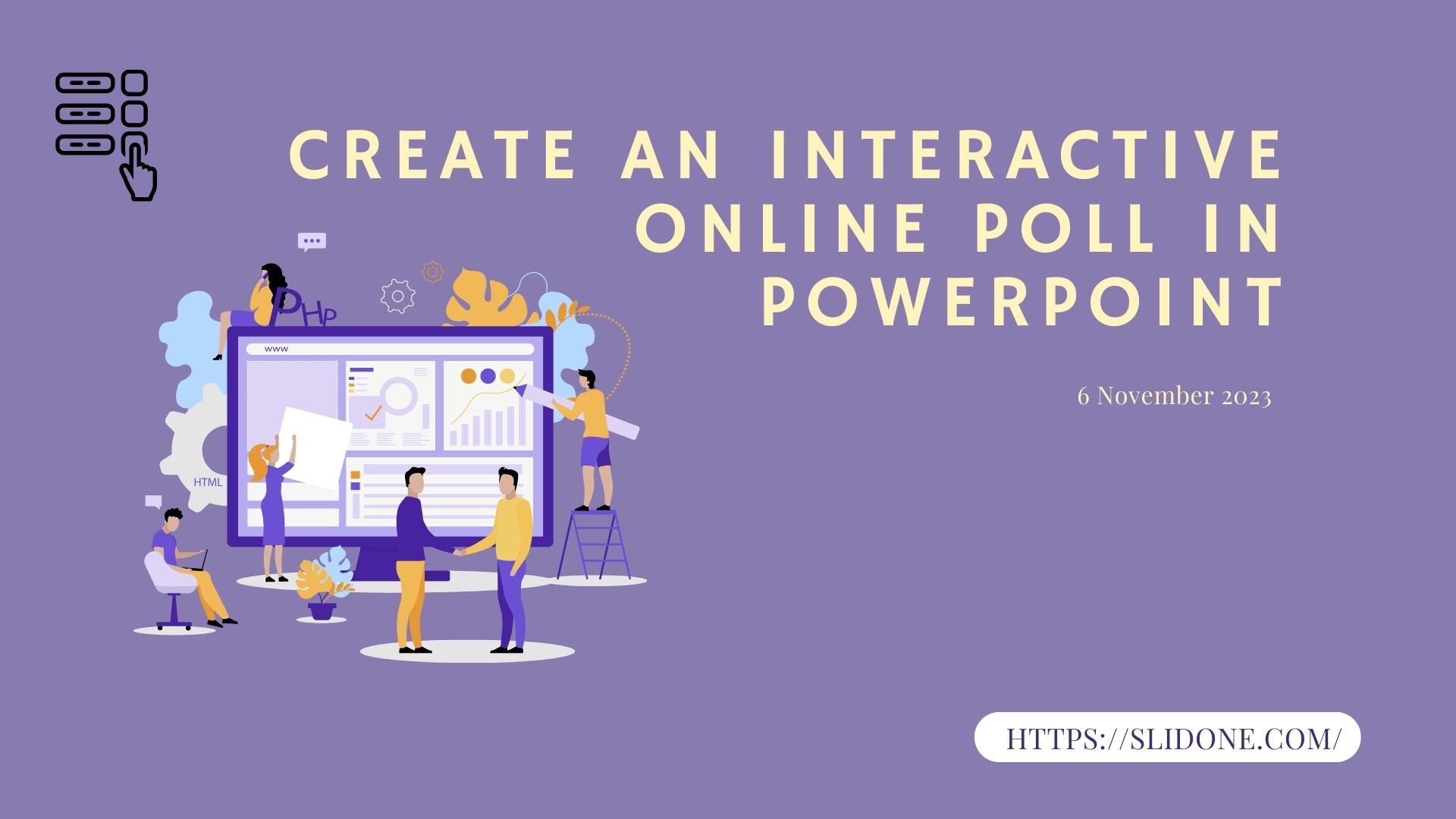
Introduction
Today’s world moves very fast, and capturing and holding the attention of your audience becomes essential. This can be achieved innovatively through the creation of live interactive polls using PowerPoint. This article demonstrates how to develop and perform instantaneous voting to enhance the presentation’s interactivity and exciting nature.
The role of live interactive polls
Interactive live polls are a great resource for exciting your presentations. They enable you to acquire immediate feedback, engage the audience, and make the environment lively. Live polls are a highly effective communication tool that works in all presentation environments, including those involving peers, customers, and students.
Setting the Stage: Preparing Your PowerPoint Presentation
However, before making a live poll, you need to make a PowerPoint presentation. Your content should flow smoothly and be organized because the poll will be a significant part of it. Insert the poll queries in your narrative and make slides where the poll queries will easily connect with the slides.
Selecting the Perfect Poll-Maker Tool
Always have a reliable poll-making tool for creating interactive live polls. Many easily accessible poll generation options are available in interactive presentation software. Therefore, you must select a tool that suits you and what you want to achieve. With a good poll maker, you can always ensure that the process is easy and exciting for everyone.
Creating Your Live Poll
With a proper poll-making tool, the next step is to develop the pertinent poll questions. Pick such types of questions that are related to presentations and motivate the involvement of audiences. Also, make sure they are brief for quick feedback. Now you have the option for participants to vote on, and your live poll is ready.
Customizing Your Poll
Make sure that you personalize your poll to complement the design of your presentation. Adjust colors, fonts, and overall designs available in a specific poll maker. Your audience will also be more engaged by a good-looking poll.
Incorporating the poll in your presentation
Place the live polls in your PowerPoint. Ensure that they blend in perfectly with the rest of the content. To ensure that the poll works as intended and does not interfere with your presentation, preview your slides.
Conducting Real-Time Voting
Explain to your audience, how the live poll operates. Motivate them to participate and vote, right here, right now! Ensure that such a process is simple and captivating.
Engaging Your Audience
When waiting for the result of the poll, you can talk about other things or share some anecdotes that will entertain your audience. This will ensure that they remain interested and anxious about something.
Analyzing Poll Results
Upon concluding the poll, release the findings to the concerned population. Review the information to discern more about their preferences and perceptions. This information could provide useful data for future presentations or decision-making.
Why live polls?
Increases audience engagement
Gathers real-time feedback
Enhances interactivity
Makes presentations more memorable
Encourages participation
Common Mistakes to Avoid
Using overly complex questions
Neglecting customization options
Overloading with too many polls
Ignoring the audience's interests
Not practicing before the presentation
Troubleshooting Live Polls
In case of technical problems while presenting, one must be prepared with an action plan. Get acquainted with poll maker’s support resources, and prepare for the possibility of a surprise challenge by having backup plans up your sleeves.
Conclusion
The addition of live interactive polls within your PowerPoint presentations will make a great transformation in your communication with your audience. These are some of the types of polls that allow organizations to relate with their audience in such as manner whereby they can contribute opinions on issues of concern as well as help foster a dynamic environment. This article will help you improve your presentations by making them interactive and interesting through the steps it outlines.
FAQs
Which of the many options do I take in selecting the appropriate poll-making tool that will be appropriate for my presentation?
While choosing a poll maker tool, consider the presentation style and the objectives of your presentations. Find user-friendly interfaces that match your requirements.
Which are good questions, that can and should be used during live polling?
Avoid asking ambiguous, irrelevant questions about your presentation. Create opportunities for active involvement and prompt responses from clients.
What is the best way to troubleshoot technical issues with live polls that may arise during my presentation?
Get acquainted with the help materials that come together with your selected poll-generating device and bring an alternative strategy for unforeseeable hassles.
What are some pitfalls to watch out for when using live polls in PowerPoint?
Do not use too complicated questions, neglect customization possibilities, overload with too many surveys, not take into consideration your viewers’ interests, and do no practice presentation beforehand.
What main benefits do live polls possess for presentations?
Live polling increases audience engagement, provides instant feedback, enhances interactivity, makes presentations more interesting, and encourages participation by the audience during a live presentation.
Subscribe to my newsletter
Read articles from Jerom Jeeva directly inside your inbox. Subscribe to the newsletter, and don't miss out.
Written by

Jerom Jeeva
Jerom Jeeva
I am a seasoned presentation developer and content writer with three years of experience in the dynamic world of communication design.