Setting up API Calls in Bubble Plugin Editor: A Step-by-Step Guide
 Ankur Khandelwal
Ankur Khandelwal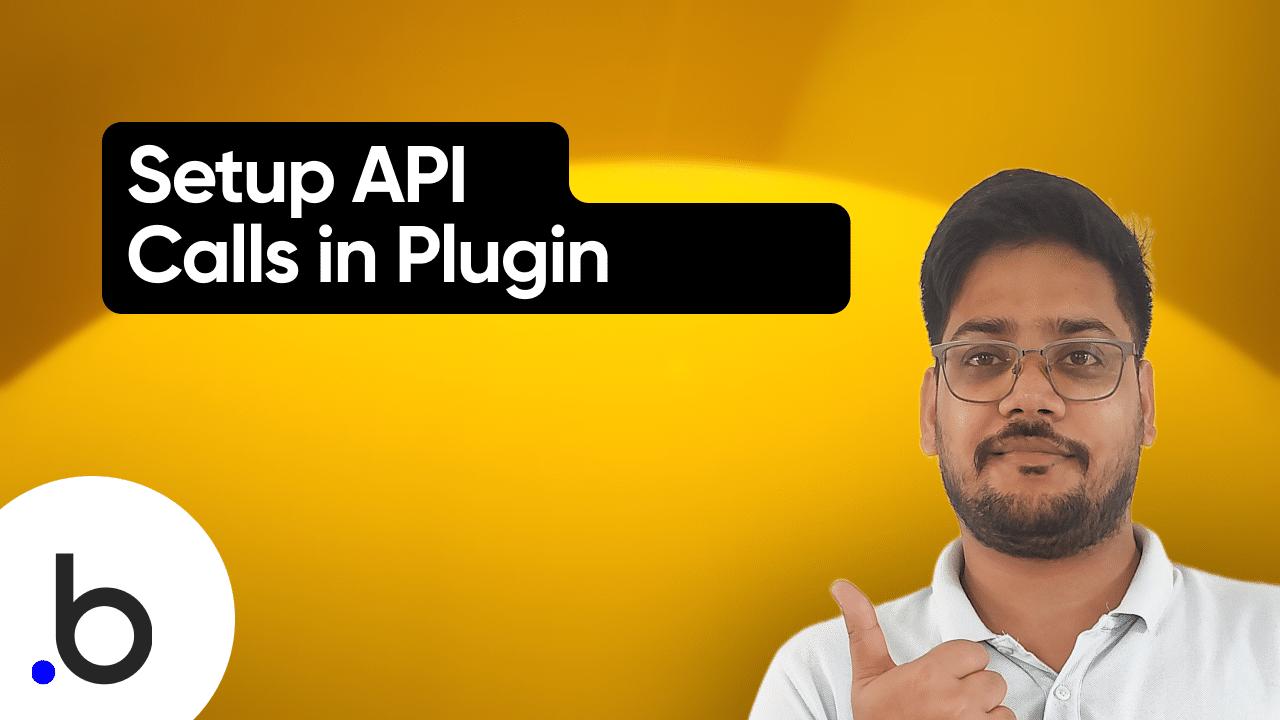
You can set up the API calls in the plugin editor just as you did in the API connector.
Go to the "API Calls" section of the plugin editor.
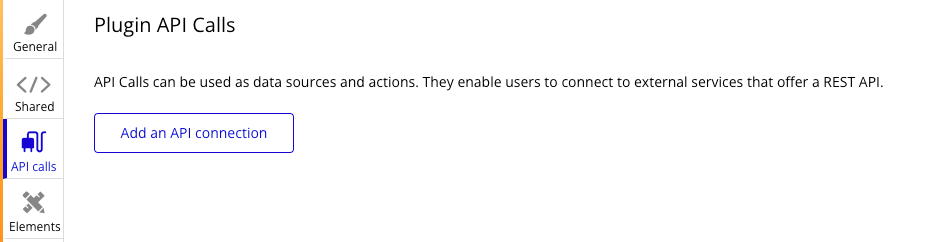
To start the API calls, click on "Add an API connection".
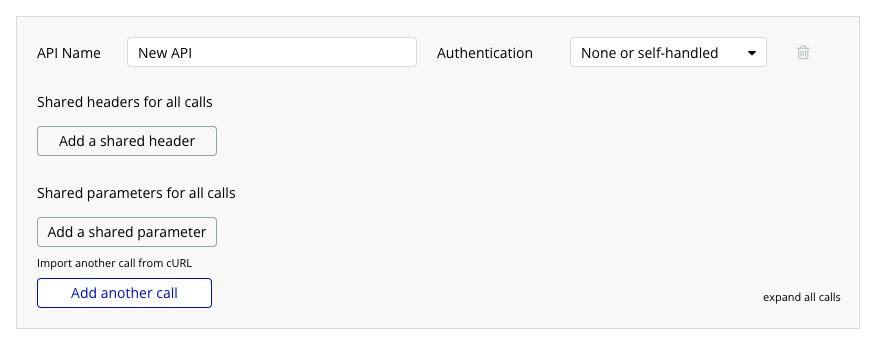
Now, simply provide the name of the API you are setting up. For example, we will set up the "Stripe" API calls.
Configure the authentication required for your API calls. The type of authentication you select here will determine the corresponding fields exposed in the Bubble plugin.
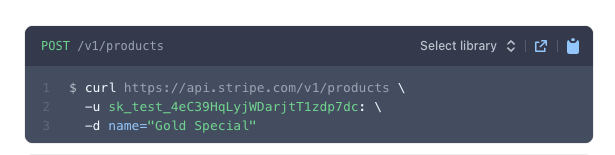
Now, for example, if we want to set up this API for API calls-
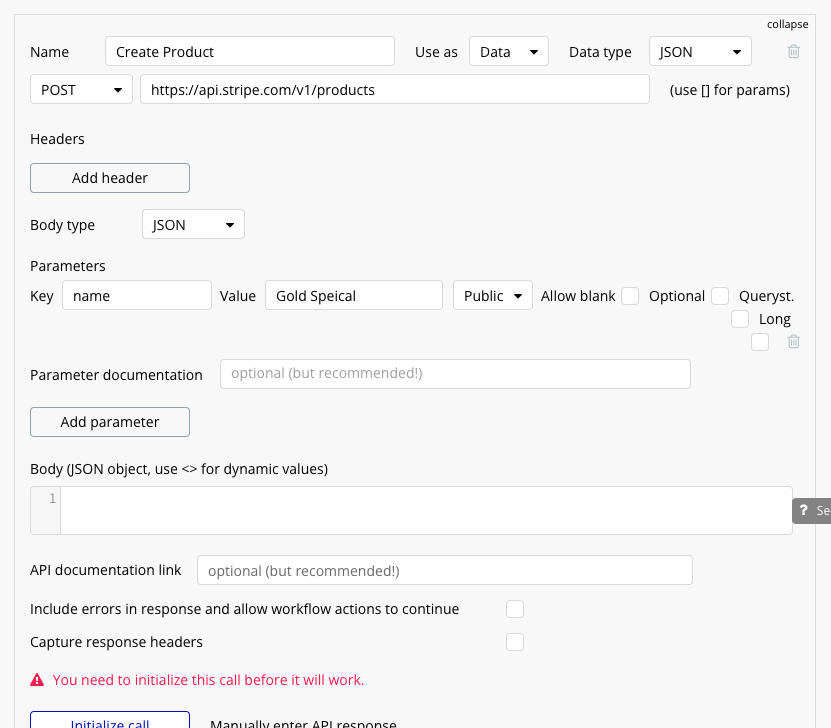
Click on "Initialize Call" to set up the API calls.
That's how you set up the API calls in the Bubble plugin editor.
That's all for this blog. Subscribe for more future updates. Thank you!
Follow me on Twitter.
Checkout My Bubble Plugin Course - Use coupon code "THEBUBBLEGROUP" at checkout for 10% discount.
Subscribe to my newsletter
Read articles from Ankur Khandelwal directly inside your inbox. Subscribe to the newsletter, and don't miss out.
Written by
