Unlocking the Power of Nginx Ingress Controller: A Step-by-Step Guide
 Akshat Sharma
Akshat SharmaTable of contents
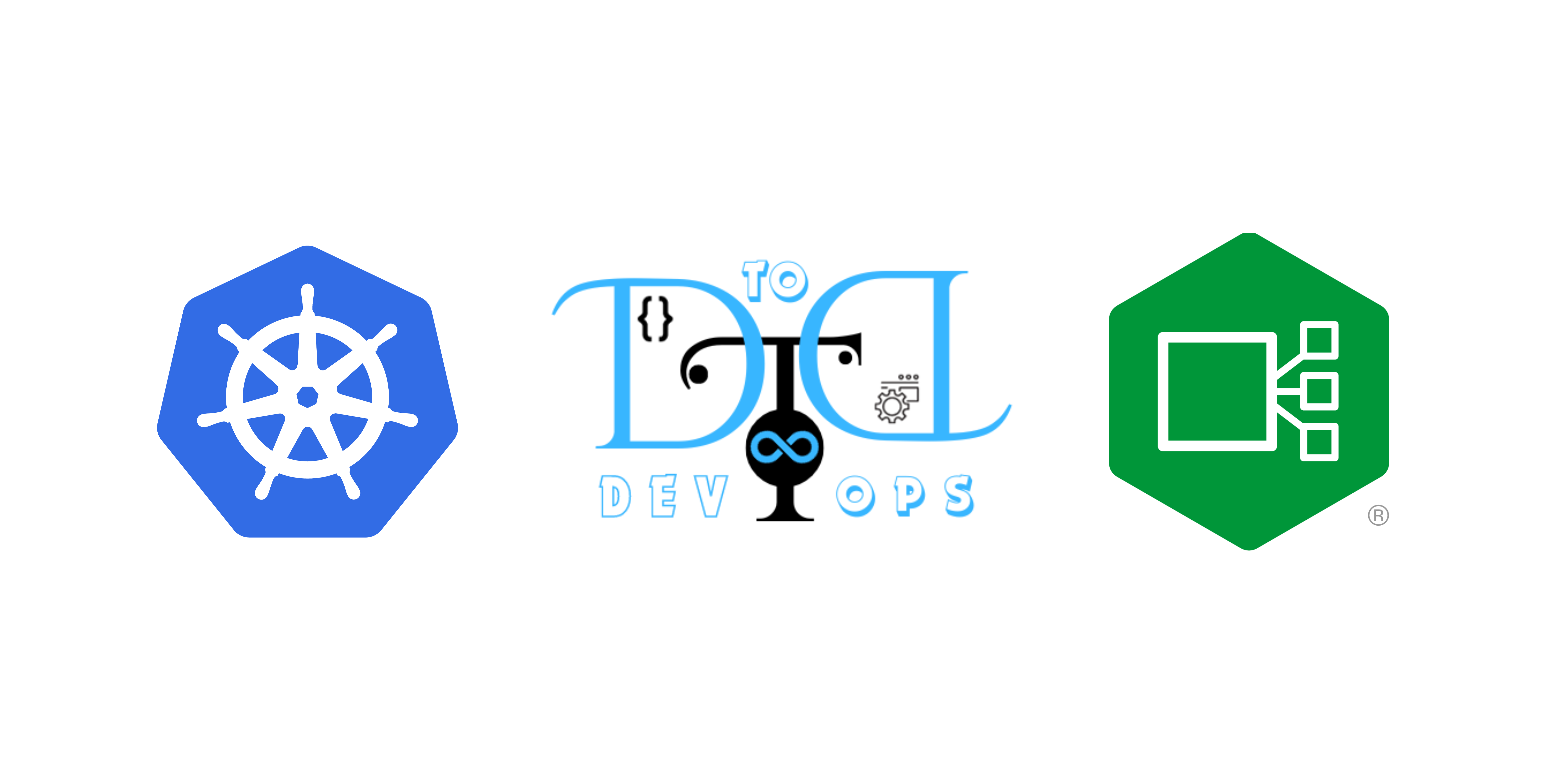
Introduction:
In the vast landscape of Kubernetes, navigating the seas of Ingress can be complex. Fear not! This blog will be your compass as we delve into the installation and configuration of the Nginx Ingress Controller—a key player in managing external access to your Kubernetes services.
Why Nginx Ingress Controller?
Nginx is renowned for its speed and efficiency in handling web traffic. Leveraging these qualities, the Nginx Ingress Controller becomes a crucial tool for managing and optimizing inbound traffic to your Kubernetes cluster.
Installing Helm on Windows involves a few steps. Here's how you can do it:
Install Chocolatey (Package Manager for Windows, optional but recommended): Chocolatey makes it easy to install and manage software packages on Windows. Open a PowerShell or Command Prompt with administrative privileges and run the following command to install Chocolatey:
Set-ExecutionPolicy Bypass -Scope Process -Force; iex ((New-Object System.Net.WebClient).DownloadString('https://chocolatey.org/install.ps1'))Install Helm with Chocolatey: Once Chocolatey is installed, you can use it to install Helm. In the same PowerShell or Command Prompt with administrative privileges, run the following command:
choco install kubernetes-helmVerify Helm Installation: After the installation is complete, you can verify that Helm is installed by running:
helm versionThis should display the Helm client and server version.
Initialize Helm: Initialize Helm and set up the necessary components:
helm init
This command will set up Helm's configuration and the Tiller server in your Kubernetes cluster.
Conclusion: Charting Your Course
Now you have Helm installed on your Windows machine. You can use Helm to manage your Kubernetes applications more efficiently.
Armed with the knowledge of installing and configuring the Nginx Ingress Controller, you're now equipped to navigate the Kubernetes seas confidently. Unleash the full potential of your cluster's external connectivity!
Please note that these steps assume you are using PowerShell or Command Prompt on Windows. If you are using Windows Subsystem for Linux (WSL), you can follow the Linux installation instructions for Helm.
Subscribe to my newsletter
Read articles from Akshat Sharma directly inside your inbox. Subscribe to the newsletter, and don't miss out.
Written by

Akshat Sharma
Akshat Sharma
Associate DevOps Engineer Kubernetes | Docker | GCP/ AWS / Azure | Linux Web Development (HTML5, CSS3, Bootstrap, JS) Video Editing (DaVinci Resolve) Currently working on Terraform