Day 26: Jenkins Declarative Pipeline
 priyanka varshney
priyanka varshney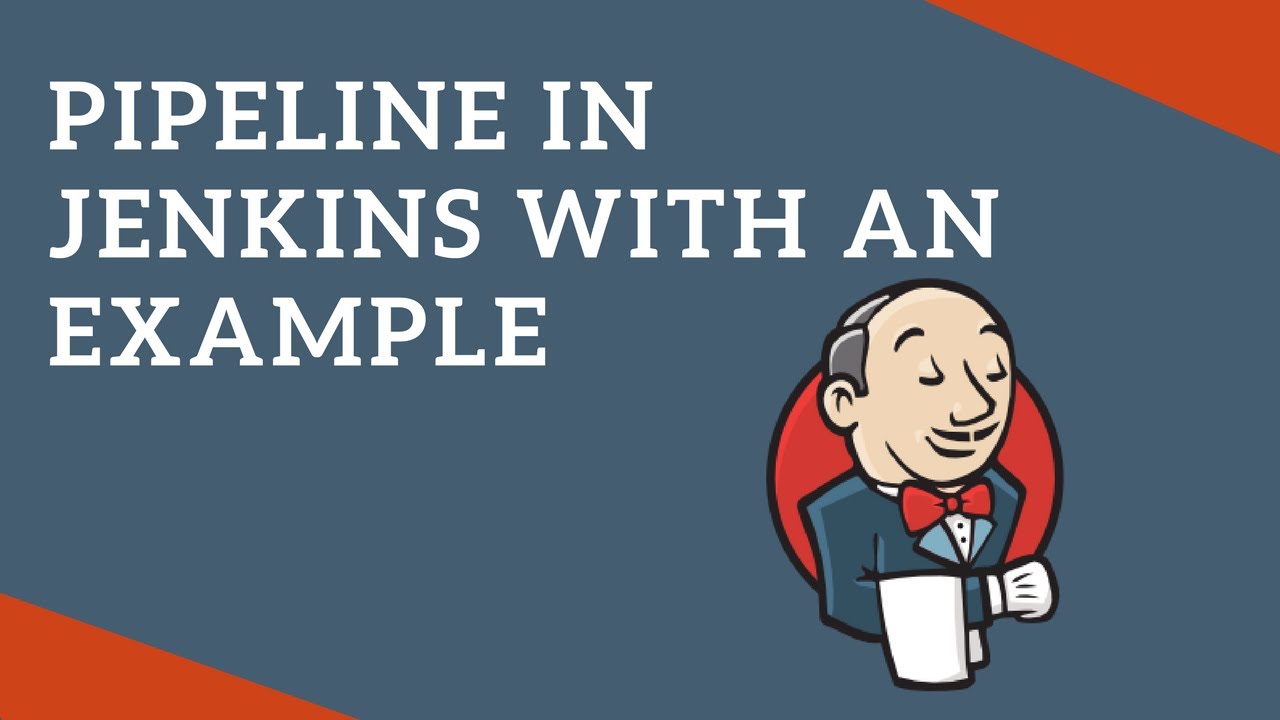
One of the most important parts of your DevOps and CICD journey is a Declarative Pipeline Syntax of Jenkins....
Some terms for your Knowledge:
What is Pipeline - A pipeline is a collection of steps or jobs interlinked in a sequence.
In Jenkins, a pipeline is a series of automated steps that allow you to model and automate the process of delivering software. Jenkins supports two types of pipelines:
Declarative: Declarative is a more recent and advanced implementation of a pipeline as a code.
Scripted: Scripted was the first and most traditional implementation of the pipeline as a code in Jenkins. It was designed as a general-purpose DSL (Domain Specific Language) built with Groovy.
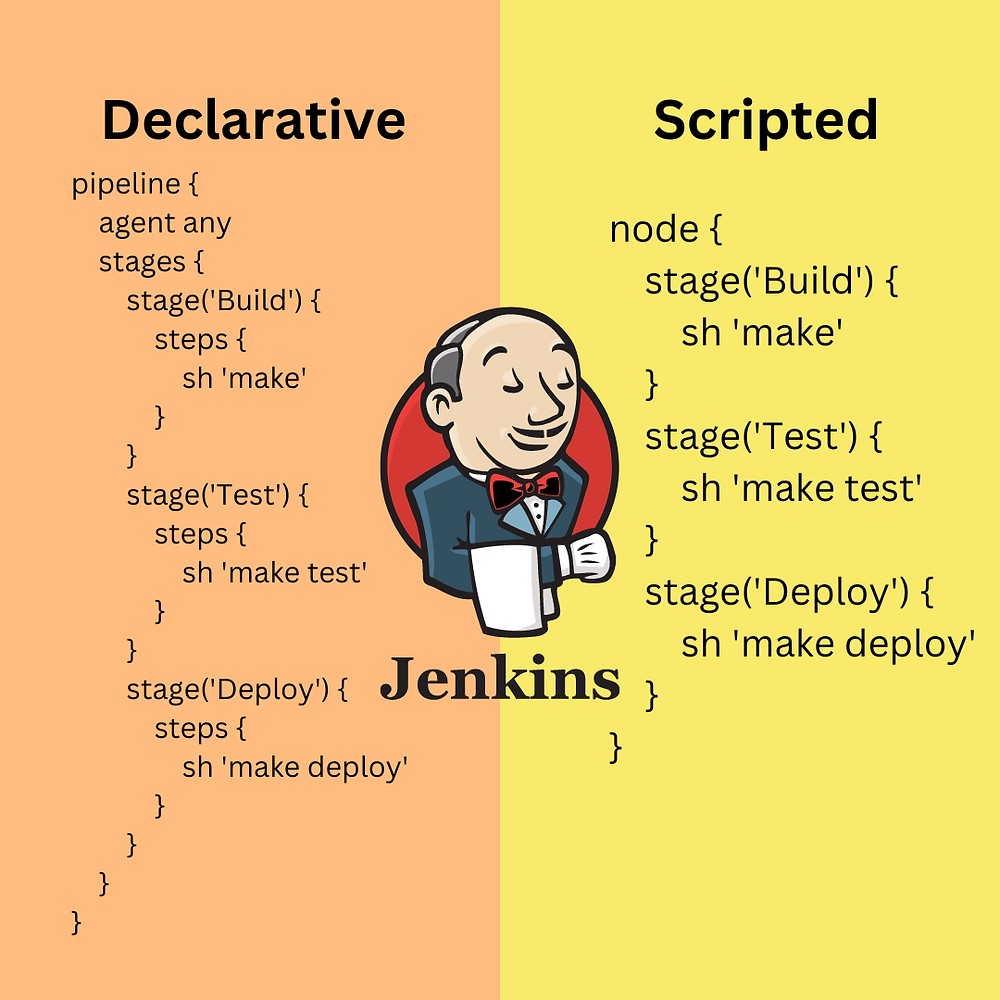
Why you should have a Pipeline:
Having a pipeline in your software development and delivery process provides several benefits that contribute to the efficiency, reliability, and quality of your software development lifecycle.
The definition of a Jenkins Pipeline is written into a text file (called a Jenkinsfile) which in turn can be committed to a project’s source control repository.
This is the foundation of "Pipeline-as-code"; treating the CD pipeline as a part of the application to be versioned and reviewed like any other code.
Creating a Jenkinsfile and committing it to source control provides a number of immediate benefits:
Automatically creates a Pipeline build process for all branches and pull requests.
Code review/iteration on the Pipeline (along with the remaining source code).
pipeline {
agent any
stages {
stage('Build') {
steps {
//
}
}
stage('Test') {
steps {
//
}
}
stage('Deploy') {
steps {
//
}
}
}
}
Task-01:
- Create a New Job, this time select Pipeline instead of Freestyle Project.
1. Log in to the Jenkins dashboard.
2. Click on the "New Item" link on the left-hand side of the dashboard.
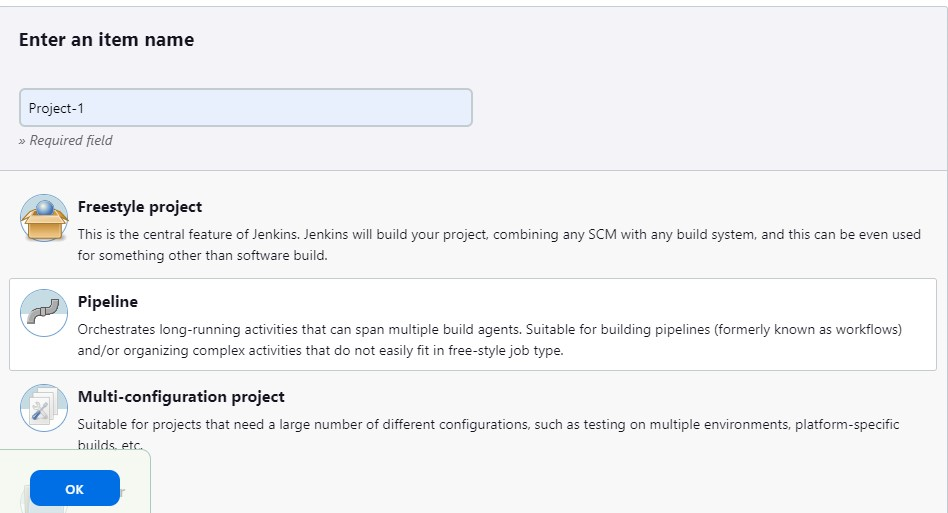
- Complete the example "HELLO WORLD" using the Declarative pipeline.
1. Select pipeline script
2. Write declarative script for "HELLO WORLD"
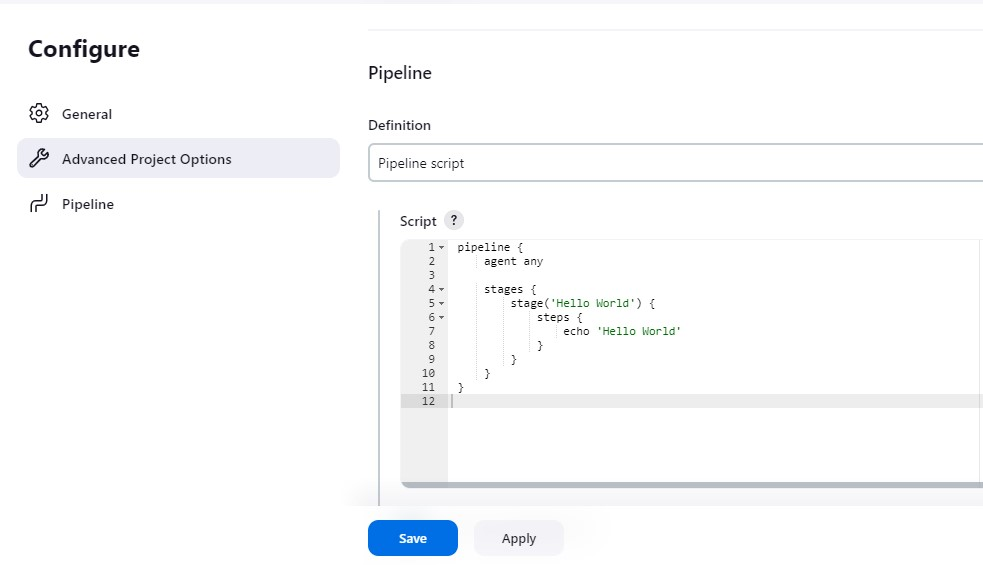
Now, build the Job and click on "Build Now" to start the job.
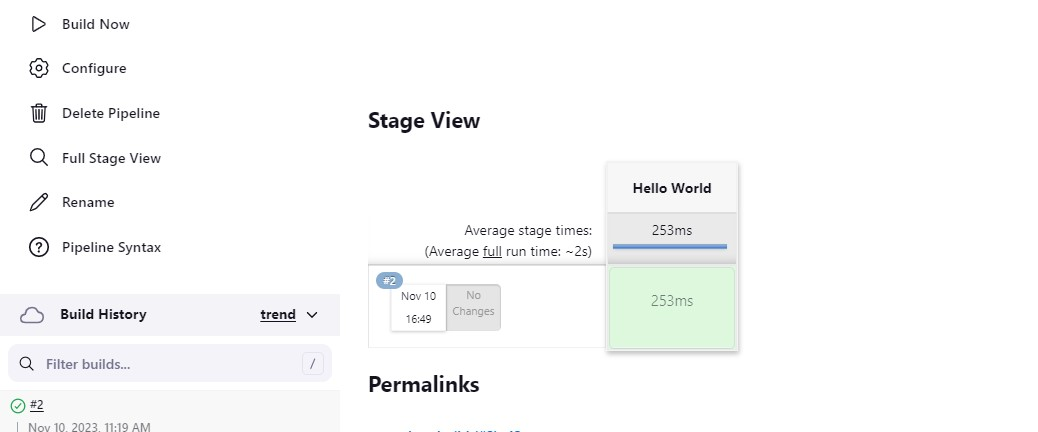
After a build is completed, you can view the console output by clicking on the "Console Output" link on the build page.
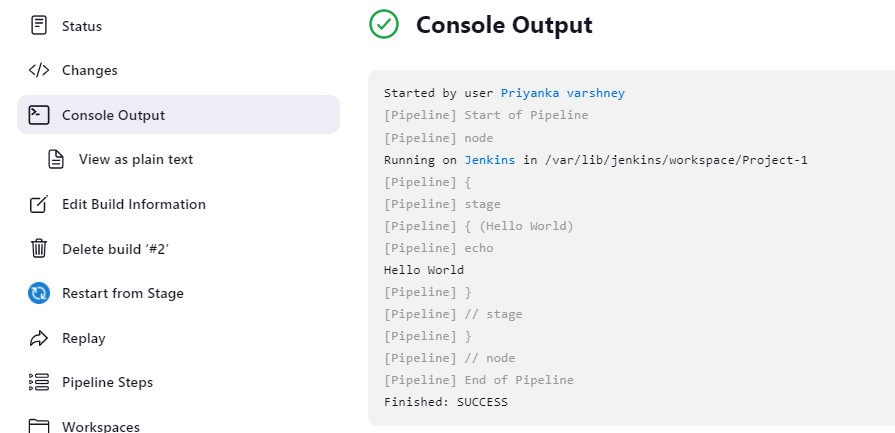
Thank you for reading :-)
Priyanka varshney
Subscribe to my newsletter
Read articles from priyanka varshney directly inside your inbox. Subscribe to the newsletter, and don't miss out.
Written by

priyanka varshney
priyanka varshney
👋 Hello, and welcome to my DevOps journey! 🚀 I am Priyanka Varshney,🛠️ As an aspiring DevOps engineer, I'm all about bridging the gap between development and operations, making software delivery seamless and efficient. 💻🔧 On this Hashnode blog, I'll be sharing my learnings, experiences and adventures as I dive deep into the world of continuous integration, automation, and cloud technologies. ☁️⚙️ Let's connect, learn, and grow as a vibrant DevOps community. Follow my Hashnode blog, and let's embrace the DevOps adventure together! 🤝🔗