🎓 Unlock GitHub Copilot for Free: A Step-by-Step Guide for Students
 Sujeet Vishvkarma
Sujeet Vishvkarma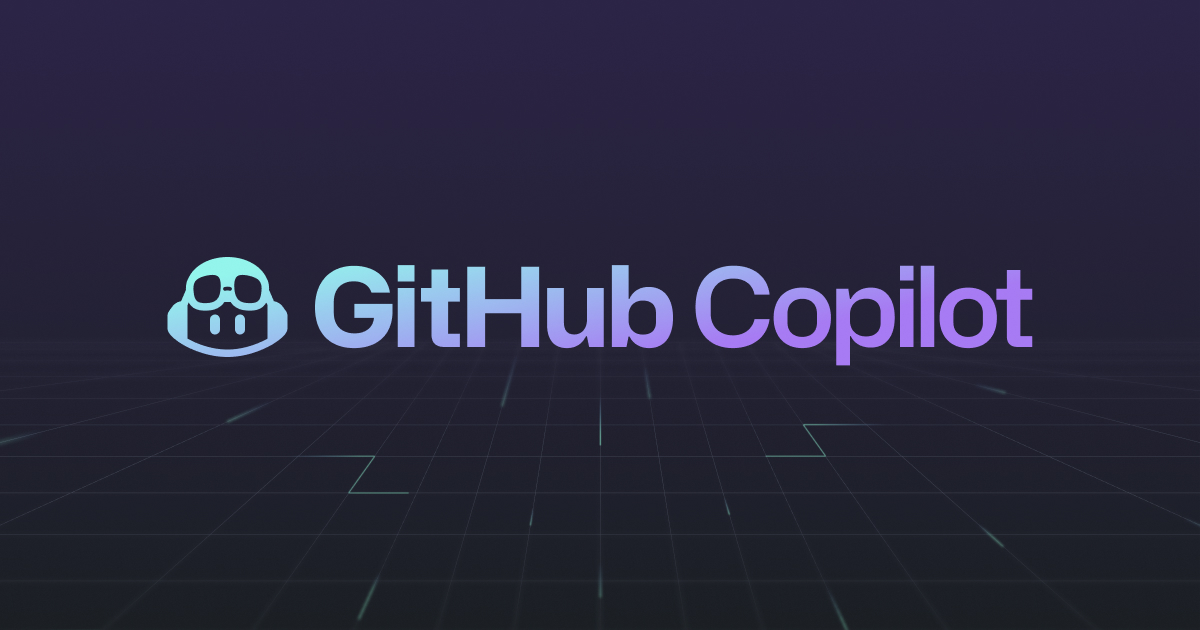
👋🎓 Discover how students can access GitHub Copilot for free! Get a step-by-step guide with essential and extra requirements in one place.
Hey there, friends! Today, we're diving into the fantastic world of GitHub Copilot and how students can get access to this tool—for free! 🌟📚
So, here's what you need:
Academic Enrollment: To qualify, you must be currently engaged in a formal education program. This includes high school, college, university, homeschooling, or any similar accredited educational institution.
Verification of Student Status: A valid school-issued email or documented proof of your active student status is necessary to validate your eligibility.
GitHub Personal Account: Ensure you have your own GitHub personal account set up. If not, don't worry, it's easy to create one.
Age Requirement: You need to be at least 13 years old to access this educational opportunity.
Alright, so, there’s more to this! To make things smoother and make sure you have an awesome learning time, you might need a few extra details when you sign up.
"Remember the two benefits of failure. First, if you do fail, you learn what doesn't work; and second, the failure gives you the opportunity to try a new approach."
~ Roger Von Oech
Let's get started, no time to waste! Go to GitHub Education. Look at the top right for the 'Sign In' button. Put in your username and password for GitHub.
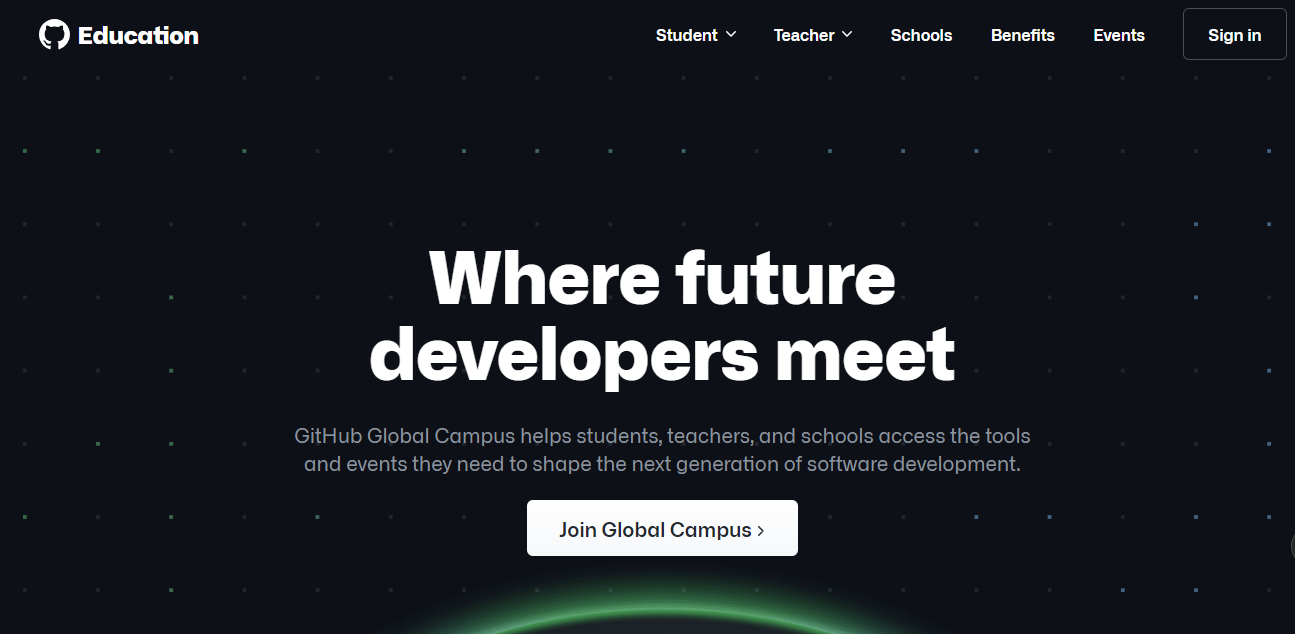
Once you’re in, you’ll see this cool place of GitHub Education like this 👇 It’s like the start of your learning journey. 🚀📚
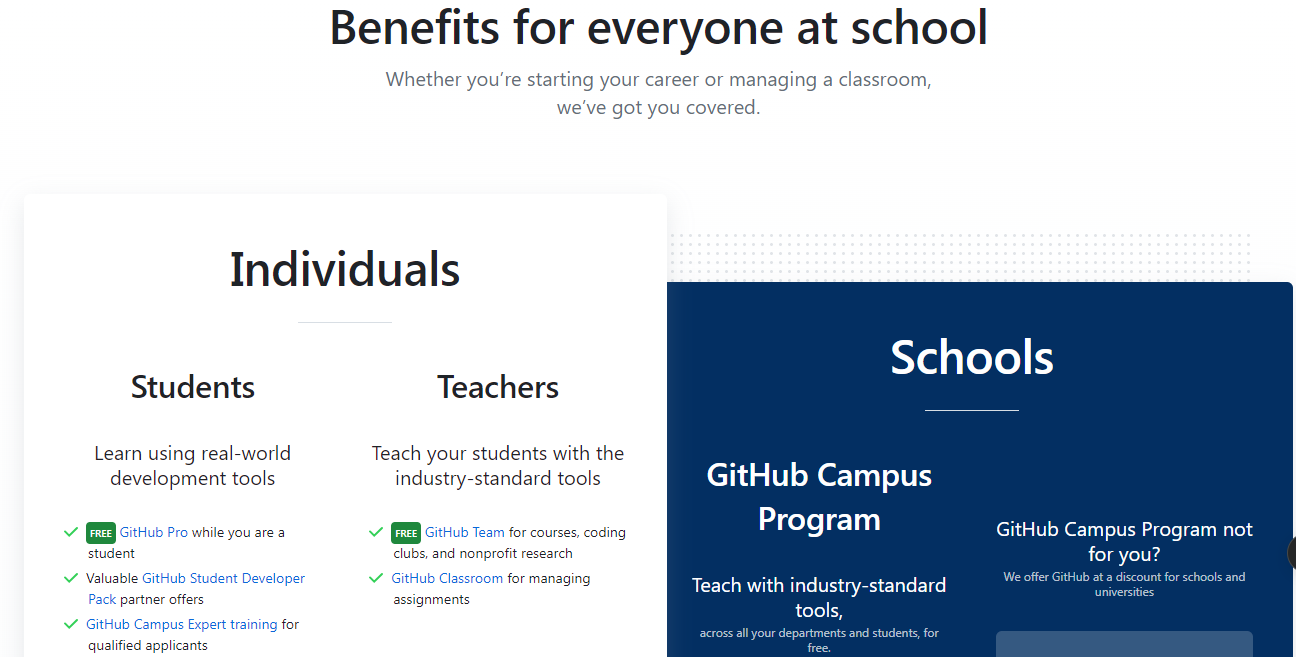
Now, Scroll a bit further to find the benefits section, then select the 'student' option from the available choices.

When you select 'student,
✔Choosing Student Status: You'll start by selecting your Gmail account and your school's name. Then, you'll need to tell them what you plan to do with your GitHub account. For example, you can say you'll use it for contributing to open-source projects and working on class assignments or projects.

Click On Continue.
Next, on the following page, you'll need to upload a document verifying your student status,
🔗Document Upload: On the next page, you'll be asked to upload a document that proves you're a student like this 👇. This could be your student card or any document that shows your student status. Be careful here – make sure the image of your card is clear, and it should also clearly show how long it will remain valid.


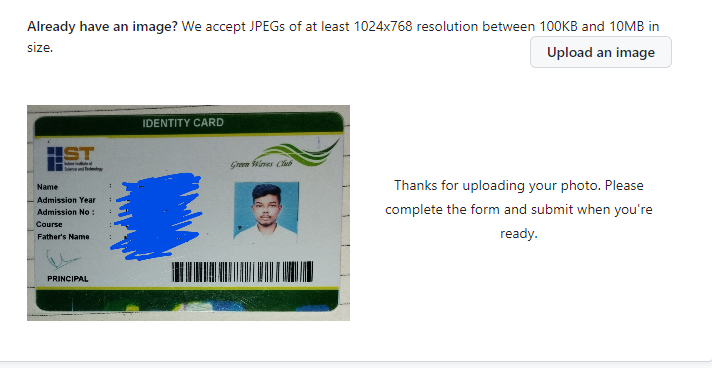
After submitting your student ID,
👍Confirmation Email: After you've submitted your student card, you should receive an email welcoming you to GitHub Education.
Once done, check your GitHub profile. You'll notice a 'pro' highlight
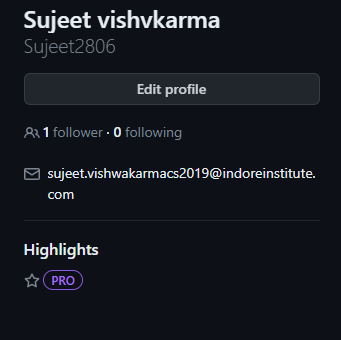
🚀Upgraded Profile: When you go to your GitHub profile, you'll notice some changes. It might show that you're now a 'Pro' user. This means you've successfully upgraded your account.
🖐Hey friends! It's Sujeet here, guiding you through the amazing world of 'GitHub Copilot: A Step-by-Step Guide for Students.' If this helped, subscribe for more cool stuff and follow me on Twitter and Portfolio or Linkedin. Leave a comment if you liked it! Thanks a ton! 😊, 💖Thank you!
Subscribe to my newsletter
Read articles from Sujeet Vishvkarma directly inside your inbox. Subscribe to the newsletter, and don't miss out.
Written by

Sujeet Vishvkarma
Sujeet Vishvkarma
SIH finalist 2K22 🚀 | 💙Full Stack Developer💙,📢Learn in Public🌎,💖Open Source, Technical Writing ✍ 🟠 Hungry😋 for More📚 Knowledge 🤠