5 Simple Fixes for the "E: Unable to Locate Package" Error on Ubuntu
 Pratik M
Pratik M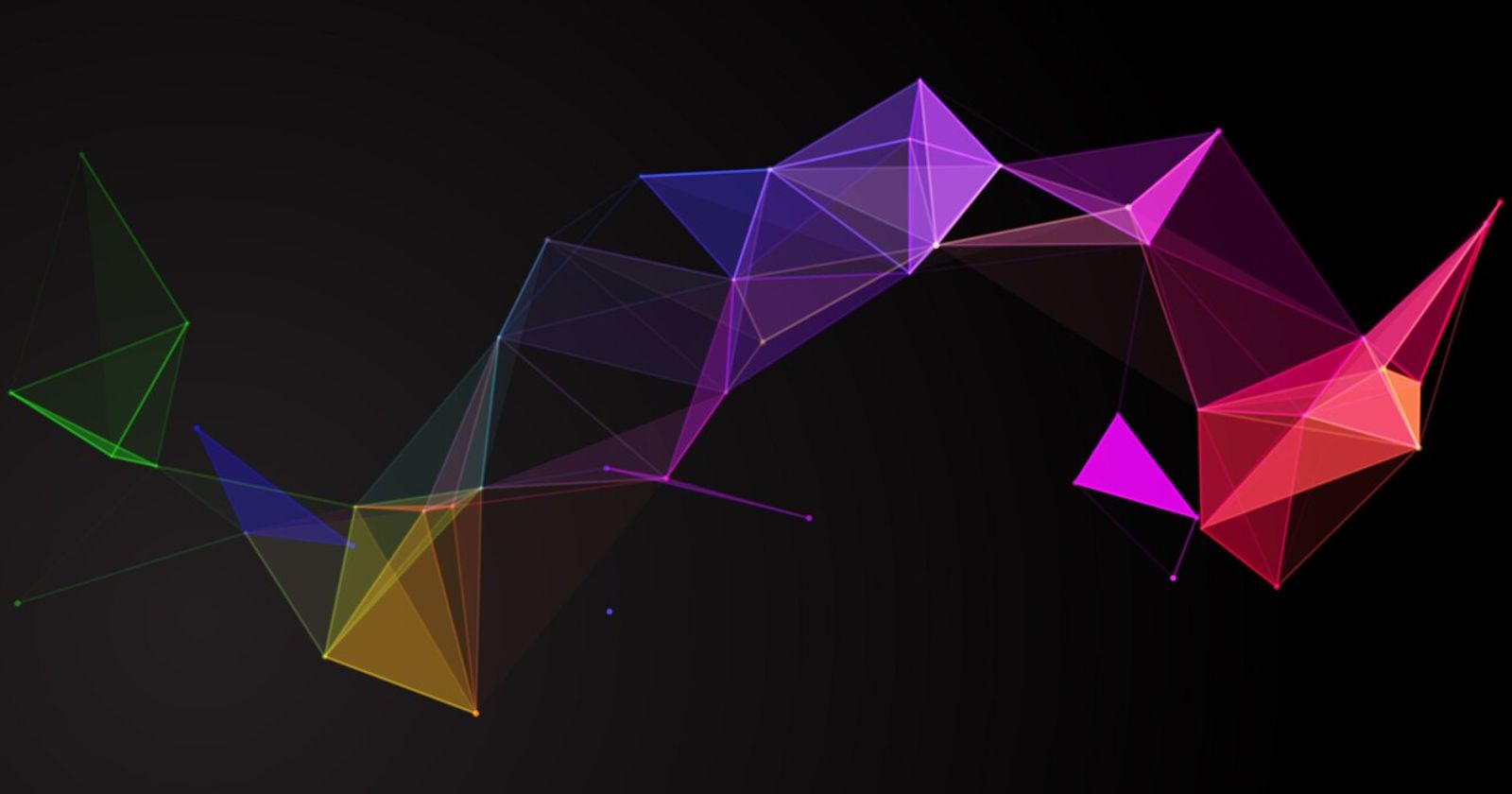
Have you ever tried installing software on Ubuntu only to be confronted by the "E: Unable to locate package" error message? This common error indicates that the package you are trying to install cannot be located in the configured software repositories.
While frustrating, this issue can usually be resolved with a few simple troubleshooting steps. In this guide, we will outline 5 effective ways to troubleshoot and fix the “E: Unable to locate package” error on Ubuntu.
1. Update the Package Index
The first step is to update your system's package index, which contains information about all available software in the configured repositories. An outdated package index is often the reason behind the “E: Unable to locate package” error.
Run the following command in the terminal to update the package index:
sudo apt update
This fetches the latest package information from all enabled repositories and updates the package index. Now try installing the package again.
2. Check for Typos in the Package Name
Linux package names are case-sensitive. A small typo in the package name can lead to the “E: Unable to locate package” error.
For example, “nginx” and “Nginx” are different package names. Always double check that you have entered the exact package name correctly before trying to install it.
You can also search for packages using partial names. For example:
apt search nginx
This will list all packages with “nginx” in the name, allowing you to find the correct one.
3. Verify Repository Configuration
Software packages can only be installed from enabled repositories configured on your Ubuntu system. The “E: Unable to locate package” error often arises when the repository containing the software is not enabled.
Check your repository configuration at /etc/apt/sources.list and verify that the repository for the required software is present and not commented out.
For example, to install Google Chrome browser, you need the Google software repository enabled:
deb [arch=amd64] http://dl.google.com/linux/chrome/deb/ stable main
If the required repository is missing, add it to the sources.list file and update the package index.
4. Check Software Compatibility
Sometimes a package may not be available for your version of Ubuntu due to compatibility issues. For example, a software designed for Ubuntu 18.04 may not work on Ubuntu 16.04.
Always verify compatibility by checking the software website before trying to install packages. If the version available is not compatible with your Ubuntu release, you will get the “E: Unable to locate package” error.
5. Fix Broken Packages
If a previous package installation failed or was interrupted, it can break dependencies and cause issues with installing/removing other packages.
Run the following command to check for broken packages:
sudo apt-get check
This will verify package dependencies and inform you of any broken packages. To fix broken packages, run:
sudo apt --fix-broken install
Finally, update the package index again:
sudo apt update
With any broken packages fixed, you should now be able to install packages without issues.
Bonus Tip: Search for Packages
If you are not sure of the exact package name, use apt search to find packages based on keywords:
apt search keyword
For example:
apt search text-editor
This will display all packages with “text-editor” in the name or description. You can then identify the correct package name to install.
Conclusion
The “E: Unable to locate package” error usually has a simple fix - most commonly updating the package index, fixing typos, or verifying repositories. Following the troubleshooting steps outlined in this guide should help you to quickly resolve the issue and get back to seamlessly installing packages on Ubuntu.
Subscribe to my newsletter
Read articles from Pratik M directly inside your inbox. Subscribe to the newsletter, and don't miss out.
Written by

Pratik M
Pratik M
As an experienced Linux user and no-code app developer, I enjoy using the latest tools to create efficient and innovative small apps. Although coding is my hobby, I still love using AI tools and no-code platforms.