How to Set Up Internet Tethering on Linux Using Android or iPhone
 Pratik M
Pratik MTable of contents
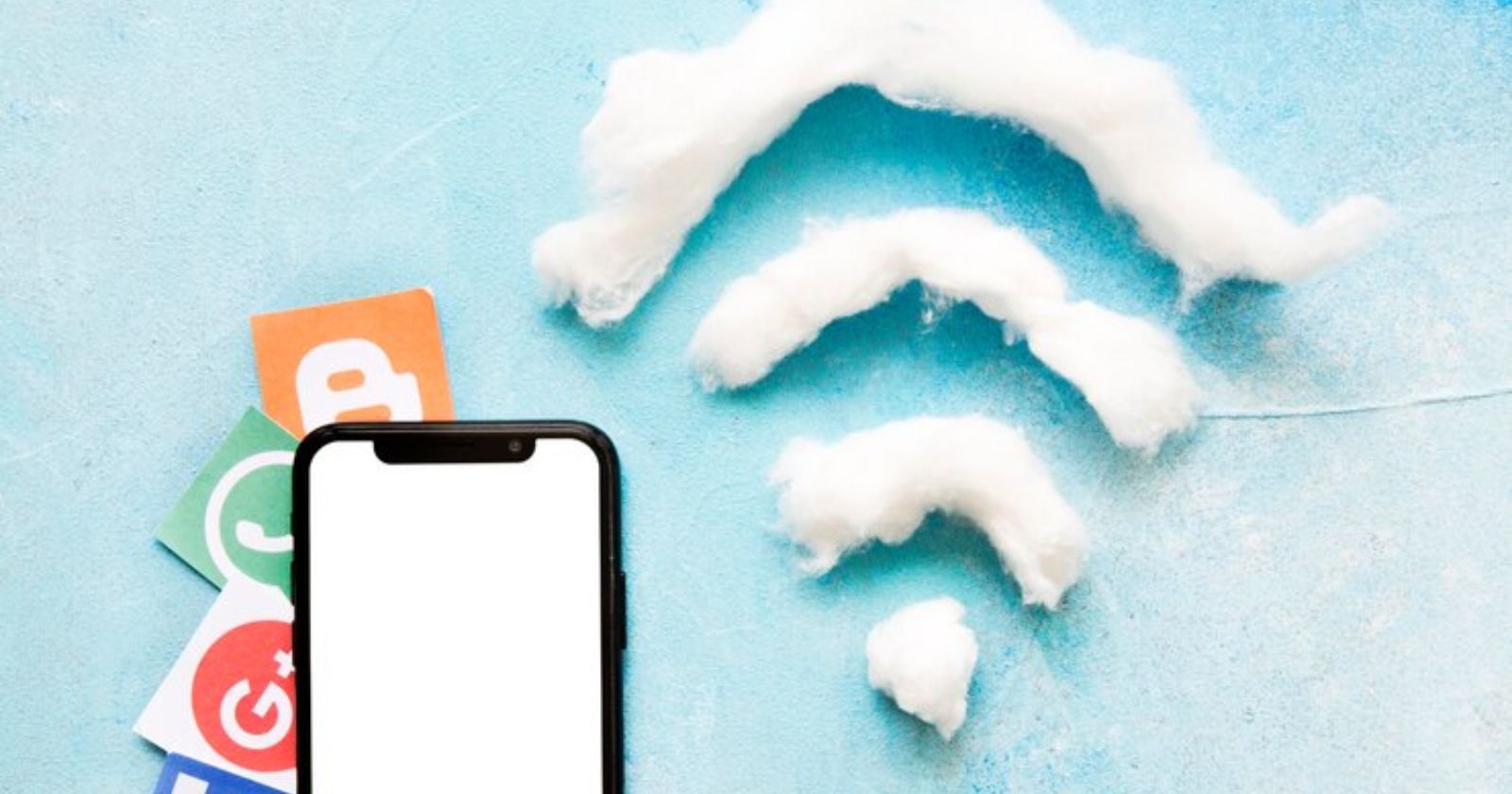
Need an internet connection on your Linux desktop or laptop but don't have access to Wi-Fi? No problem! You can use tethering to share your smartphone's mobile data plan and get online in seconds.
In this guide, we'll cover everything you need to know about tethering your Android or iPhone to a Linux PC using either USB or wireless hotspot.
An Introduction to Tethering
Tethering allows sharing the internet connection from your smartphone with other devices like computers, tablets, or even other phones. This is done by enabling a feature on the phone to broadcast its cellular data connection.
The tethered devices can then utilize this shared mobile internet instead of relying on their own network connection. Tethering is extremely useful when you need to get a device online but wired Ethernet or Wi-Fi networks are not available.
There are two main ways to tether devices to your smartphone:
USB tethering - Connect the phone to the computer via USB cable. The phone shares its data connection directly over the wire.
Wireless hotspot - Turn your phone into a portable Wi-Fi hotspot. Connect your computer to the broadcasted wireless network.
Both methods work well for sharing mobile internet with a Linux machine. Let's look at how to set up each option using Android and iPhones.
Step 1 - Verify Tethering Is Supported
The first step is verifying that tethering or hotspot features are supported by your mobile carrier and data plan. Most postpaid plans include tethering, but some limited or prepaid plans may restrict it.
Check your carrier account details or contact customer support to confirm whether tethering is allowed. If not, you may need to upgrade your mobile plan to one that permits tethering.
Also ensure tethering is enabled on your phone by checking the mobile hotspot or tethering option in Settings. If you see errors about contacting your carrier, tethering is likely restricted.
Step 2 - Connect with USB (Android and iPhone)
USB tethering is available on both Android and iPhones. It provides a simple wired connection to share the mobile data connection.
On Android:
Connect your Android phone to the Linux PC with a USB cable.
On the phone, pull down the notification shade and tap the
USB for chargingnotification.Select
USB tetheringfrom the options.
This will start sharing the phone's internet over USB. The network connection will be automatically configured on Linux.
On iPhone:
Install libimobiledevice on Linux to communicate with iOS.
Connect your iPhone to the Linux computer with a USB cable.
On the iPhone, go to Settings > Personal Hotspot and enable it.
On Linux, the iPhone should show up as a new Ethernet connection. Select it to connect.
Now you'll be tethered over USB.
Step 3 - Set Up Wireless Tethering (Android and iPhone)
Wireless tethering allows connecting your Linux computer over Wi-Fi instead of a cable.
On Android:
Go to Settings > Network & internet > Hotspot & tethering.
Tap on Portable hotspot and enable it.
Configure the SSID and password for the hotspot.
On iPhone:
Go to Settings > Personal Hotspot.
Enable Personal Hotspot and configure options like password.
Now connect your Linux Wi-Fi to the broadcasted hotspot SSID to enable wireless tethering.
Step 4 - Verify the Internet Connection
Once tethered over USB or Wi-Fi, verify that your Linux machine is able to access the internet through the smartphone connection.
Open a terminal and ping any website:
ping google.com
If you see ping responses, the connection is working! You can also visit web pages in the browser to confirm internet access.
The phone may disconnect tethering if idle after some time. Simply re-enable it if the connection stops.
Tips for Reliable Linux Phone Tethering
Here are some tips for smooth, seamless tethering between your smartphone and Linux computer:
Always use a high-quality USB cable suited for data transfer when tethering over USB. Some charging-only cables won't work.
If using wireless tethering, position the phone and Linux device close to each other in direct line of sight for best Wi-Fi signal.
On Linux, disable auto-sleep so the computer doesn't suspend when idle while tethered.
Keep your phone plugged in and charged when using USB tethering to avoid battery drain.
If you run into issues, try rebooting both devices and re-connecting tethering.
Verify that firewalls or security software are not blocking the tethered connection on Linux.
Common Tethering Issues on Linux
Here are some common tethering errors and how to resolve them:
No tethering option on the phone - Ensure your carrier plan supports tethering.
Connection not working - Restart tethering on the phone and reconnect on Linux. Check cables and Wi-Fi signal strength.
Intermittent connection drops - Position phone and Linux device closer. Check for radio interference.
Cannot browse internet - Verify the tethered connection is configured with correct DNS settings on Linux.
Slow internet speeds - Weak signal strength or heavy network congestion can slow down tethered internet.
USB not detected - Ensure you are using a USB cable that supports data transfer and not just charging.
Conclusion
Tethering comes in handy when you need to get your Linux desktop or laptop online but have no access to traditional wired or wireless networking. Both USB and Wi-Fi tethering options work very well from Android and iPhone devices.
With a few quick setting tweaks, you can start leveraging your smartphone's always-available cellular data plan to provide internet access to your Linux machines anywhere, anytime!
Subscribe to my newsletter
Read articles from Pratik M directly inside your inbox. Subscribe to the newsletter, and don't miss out.
Written by

Pratik M
Pratik M
As an experienced Linux user and no-code app developer, I enjoy using the latest tools to create efficient and innovative small apps. Although coding is my hobby, I still love using AI tools and no-code platforms.