Installing Alacritty on Ubuntu
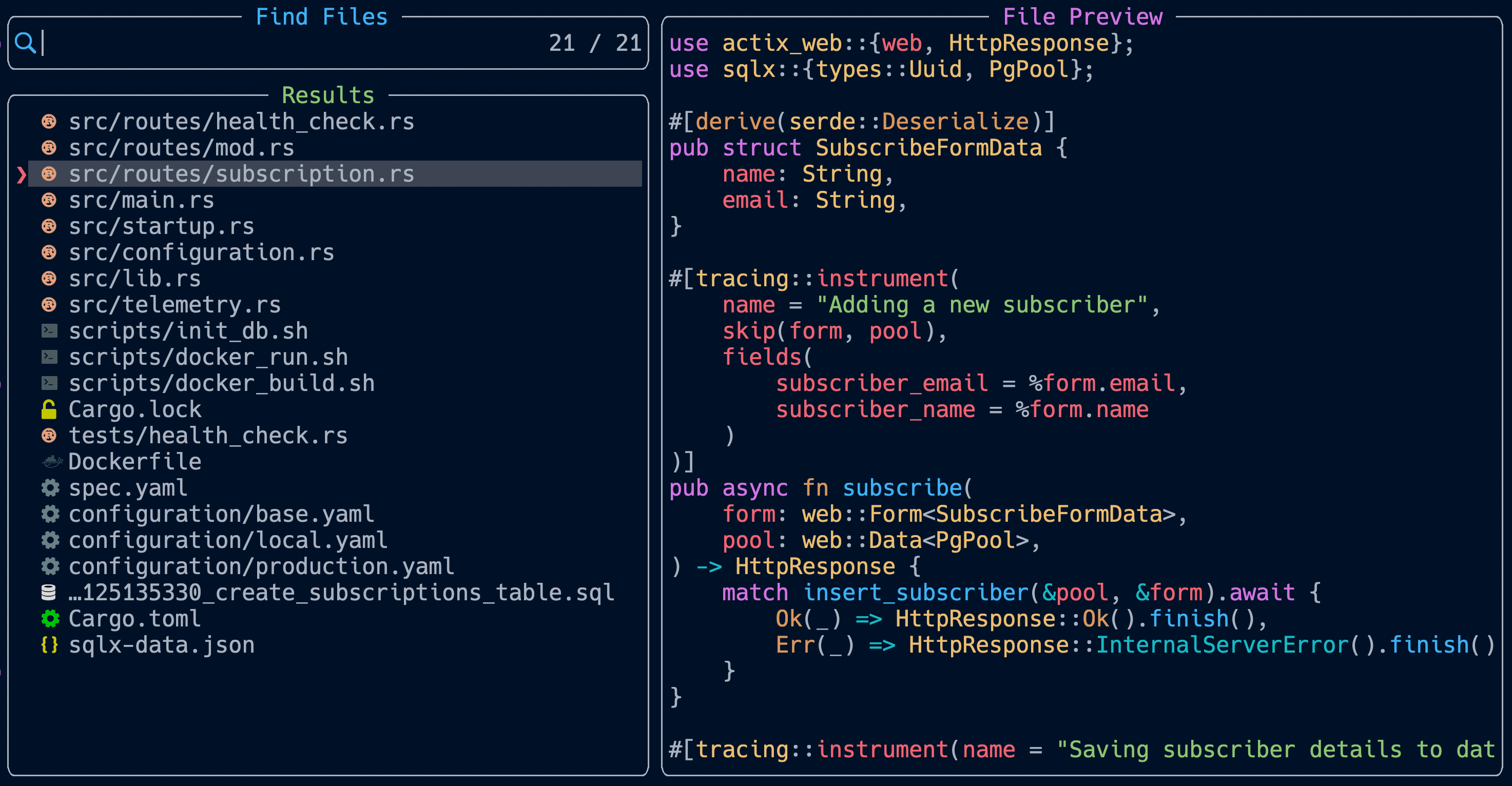 Kirk Paradis
Kirk ParadisWelcome, fellow Linux enthusiasts! In this guide, we will walk through the process of installing Alacritty, a blazing-fast GPU-accelerated terminal emulator, on a fresh Ubuntu (22.0.4 LTS) machine. Alacritty is not only swift but also highly customizable, making it an excellent choice for power users and developers.
Prerequisites
Before we begin, ensure that you have administrative privileges on your Ubuntu machine. If not, you can use the sudo command to execute commands with superuser privileges.
Step 1: Install Curl
sudo apt install curl
Curl is a versatile command-line tool used for making HTTP requests, and we'll need it to fetch the necessary components for the installation.
Step 2: Install Rust
curl https://sh.rustup.rs -sSf | sh
This command installs Rust and Cargo, the Rust package manager. Rust is a systems programming language that Alacritty is built with.
Step 3: Install Dependencies
sudo apt install cmake pkg-config libfreetype6-dev libfontconfig1-dev libxcb-xfixes0-dev libxkbcommon-dev python3
Alacritty relies on several dependencies, and this command ensures that all the required development files are present on your system.
Step 4: Build and Install Alacritty
cargo install alacritty
This command fetches the Alacritty source code and compiles it using Cargo.
Step 5: Copy Alacritty to System Bin
sudo cp .cargo/bin/alacritty /usr/bin
This copies the Alacritty binary to a location in your system's PATH.
Step 6: Set Alacritty as Default Terminal
sudo update-alternatives --install /usr/bin/x-terminal-emulator x-terminal-emulator /usr/bin/alacritty 50
Step 7: Configure Default Terminal
sudo update-alternatives --config x-terminal-emulator
Choose Alacritty from the presented options.
Step 8: Verify Configuration
Close the current terminal and open a new one with CTRL+SHIFT+T. Alacritty is now your default terminal.
Note: To revert to the previous default terminal, use the following command:
sudo update-alternatives --config x-terminal-emulator
Conclusion
Congratulations! You have successfully installed Alacritty on your Ubuntu machine. Enjoy the speed and efficiency of your new terminal emulator. If you ever wish to switch back to your previous default terminal, the provided note has got you covered.
Happy coding!
Subscribe to my newsletter
Read articles from Kirk Paradis directly inside your inbox. Subscribe to the newsletter, and don't miss out.
Written by
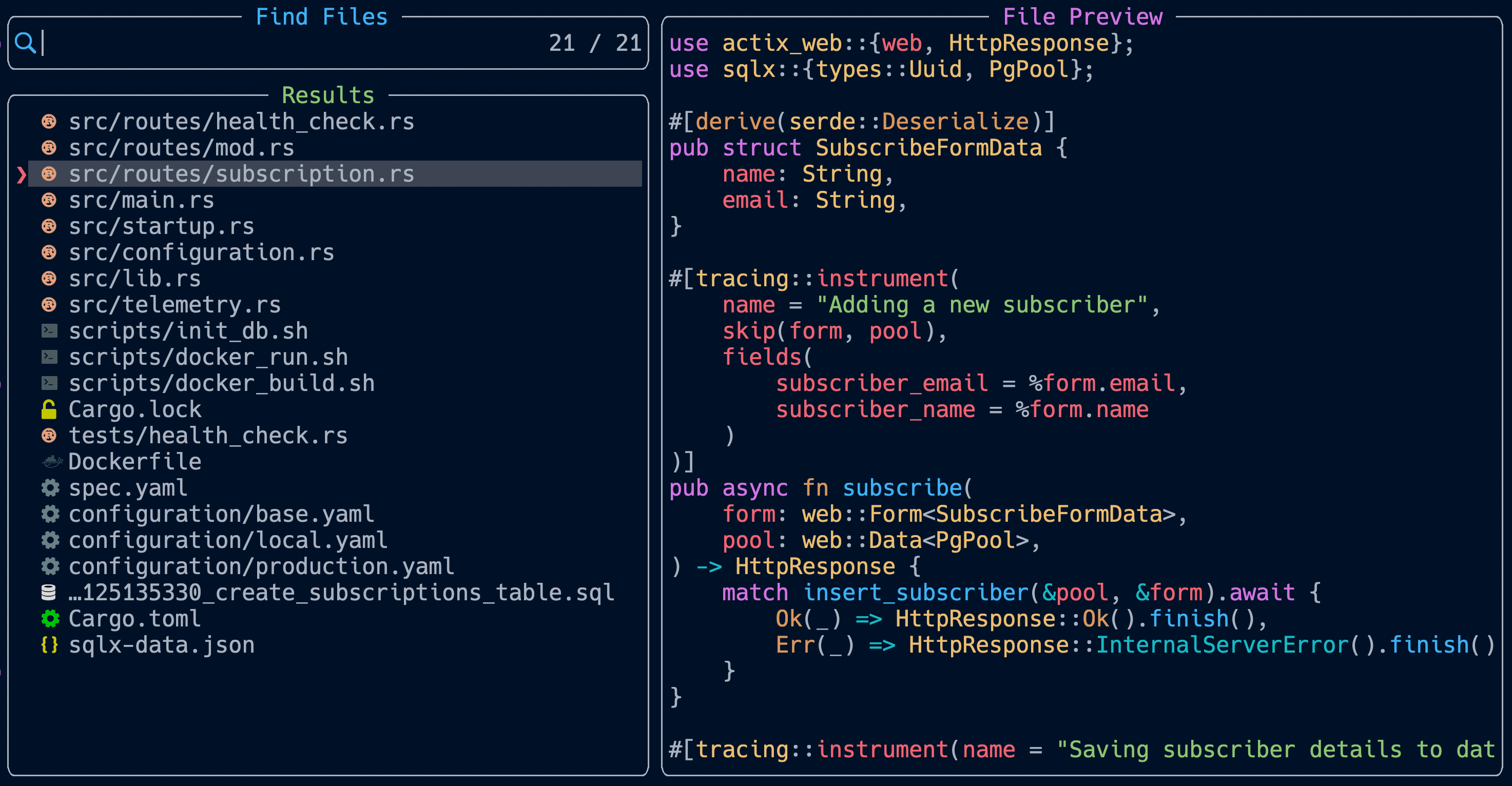
Kirk Paradis
Kirk Paradis
I am a Canadian Software Engineer living in Japan. My goal is to wake up every morning being a better engineer than I was yesterday.