DevOps Interview: Ansible Vaults Commands and Usuage
 Aishwary Prakash
Aishwary Prakash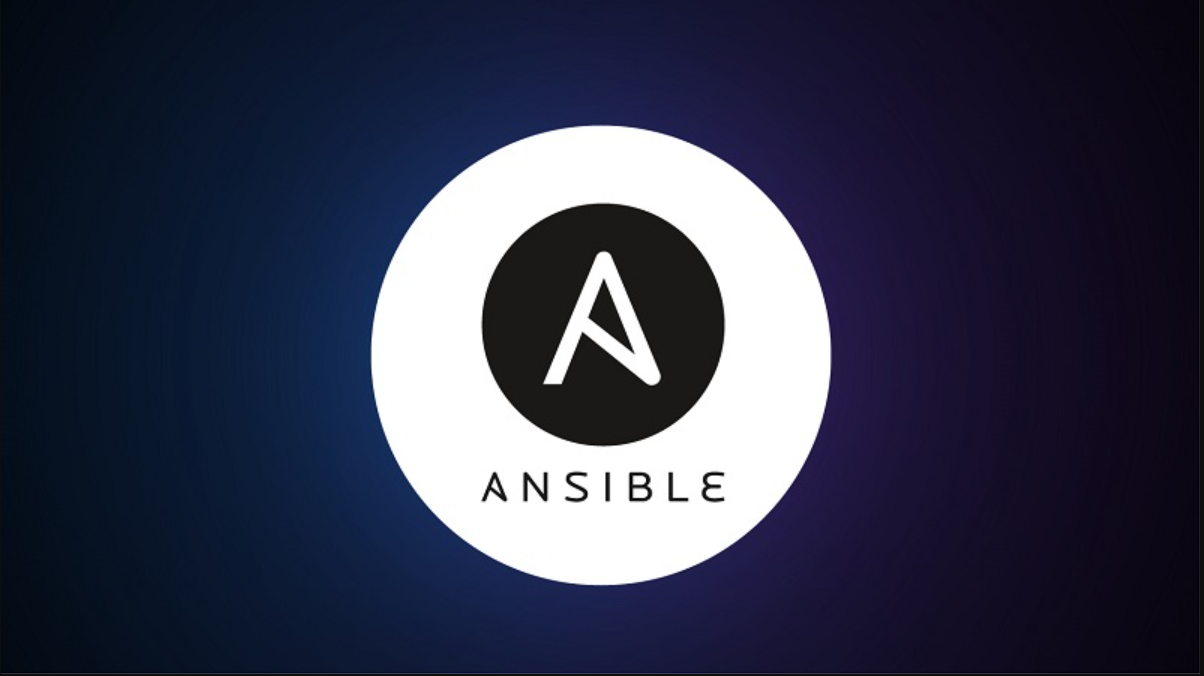
Ansible Vault is one of the most powerful features provided by Ansible. It is very useful when we are dealing with secrets, credentials, SSH keys or any other sensitive information in our playbook or role.
Let’s say you want to add credentials to your playbook for some purpose and you don’t want your password to be present in plain text. Here, you can use Ansible Vault to mask your original password. The main advantage is that this will not be visible to other users.
We will see how we can implement this. Hope, you got some idea about “Why we need Ansible Vault?”.
Encrypting file using Ansible Vault command:
We can use “ansible-vault” command to create encrypted files.
e.g.- ansible-vault create <your_name_of_playbook.yml>
When you run the above command, it will ask you to provide a password which will be used later to decrypt this file. This will create a new file and open it in a default text editor. Here, you can enter the secrets that you want to encrypt. After adding contents, save and close. You can see contents are encrypted.
Editing the encrypted file :
we can modify the contents of the encrypted file using “ansible-vault edit “ command. Let’s use one example.
e.g.- ansible-vault edit <your_name_of_playbook.yml>
When you run this command, it will ask for the vault password that you have given when encrypting this file. Enter the correct vault password, it will then decrypt the file temporarily for modification of contents. Save and exit the editor. After closing the editor, it will automatically re-encrypt the file.
Encrypting existing files:
You can also encrypt existing files using “ansible-vault encrypt” command.
e.g.- ansible-vault encrypt <your_name_of_playbook.yml>
It will ask you to set a new vault password which will be used while decrypting the file.
Note: you can also encrypt multiple files at once.
ansible-vault encrypt file1.yml file2.yml file3.yml
Now, if you want to decrypt the file, replace “encrypt” with “decrypt” and the rest part will be the same.
e.g.- ansible-vault decrypt <your_name_of_playbook.yml>
Here, it will ask for the same vault password that you have given while encrypting.
So far we discussed, how to encrypt, decrypt, and create files. Now, what if we want to change “vault password”.
are you excited to know about it? !!! :)
In Ansible, Changing the vault password is called “rekeying”. If you guessed the command will start using the word “rekey” then you are correct.
So, the command is “ansible-vault rekey”.
e.g.- ansible-vault rekey <your_name_of_playbook.yml>
It will ask for the current vault password. After that, you will give a new vault password as per your choice and re-confirm it. That’s all, you are all set.
Now, we have created encrypted files and you are using those files in the main playbook. But, how we will use it in our main playbook??
It is very important to provide a vault password for encrypted files while running the playbook otherwise playbook execution will fail.
Let’s see the plan:
1. Pass the vault password:
e.g.- ansible-playbook <main_playbook.yml> — — ask-vault-pass
It will ask for a vault password for an encrypted file used in the main playbook.
2. Pass the file having the vault password in it:
e.g.- ansible-playbook <main_playbook.yml> — -vault-id <path_of_vault_password_file>
3. Pass using vault_password_file: for this, you have to mention the path of the vault password containing the file in “ansible.cfg”
[defaults]
vault_password_file = <path_of_vault_password_file>
then, you can simply run “ansible-playbook mainplaybook.yml”. It will automatically find the path of the vault password file.
Note: what’s the difference in methods 2) & 3) ???
Well, it’s just a matter of interaction(method 2) and non-interaction(method 3) while executing the playbook.
I will explain “vault id significance” in the next article.
For more details, you can visit - https://spacelift.io/blog/ansible-vault
Hope you enjoyed it. Don’t forget to like it.
Subscribe to my newsletter
Read articles from Aishwary Prakash directly inside your inbox. Subscribe to the newsletter, and don't miss out.
Written by

Aishwary Prakash
Aishwary Prakash
Hi Aspirants, my name is Aishwary Prakash and I'm a DevOps/ Site Reliability Engineer (SRE) with 4 years of experience. I'm passionate about using technology to solve real-world problems. In my current role, I'm responsible for the reliability, scalability, and performance of a large-scale cloud platform. I'm also interested in DevOps, monitoring, automation, fitness, cloud, and CI/CD. Some of the topics I write about include: SRE: I write about Site Reliability Engineering (SRE) best practices, tools, and technologies. DevOps: I write about DevOps practices, tools, and technologies that can help teams to deliver software more quickly and reliably. Monitoring: I write about monitoring tools and techniques that can be used to identify and resolve problems with software systems before they impact users. Automation: I write about automation tools and techniques that can be used to automate repetitive tasks, improve efficiency, and reduce errors. Fitness: I write about fitness tips, workouts, and nutrition advice that can help people to improve their overall health and well-being. Cloud: I write about cloud computing platforms, tools, and technologies that can be used to build and deploy scalable software systems. DevOps/SRE Interview: I write about DevOps/SRE related interview based on my experience and other professionals. I hope you enjoy my blog! Connect with me at aishwaryprakash98@gmail.com