Easy Guide to Creating a Resource Group in Azure
 Farzam Mohammadi
Farzam Mohammadi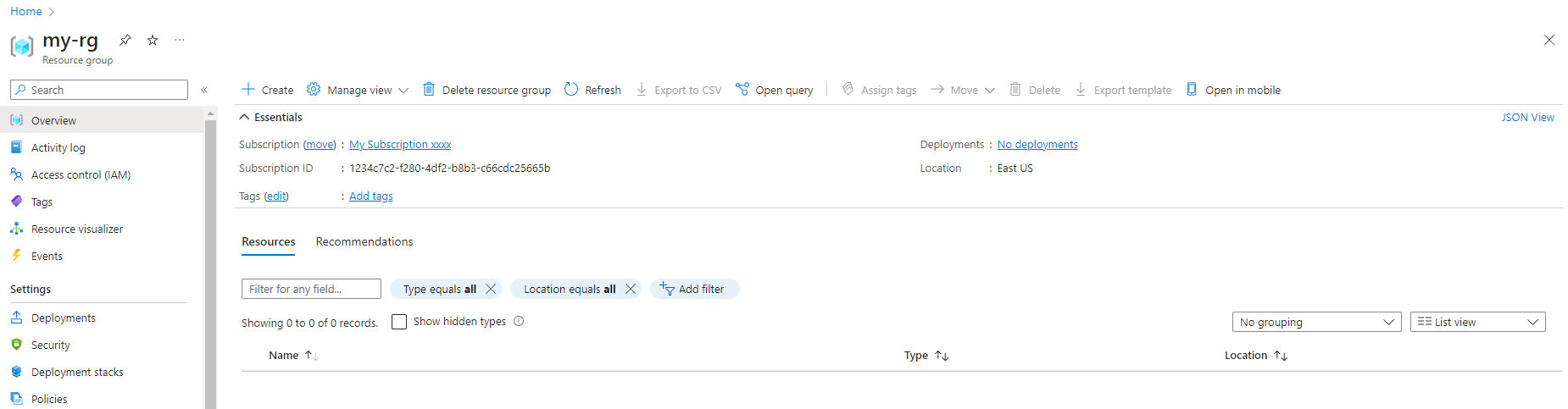
Introduction
Setting up a Resource Group in Azure is easier than you think, but first, what exactly is a Resource Group? In Azure, a Resource Group is a container that holds related resources for an Azure solution. Think of it as a folder where you can group your Azure services (like databases, web apps, and storage accounts) together, making them easier to manage and monitor. This guide will walk you through each step to create your own Resource Group, simplifying the process to make it straightforward and hassle-free.
What You Need
- An Azure Subscription
Steps for Setting Up Your Azure Resource Group
Get Started: First, log into your Azure account. This is where everything begins.
Find Your Way: Click on "Create a resource" in the Azure dashboard. This is where you can search for all Azure resources.
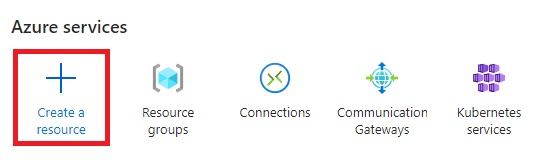
Search and Select: Type “Resource Group” in the search bar and hit "Create".
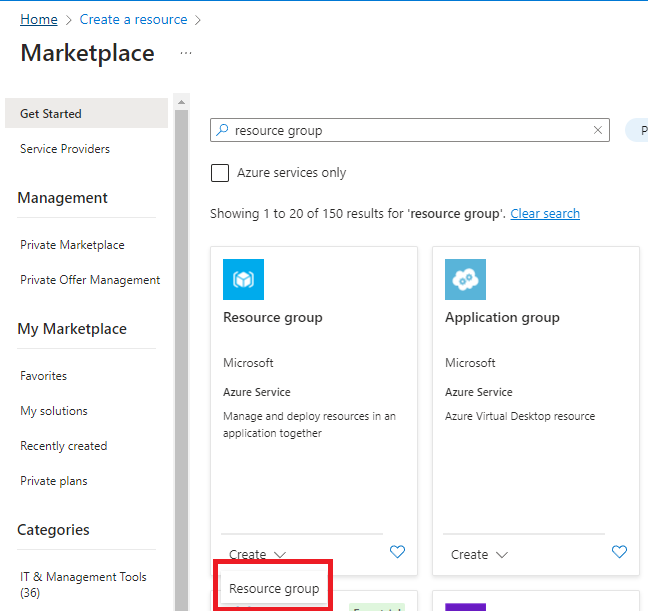
Name Your Group: Choose a name for your Resource Group, as this will be its identifier within Azure. Additionally, you can select the Region to specify the geographical location where your data and deployment metadata will be stored. This helps in optimizing the deployment according to your desired location.

Check Everything: Go to the bottom of the page and click "Review + create". Just to make sure all looks good.

Hit Create: After your settings pass the validation check, click "Create" to start building your Resource Group.
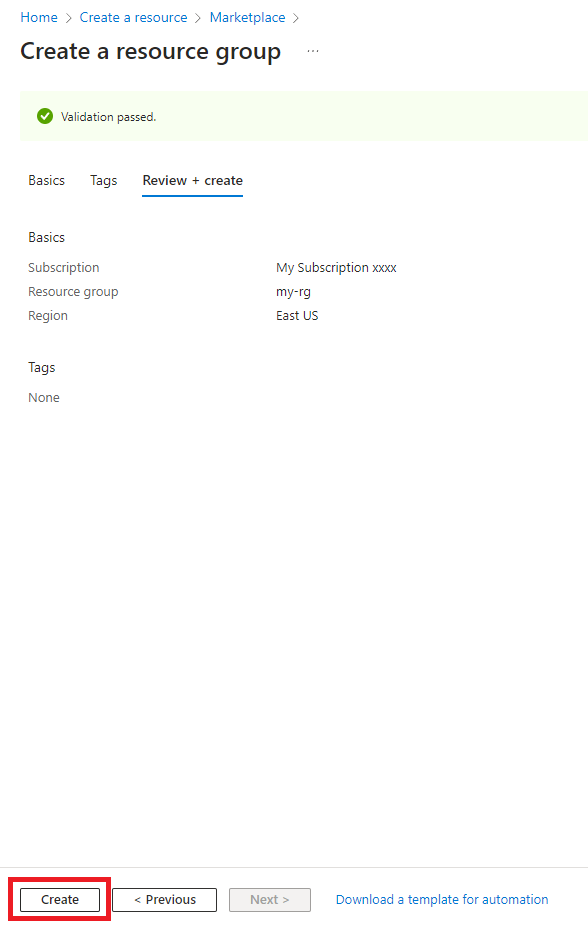
Confirmation Time: Once Azure tells you it's done, click "Go to resource group". This takes you to your new group.
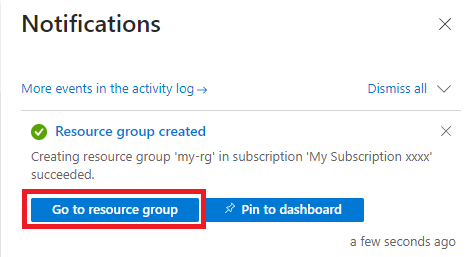
Take a Look Around: You're now in your Resource Group. Check out its details under "Overview".
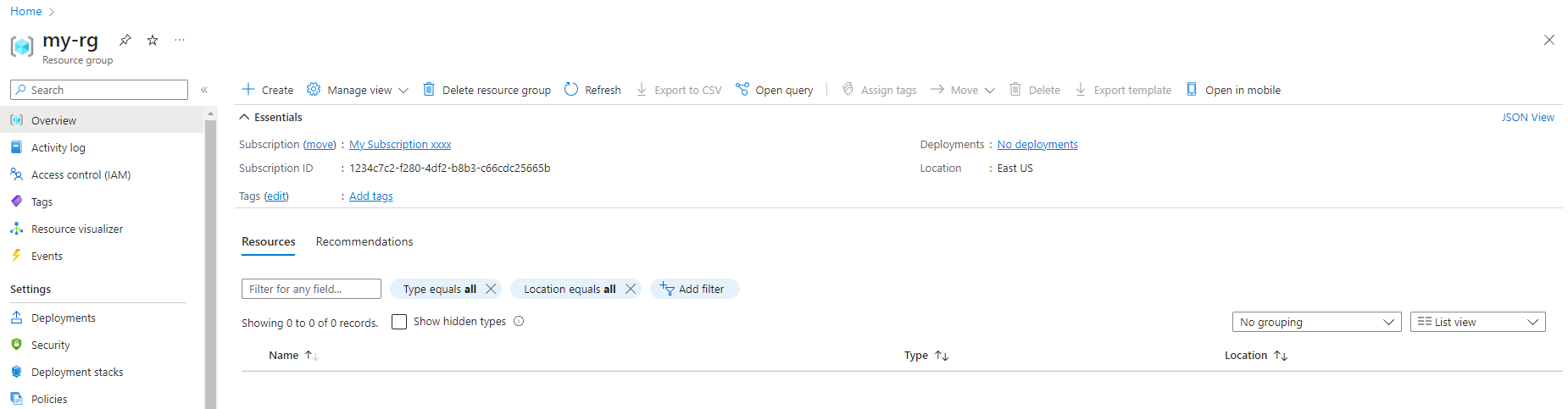
Your Resource Group is all set to accommodate new resources, forming an organized hub for managing your Azure solution. To learn more and explore advanced capabilities, refer to the official documentation here: Manage Azure resource groups by using the Azure portal.
Subscribe to my newsletter
Read articles from Farzam Mohammadi directly inside your inbox. Subscribe to the newsletter, and don't miss out.
Written by

Farzam Mohammadi
Farzam Mohammadi
I'm Farzam, a Software Engineer specializing in backend development. My mission: Collaborate, share proven tricks, and help you avoid the pricey surprises I've encountered along the way.