Firewall Configuration with nftables
 Travis Horn
Travis Horn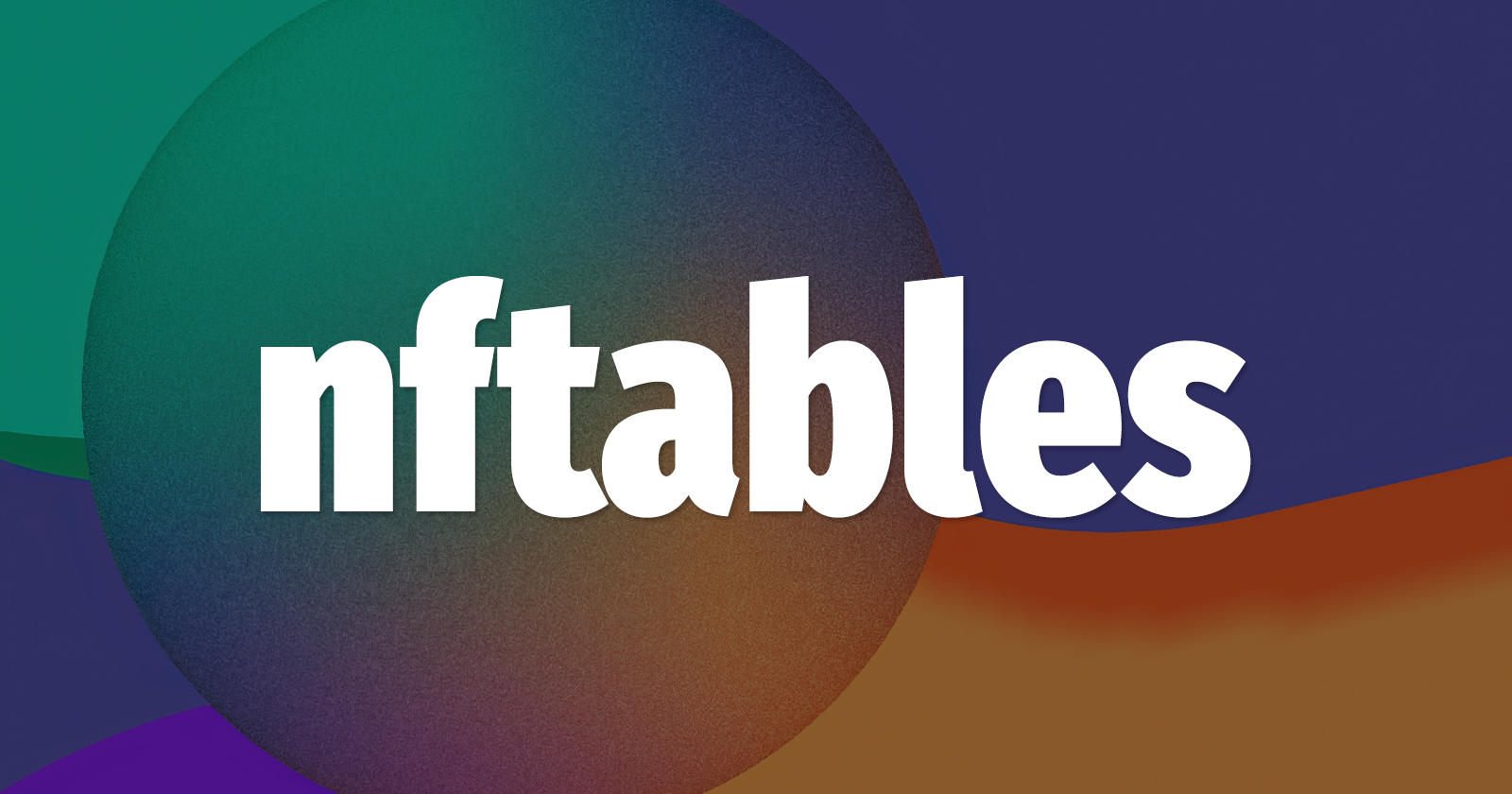
Firewalls are an essential part of network security, and nftables is a powerful tool for configuring them. In this article, we’ll explore how to configure nftables. We’ll cover everything from enabling the service to adding new rules and allowing common ports. This guide has everything you need to get started.
There is no shortage of firewall configuration guides online for Linux. But most of them use the older (albeit more widespread) iptables or the front-end firewalld that uses some other firewall software behind the scenes. I am using a Debian Linux server which comes with nftables installed by default. Rather than installing extra tools, I have had a great experience using this service supported by the official distribution.
Here is the very basic nftables configuration I have been successful with. It is located at /etc/nftables.conf. You can copy & paste this as your starting point.
#!/usr/sbin/nft -f
flush ruleset
table inet filter {
chain input {
type filter hook input priority filter;
# Allow loopback (local connections)
iifname lo accept
# Allow established/related
ct state established,related accept
# Allow incoming pings
ip protocol icmp limit rate 1/second accept
# Allow SSH and HTTP
tcp dport {ssh,http} accept
# Drop everything else
drop
}
chain forward {
type filter hook forward priority filter;
# Disallow forwarding
drop
}
chain output {
type filter hook output priority filter;
# Allow all outgoing traffic
accept
}
}
Notice how the rules disallow all incoming traffic except pings, SSH and HTTP. This hardens your server by locking down the network and only allowing the traffic necessary for your server to work properly.
Enable the nftables service so it starts when the machine starts.
sudo systemctl enable nftables
Start the nftables service now.
sudo systemctl start nftables
If the service is already running and you just want to apply changes you recently made to the configuration, just restart the service.
sudo systemctl restart nftables
Add a New Firewall Rule
Any time you want to allow traffic for a new service on a specific port, you must add a new firewall rule.
Edit the nftables configuration file located at /etc/nftables.conf
Find the line that looks like this:
tcp dport {ssh,http} accept
Add the new port into the comma-separated list inside curly braces. For example, if you want to add a rule that allows port 3306 (common for some database software), the line will look like this:
tcp dport {ssh,http,3306} accept
Note: some ports have aliases (like ssh and http) that nftables recognizes.
Restart nftables to apply the new rules.
sudo systemctl restart nftables
More Rules
Here are some common ports on which you may want to enable incoming traffic:
SSH, port
22, aliassshHTTP, port
80, aliashttpHTTPS, port
443, aliashttpsMySQL/MariaDB, port
3306, aliasmysql
Configuring a firewall can be a daunting task, but using this guide as a starting point, it doesn’t have to be. We’ve covered everything you need to know to get started with nftables. From enabling it to adding new rules and allowing common ports, you now have the knowledge to configure your firewall with confidence. So if nftables comes installed by default in your Linux distribution, why not give it a try before you decide to install additional tools? If you're like me, it may be all you need.
Cover photo by Don Kaveen on Unsplash.
Subscribe to my newsletter
Read articles from Travis Horn directly inside your inbox. Subscribe to the newsletter, and don't miss out.
Written by

Travis Horn
Travis Horn
I have a passion for discovering and working with cutting-edge technology. I am a constant and quick learner. I enjoy collaborating with others to solve problems. I believe helping people achieve their goals helps me achieve mine.