Sent Email from Linux Command-Line
 Karthick D
Karthick DTable of contents
- Introduction:
- 👇Requirements:
- Step 1 — Install required packages:
- Step 2 — Change the main.cf:
- Step 2 — Set Password for Email:
- Step 3 — Configure Multiple Emails [Optional]
- Step 4— Configure the Sender Relay [ Required only for multiple Emails]
- Step 5— map the files to postfix
- Step 6— Send Email
- Step 6 — Check Logs [Optional]
- ✅Mailx Usage:
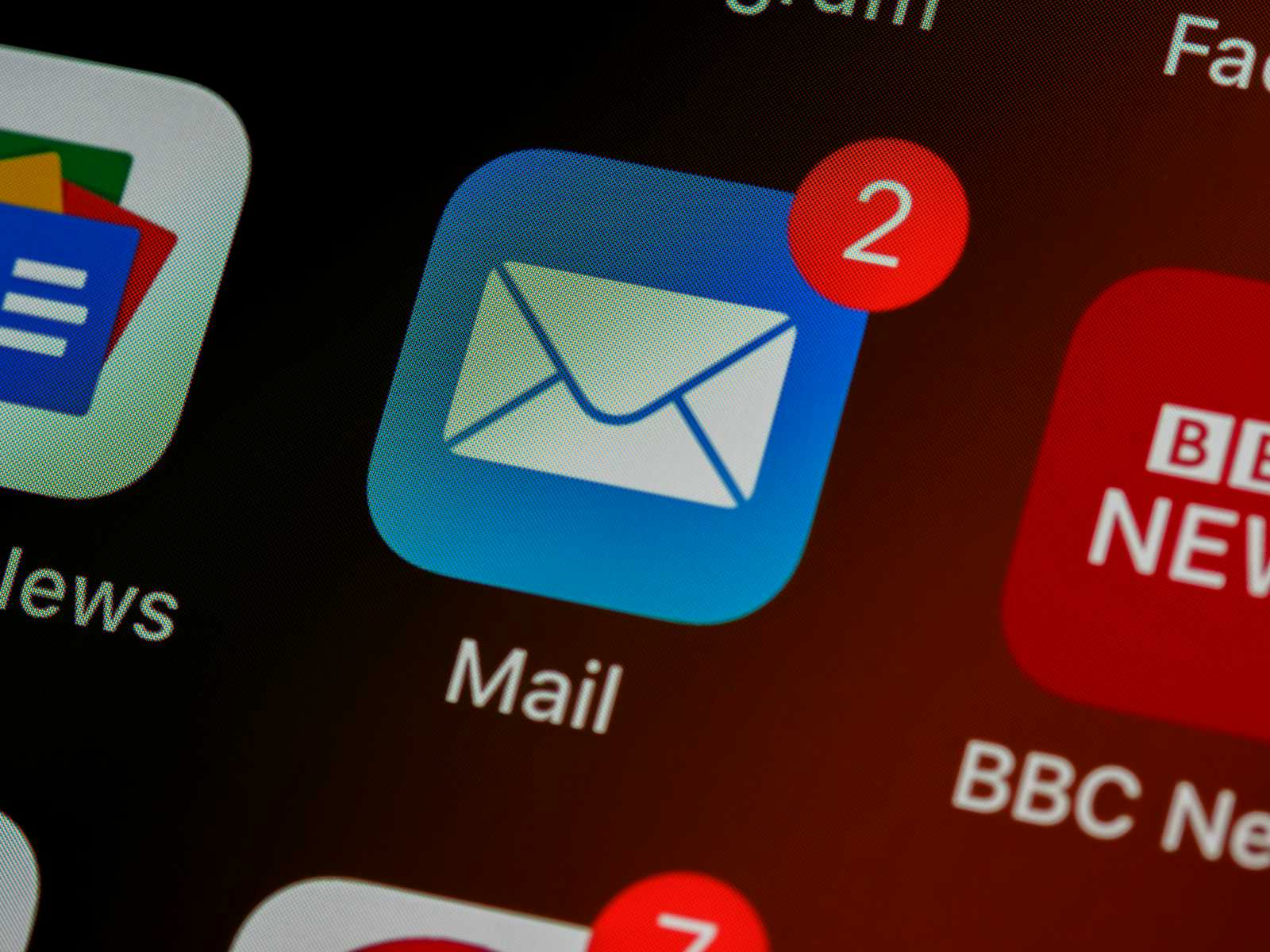
Hey Folks✌️ welcome to another post, Here we discuss about using postfix send email by command line.
Wondering to send alerts from command line to Email, here we go …
Introduction:
Postfix is a popular and widely-used open-source mail transfer agent (MTA) software. An MTA is responsible for routing and delivering email messages within a computer network, whether that network is the internet or an internal network within an organization
👇Requirements:
Email credentials (Microsoft 365/Gmail)
Linux Machine
Step 1 — Install required packages:
$ sudo yum install postfix cyrus-sasl-plain mailx -y
Step 2 — Change the main.cf:
Open the /etc/postfix/main.cf file using your favorite editor(Vim/nano/) and add the below lines:
vim /etc/postfix/main.cf
relayhost = [smtp.office365.com]:587
mynetworks = 127.0.0.0/8
inet_interfaces = loopback-only
smtp_use_tls = yes
smtp_always_send_ehlo = yes
smtp_sasl_auth_enable = yes
smtp_sasl_password_maps = hash:/etc/postfix/sasl_passwd
smtp_sasl_security_options = noanonymous
smtp_sasl_tls_security_options = noanonymous
smtp_tls_security_level = encrypt
smtp_generic_maps = hash:/etc/postfix/generic
smtp_sender_dependent_authentication = yes
sender_dependent_relayhost_maps = hash:/etc/postfix/sender_relay
Step 2 — Set Password for Email:
Edit the password file /etc/postfix/sasl_passwd
For Office 365 Email-ID use like below
vim /etc/postfix/sasl_passwd
[smtp.office365.com]:587 email_1@mail.com:PASSWORD
Step 3 — Configure Multiple Emails [Optional]
if you need multiple mails add like below
vim /etc/postfix/sasl_passwd
[smtp.office365.com]:587 email_1@mail.com:PASSWORD
[smtp.office365.com]:587 email_2@mail.com:PASSWORD
[smtp.office365.com]:587 email_3@mail.com:PASSWORD
Step 4— Configure the Sender Relay [ Required only for multiple Emails]
Edit /etc/postfix/sender_relay add like below
vim /etc/postfix/sender_relay
email_1@mail.com [smtp.office365.com]:587
email_2@mail.com email_2@mail.com
email_2@mail.com email_2@mail.com
Step 5— map the files to postfix
Once all done, map the files into postfix. Run the below commands
$ postmap main.cf
$ postmap sasl_passwd
$ postmap sender_relay
Step 6— Send Email
For send Email ,run like below command.
$ echo "This is the Test Email" | mailx -r "sender_email@mail.com" -s "This test mail 98" recevier_email@mail.com
Step 6 — Check Logs [Optional]
For debugging log file located on /var/log/maillog.
Open log file: tail -f /var/log/maillog
✅Mailx Usage:
-a → add attachment
-b → add Bcc Email
-c → add CC Email
-r → From Email Address
-s → Subject of the Email
Taking the message from a file
$ mailx -s "Test Mail by mailx" person@example.com < file.txt
Sending same Mail to Multiple Recipients:
We can send the same email to multiple receivers (not by cc or bcc) as follows:
$ mailx - s "Test Mail by mailx" email_1@example.com, email_2@example.com < file.txt
Adding Attachments
$ mailx - s "Test Mail by mailx" email_1@example.com -a File.txt
Adding CC & BCC
$ mail - s "A mail sent using mailx" email_0@example.com -c email_cc@example.com -b email_bcc@example.com
Thanks for reading & Follow for More ✌️
Medium — https://medium.com/@karthidkk123
LinkedIn — https://www.linkedin.com/in/karthick-dkk/
Instagram — https://www.instagram.com/karthick_dkk_dk/
GitHub — https://github.com/karthick-dkk

Subscribe to my newsletter
Read articles from Karthick D directly inside your inbox. Subscribe to the newsletter, and don't miss out.
Written by

Karthick D
Karthick D
Linux Professional loving with Information Security, DevSecOps, and blogging.