How to Delete Your Notion Account: A Step-by-Step Guide
 Pratik M
Pratik M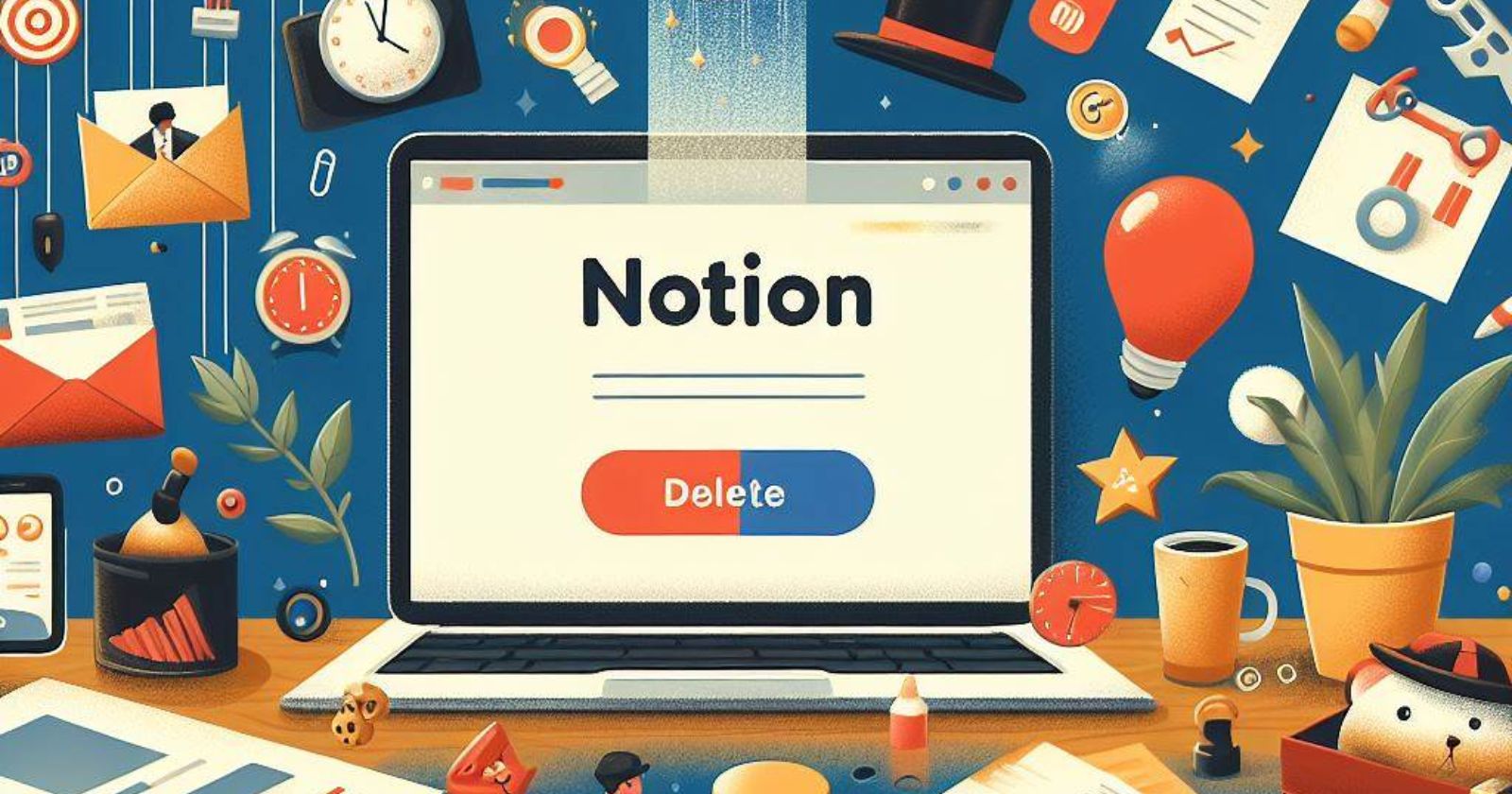
The notion is one of the most popular productivity and collaboration tools available today. With its flexible databases and workspaces, Notion makes it easy to organize projects, manage tasks, and collaborate with others.
However, there may come a time when you no longer need your Notion account. Deleting your Notion account completely removes all of your Notion data and content. This guide will show you how to fully delete your Notion account.
When You Delete Your Notion Account
Before deleting your Notion account, it's important to understand what exactly happens when an account is deleted:
Your Notion account associated with your email address is deleted. This means you can no longer log in or access any content.
All private Notion workspaces where you are the only member are deleted. This deletes all the data within those private workspaces.
Any shared Notion workspace where you are the only admin will be deleted.
You will be removed from any shared Notion workspace where you are just a regular member. Your data will be deleted from those workspaces.
Notion provides a warning showing which workspaces will be deleted when you initiate an account deletion.
Step 1: Access the Delete Account Settings
To start the account deletion process, you first need to access the correct Notion account settings menu:
Login to your Notion account and open any workspace
Click on your profile icon in the left sidebar
Click on "Settings & Members"
In the menu that opens, click on “My Account” at the very top
Scroll down and look for the “Danger Zone” heading
Under this section click on “Delete My Account”
This will open up the account deletion confirmation popup.
Step 2: Confirm the Account Deletion
In the account deletion popup, Notion shows you which workspaces and content will be permanently removed.
To continue deleting your account:
Manually type in the email address associated with your Notion account
Click on "Permanently delete account and # workspaces"
This will immediately and permanently delete your account and all associated workspaces
If you change your mind, simply close out of the popup window. No changes will be made to your account.
Restoring Deleted Notion Content
If you accidentally deleted content or an account, Notion may be able to help restore data within 30 days of deletion.
To request restored content, contact the Notion team at team@makenotion.com with details on what was deleted.
Notion keeps backups of all user data every minute. The team can restore page content and other data from a backup made in the last 30 days.
Migrating Notion Content to Another Workspace
Rather than deleting your Notion account, you may want to simply migrate content to a new workspace.
Here is how to move pages between Notion workspaces under the same account:
In the left sidebar menu click on the "..." icon next to each top-level page you want to move
Select "Move To"
Choose the workspace you want to move the page and nested content to
The page and sub-pages will now appear in the new workspace's Private section
You can organize the migrated content within the structure of the new workspace
This duplicates content between workspaces rather than cutting and pasting. Note that sometimes migrated pages can have issues. Check migrated content thoroughly after completing the move.
Key Takeaways
Deleting your Notion account completely removes the account, all private workspaces, and your data from any shared workspace. Take time to review which content will be deleted before proceeding.
If you accidentally delete data or your account, Notion may be able to restore content within 30 days. Reach out to the Notion team for help recovering lost information.
Rather than deleting an account, migrating content to a new workspace duplicates your existing Notion pages and databases. Just be aware that migrated content can sometimes have issues.
Subscribe to my newsletter
Read articles from Pratik M directly inside your inbox. Subscribe to the newsletter, and don't miss out.
Written by

Pratik M
Pratik M
As an experienced Linux user and no-code app developer, I enjoy using the latest tools to create efficient and innovative small apps. Although coding is my hobby, I still love using AI tools and no-code platforms.