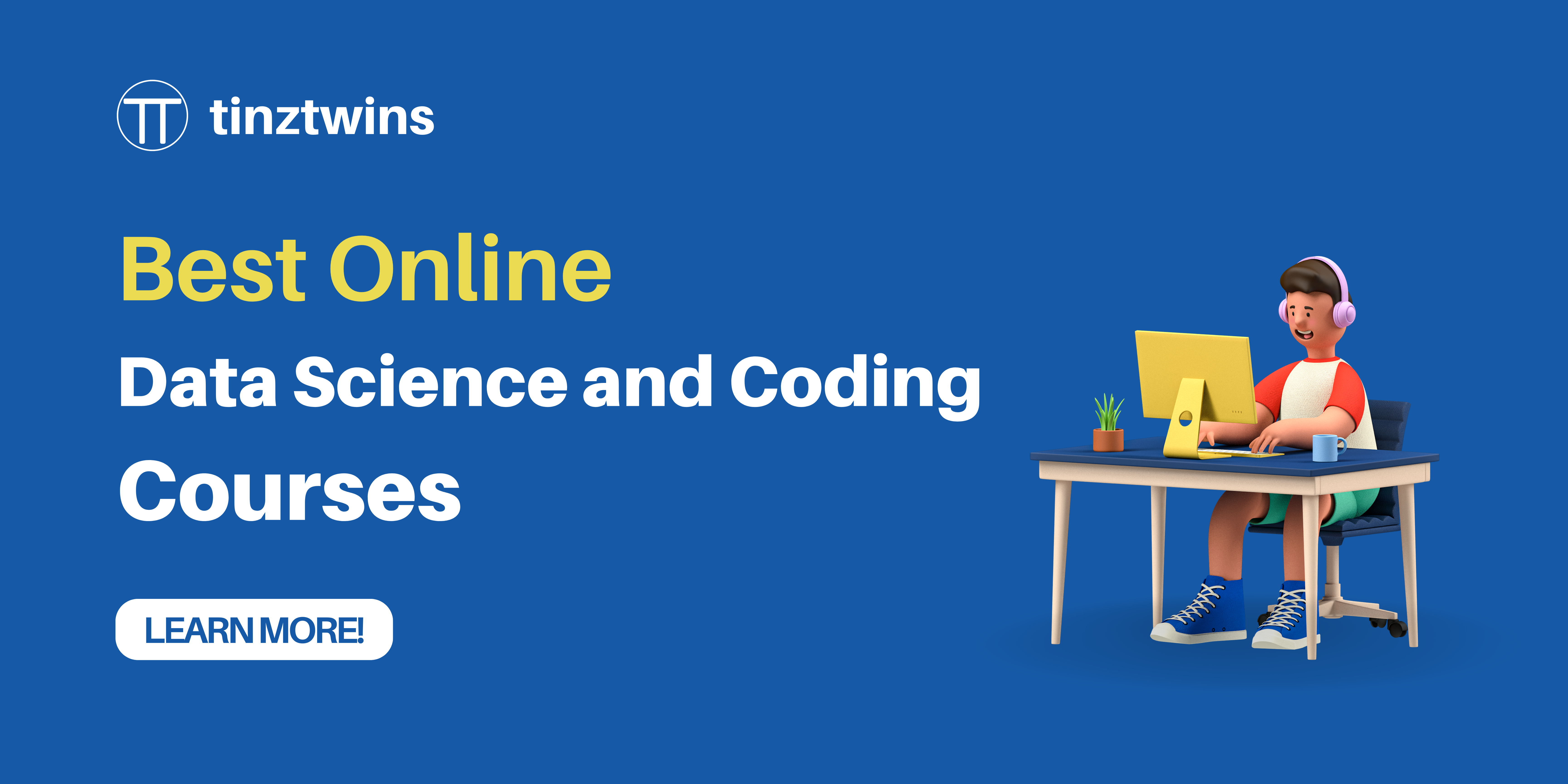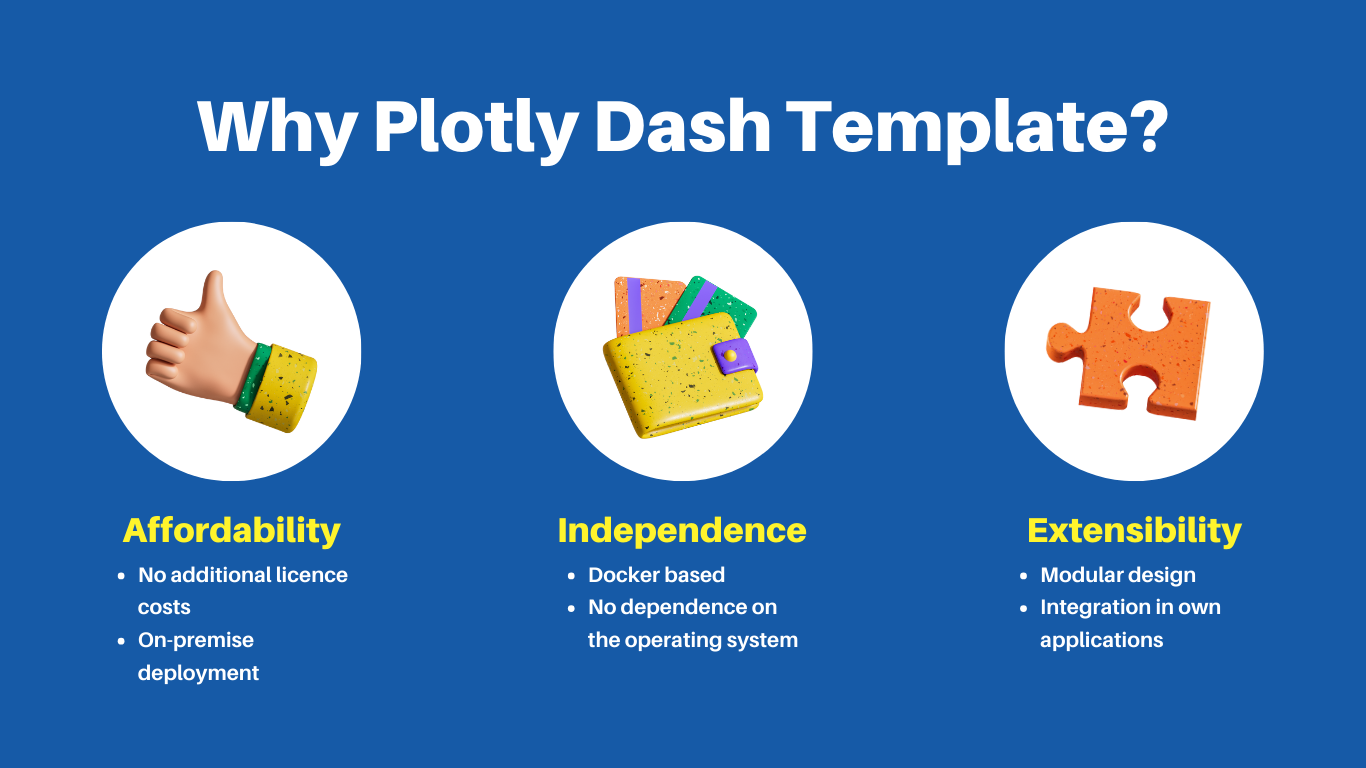Create Engaging Charts Using Plotly Express in Python
 Tinz Twins
Tinz Twins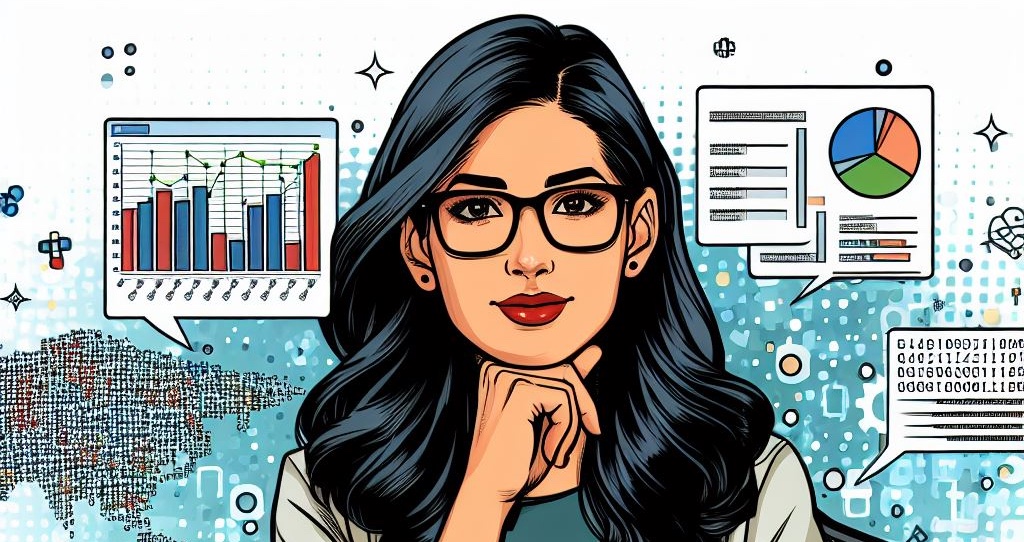
Generated with Bing DALL-E
The central task of a data scientist is to analyze large amounts of data. Afterwards, the data scientist must present the results clearly, e.g. with comprehensible visualizations. Visualizations are essential for understanding contexts. The Plotly Express Python library enables the creation of interactive charts easily. It’s a high-level API for creating figures. In this article, we’ll introduce you to three impressive visualization options. Be curious!
What is Plotly Express?
Plotly Express is a built-in part of the Plotly library. The plotly.express module contains functions for creating entire figures with less effort. That makes the module a good starting point for creating figures. A Plotly Express function uses graph objects internally. The function returns a plotly.graph_objects.Figure instance. You can also build the figures with graph objects manually but with between 5 and 100 times more code. We recommend that you start with Plotly Express. You can use the graph objects if the plots become more complicated.
🎓 Our Online Courses and recommendations
Technical requirements
Prerequisites
You’ll need the following prerequisites:
Installed conda and pip
Access to a bash (macOS, Linux or Windows)
Code editor of your choice (We use VSCode.)
Create virtual environment
Keep your main system clean by creating a virtual environment. We use conda to create a virtual environment. Enter the following command in your terminal:
conda create -n plotly-plots-env python=3.9.12
# answer the question Proceed ([y]/n)? with y.
You can activate the conda environment with the following terminal command:
conda activate plotly-plots-env
Install dependencies
We need the following dependencies for this article. Please install the Python packages plotly and numpy in the virtual environment.
pip install plotly numpy
Dataset
In this article, we use the built-in dataset gapminder of the package plotly.express.data. You can find more information about the dataset at gapminder.org. Initially, we have to import the dataset.
import plotly.express as px
df = px.data.gapminder()
df = df[df['year'] == 2007]
We only select the data for 2007. Now, we take a look at the dataset.
df.head()
We get the following result:
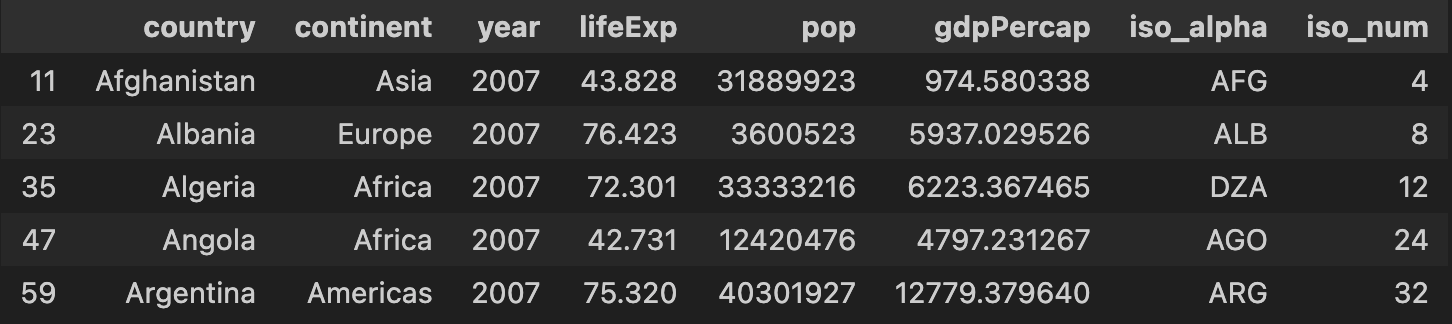
Table: Gapminder dataset for 2007 (Image by authors)
The dataset contains the following variables:
country: Name of the country
continent: Name of the continent
year: Year of record
lifeExp: Life expectancy in the country
pop: population size of the country
gdpPercap: Gdp per capita of the country
iso_alpha: ISO 3166 ALPHA-3 Country code
iso_num: ISO 3166 Numeric Country code
Bubble Chart
A bubble chart is a scatter plot with a third dimension as a marker of different sizes. You can find the px.scatter()function parameters on the Plotly reference website. The code looks as follows:
fig = px.scatter(df, x="gdpPercap",
y="lifeExp", size="pop",
color="continent", hover_name="country",
log_x=True, size_max=60,
title="Bubble Chart: Countries Statistics for 2007")
fig.show()
We get the following interactive bubble chart:

Interactive Bubble Chart (GIF by authors)
On the x-axis, you see gdpPercap and on the y-axis lifeExp. Each color represents a specific continent. You can hover over the bubbles and see more information about the countries. The size of the bubble reflects the size of the country’s population.
🚀 Get our Enterprise-Level Plotly Dash App Template
Sunburst Chart
A Sunburst chart allows you to visualize hierarchical data. You can find the px.sunburst() function parameters on the Plotly reference website. Look at the following code:
import numpy as np
fig = px.sunburst(df, path=['continent', 'country'],
values='pop', color='lifeExp',
color_continuous_scale='RdBu', hover_data=['gdpPercap'],
color_continuous_midpoint=np.average(df['lifeExp']),
title='Sunburst Chart: Countries Statistics for 2007')
fig.show()
The result is the following interactive plot:
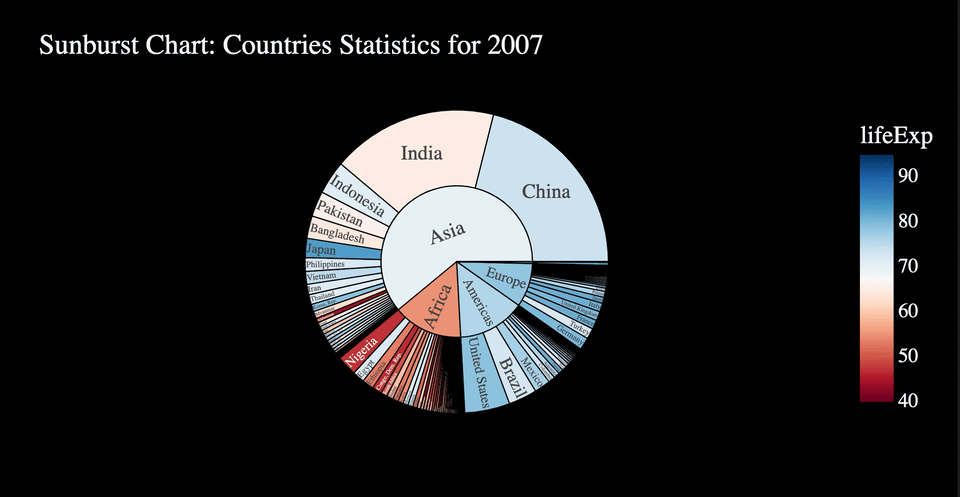
Interactive Sunburst Chart (GIF by authors)
You can see a pie chart with the continents in the inner circle. The more population the continent has, the larger the section are. You can delve into the continent sections. Then, you see the continent in the inner circle. The individual countries are in the outer circle. In addition, you can hover over the individual section and learn more about the continent or country. The color scale on the right indicates the life expectancy by color.
Treemap Chart
Treemap charts visualize hierarchical data through nested rectangles. You find the px.treemap() parameters on the Plotly reference website. Look at our example code:
fig = px.treemap(df, path=[px.Constant("world"), 'continent', 'country'],
values='pop', color='lifeExp',
hover_data=['gdpPercap'], color_continuous_scale='RdBu',
color_continuous_midpoint=np.average(df['lifeExp']),
title='Treemap Chart: Countries Statistics for 2007')
fig.show()
We get the following result:

Interactive Treemap Chart (GIF by authors)
Treemap Charts are similar to sunburst charts. There are several levels. The more citizens a continent or country has, the larger the rectangles are. Furthermore, you can delve into the rectangles. Look at the GIF above. The color scale on the right again indicates the life expectancy by color.
These three presented charts serve as examples for Plotly Express. Plotly Express provides more than 30 functions for creating different types of plots. Check out the Plotly Express website and find the right plot for your project.
Conclusion
In this article, we showed you how to use Plotly Express to create interactive plots. You learned how to create a Bubble, Sunburst and Treemap chart with the gapminder data. Plotly Express is easy to use. You can use it directly in your next data science project.
Subscribe to my newsletter
Read articles from Tinz Twins directly inside your inbox. Subscribe to the newsletter, and don't miss out.
Written by

Tinz Twins
Tinz Twins
Hey, we are the Tinz Twins! 👋🏽 👋🏽 We both have a Bachelor's degree in Computer Science and a Master's degree in Data Science. In our blog articles, we deal with topics around Data Science.