Docker for DevOps Engineers
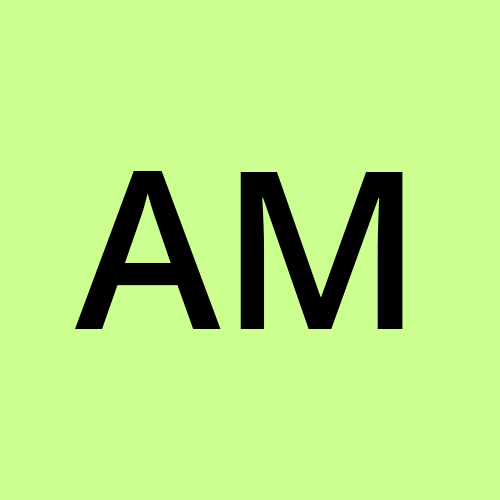 ABHIJEET MAHAJAN
ABHIJEET MAHAJAN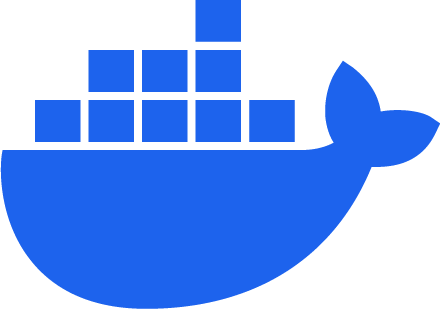
Docker is a software that simplifies the process of building, running, and managing applications. It allows developers to package applications and their dependencies into standardized units called containers. These containers can be deployed on a variety of platforms, including on-premise servers, public cloud platforms, and even edge devices.
Benefits of Docker:
Docker offers several benefits to developers and organizations, including:
Simplified application development and deployment: Docker eliminates the need for developers to worry about configuring the operating system and runtime environment for their applications. This allows them to focus on writing code and developing features.
Increased application portability: Docker containers can be deployed on any Docker-compatible platform. This makes it easier to move applications from development to production and between different environments.
Improved resource utilization: Docker containers share the operating system kernel of the host machine, which can lead to improved resource utilization and reduced overhead.
Enhanced security: Docker containers can be isolated from each other, which can help to protect applications from security vulnerabilities.
Use cases of Docker:
Docker is used in a variety of applications, including:
Web development: Docker is a popular tool for developing and deploying web applications. It can be used to package web applications, databases, and other dependencies into containers.
Microservices architecture: Docker is a key component of microservices architecture. Microservices are small, independent services that communicate with each other over well-defined APIs. Docker makes it easy to deploy and manage microservices applications.
DevOps: Docker is essential for DevOps teams. It is used to automate the build, testing, and deployment of applications.
Docker commands:
- docker run
docker run -it --name my-container ubuntu
This command will start a new container named my-container from the ubuntu image. The -it flags tell Docker to attach the container's standard input, output, and error streams to the terminal, and to run the container interactively.
- docker inspect
docker inspect my-container
This command will display detailed information about the container named my-container, including its image ID, network settings, and environment variables.
- docker port
docker port my-container
This command will list the port mappings for the container named my-container. For example, if the container exposes port 80, this command will output:
80/tcp -> 0.0.0.0:32768
This means that the container's port 80 is mapped to port 32768 on the host machine.
- docker stats
docker stats
This command will display resource usage statistics for all running containers. The statistics include CPU usage, memory usage, and network traffic.
- docker top
docker top my-container
This command will display the processes running inside the container named my-container. The output will include the process ID (PID), CPU usage, memory usage, and command line for each process.
- docker save
docker save ubuntu > ubuntu.tar
This command will save the ubuntu image to a tar archive named ubuntu.tar.
- docker load
docker load < ubuntu.tar
This command will load the ubuntu.tar archive into Docker. This will create a new image named ubuntu if it does not already exist.
These are just a few examples of the many Docker commands that are available. For more information on Docker commands, please refer to the Docker documentation: https://docs.docker.com/engine/reference/commandline/cli/
Subscribe to my newsletter
Read articles from ABHIJEET MAHAJAN directly inside your inbox. Subscribe to the newsletter, and don't miss out.
Written by
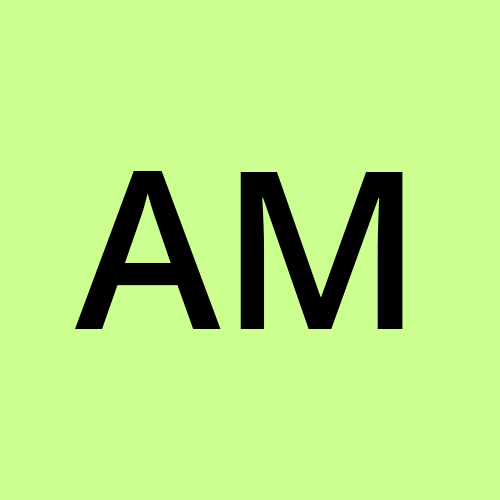
ABHIJEET MAHAJAN
ABHIJEET MAHAJAN
Tech Entusiast and DevOps Practitioner