Best Cookie Editors: Edit/Import/Export/Delete
 BrowserScan
BrowserScan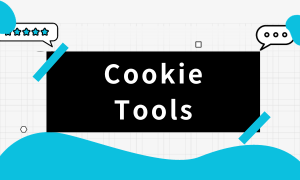
📌In this article, you will have a comprehensive understanding of what a Cookie is and the common formats of Cookies. Meanwhile, we will also introduce some excellent Cookie tools for you.
What is Cookie?
A Cookie is a small piece of text information sent by the website server to the browser and stored by the browser. Its main purpose is to let the website remember user information, such as your login information, your operation records on the website, and so on. Every time the browser sends a request to the server, it also sends the Cookie. This way, the server can recognize the user and track user behavior based on previous Cookies.
For example, you may have added some items to your shopping cart on an online shopping website, but you didn't buy them immediately. When you visit this website next time, you will find that the items in the shopping cart are still there. This is because the website uses Cookies to remember your shopping cart information.
What does Cookie look like?
A complete Cookie information may include the following fields:
Name: The name of the Cookie, such as "_ga". Value: The value of the Cookie, such as "GS1.1.1700037511.44.1.1700045755.0.0.0".
Domain: The domain to which the Cookie applies, such as ".browserscan.net".
Path: The path to which the Cookie applies, such as "/".
Expires / Max-Age: The expiration time or maximum existence time of the Cookie, such as "2025-11-14T10:55:55.000Z".
Size: The size of the Cookie.
HTTPOnly: Indicates whether the Cookie can only be sent via HTTP or HTTPS requests and cannot be accessed via JavaScript.
Secure: If this option is checked, the Cookie is only sent when using HTTPS.
SameSite: This field is used to prevent Cross-Site Request Forgery (CSRF) attacks. It has three values: "Strict", "Lax", and "None".
Using the Chrome , press F12 or right-click on the webpage and select "Inspect" to enter developer mode. Click on Application——Cookies, and you can view the website's Cookie files.
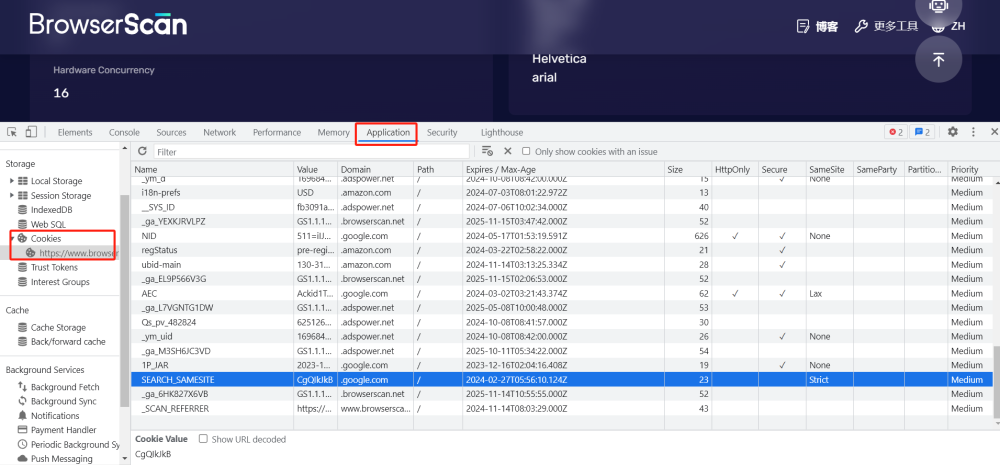
Cookie Format
JSON
In fact, Cookies do not directly support the JSON format. The format of a Cookie itself is a simple name-value pair, along with some optional attributes, such as expiration time, path, domain, etc.
However, the value of a Cookie can store JSON strings. That is, you can convert a JSON object into a string and then store it in the value of a Cookie.
However, it should be noted that because the size of a Cookie is limited (usually up to 4KB), if the JSON data is too large, it may not be able to be stored in a single Cookie.
A Cookie in JSON format looks like this:
[
{
"domain": ".google.com",
"expirationDate": 1715656491.995173,
"hostOnly": false,
"httpOnly": true,
"name": "AEC",
"path": "/",
"sameSite": "lax",
"secure": true,
"session": false,
"storeId": null,
"value": "Bckid1R06g5h6fKzj7uWOC-yoOWsGz86pDPzoz5RWk0ZFXm2D8ZZ1OUxic8"
}
]
Netscape
Netscape format Cookies are actually an early Cookie specification, first introduced by Netscape in its Netscape browser. This format of Cookie was widely used on the early Internet and continues to this day.
This format of Cookie solved the problem at the time that web pages could not permanently save the user's status, such as the user's login status, the user's shopping cart information, etc.
However, this format of Cookie also has some limitations, such as the size and number of Cookies are limited, and the information of the Cookie is stored in plain text, without encryption, so it is not suitable for storing sensitive information.
A Cookie in Netscape format looks like this:
# Netscape HTTP Cookie File
# http://curl.haxx.se/rfc/cookie_spec.html
# This file was generated by browserscan.net
.browserscan.net TRUE / FALSE 1734673863 _ga_EL9P566V3G GS1.1.1700113863.2.0.1700113863.0.0.0
.browserscan.net TRUE / FALSE 1734673949 _ga_YEXKJRVLPZ GS1.1.1700113858.2.1.1700113949.0.0.0
.browserscan.net TRUE / FALSE 1734673863 _ga GA1.1.1917477271.1700104528
www.browserscan.net FALSE / FALSE 1731649860 _SCAN_REFERRER https://www.google.com/
Why do We Need to Manage Cookies?
Cookies themselves only store information sent by the server to the browser, so the information they can leak completely depends on how the website uses it. If the website stores sensitive information in Cookies, or uses Cookies to track user behavior, then Cookies may leak some private information of users:
Identity Information: Many websites store a session ID in Cookies after the user logs in, in order to remember the user's login status. If someone gets this Cookie, they can impersonate the user to log in to the website. This is a common attack method called session hijacking.
Tracking Information: Some third-party advertising companies use Cookies to track users' behavior on different websites in order to deliver customized ads. These tracking Cookies may record which websites you have visited, which pages you have viewed, and even what you have searched for in search engines.
Other Private Information: If a website irresponsibly stores other sensitive information in Cookies, such as email addresses, names or phone numbers, then these information may also be leaked.
To prevent the leakage of your personal information, you may need a Cookie editor to manage your online privacy. Using a Cookie editor, you can:
View Cookies: You can view all Cookies stored by all websites on your browser.
Modify Cookies: You can change the value of any Cookie, which is useful for developing and testing websites.
Delete Cookies: If you don't want a certain website to store Cookies on your browser, you can use a Cookie editor to delete it.
Import and Export Cookies: Some Cookie editors allow you to import or export Cookies. This means that you can import Cookies from one browser to another, or back them up for later use.
There are many similar tools on the market, in the next section we will introduce some Cookie tools we think are suitable for you, and the specific choice depends on your needs.
Cookie Tools
1. Cookie-Editor
Cookie-Editor is a free open-source browser extension that allows users to view, add, delete, and modify the Cookies of the current website. It supports Chrome, Firefox, Safari, Edge, Opera browsers. At the same time, this extension is also constantly updated, which is why we recommend it.
You can view, add, edit, delete, import, and export all Cookies of the current website, including the name, value, domain, path, expiration time, and other information of the Cookie.
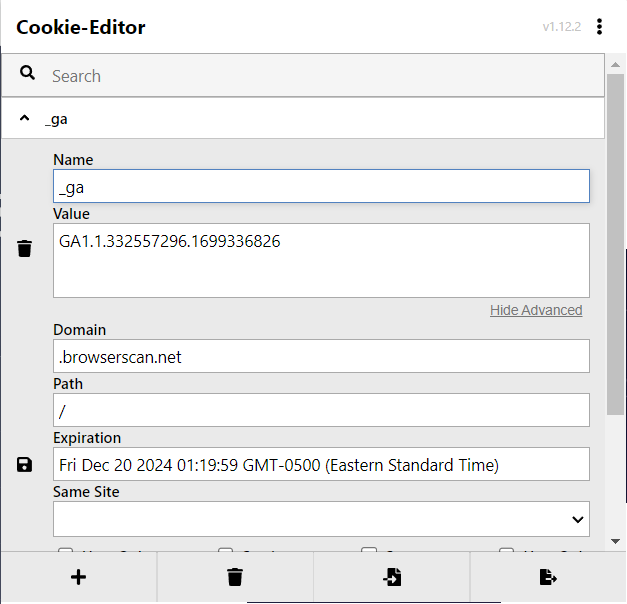
You can choose to export the Cookie file as needed, it supports JSON, Header String, and Netscape format.
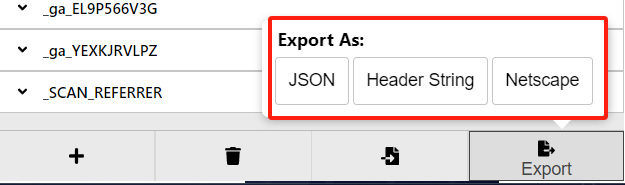
You can also import Cookies for the current webpage. If you have backed up the website's Cookies, you can import them to obtain the login status. I believe that users with multiple accounts will often use this feature.
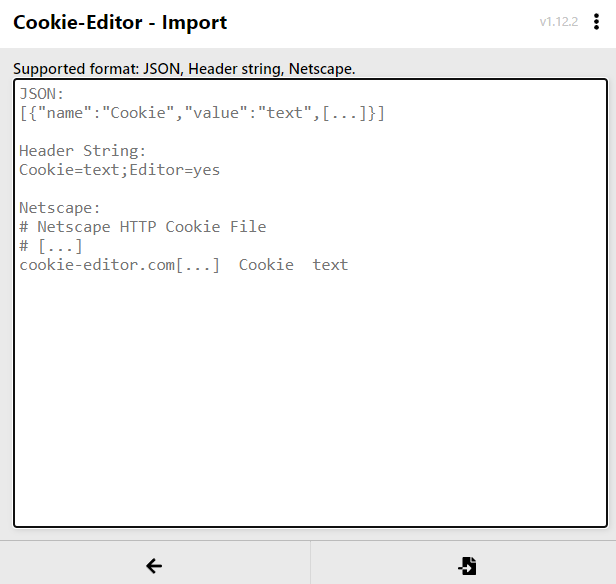
However, it cannot manage the Cookies of all websites in the browser in bulk, it can only manage the Cookies of the current webpage. But in terms of usability, you must not miss this Cookie extension.
2. Cookie Editor
Although the name is almost the same as the previous tool, this tool is developed by Hotcleaner.com, a company that provides various privacy tools.
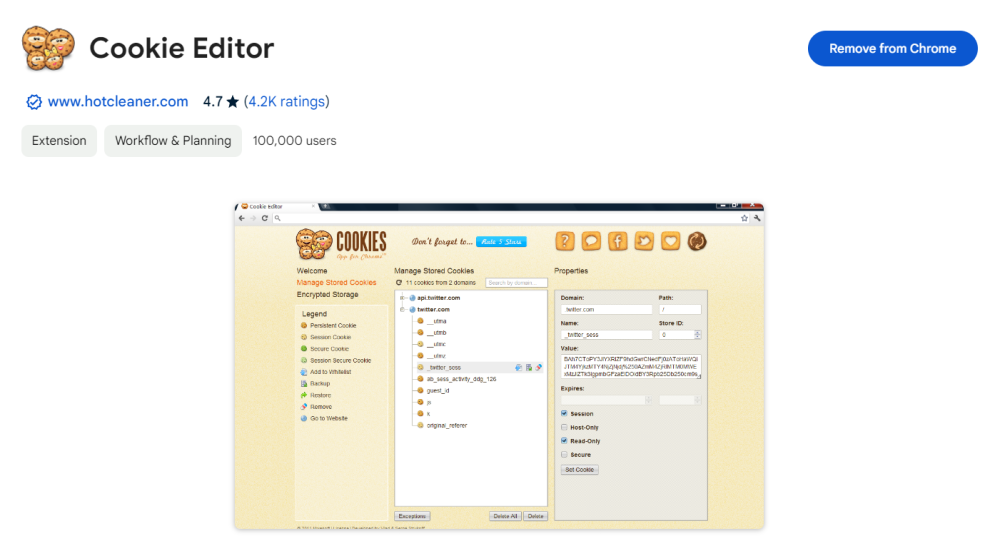
Unlike the previous tool that can only manage the Cookies of the current webpage, this tool allows you to easily manage the Cookies of all websites. Click on the website domain and you can edit various values of Cookies in the right area.

If you want to delete the Cookies of individual websites, then this editor will undoubtedly be very easy. Check the Cookies you want to delete, click the delete button, everything is so simple.
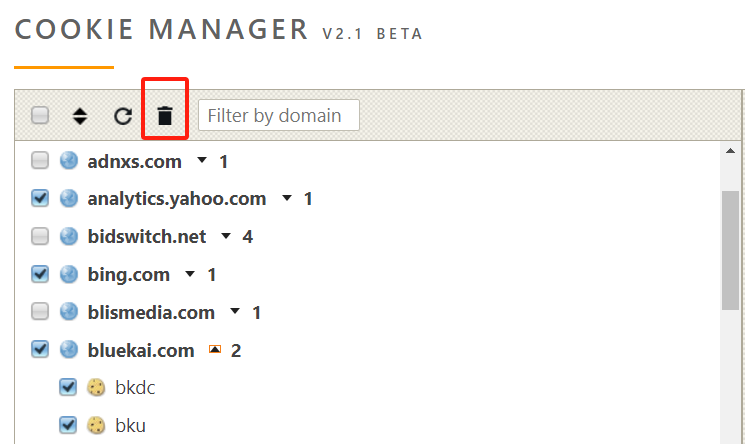
Most importantly, when you want to export the Cookie file, it will prompt you to enter a password and encrypt your JSON file. When someone needs to use this JSON file to import Cookies, they need a password to import.
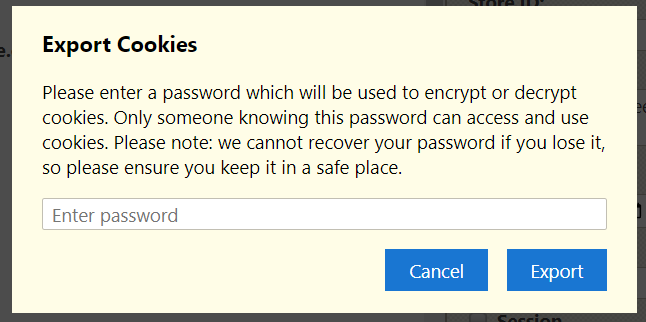
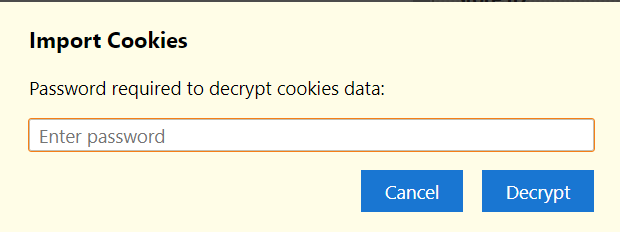
3. EditThisCookie
EditThisCookie claims to be the first extension to provide cookie management functions for Chrome, although this claim may be debatable. But there is no doubt that it is indeed one of the best. By using EditThisCookie, you can easily edit, add, delete and block cookies, as well as many other functions.
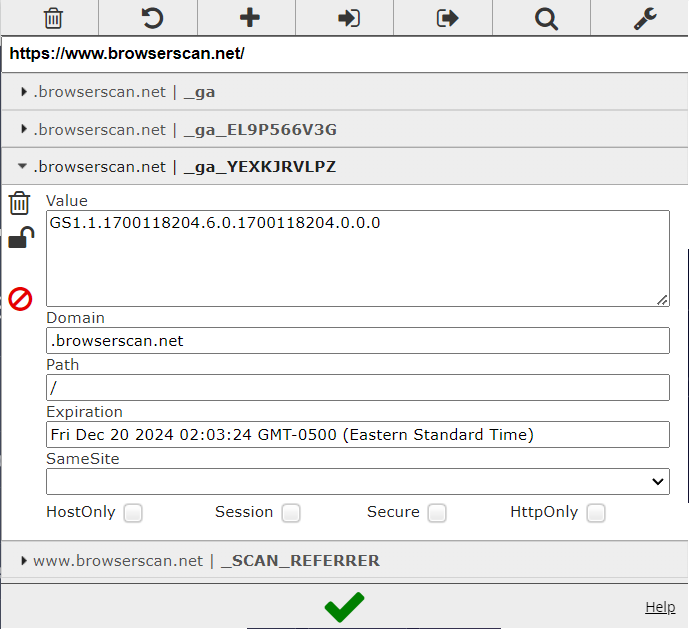
However, it's worth noting that the last update was in November 2020, and there are some negative reviews. If you're concerned about this, you can opt for other tools instead.
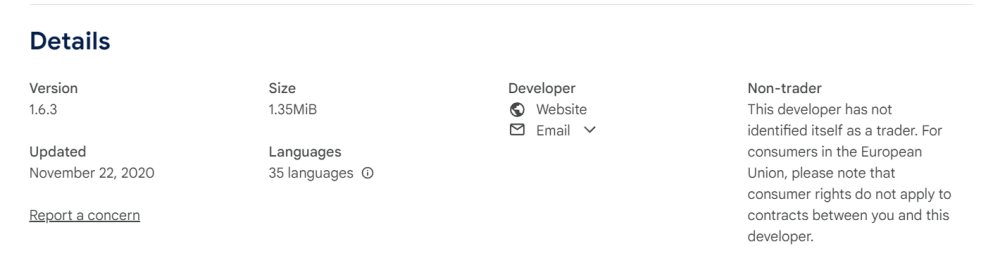
4. Cookie Autodelete
The main function of Cookie Autodelete is just like its name: it automatically deletes the cookies of a tab when you close it. This plugin can help you better maintain your online privacy and avoid unnecessary tracking.
You can add specific websites to the whitelist or greylist. The cookies of the websites added to the whitelist will not be deleted when the tab is closed, while the cookies of the websites added to the greylist will be deleted when the browser is closed.
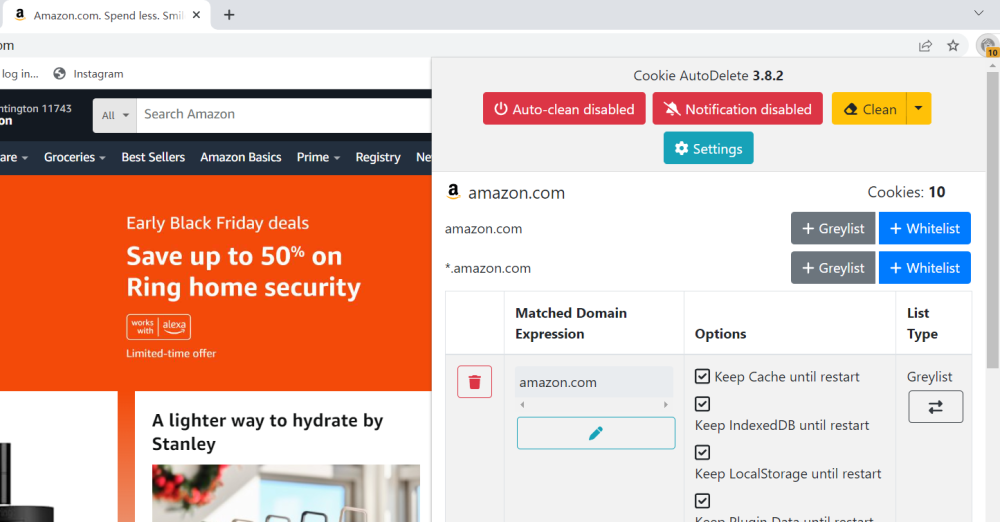
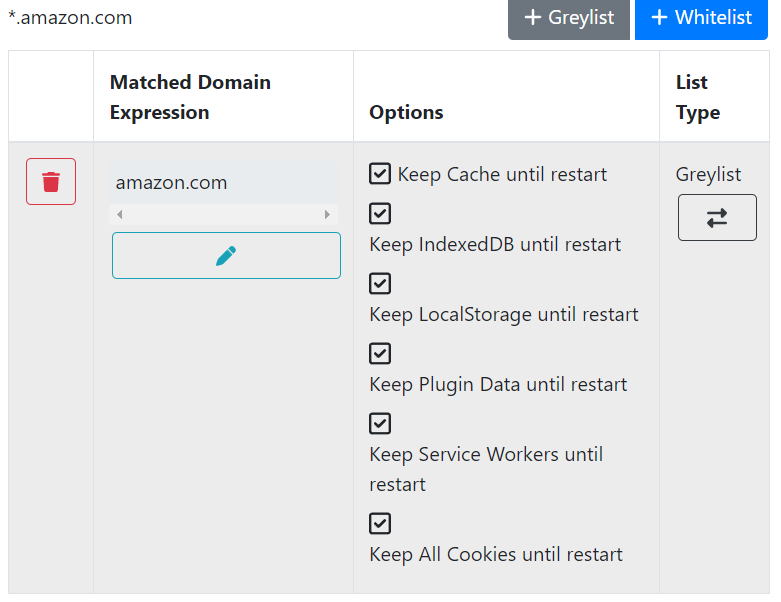
In addition, you can also choose to manually clear other data from the current website besides cookies, such as IndexedDB, LocalStorage, Plugin data, and so on.
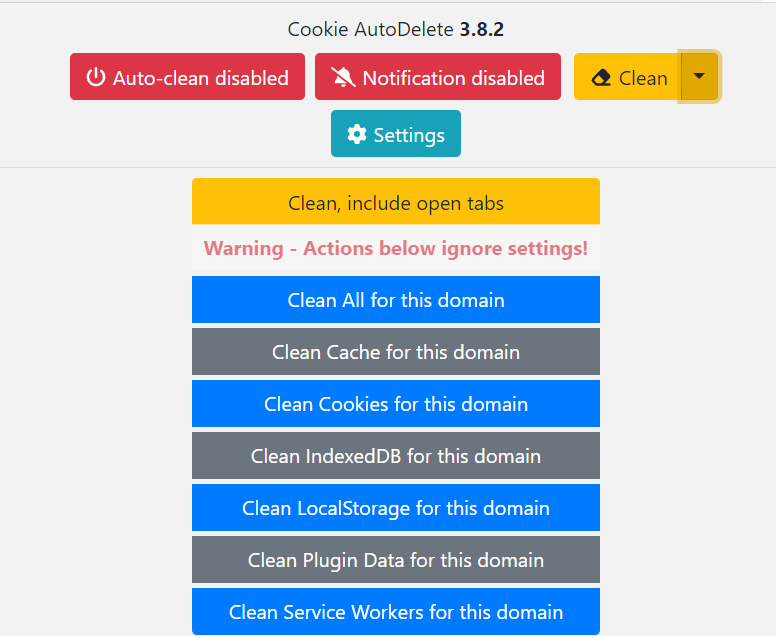
If you're looking for a tool that clears all cookies as soon as you close your browser, then this is undoubtedly your best choice.
5. Cookie Remover
If you want to delete the current website's cookies, IndexedDB, LocalStorage, and other files with one click, then you absolutely can't miss this plugin.
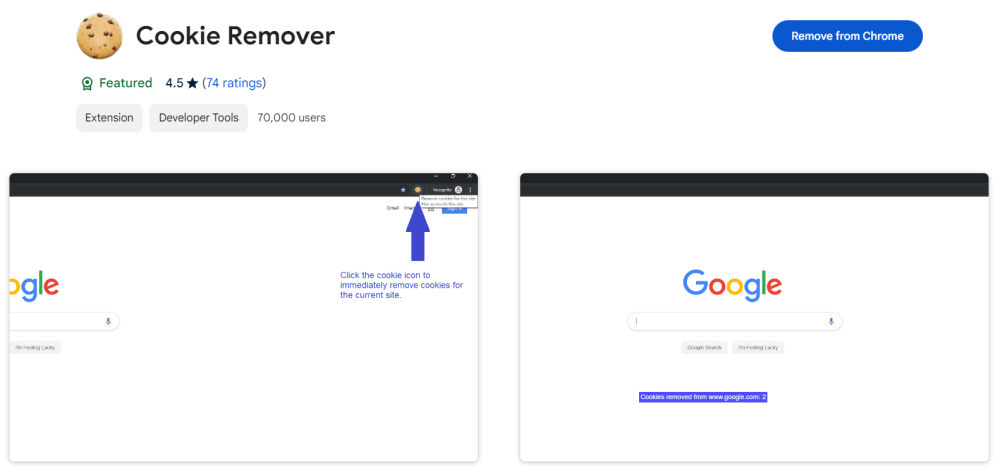
When you click on the plugin icon in the upper right corner, you can see how many cookies have been removed. It's very simple.
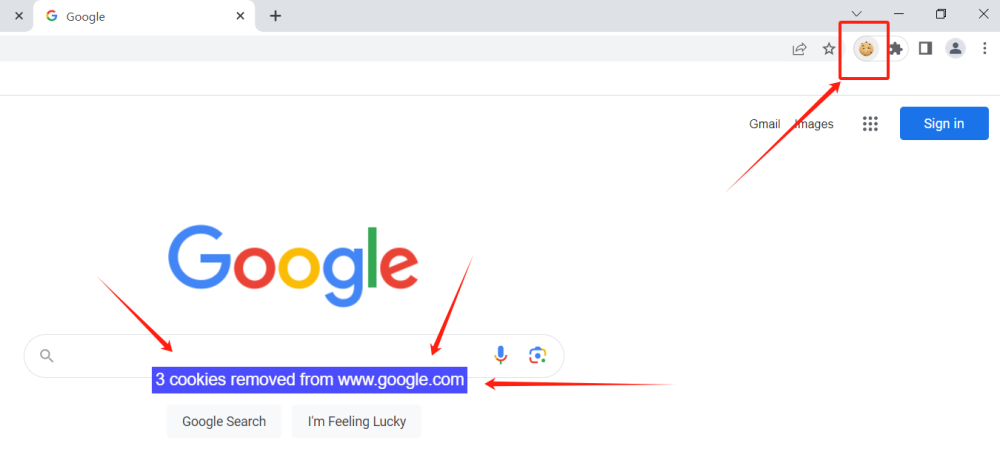
6. Accept all cookies
If you're not worried about your personal privacy at all, just want to visit websites smoothly and hate similar web page pop-ups, then you might be able to use this plugin.
Because of EU regulations, websites are required to obtain user permission before installing cookies, resulting in the "Accept All Cookies".
After installing this plugin, you don't need to consider which cookies to accept, just leave it all to it. It won't delete your cookies, it just helps you say goodbye to annoying cookie warnings, letting you visit websites freely.
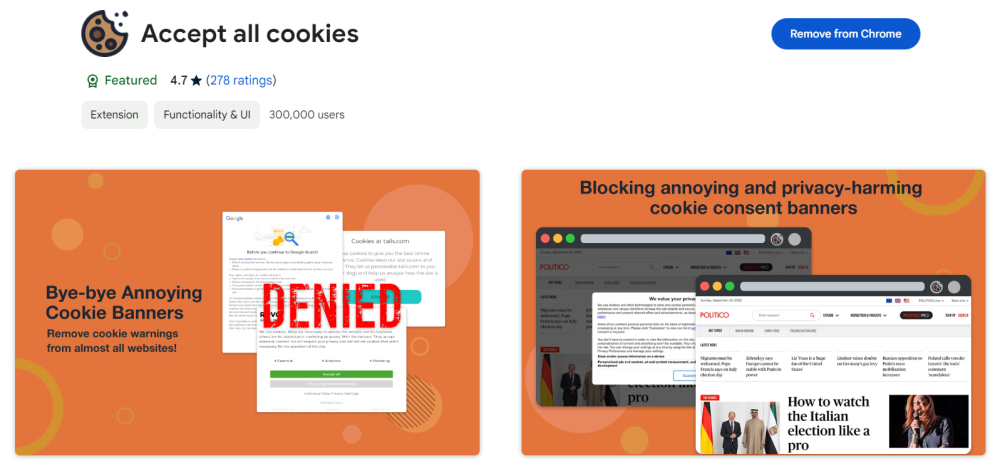
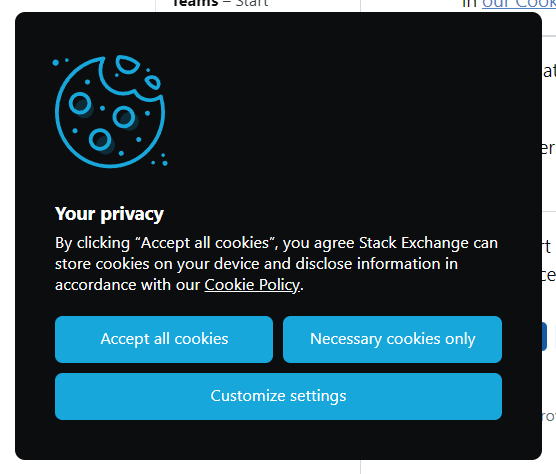
However, BrowserScan would like to remind you that if you do not want your privacy to be compromised, but still wish to accept cookies automatically, using a privacy browser or a fingerprint browser would be your best choice. In any case, please do not arbitrarily accept cookies to share your personal data.
7. Cookie Convertor
If you have some Netscape format cookies and want to convert them into JSON format cookies, then you can try this tool.
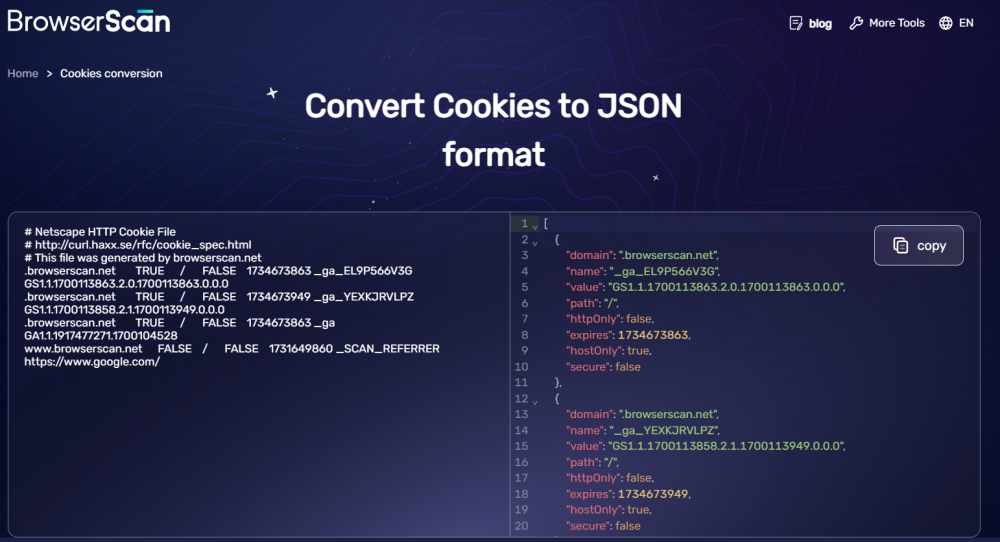
Reminder about Personal Information Leakage
Nowadays, whether you are using a privacy browser, a fingerprint browser, or using a VPN or proxy server, please make sure to check if your real device information and local IP address are leaked. We strongly recommend that after taking all protective measures, use BrowserScan to check your browser and see if there is any leaked information.
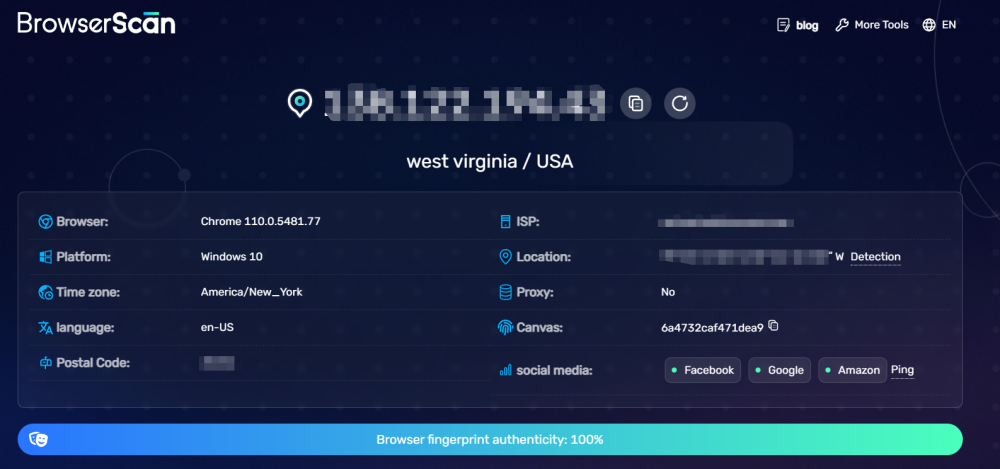
With BrowserScan, you can view information such as the IP address you are using at the moment, the network operator provider, timezone, geographic location, and more. With as much as 50 fingerprint attributes, it is convenient for you to take different measures to protect your privacy.
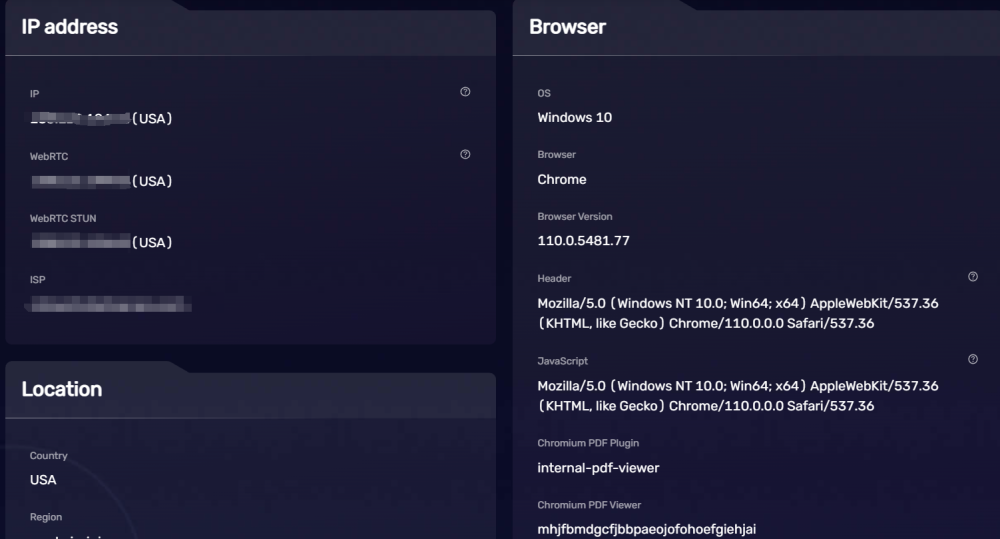
Subscribe to my newsletter
Read articles from BrowserScan directly inside your inbox. Subscribe to the newsletter, and don't miss out.
Written by

BrowserScan
BrowserScan
Am I 100% anonymous? Check your browser fingerprints and IP address to find how your online identity looks👉www.browserscan.net