Why Does Google Earth Crash on Ubuntu? Troubleshooting Tips
 Pratik M
Pratik M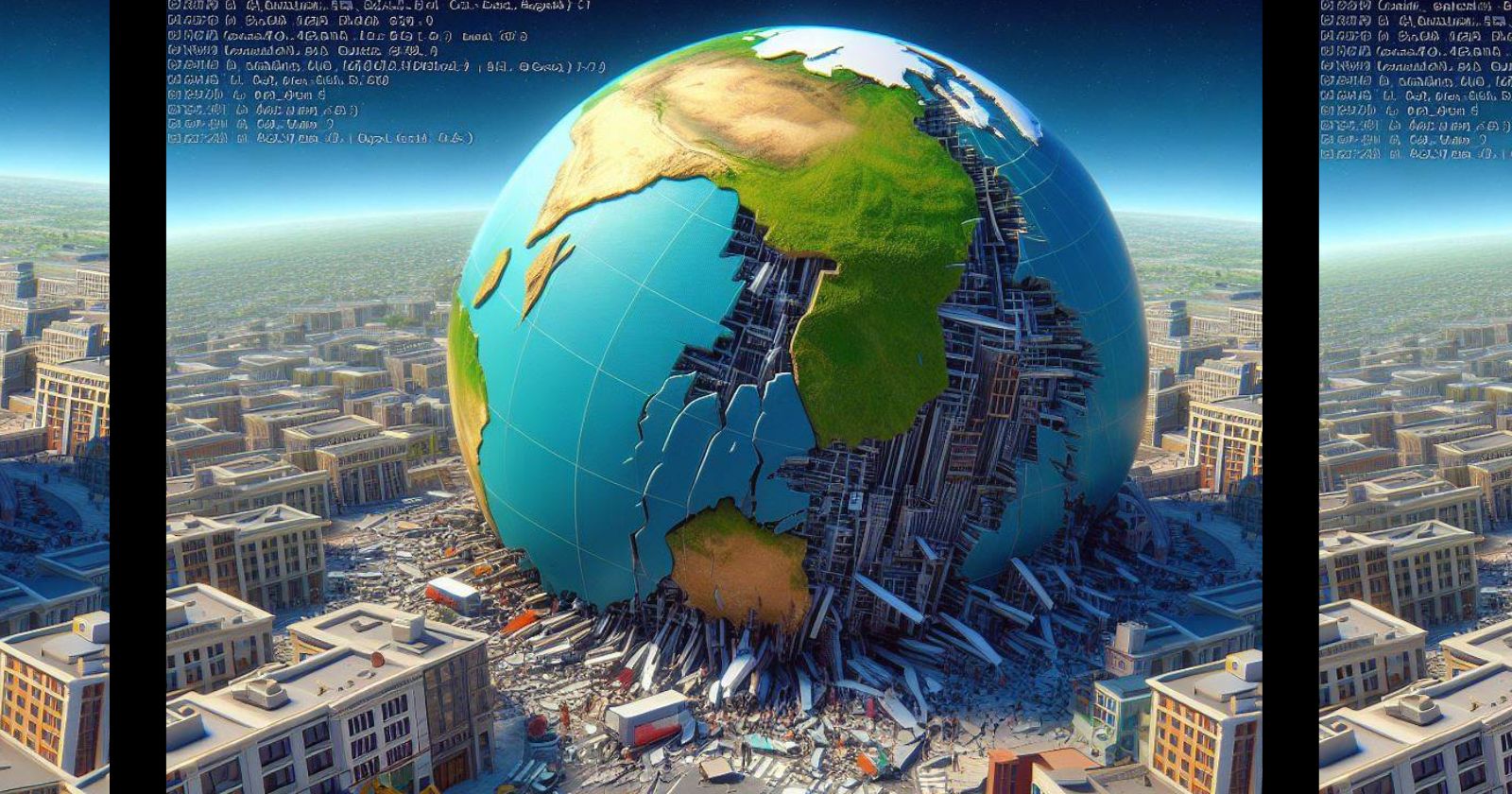
Ubuntu is a popular Linux distribution loved by many for its stability, customizability and commitment to open source. However, some users experience issues running Google Earth on Ubuntu, with the application crashing frequently.
This article will explore some potential reasons why Google Earth crashes on Ubuntu and provide troubleshooting tips to help resolve the issue.
Outdated Graphics Drivers
Outdated or incompatible graphics card drivers are a common culprit behind Google Earth crashing on Ubuntu. Google Earth utilizes 3D rendering to display detailed satellite imagery and terrain, which requires up-to-date drivers for your graphics card.
To update your graphics drivers on Ubuntu, open the Software & Updates utility and go to the Additional Drivers tab. Here you can check for and install any proprietary/closed-source driver updates offered for your graphics card. After installing updated drivers, restart your computer and try running Google Earth again.
32-bit vs 64-bit Conflicts
Running 32-bit Google Earth on a 64-bit Ubuntu system can also cause crashing issues. This conflicting combination can create errors as libraries and components fail to connect properly.
To resolve this, uninstall the 32-bit version of Google Earth and install the 64-bit version matched to your Ubuntu system's architecture. The 64-bit edition has wider compatibility and should run without crashes.
Corrupted Settings
Sometimes crashing issues arise from corrupted settings or instability of Google Earth's cache files/temporary data on Ubuntu. Clearing out these files can help resolve otherwise unexplained crashes.
To delete Google Earth's cache and settings, open your file manager and navigate to ~/.config/Google/GoogleEarth. Delete the folder "Cache" and any files like "gepluginsettings.xml". Then restart Google Earth to generate fresh files. This cleanup can stabilize Google Earth when crashing at startup.
Conflicts with Overlay Programs
If you have any third-party utilities that draw overlays on the screen, these can sometimes conflict with Google Earth and cause it to crash. Video recording tools, GPU monitors, on-screen displays and other overlay apps are known culprits.
Try fully exiting out of any screen overlay utilities and then launching Google Earth cleanly without other graphics hooking in place. If Google Earth then launches fine without crashes, you know one of the overlay tools is the issue. You may need to disable the overlays while running Google Earth.
Problems with GPU or Drivers
Less commonly, crashes may result from outright hardware incompatibilities - either with your graphics card itself or the drivers available for it on Ubuntu. Very old graphics cards often lack driver support on new Ubuntu releases, leading to instability for heavyweight 3D applications like Google Earth.
If your graphics drivers are fully up to date but you still experience frequent crashes, your GPU may simply lack full compatibility. Upgrading to a newer graphics card is the ultimate solution, but you can also try tweaking settings in Google Earth to reduce graphical load. Lower resolutions, reducing terrain detail and disabling road/3D building rendering can help band-aid compatibility issues.
Conclusion
I hope these troubleshooting tips for why Google Earth crashes on Ubuntu help resolve any stability issues! Be sure to keep your graphics drivers updated, run the 64-bit version matched to your system architecture, clean cache/settings files periodically and check for conflicts with any screen overlay software.
With some tweaking using these suggestions, you should be zooming and panning crash-free across the globe in Google Earth on Ubuntu.
Subscribe to my newsletter
Read articles from Pratik M directly inside your inbox. Subscribe to the newsletter, and don't miss out.
Written by

Pratik M
Pratik M
As an experienced Linux user and no-code app developer, I enjoy using the latest tools to create efficient and innovative small apps. Although coding is my hobby, I still love using AI tools and no-code platforms.