Android: In-App Push Notifications with Payloads and Handling Click Events
 Romman Sabbir
Romman Sabbir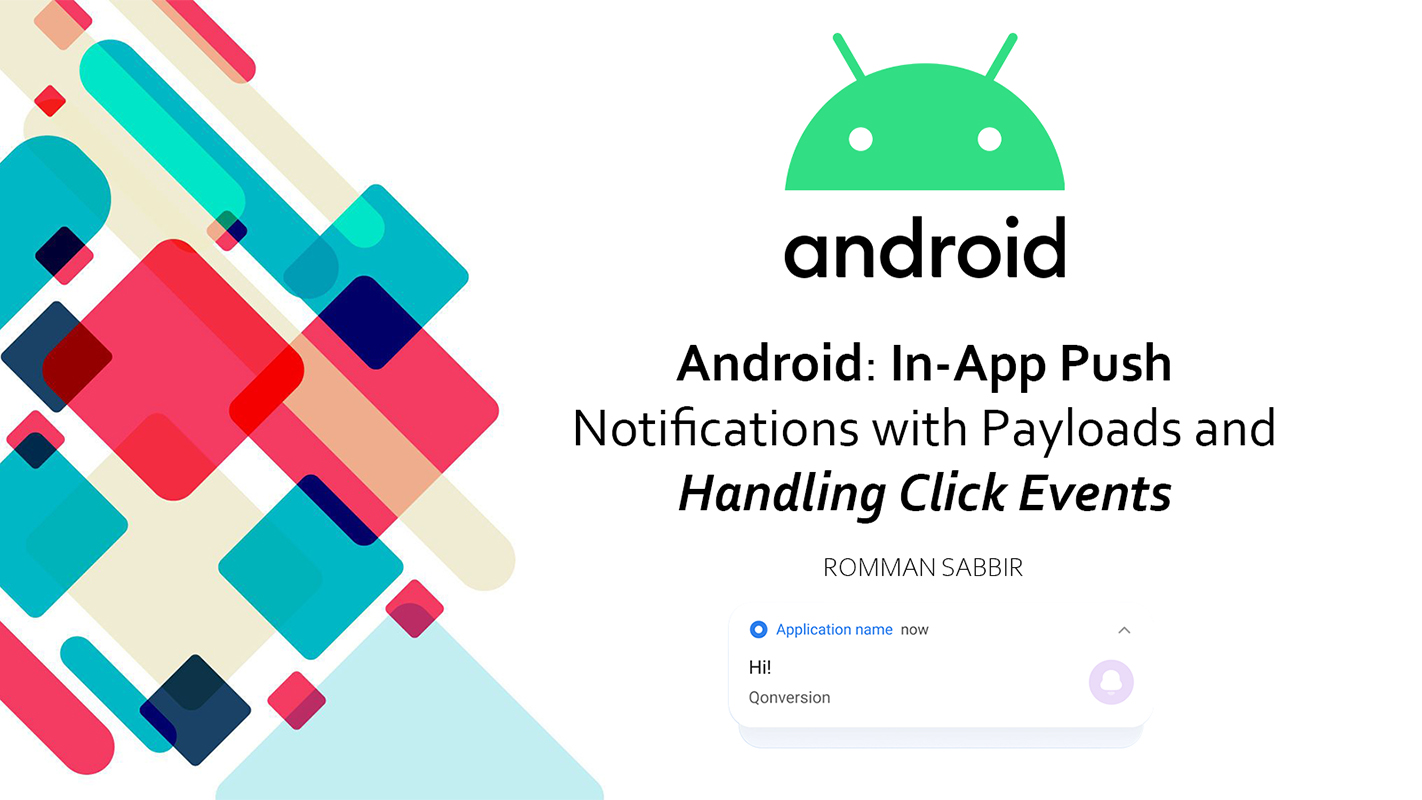
In the world of mobile applications, user engagement and interaction are crucial for success. One effective way to engage users is through push notifications. In this article, we'll delve into the details of generating in-app push notifications with payloads and handling push-click events with precision. We'll examine the main code, a supporting function, and the activity responsible for managing push-click events.
Concept
Generate a Push Notification with
PendingIntentby passing additional data aspayload.Show the push notification to the user.
Get push
eventcallback when a user opens or clicks on the notification.Receive the exact
payloadyou passed initially.Tada! Now it's your turn to execute your operation based on the
payload.
Let's get into the coding part
The sendInAppPushNotification function is the heart of our notification system.
Let's break down its key components:
fun sendInAppPushNotification(
context: Context,
title: String,
message: String,
time: Long,
imageUrl: String,
action: Actions
) {
try {
// Setting up the notification
val channelId: String = MyAppConstants.NOTIFICATION_CHANNEL_ID
val defaultSoundUri: Uri =
RingtoneManager.getDefaultUri(RingtoneManager.TYPE_NOTIFICATION)
val notificationBuilder: NotificationCompat.Builder =
NotificationCompat.Builder(context, channelId)
.setSmallIcon(R.mipmap.my_ic_launcher_round).setContentTitle(title)
.setContentText(message).setAutoCancel(true).setWhen(time)
.setStyle(NotificationCompat.BigTextStyle().bigText(message))
.setPriority(NotificationCompat.PRIORITY_HIGH).setSound(defaultSoundUri)
// Setting up the notification intent
notificationBuilder.setContentIntent(getIntentOfNotification(context, action))
// Getting the notification manager
val notificationManager: NotificationManager =
context.getSystemService(Context.NOTIFICATION_SERVICE) as NotificationManager
// For Android Oreo and above, create a notification channel
if (Build.VERSION.SDK_INT >= Build.VERSION_CODES.O) {
val channel = NotificationChannel(
channelId,
MyAppConstants.NOTIFICATION_CHANNEL_ID,
NotificationManager.IMPORTANCE_DEFAULT
)
channel.enableLights(true)
channel.lightColor = R.color.primary_color
channel.enableVibration(true)
channel.vibrationPattern = longArrayOf(100, 200, 300)
notificationManager.createNotificationChannel(channel)
}
// Handling image notifications
if (imageUrl.isEmpty()) {
notificationManager.notify(
System.currentTimeMillis().toInt(), notificationBuilder.build()
)
} else {
Glide.with(context).asBitmap().load(imageUrl)
.into(object : CustomTarget<Bitmap?>() {
override fun onLoadCleared(placeholder: Drawable?) {
// Log the error
}
override fun onResourceReady(
resource: Bitmap,
transition: Transition<in Bitmap?>?,
) {
// Continue here
notificationBuilder.setStyle(
NotificationCompat.BigPictureStyle().bigPicture(resource)
).setLargeIcon(resource)
notificationManager.notify(
System.currentTimeMillis().toInt(), notificationBuilder.build()
)
}
})
}
} catch (e: Exception) {
e.printStackTrace()
// Log the error
}
}
}
Handling Push Click Events: Supporting Function
The getIntentOfNotification function is responsible for creating an PendingIntent when a user clicks a notification:
private fun getIntentOfNotification(context: Context, action: Actions): PendingIntent {
val flag = if (Build.VERSION.SDK_INT >= Build.VERSION_CODES.M) PendingIntent.FLAG_IMMUTABLE
else PendingIntent.FLAG_MUTABLE
val flags = flag or PendingIntent.FLAG_ONE_SHOT
// PUSH CLICK EVENT is important
val intent = Intent(PUSH_CLICK_EVENT).putExtra("key", gson.toJson(action))
return PendingIntent.getBroadcast(context, 100, intent, flags)
}
Managing Push Click Events: Activity
This part of the code manages what happens when a user clicks on a notification:
private val pushActionReceiver = object : BroadcastReceiver() {
override fun onReceive(context: Context?, intent: Intent?) {
// Log the event
logThis("PUSH_CLICK_EVENT : ${intent?.getStringExtra("key")}")
// Parse your payload to the Required model using Gson
val data = gson.fromJson(
intent?.getStringExtra("key"), YourPayload::class.java)
// Execute your business logic
}
}
override fun onStart() {
super.onStart()
// Register the broadcast receiver
ContextCompat.registerReceiver(
this //activity,
pushActionReceiver,
// Below line is most important
IntentFilter(PUSH_CLICK_EVENT),
ContextCompat.RECEIVER_NOT_EXPORTED
)
}
override fun onDestroy() {
super.onDestroy()
// Unregister the broadcast receiver
unregisterReceiver(pushActionReceiver)
}
Conclusion
Creating in-app push notifications with extra information (payloads) and handling user interactions through clicks can significantly enhance our app's user engagement. By understanding and using the code and concepts presented in this guide, we'll be able to implement this feature effectively and create an engaging experience for our users.
That's it for today. Happy Coding...
Subscribe to my newsletter
Read articles from Romman Sabbir directly inside your inbox. Subscribe to the newsletter, and don't miss out.
Written by

Romman Sabbir
Romman Sabbir
Senior Android Engineer from Bangladesh. Love to contribute in Open-Source. Indie Music Producer.