Google Tag Manager vs Google Analytics: Key Differences
 Narayana M V L
Narayana M V L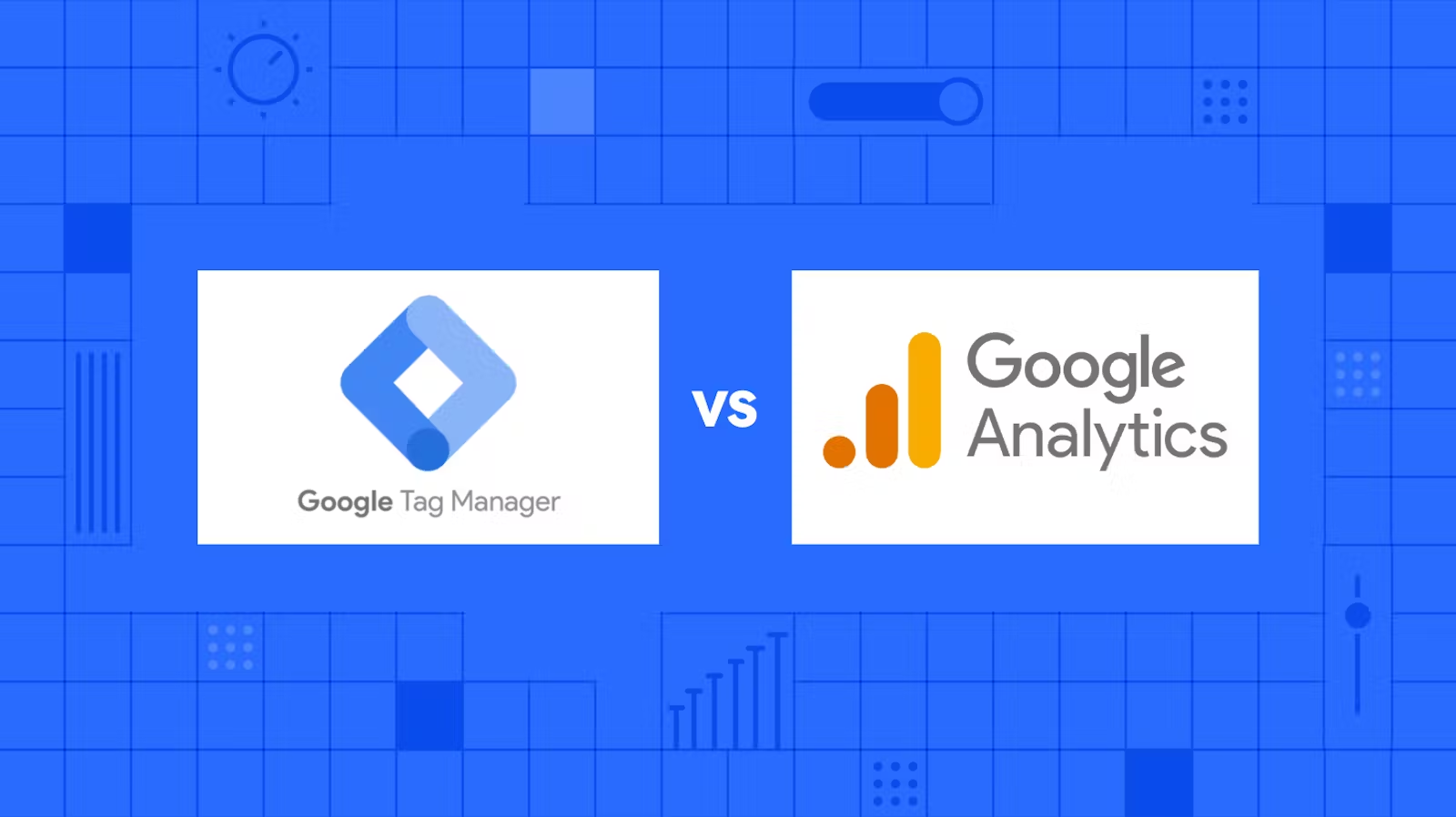
Google Analytics (GA) and Google Tag Manager (GTM) are both powerful tools used to improve website performance and user experience. However, they serve different purposes. Here's a breakdown of their key differences:
Purpose:
Google Analytics: Tracks and analyzes website and app user behavior, providing insights into user journey, traffic sources, page performance, and conversions.
Google Tag Manager: Manages and deploys various tracking codes (tags) on your website, including Google Analytics. It acts as a central hub for managing tags without modifying the website code directly.
Functionality:
Google Analytics: Collects data, processes it into reports and visualizations, and helps analyze user behavior trends.
Google Tag Manager: Enables easy deployment, organization, and control of tags without editing website code. It allows for trigger-based tag activation, providing more granular user event insights.
Implementation:
Google Analytics: Requires embedding tracking code directly into website code.
Google Tag Manager: Offers a user-friendly interface for adding and managing tags without needing coding knowledge. It acts as a container for the tracking code, allowing for easier deployment and updates.
Flexibility:
Google Analytics: Primarily focuses on website and app analytics.
Google Tag Manager: Can manage various tags, including marketing pixels, conversion tracking codes, and A/B testing scripts, offering greater flexibility.
Benefits:
Google Analytics: Provides valuable data and insights for improving website performance, user experience, and marketing campaigns.
Google Tag Manager: Simplifies tag management, eliminates manual code changes, and reduces dependence on developers for tag implementation and updates.
Here's a table summarizing the key differences:
| Feature | Google Analytics | Google Tag Manager |
| Purpose | Analyze website and app user behavior | Manage and deploy tracking codes (tags) |
| Functionality | Collects data, generates reports, analyzes trends | Deploys and manages tags, triggers based on events |
| Implementation | Requires embedding code | User-friendly interface for non-coders |
| Flexibility | Primarily for website and app analytics | Manages various tags for different purposes |
| Benefits | Valuable data and insights | Simplifies tag management, reduces dependence on developers |
Which one to use?
Both tools can be beneficial depending on your needs. If you primarily need website and app analytics, Google Analytics is a good starting point. However, if you frequently use various tracking codes or want a more flexible and centralized tag management solution, Google Tag Manager is a valuable asset.
In many cases, websites and apps use both tools together. Google Analytics collects and analyzes data, while Google Tag Manager facilitates its deployment and management.
Google Analytics: Analyzing User Interactions with Your Website or App
Google Analytics (GA) is a powerful tool that helps you understand how users interact with your website or app. It provides valuable data and insights that can help you improve your online presence in a variety of ways. Here's a breakdown of how GA helps you analyze user interactions:
Data Collection and Tracking:
GA collects data on various user behaviors, including:
Pageviews: Number of times each page is viewed.
Sessions: User visits to your website or app.
Bounce rate: Percentage of users who leave after viewing one page.
Average session duration: Time users spend on your website or app.
Traffic sources: Where users come from (e.g., search engines, social media, direct traffic).
Conversion rates: Percentage of users who take a desired action (e.g., purchase, signup).
User demographics: Age, gender, location, and interests.
User device and browser information.
Data Analysis and Reporting:
GA processes the collected data and presents it in various reports and visualizations.
These reports offer insights into:
User journey and behavior patterns.
Popular pages and content.
Traffic trends and sources.
User engagement and acquisition channels.
Conversion rates and goals achieved.
Demographics of your target audience.
Technical performance of your website or app.
Actionable Insights:
By analyzing the data and reports, you can gain valuable insights into how users interact with your website or app.
This information can help you:
Improve website design and experience.
Optimize content for better user engagement.
Develop targeted marketing campaigns.
Identify and fix website performance issues.
Increase conversions and achieve business goals.
Here are some specific examples of how Google Analytics can help you analyze user interactions:
Identify which pages are most popular and engaging. This information can help you focus your content efforts on the most valuable areas.
Understand how users navigate your website or app. This information can help you improve the user experience and make it easier for users to find what they are looking for.
Track the performance of your marketing campaigns. This information can help you determine which campaigns are most effective and allocate your marketing budget more efficiently.
Identify areas where you can improve your website or app's performance. This information can help you increase website speed, reduce bounce rate, and improve user retention.
Gain insights into your target audience. This information can help you create more relevant and targeted content, marketing messages, and product offerings.
By leveraging the power of Google Analytics, you can gain valuable insights into your user behavior and make data-driven decisions to improve your website or app, ultimately leading to better user experience, increased engagement, and improved business outcomes.
Google Analytics 4: Decoding the New Standard
Google Analytics 4 (GA4) represents a significant shift from the previous Universal Analytics (UA) platform. While it retains the core functionality of analyzing website and app user behavior, GA4 introduces several key changes that impact how data is collected, modeled, and analyzed. Here's a breakdown of these changes:
Event-based data model: GA4 moves away from the session-based model of UA to a more flexible event-based model. This means that all user interactions are captured as events, providing a more granular and comprehensive view of user behavior.
Enhanced data measurement: GA4 measures a wider range of user activities, including scrolling, file downloads, and video engagement, offering deeper insights into user engagement and content performance.
Cross-platform tracking: GA4 seamlessly tracks user journeys across websites and apps, providing a consolidated view of user behavior across platforms.
Privacy-focused design: GA4 prioritizes user privacy and data security, offering features like cookieless tracking and data deletion controls.
Machine learning insights: GA4 leverages machine learning to provide predictive insights and uncover hidden trends in user behavior.
Customizable dashboards and reports: GA4 offers a more flexible and customizable reporting interface, allowing you to create reports and dashboards tailored to your specific needs and goals.
Here's a deeper dive into some of the key changes:
1. Event-based data model:
Instead of focusing on sessions and pageviews, GA4 tracks all user interactions as events, categorized by parameters like name, parameters, and timestamp.
This allows for more detailed analysis of user behavior and allows you to track specific actions beyond simply visiting a page.
For example, you can track how users interact with buttons, forms, and other website elements.
2. Enhanced data measurement:
GA4 offers a wider range of pre-built events that capture user interactions beyond traditional pageviews.
This includes events like scrolling, file downloads, video engagement, and social interactions.
This provides a more holistic view of user engagement and helps you understand how users interact with your content.
3. Cross-platform tracking:
GA4 can seamlessly track user journeys across both your website and app.
This provides a unified view of user behavior and helps you understand how users move between platforms.
This information is crucial for developing cross-platform marketing strategies and optimizing the user experience across all touchpoints.
4. Privacy-focused design:
GA4 prioritizes user privacy and data security.
Features like cookieless tracking and enhanced data deletion controls help you comply with data privacy regulations.
GA4 also offers features like user ID obfuscation and consent management tools to ensure user privacy.
5. Machine learning insights:
GA4 leverages machine learning to provide valuable insights from your data.
This includes features like predictive analytics, anomaly detection, and churn prediction.
These insights can help you better understand your audience, optimize your marketing campaigns, and make data-driven decisions.
6. Customizable dashboards and reports:
GA4 offers a more flexible and customizable reporting interface compared to UA.
You can create custom dashboards and reports tailored to your specific needs and goals.
This allows you to focus on the most relevant data and get the insights you need quickly and easily.
While these changes might seem overwhelming at first, understanding the new approach of GA4 can significantly enhance your website and app analytics. By embracing the event-based model, leveraging enhanced data measurement, and utilizing the other new features, you can gain a deeper understanding of your audience and make data-driven decisions to improve your user experience, marketing campaigns, and overall business objectives.
Remember, the transition from UA to GA4 is an ongoing process. Google is constantly adding new features and functionalities to GA4, so it's important to stay up-to-date with the latest developments to take full advantage of this powerful analytics platform.
Google Tag Manager: Simplifying Tracking Code Management
Google Tag Manager (GTM) acts as a central hub for managing various tracking codes (tags) on your website or app. Its primary function is to organize, deploy, and manage these tags without requiring manual code edits to your website. This simplifies the process and offers several benefits:
1. Centralized Tag Management:
GTM acts as a container for all your tracking codes, eliminating the need to manually add them to your website code.
This centralizes tag management, making it easier to add, update, and remove tags without needing to modify the website code itself.
This reduces the risk of introducing errors and ensures consistency across all pages.
2. Increased Efficiency:
GTM allows you to deploy tags quickly and easily without relying on developers.
This saves time and resources, especially when dealing with multiple tags or frequent updates.
Additionally, GTM offers features like tag templates and bulk actions for further efficiency.
3. Improved Accuracy and Control:
By managing tags centrally in GTM, you gain greater control over their activation and firing.
GTM allows you to set specific triggers and conditions for tag activation, ensuring they fire only when needed.
This helps ensure accurate data collection and avoids unnecessary tag execution.
4. Flexibility and Scalability:
GTM supports a wide range of tags, including those from Google products like Analytics and Ads, as well as third-party vendors.
This flexibility allows you to integrate various tracking tools and expand your analysis as needed.
Additionally, GTM scales well with your website or app's growth, allowing you to manage a large number of tags efficiently.
5. Version Control and Rollback:
GTM automatically stores different versions of your tag configurations, allowing you to track changes and revert to previous versions if needed.
This ensures peace of mind and provides a safety net in case of any errors or issues with tag updates.
Here's an example of how GTM simplifies tracking code management:
Imagine you want to add Google Analytics and a Facebook Pixel tracking code to your website. Traditionally, you would need to manually add the code snippets to each page of your website. With GTM, you can simply add these tags to the GTM container and configure them to fire on specific triggers (e.g., page load, button click). This eliminates the need for manual code editing and makes managing these tracking codes much easier and more efficient.
Overall, Google Tag Manager offers a valuable tool for simplifying tracking code management, improving accuracy and control, and enhancing efficiency and scalability. It empowers you to manage various tracking tools without compromising website performance or introducing errors. As your website or app grows, GTM can adapt and provide a centralized solution for your evolving tracking needs.
While both GA and GTM track website activity, their focus and capabilities differ:
Google Analytics (GA):
Focus: Quantitative website performance metrics
Data: Captures website and app usage data, including pageviews, sessions, bounce rates, user demographics, and traffic sources.
Analysis: Provides insights into website performance, user behavior, and marketing campaign effectiveness.
Reporting: Offers pre-built reports and dashboards for visualizing key metrics and trends.
Google Tag Manager (GTM):
Focus: User events and interactions
Data: Captures specific user actions and events, such as button clicks, form submissions, video engagement, and custom user interactions.
Analysis: Provides insights into user behavior and engagement with specific elements on your website or app.
Reporting: Requires custom setup and configuration to analyze and visualize event-specific data.
Here's an analogy:
Think of GA as a weather station. It provides a comprehensive overview of the weather conditions, including temperature, precipitation, wind speed, and humidity.
Think of GTM as a series of sensors scattered around the weather station. Each sensor gathers specific data, like wind direction at a particular location or rainfall intensity in a specific area.
While the weather station provides a general picture, the sensors offer granular details about specific aspects of the weather.
In essence, GA analyzes overall website performance, while GTM focuses on specific user interactions and behavior.
Here are some additional differences:
Data collection: GA passively collects data, while GTM requires specific triggers and configurations to capture events.
Reporting: GA offers pre-built reports, while GTM requires custom setup to analyze event data.
Implementation: GA requires embedding tracking code on your website, while GTM acts as a central hub for managing various tracking codes.
Combining GA and GTM:
GA and GTM complement each other. GA provides the overarching performance picture, while GTM offers deeper insights into user behavior and interactions. Combining these tools gives you a comprehensive understanding of your website's performance and user engagement.
For example, you can use GA to track overall website traffic and identify top-performing pages. Then, you can use GTM to track specific user actions on those pages, like button clicks or form submissions, to understand how users interact with your content and identify areas for improvement.
Ultimately, choosing between GA and GTM depends on your specific needs and goals. If you primarily need website performance metrics, GA is a good starting point. If you need granular insights into user interactions and behavior, GTM is a valuable tool. However, the most effective approach often involves using both tools together for a holistic view of your website's performance and user engagement.
Using Google Analytics as a Tag in Google Tag Manager to Track KPIs
Google Analytics (GA) and Google Tag Manager (GTM) are powerful tools that can be used together to track key performance indicators (KPIs) for your website or app. GA provides the data, while GTM helps you collect and manage that data.
Here's how you can use GA as a tag in GTM to track KPIs:
1. Set up your Google Analytics account:
- If you haven't already, create a Google Analytics account and set up tracking for your website or app.
2. Create a new tag in Google Tag Manager:
In GTM, go to the "Tags" tab and click on "New."
Choose "Google Analytics" as the tag type.
3. Configure the tag settings:
In the "Track Type" drop-down menu, select "Event."
In the "Event Category" field, enter a name for the category of events you want to track. For example, you could use "Form Submissions" or "Button Clicks."
In the "Event Action" field, enter a name for the specific event you want to track. For example, you could use "Contact Form Submitted" or "Download Button Clicked."
In the "Event Label" field (optional), enter a label to further differentiate events. For example, you could use the name of the form or button.
4. Set up a trigger for the tag:
A trigger tells GTM when to fire the tag. For example, you could set up a trigger that fires the tag whenever a user clicks a specific button.
In the "Triggering" section, click on "New."
Choose a trigger type that makes sense for your KPI. For example, you could use a "Click - All Elements" trigger for button clicks or a "Form Submit" trigger for form submissions.
Configure the trigger settings as needed.
5. Save and publish your tag and trigger:
- Once you're happy with your settings, click "Save" and then "Publish" to make your changes live.
6. Track your KPIs in Google Analytics:
After your tag is deployed, you can track your KPIs in Google Analytics.
Go to the "Reports" tab and select the report that corresponds to your KPI. For example, to see how many times users have clicked a specific button, you would go to the "Behavior > Events > Overview" report.
Here are some tips for using GA as a tag in GTM to track KPIs:
Use descriptive names for your event categories, actions, and labels. This will make it easier to track your KPIs in Google Analytics.
Set up triggers that are specific to your KPIs. This will help you avoid tracking unwanted data.
Regularly review your KPIs and make sure they are aligned with your business goals.
Here are some examples of KPIs you can track using GA as a tag in GTM:
Website traffic
Bounce rate
Conversion rate
Average session duration
Pageviews
Click-through rate
Time on page
Goal completions
By using GA as a tag in GTM, you can gain valuable insights into how users are interacting with your website or app. This information can help you improve your website's performance and achieve your business goals.
Here are some additional resources that you may find helpful:
Google Analytics Help Center: https://support.google.com/analytics/?hl=en
Google Tag Manager Help Center: https://support.google.com/tagmanager/?hl=en
How to Track KPIs with Google Tag Manager: https://m.youtube.com/watch?v=mvttY1VR6PU
Subscribe to my newsletter
Read articles from Narayana M V L directly inside your inbox. Subscribe to the newsletter, and don't miss out.
Written by

Narayana M V L
Narayana M V L
I'm Narayana, a full-stack developer who navigates the intricate landscape of code with equal parts passion and precision. By day, I weave the magic of front-end development, painting pixel-perfect interfaces and bringing static pages to life. By night, I delve into the back-end's hidden depths, crafting the logic and infrastructure that makes it all tick. But for me, code is more than just lines and loops - it's a language of endless possibilities. That's why I don't just write code, I explore its frontiers. I delve into the newest tech trends, dissect them with a developer's eye, and then share my insights with my fellow adventurers in the code canyon. My writing is where I bridge the gap between the intricate machinery of development and the human language of understanding. I craft articles, tutorials, and even the occasional code haiku, demystifying complex concepts and igniting sparks of inspiration in developer minds. My target audience? You, the curious coder, the fearless explorer, the one who sees the beauty in both the user's click and the server's hum. I want to be your guide on this journey, a fellow traveler who can illuminate the path ahead, share the thrill of a new discovery, and maybe even help you debug that particularly nasty bug. So, whether you're a seasoned veteran or a wide-eyed newbie, welcome to my corner of the web. Grab a cup of your favorite caffeinated beverage, pull up a keyboard, and let's talk code, explore the frontiers, and build something amazing together. Beyond this core, you can personalize your bio further by: Adding specific technologies you're proficient in (e.g., React, Node.js) Mentioning any notable projects or accomplishments Sharing your writing platform or website Injecting your unique voice and personality Remember, your bio is a chance to make a first impression, so let it shine with your passion for code and your desire to connect with the developer community.