Installing Anaconda.
 Brian King
Brian King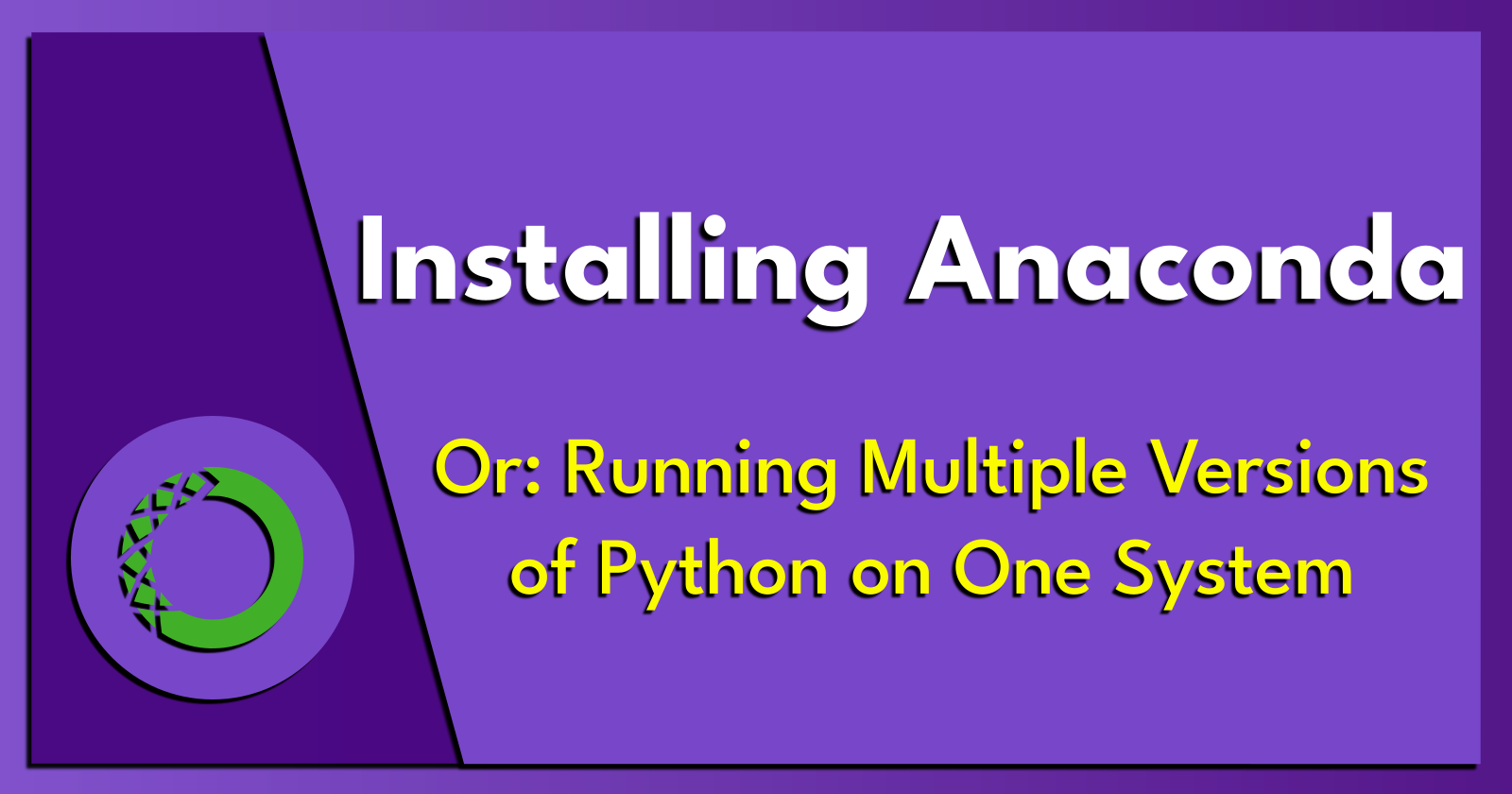
Update: Sunday 4th January 2024.
TL;DR.
This post serves as a guide on how to install, update, and uninstall Anaconda on Ubuntu. It provides detailed instructions on managing Anaconda environments, including creating, renaming, and removing them, and changing the working directory within an environment. It also explains how to test Python scripts within these environments. Anaconda, likened to Docker or Distrobox but specifically designed for Python, is presented as an essential tool for managing and deploying Python applications, environments, and packages.
NOTE: Businesses may need a license (which includes me when I bootstrap my technology startup and begin generating a turnover.)
Attributions:
An Introduction.
This post is a guide on installing Anaconda on Ubuntu, which is a tool for managing and deploying Python applications, environments, and packages.
The purpose of this post is to introduce the Anaconda package manager,
conda.
The Big Picture.
This post provides step-by-step instructions on how to install, update, and uninstall Anaconda. It also covers how to manage Anaconda environments, including creating, renaming, and removing them, as well as changing the working directory within an environment. I want to emphasize the utility of Anaconda in Python development, likening it to Docker or Distrobox but specifically designed for Python.
Programs like LXD, Docker, or Distrobox, download system images and run those images as containers. Anaconda is similar, but downloads a specific Python version (if defined) and specific packages (that are used within the environment.)
Anaconda includes a package manager called conda. Below is a description of how to install Anaconda yet I'm only interested in using the package manager. This is why I install Miniconda instead, which is a free installer of only the conda package manager.
Prerequisites.
- A Linux-based distro (I use Ubuntu).
Installing Anaconda on Ubuntu.
- I update my system:
sudo apt clean && sudo apt update && sudo apt dist-upgrade -y && sudo apt autoremove -y
- I install the following requirements:
sudo apt install -y libgl1-mesa-glx libegl1-mesa libxrandr2 libxrandr2 libxss1 libxcursor1 libxcomposite1 libasound2 libxi6 libxtst6
- I download the installer:
curl -O https://repo.anaconda.com/archive/Anaconda3-2023.09-0-Linux-x86_64.sh
- I run the installer:
bash ./Anaconda3-2023.09-0-Linux-x86_64.sh
I use the down arrow key to scroll through to the end of the license.
I type 'yes' to accept the terms of the license.
I use the ENTER key to accept the default installation path.
NOTE: The installation may take a few minutes.
- When installed, the following message is shown:
Do you wish to update your shell profile to automatically initialize conda?
This will activate conda on startup and change the command prompt when activated.
If you'd prefer that conda's base environment not be activated on startup,
run the following command when conda is activated:
conda config --set auto_activate_base false
You can undo this by running `conda init --reverse $SHELL`? [yes|no]
NOTE: The default option is 'no' but I type 'yes' at the
>>>prompt.
- The final message displays as shown:
no change /home/brian/anaconda3/condabin/conda
no change /home/brian/anaconda3/bin/conda
no change /home/brian/anaconda3/bin/conda-env
no change /home/brian/anaconda3/bin/activate
no change /home/brian/anaconda3/bin/deactivate
no change /home/brian/anaconda3/etc/profile.d/conda.sh
no change /home/brian/anaconda3/etc/fish/conf.d/conda.fish
no change /home/brian/anaconda3/shell/condabin/Conda.psm1
no change /home/brian/anaconda3/shell/condabin/conda-hook.ps1
no change /home/brian/anaconda3/lib/python3.11/site-packages/xontrib/conda.xsh
no change /home/brian/anaconda3/etc/profile.d/conda.csh
modified /home/brian/.bashrc
==> For changes to take effect, close and re-open your current shell. <==
Thank you for installing Anaconda3!
- I restart the terminal.
NOTE: The prompt now indicates that I am in the (base) environment.
- I initialize
conda, if needed:
source ~/anaconda3/bin/activate
- Here is another way to initialize
conda:
conda init
- I run this command to tell the base environment to activate by default:
conda config --set auto_activate_base True
- I run this command to tell the base environment not to activate by default:
conda config --set auto_activate_base False
Updating Anaconda.
- I update Anaconda:
conda update -n base -c defaults conda
Uninstalling Anaconda.
- I activate the Anaconda (base) environment:
conda activate
- I remove any conda initialization scripts:
conda init --reverse --all
- I remove Anaconda from the $HOME directory:
rm -rf ~/anaconda3
- Alternatively, I remove Anaconda from the /opt directory in the $HOME directory:
rm -rf ~/opt/anaconda3
Anaconda Environment Commands.
- I display a list of Anaconda commands:
conda
- I display a list of Anaconda environment commands:
conda env
Creating a New Environment.
- I create a new environment called
new-envwhich uses Python 3.11 and includes a package called pandas:
conda create -n new-env python=3.11 pandas -y
NOTE: The property after the
-nor the--nameflag is the name for the environment.
Listing the Existing Environments.
- I list the existing environments:
conda env list
Renaming an Environment.
- I rename the
new-envenvironment tobetter-env:
conda rename -n new-env better-env
- I list the existing environments again:
conda env list
Activating an Environment.
- I activate the
better-envenvironment:
conda activate better-env
NOTE: The environment will change from (base) to (better-env).
Changing the better-env Home Directory.
NOTE: I will define the home directory with settings in the environment directory.
- I create the
better-dirhome directory:
mkdir ~/better-dir
- I make new directories within the (better-env) environment:
mkdir -p ~/anaconda3/envs/better-env/etc/conda/activate.d
- I use the Nano text editor to create the
set_working_directory.shshell script:
sudo nano ~/anaconda3/envs/better-env/etc/conda/activate.d/set_working_directory.sh
- I add the following, save the changes (CTRL + S), and exit (CTRL + X) Nano:
cd ~/better-dir
- I activate the (base) environment:
conda activate
- I activate the (better-env) environment:
conda activate better-env
NOTE: I should now, by default, be in the
~/better-dirhome directory.
Testing Python.
- I use Nano to create a module called
hello.py:
sudo nano hello.py
- I add the following, save the changes, and exit Nano:
print("Hello, World!")
- I run the hello.py module:
python3 hello.py
Deleting an Environment.
- I return to the (base) environment.
conda activate
- I remove the
better-envenvironment:
conda env remove -n better-env
The Results.
With the installation of Anaconda, I am now equipped with a powerful tool for managing and deploying Python applications, environments, and packages. I can run multiple environments where they each have their own packages and run specific versions of Python. The conda command provides a lot of flexibility to Python developers. The conda command serves as a versatile tool for Python developers, providing me with a wide range of functionalities.
In Conclusion.
I need Anaconda to elevate the development of my Python projects. It is a powerful tool for managing and deploying Python applications, environments, and packages. Think of it like Docker or Distrobox, but specifically for Python. I can run multiple environments, each equipped with their own packages and specific Python versions.
The best part? I have full control over the environments with the conda command, providing a lot of flexibility for Python development. Getting started with Anaconda is a breeze, especially because I'm on a Linux-based distro called Ubuntu. I update my system, install the necessary requirements, and download and run the installer. And voila! I'm ready to go! Updating, uninstalling, and managing my Anaconda environments is just as simple. Creating, renaming, and removing environments is a piece of cake. And I can even test my Python scripts and change my working directory right within my environment. Anaconda offers a versatile set of tools that can significantly boost my Python development process.
Share your thoughts and experiences with Python and Anaconda in the comments below. How has Anaconda made your Python development more efficient?
#Python #Anaconda #Programming #DataScience #Coding
Until next time: Be safe, be kind, be awesome.
Subscribe to my newsletter
Read articles from Brian King directly inside your inbox. Subscribe to the newsletter, and don't miss out.
Written by

Brian King
Brian King
Thank you for reading this post. My name is Brian and I'm a developer from New Zealand. I've been interested in computers since the early 1990s. My first language was QBASIC. (Things have changed since the days of MS-DOS.) I am the managing director of a one-man startup called Digital Core (NZ) Limited. I have accepted the "12 Startups in 12 Months" challenge so that DigitalCore will have income-generating products by April 2024. This blog will follow the "12 Startups" project during its design, development, and deployment, cover the Agile principles and the DevOps philosophy that is used by the "12 Startups" project, and delve into the world of AI, machine learning, deep learning, prompt engineering, and large language models. I hope you enjoyed this post and, if you did, I encourage you to explore some others I've written. And remember: The best technologies bring people together.