An In-Depth Guide to Amazon RDS: Creating and Managing Relational Databases in the Cloud
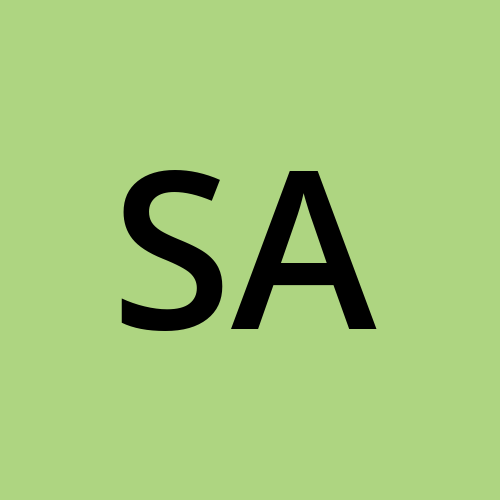 Saurabh Adhau
Saurabh AdhauTable of contents
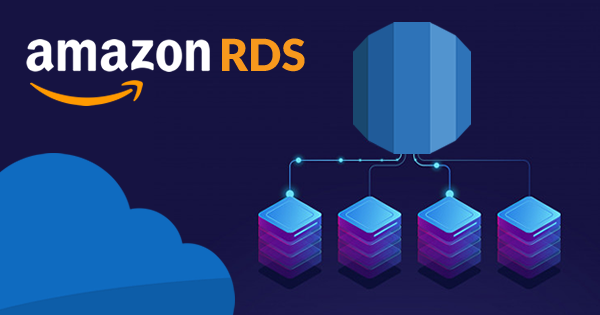
Introduction to Amazon RDS
Amazon Relational Database Service (RDS) is a managed service that makes it simple to set up, operate, and scale relational databases in the cloud. It eliminates the need to manage the underlying database infrastructure, such as provisioning, patching, and backups, allowing you to focus on your applications.
Creating an Amazon RDS Database Instance
Creating an Amazon Relational Database Service (RDS) instance is a straightforward process. Here's a step-by-step guide:
Step 1: Access the AWS Management Console
Open your web browser and go to the AWS Management Console: https://aws.amazon.com/console/.
Sign in using your AWS account credentials
Step 2: Open the Amazon RDS console
In the search bar, type "RDS" and click "Amazon RDS" from the search results.
This will open the Amazon RDS console.
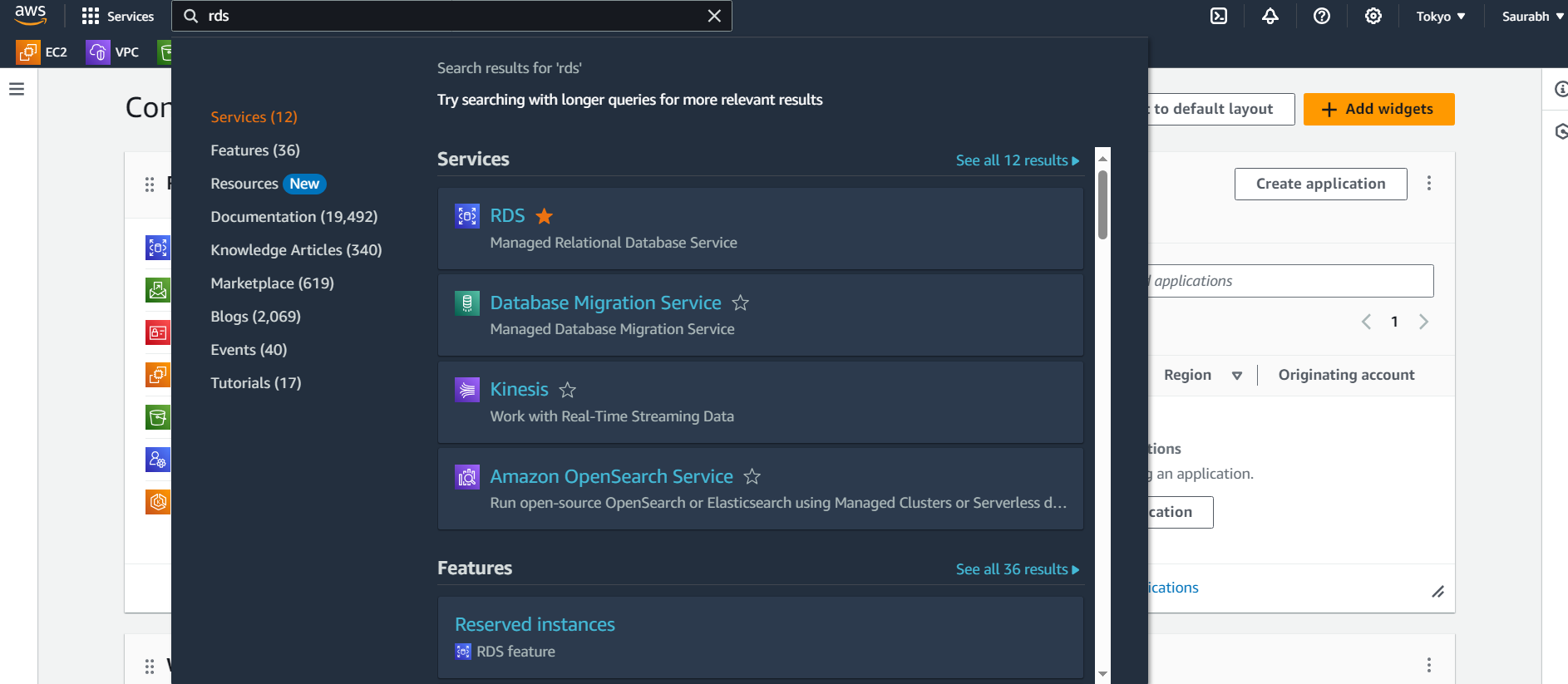
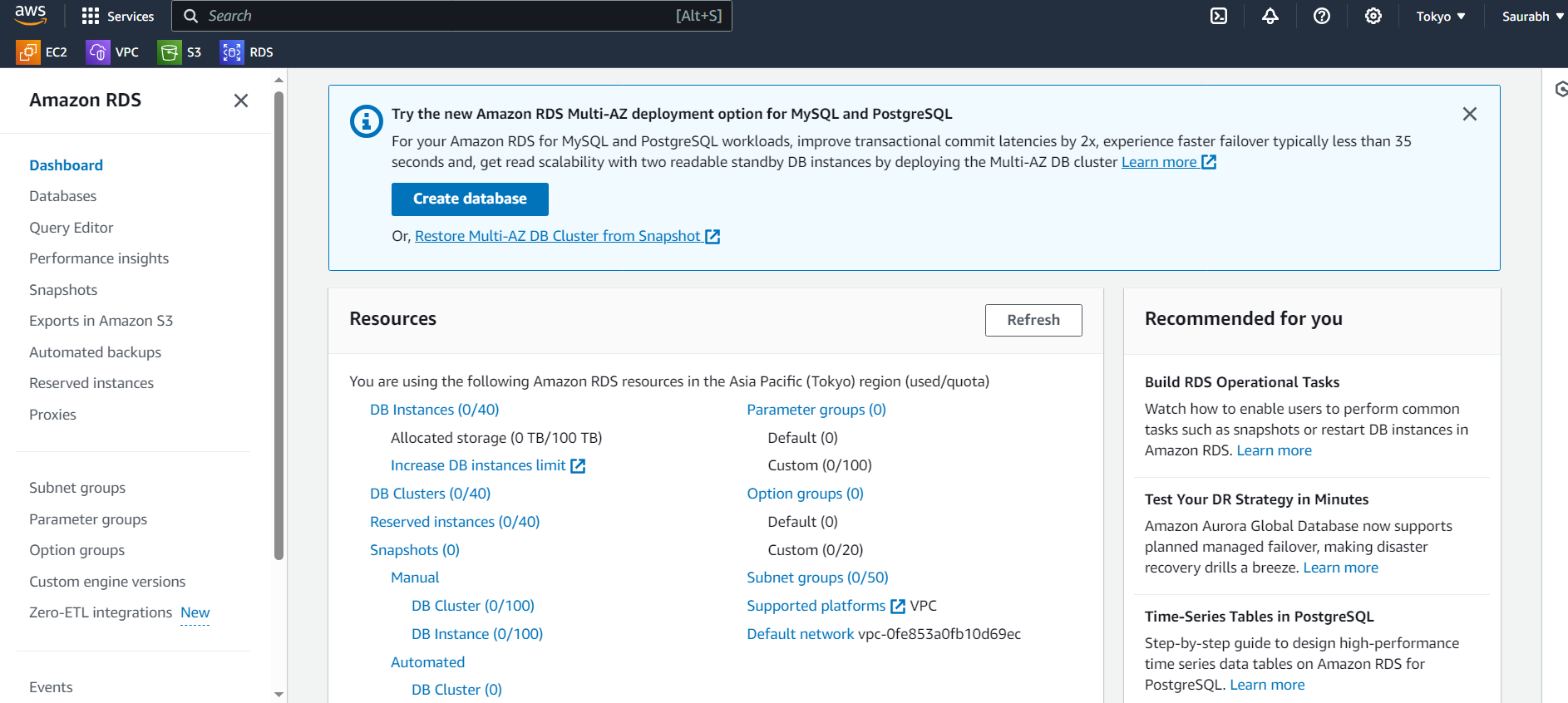
Step 3: Choose a database creation method
By default, "Standard Create" is selected. This method provides more control over the configuration of your database instance.
If you're new to RDS, you can choose "Easy Create" for a simplified experience.
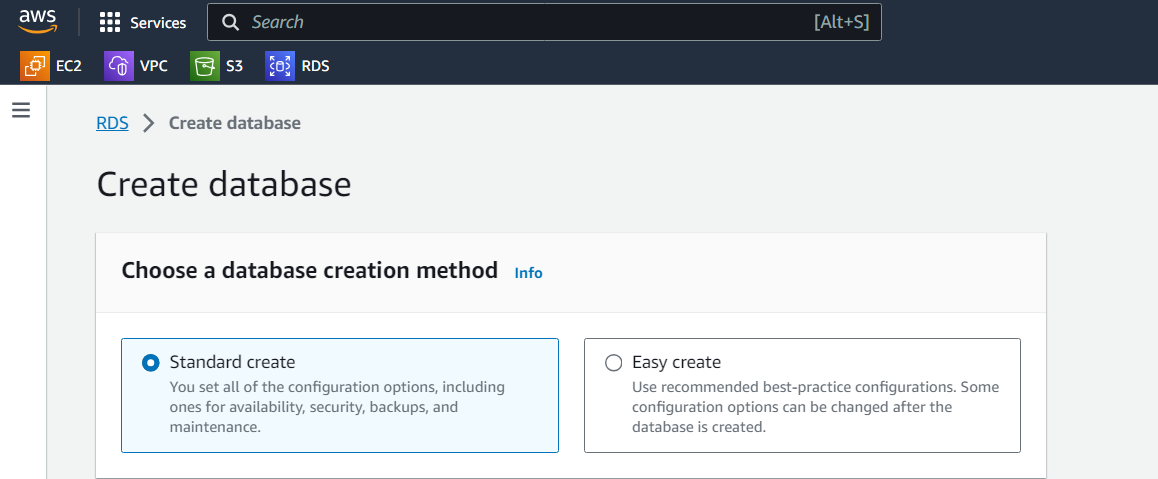
Step 4: Select a database engine
Choose the database engine you want to use from the list of available options.
Popular choices include:
Amazon Aurora: A high-performance, MySQL- and PostgreSQL-compatible relational database engine.
MySQL: A popular open-source relational database engine.
PostgreSQL: A powerful open-source object-relational database engine.
MariaDB: A drop-in replacement for MySQL.
Oracle Database: A popular enterprise-grade relational database engine.
Microsoft SQL Server: A popular enterprise-grade relational database engine.
IBM Db2: A powerful database engine suitable for demanding workloads.
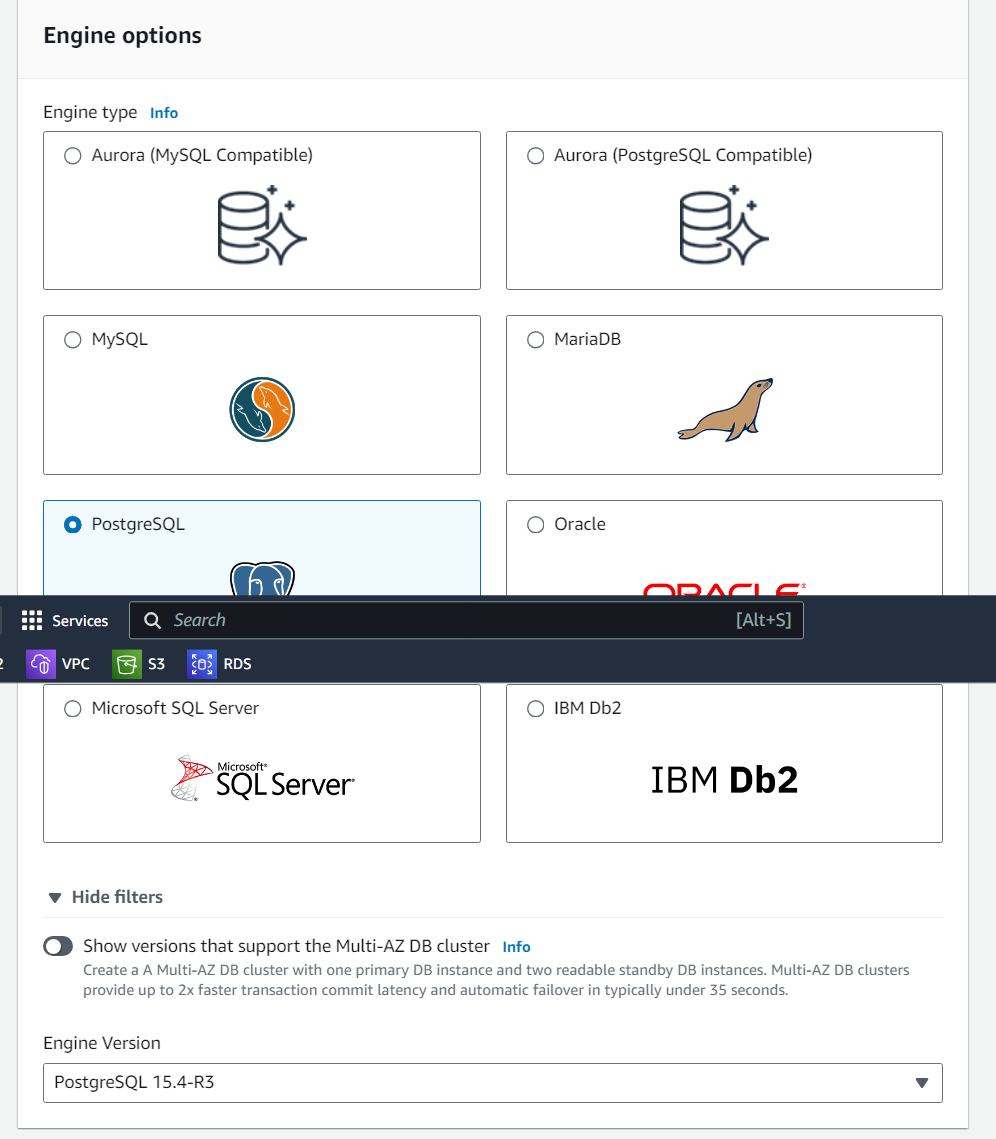
Step 5: Select a Template
Choose the template you want to use from the list of available options.
Popular choices include:
Production: Recommended for Production use.
Dev/Test: Recommended for Development or Test Environment.
Free tier: Recommended for Free Tier user, who wants to learn about RDS (we're using this).
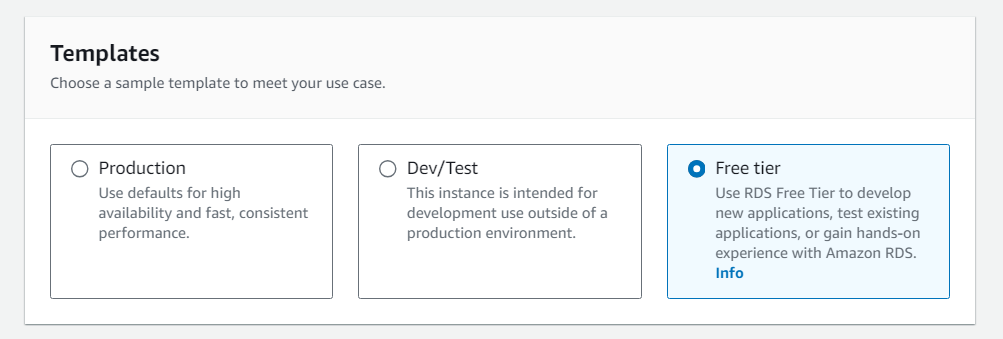
Step 6: Select an Availability and durability
As of now we using the free tier RDS so here we're not able to select the Deployment options but there you can choose as per your requirement for other Environments (Prod/Dev/Test)
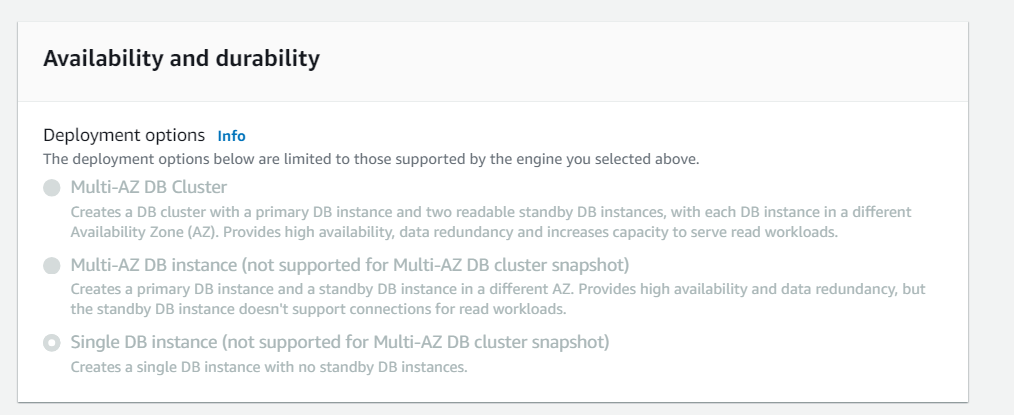
Step 7: Configure the database instance settings
Specify the following settings:
DB instance identifier: Provide a unique identifier for your database instance.
Authentication: Choose an authentication method, such as a password or AWS Secrets Manager
Instance type: Choose an instance type that fits the performance and storage requirements of your workload.
Storage: Specify the amount of storage you need for your database. You can mention the storage autoscaling as well.
Connectivity: Choose whether to set up a connection to a compute resource for this database. Setting up a connection will automatically change connectivity settings so that the compute resource can connect to this database. You have multiple settings like Public Access, VPC security group (firewall), Existing VPC security groups, Availability Zone, RDS Proxy, and Certificate authority - optional.
Database authentication: Manage your database user credentials through your DB engine's native password authentication features.
Monitoring: You can set up the monitoring for your RDS instance as well.

Step 8: Review and create the database instance
Review all the settings you have configured.
If everything looks good, click "Create database".
Step 9: Connect to your database instance
Once your database instance is created, you can connect to it using a database client tool.
The endpoint and credentials for connecting to your database instance can be found in the RDS console.
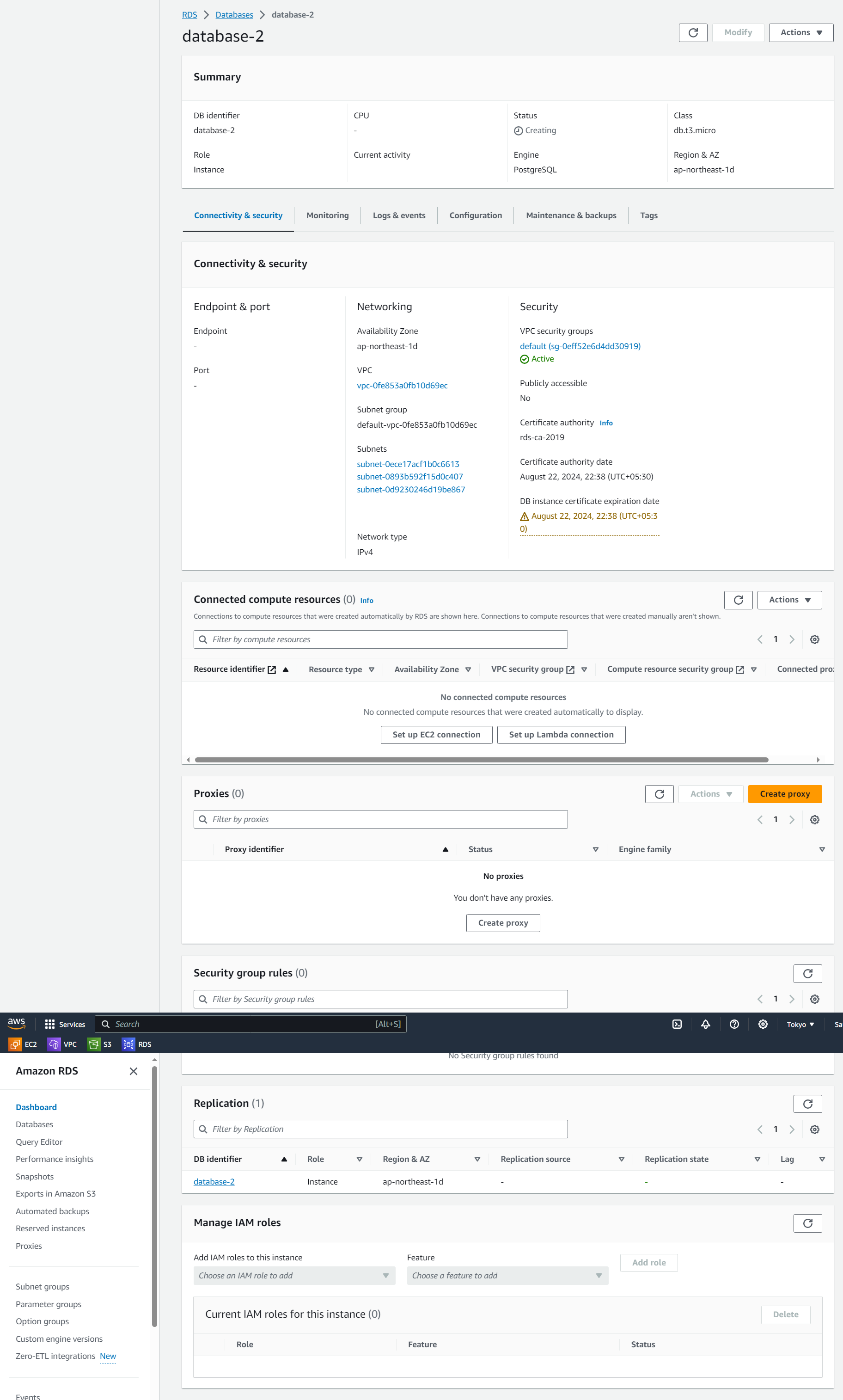
Congratulations! You have successfully created an Amazon RDS database instance.
Conclusion 🌟
Amazon RDS simplifies the process of managing relational databases in the cloud, providing a scalable, secure, and highly available solution for various applications. By following these steps, you can easily create an RDS instance and leverage its features to build robust and efficient database systems in the AWS environment.
Subscribe to my newsletter
Read articles from Saurabh Adhau directly inside your inbox. Subscribe to the newsletter, and don't miss out.
Written by
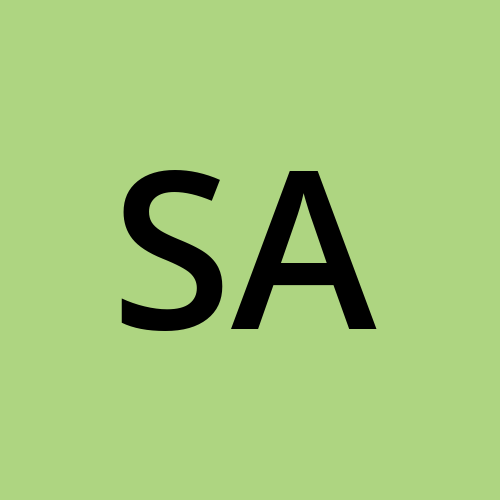
Saurabh Adhau
Saurabh Adhau
As a DevOps Engineer, I thrive in the cloud and command a vast arsenal of tools and technologies: ☁️ AWS and Azure Cloud: Where the sky is the limit, I ensure applications soar. 🔨 DevOps Toolbelt: Git, GitHub, GitLab – I master them all for smooth development workflows. 🧱 Infrastructure as Code: Terraform and Ansible sculpt infrastructure like a masterpiece. 🐳 Containerization: With Docker, I package applications for effortless deployment. 🚀 Orchestration: Kubernetes conducts my application symphonies. 🌐 Web Servers: Nginx and Apache, my trusted gatekeepers of the web.