Setup and Installation of windows
 bonagiri Dilipkumar
bonagiri Dilipkumar
Using Windows as your operating system offers several benefits that cater to different user needs:
1. User-Friendly Interface:
Intuitive Design: Windows provides a familiar and easy-to-navigate interface, making it accessible to users of varying technical abilities.
Consistent Experience: Its consistent design across versions allows users to adapt quickly to new updates or editions.
2. Software Compatibility:
Vast Application Support: Windows supports a broad range of software applications, including productivity tools, creative suites, and specialized industry software.
Gaming: It's a popular platform for gaming, with extensive support for a wide variety of PC games.
3. Hardware Compatibility and Device Support:
Wide Device Support: Windows is compatible with a vast array of hardware devices, ensuring seamless integration with printers, scanners, cameras, and other peripherals.
Driver Availability: Manufacturers often prioritize creating drivers and software for Windows, ensuring better compatibility and performance.
4. Security Features:
Built-in Security Tools: Windows includes built-in security features such as Windows Defender antivirus, firewall protection, and regular security updates to protect against threats.
Secure Boot: It supports secure boot configurations, enhancing system security against unauthorized access.
5. Regular Updates and Support:
Regular Updates: Microsoft regularly releases updates and patches to improve functionality, fix bugs, and address security vulnerabilities.
Technical Support: Windows users have access to official support from Microsoft through knowledge bases, forums, and customer service.
6. Customization and Personalization:
Visual Customization: Users can personalize their desktops with themes, wallpapers, and customizable settings to suit their preferences.
Accessibility Options: Windows offers a range of accessibility features catering to users with different abilities.
7. Integration with Microsoft Ecosystem:
- Seamless Integration: Windows integrates well with other Microsoft products and services like Office Suite, OneDrive, and Outlook, offering a cohesive ecosystem for productivity and collaboration.
8. Enterprise Solutions:
- Business Tools: Windows provides enterprise-level solutions with features tailored for businesses, including domain management, group policies, and centralized IT control.
9. Continual Improvements and Innovation:
- Innovative Features: Microsoft regularly introduces new features and improvements, ensuring that users have access to the latest technologies and advancements.
10. Diverse User Base and Community:
- Large User Base: With a vast number of users worldwide, finding resources, tutorials, and community support for Windows-related queries is relatively easy.
11. Familiarity and Industry Standard:
- Industry Prevalence: Windows is the industry standard for many sectors, making it a widely accepted and understood operating system.
Whether you're a casual user, gamer, professional, or business owner, Windows offers a versatile platform with an extensive array of features, compatibility, and support to cater to diverse computing needs.
Certainly! Installing and downloading Windows is a crucial step in setting up a computer, and having a guide can be immensely helpful. Here's a comprehensive blog that covers the process step-by-step:
A Step-by-Step Guide to Downloading and Installing Windows
Requirements
Before you begin, ensure you have the following:
A computer or laptop compatible with Windows.
A stable internet connection.
Sufficient storage space (minimum 20 GB for 64-bit version).
A valid Windows product key (if installing a licensed version).
Visit the Microsoft Website: Go to the official Microsoft website or use a trusted source to download Windows. via https://www.microsoft.com/software-download/windows11
Choose the Version: Select the version of Windows you want to install (Windows 10, 11, etc.).
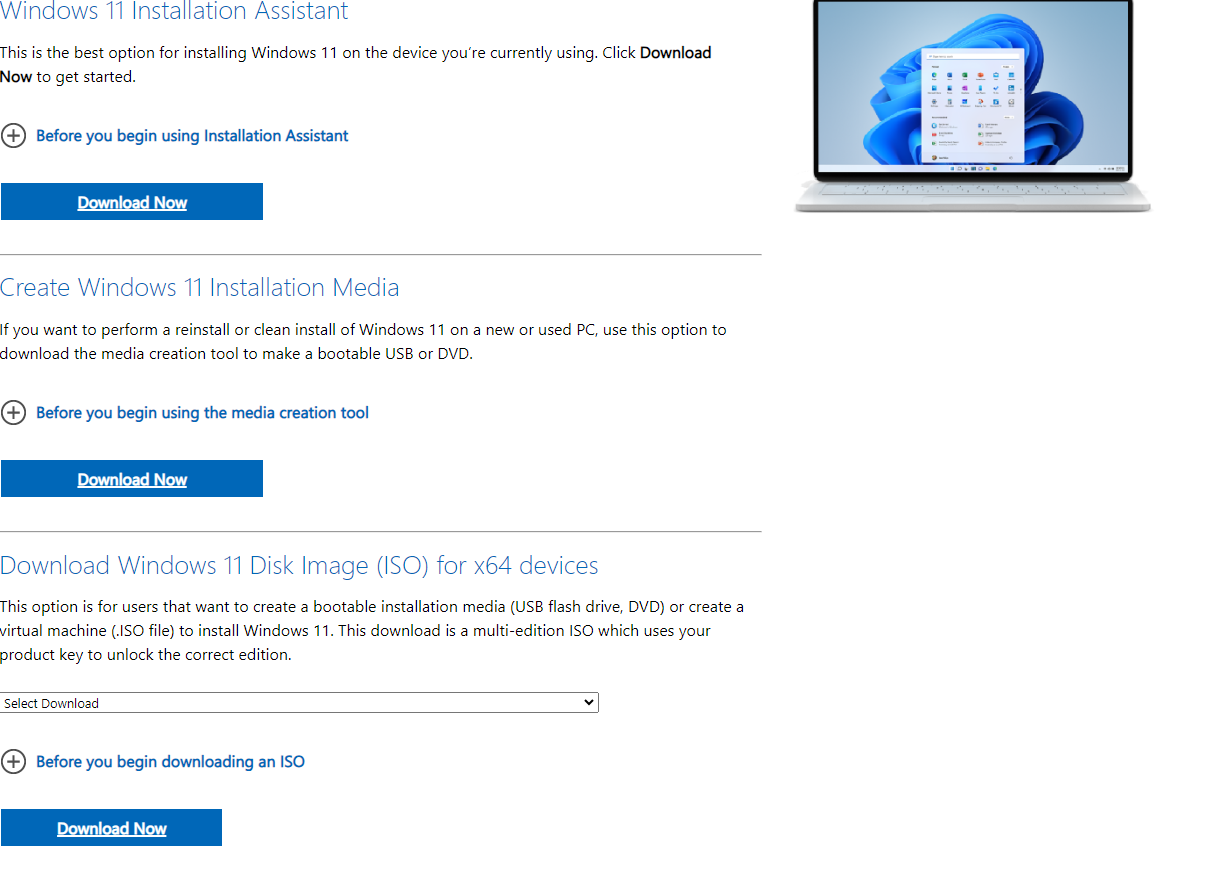
Select Edition and Language: Choose the edition and preferred language for your Windows installation.
If you want to update the present working windows or operating system Download the Windows Installation Assistant
If you intend to flash Windows or clean Installation of window or onto another laptop or set up a dual-boot configuration on a different device, initiate the process by clicking on 'Create Windows Installation Media.' Follow the step-by-step instructions provided to create a bootable USB drive or DVD, enabling you to install or dual-boot Windows on the target laptop efficiently."
NOTE: If you are using the External Drives or USB flash drive for duel boot . Make sure you disabled secure boot in UFEI column of BIOS settings
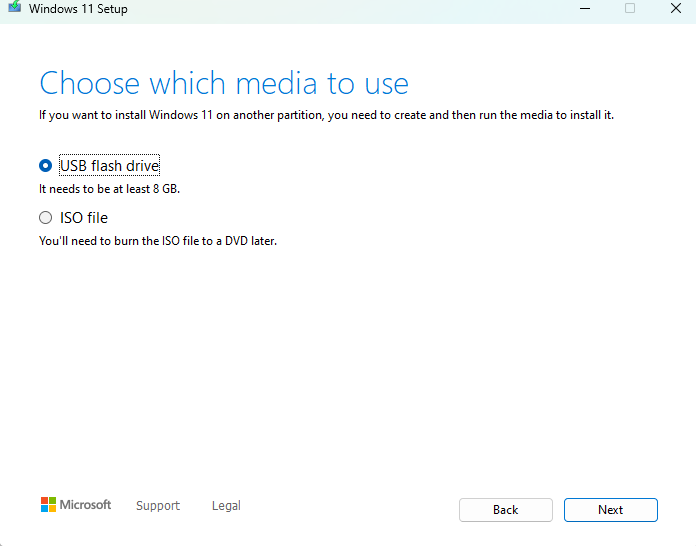
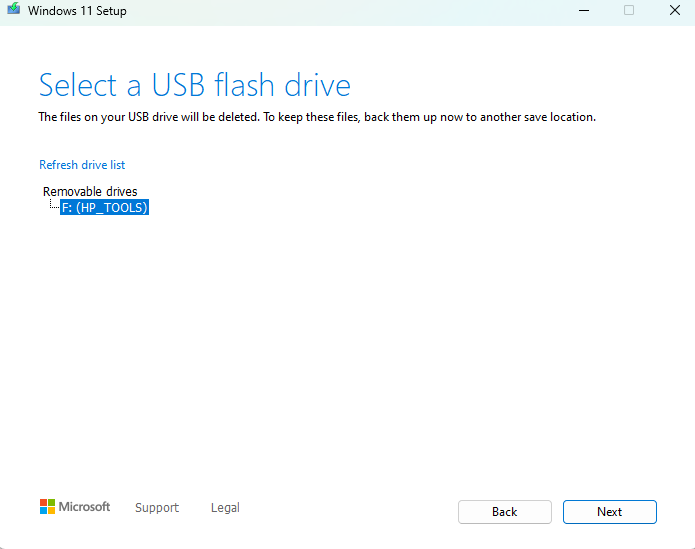
Select the External or Removable drives like shown in the above image . The Flash Drive requires atleast 8GB space and if more space is fine .
Download Windows: Click on the download link/button. This might involve creating a bootable USB drive or downloading an ISO file, depending on your preference and the method of installation.
Installation Process:
Insert Installation Media: Insert and select the bootable USB drive or DVD into your computer.
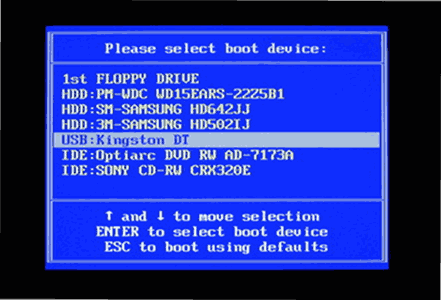
Make sure you selected the correct flash drive.
Restart Your Computer: Restart the computer and enter the BIOS/UEFI settings to set the boot priority to the installation media. like [ disable secure boot for duel booting of system ]
Follow Installation Prompts: The Windows installation wizard will guide you through the process. Select language, time and currency format, and keyboard or input method and etc .
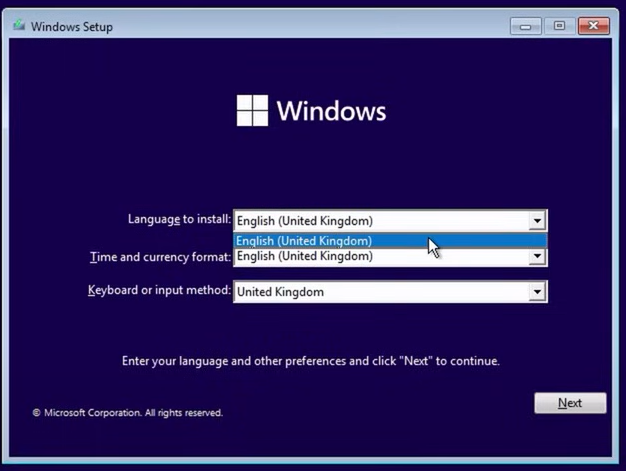
- Select Installation Type: Choose between a Custom or Upgrade installation. Custom allows you to select the drive/partition where Windows will be installed, while Upgrade retains your files and settings (if upgrading from a previous Windows version).
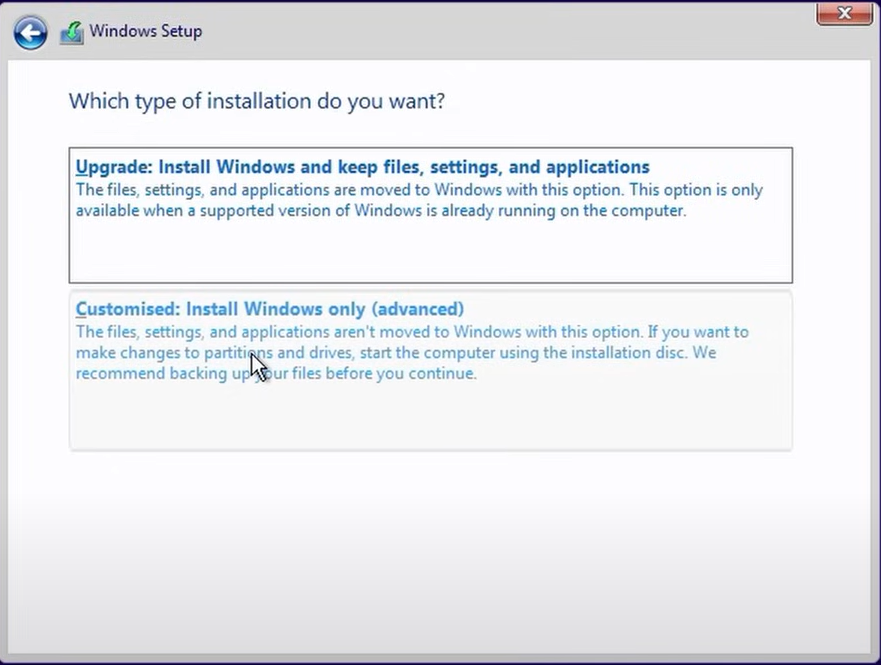
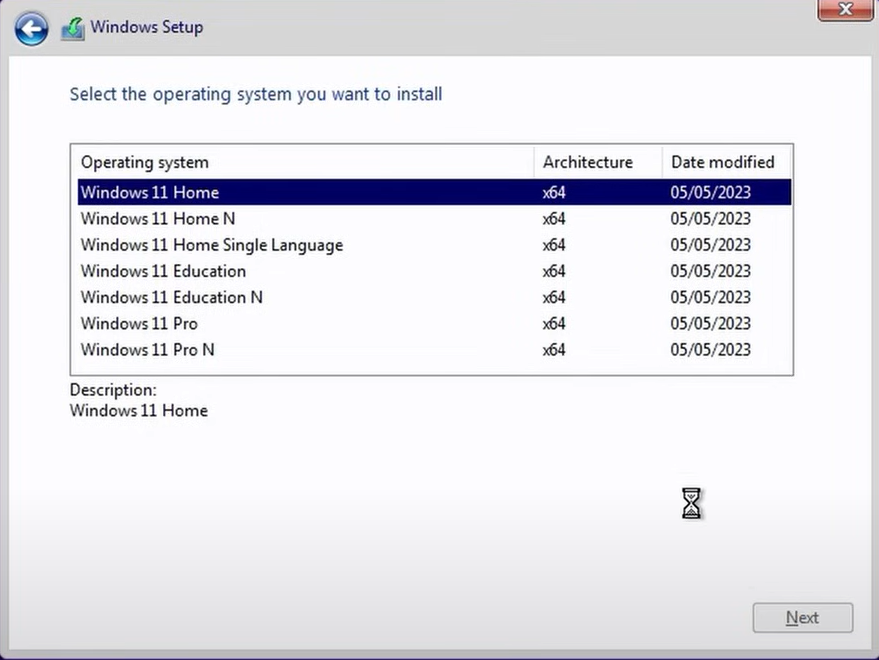
If you are installing window first time and you don't need to worry aboubt the product key , you can skip the it

After that choose the disk partition to install the windows
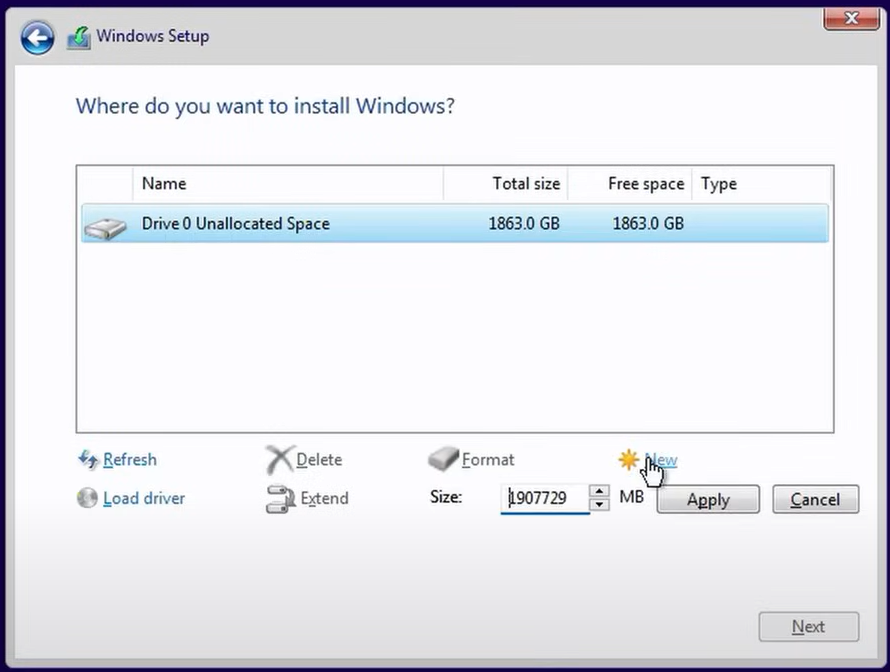
- Install Windows: Wait for the installation to complete. Your computer will restart several times during this process.
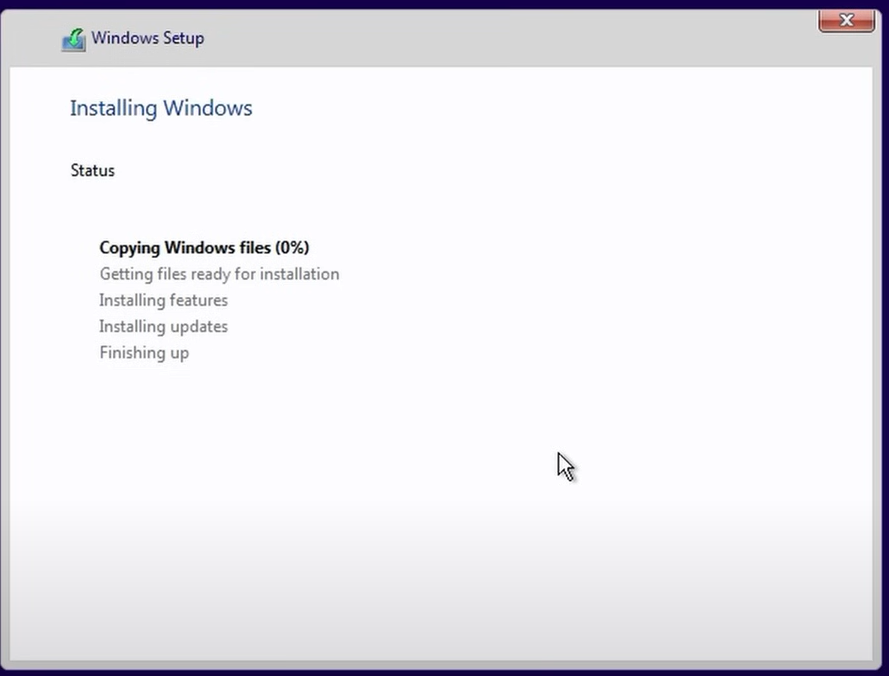
- Set Up Windows: Follow the on-screen instructions to personalize settings like user account, privacy options, and more.
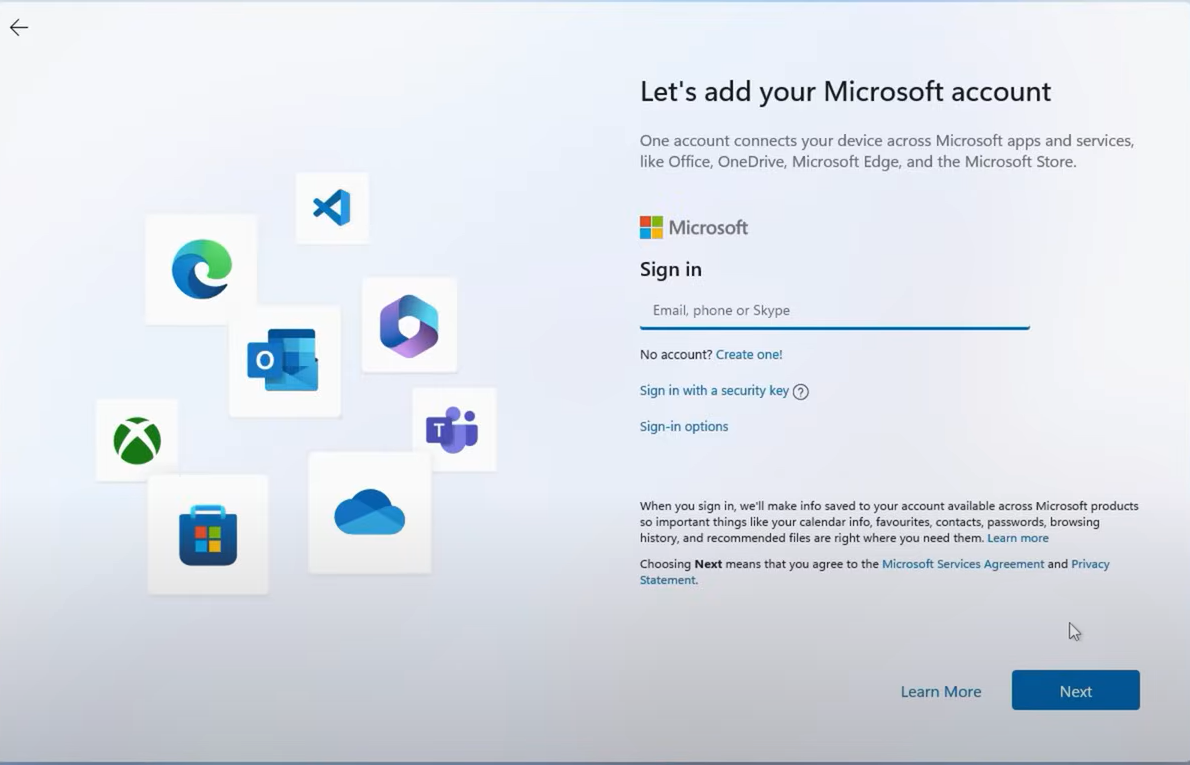
conclusion: The process of downloading and installing Windows is a pivotal step in setting up your computer for optimal use. Whether you're upgrading to the latest version or setting up a new system, following the steps outlined in this guide can streamline the installation process.
-Dilipkumar
Subscribe to my newsletter
Read articles from bonagiri Dilipkumar directly inside your inbox. Subscribe to the newsletter, and don't miss out.
Written by

bonagiri Dilipkumar
bonagiri Dilipkumar
I am passionate about innovation, tactical works, and possess strong skills in patience, teamwork, and time management. Being proactive and self-aware, I prioritize effective network building to enhance collaborative opportunities in my academic and professional pursuits