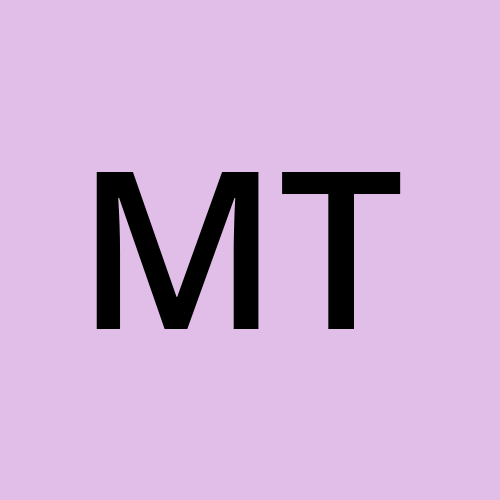Guide To Upload SVG Files In WordPress
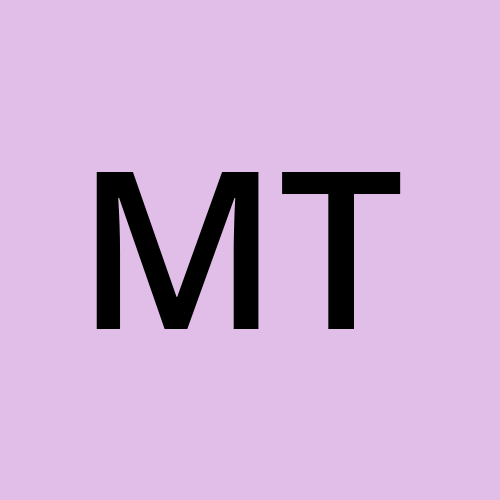 my lê trần
my lê trầnWhat Is SVG?
Scalable Vector Graphics (SVG) is a vector graphic image format based on XML.
Unlike pixel-based formats like JPG and PNG, SVG relies on XML markup to describe image attributes.
SVG allows for scalability without loss of quality.

Why Use SVG?
SVG is widely supported by major browsers.
It’s popular among high-traffic websites like Google, Wikipedia, and YouTube.
As of January 2022, 42% of all websites worldwide use SVG.
Does WordPress Support SVG?
By default, WordPress does not support SVG due to security risks.
SVG files can potentially contain malicious code that could harm your website.
However, you can enable SVG support manually.
How to Upload SVG Files to WordPress (2 Secure Methods):

a. Use a Plugin (Recommended):
Install the SVG Support plugin from the WordPress repository.
Activate the plugin.
Now you can upload SVG files directly through the media library.
b. Manually Add WordPress SVG Support:
Open your SVG file in a code editor (e.g., Sublime Text).
Add the following line at the very beginning of your SVG file:
<?xml version="1.0" encoding="UTF-8" standalone="no"?>Save the file.
You can now upload your SVG as usual.
FAQ:
Is SVG Better Than PNG for a Website?
- SVG is ideal for logos, icons, and graphics that need to scale without losing quality.
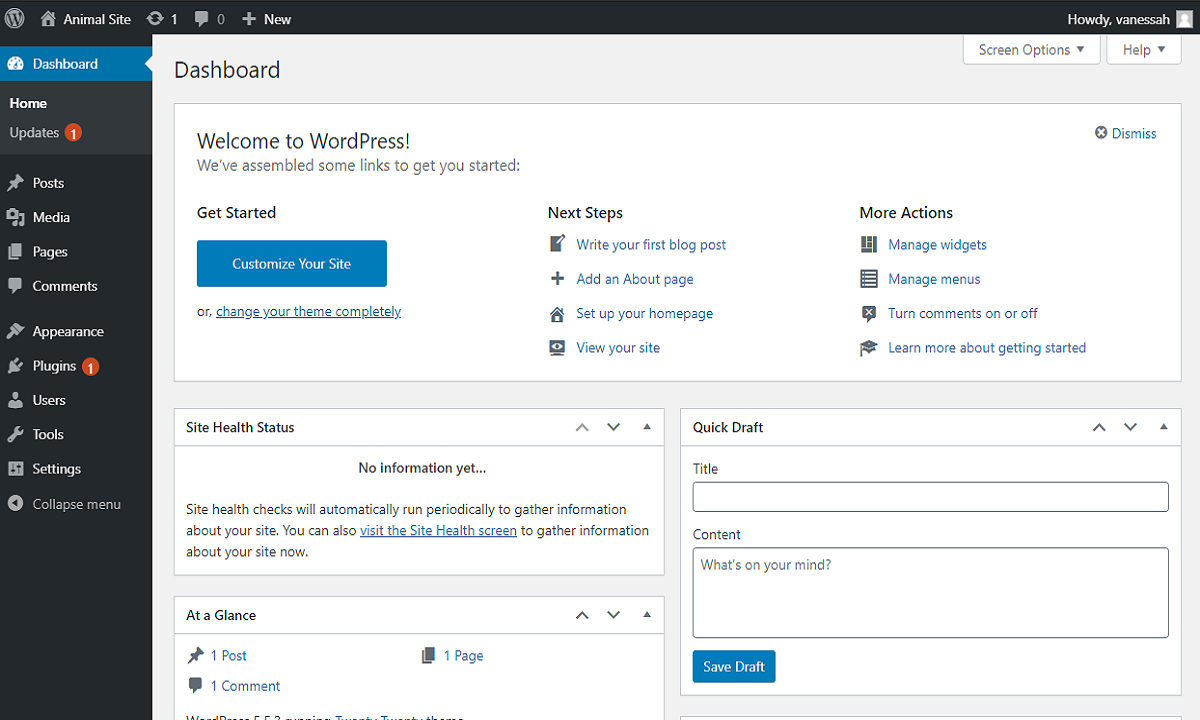
Should I Use an SVG Logo on My WordPress Website?
- Yes, SVG logos are a great choice.
Why Can’t I Upload My SVG Files to WordPress?
- WordPress may block SVG uploads due to security concerns. Consider using a plugin or converting SVG to PNG/JPG.
Remember to exercise caution when handling SVG files, and enjoy enhancing your WordPress site with vector graphics! 🎨🌟
Subscribe to my newsletter
Read articles from my lê trần directly inside your inbox. Subscribe to the newsletter, and don't miss out.
Written by