Advance Git & GitHub for DevOps Engineers.
 zishan sayyed
zishan sayyed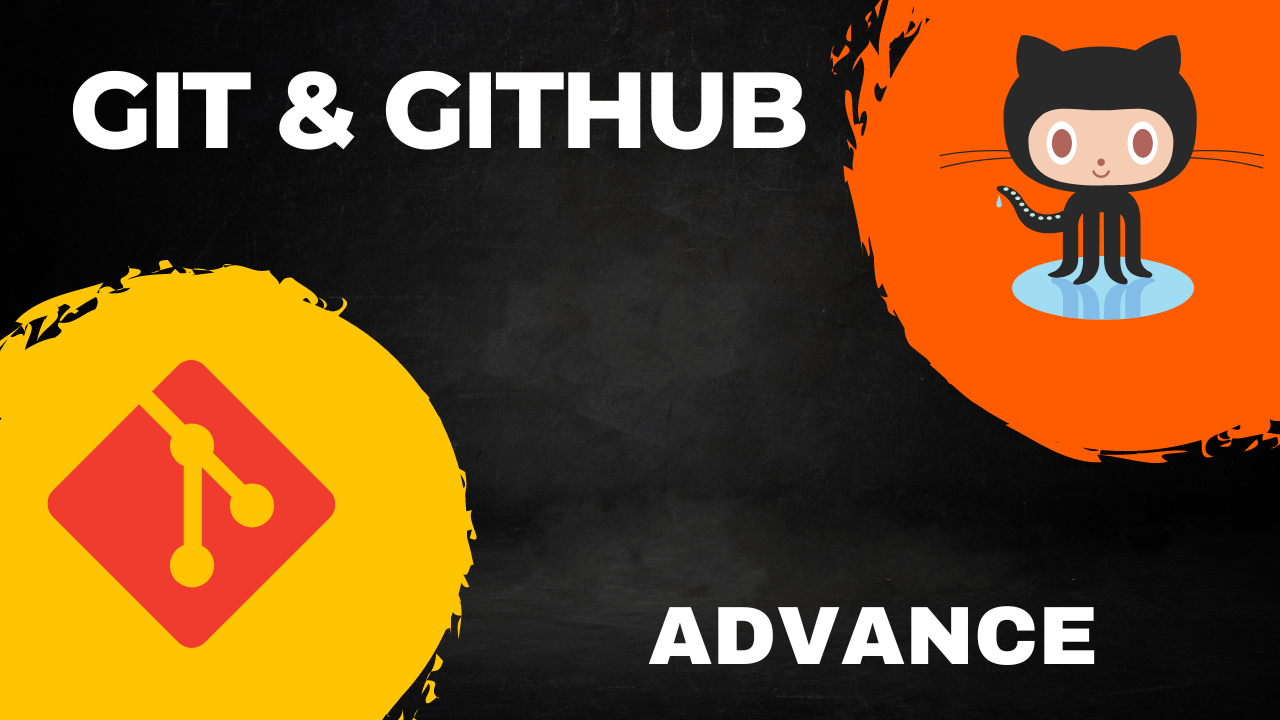
Git Branching
Git branches are effectively a pointer to a snapshot of your changes. When you want to add a new feature or fix a bug—no matter how big or how small—you spawn a new branch to encapsulate your changes.
Creating a New Branch
A branch in Git is essentially a lightweight pointer to a specific commit, and it allows developers to isolate their development work from other branches. The default branch in a Git repository is usually the "master" branch, but you can create multiple other branches as needed.
To create a new branch in Git, you can use the git checkout -b <branch_name> command.
For example, if you want to create a new branch called "dev" based on the "master" branch, you can use the following command:
git checkout -b dev
This command will switch you to the "dev" branch.
Making Commits in a Branch
Once you are on a branch, you can make changes to your code and commit them. For instance, if you add a text file called "version01.txt" with the content "This is the first feature of our application," you can use the following commands:
echo "This is the first feature of our application" > Devops/Git/version01.txt
git add Devops/Git/version01.txt
git commit -m "Added new feature"
Pushing Changes to Remote Repository
After committing your changes in the local repository, you can push them to the remote repository to make them available for review. You can use the git push command to do this:
git push origin dev
This command will push the changes in the "dev" branch to the remote repository.
Reverting Changes
If you need to revert changes in a branch to a previous state, you can use the git revert or git reset commands. These commands allow you to remove or edit changes made in previous commits.
For example, to revert changes in the "dev" branch to a previous version, you can use the git revert command:
git log # Note the commit hash you want to revert to git revert <commit_hash>
Git Rebase and Merge
Git Rebase
Git rebase is a command that lets you integrate changes from one branch into another. One of the key differences between rebase and merge is that rebase modifies the commit history. It's designed to overcome some of the shortcomings of merging, especially regarding commit logs.
Git Merge
Git merge, on the other hand, is a command that allows you to combine the changes from one branch into another. The significant advantage of merge is that it preserves the original commit logs of the branches being merged.
Demonstrating Branches
Let's now demonstrate the concept of branches with screenshots:
Create two branches, "dev" and "feature," and add some changes to the "dev" branch.
Merge the "dev" branch into the "master" branch.
Experiment with the git rebase command to see the difference it makes in the commit history.
Task 2:
Create a new branch from 'master' and make some changes in the 'dev' branch.
git checkout -b dev2
# Make changes to files in the 'dev2' branch.
Merge the 'dev2' branch into 'master.'
git checkout master git merge dev2
In conclusion, Git branching is a fundamental concept in version control that allows developers to work on separate features or experiments without affecting the main codebase. Common Git commands like revert, reset, rebase, and merge provide the flexibility needed to manage code changes effectively. Understanding these concepts and commands is essential for effective code collaboration and version control in software development.
HAPPY LEARNING...
Subscribe to my newsletter
Read articles from zishan sayyed directly inside your inbox. Subscribe to the newsletter, and don't miss out.
Written by
