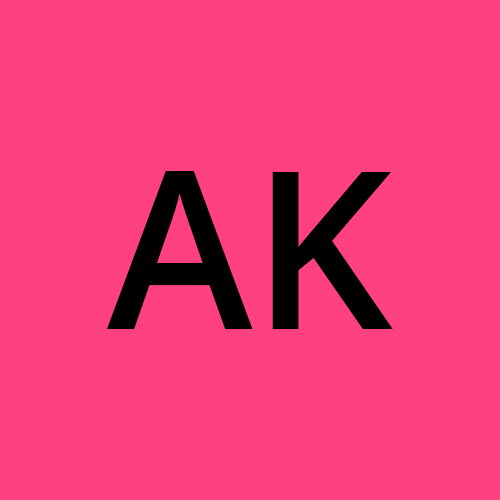Your First Terraform Project: Hello World
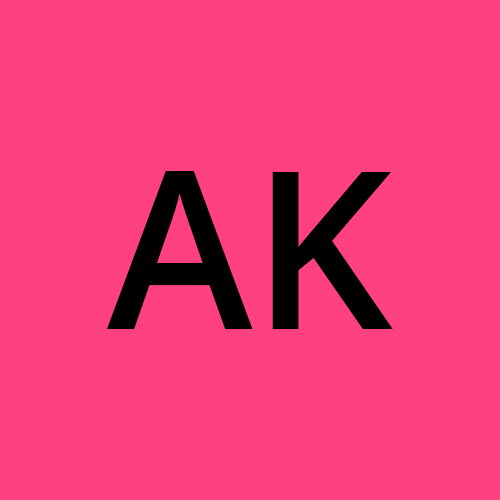 Amish Kohli
Amish Kohli
Now that you've installed and configured Terraform for your environment, it's time to dive into the exciting world of Infrastructure as Code (IaC). In this guide, we'll create a simple yet illustrative Terraform project, echoing the classic programming tradition with a "Hello World" example.
Step 1: Setting Up Your Project
Create a Directory:
Begin by creating a new directory for your Terraform project. Open your terminal and run:
mkdir terraform_hello_world cd terraform_hello_world
Initialize Terraform:
In your project directory, run the following command to initialize Terraform:
terraform initThis command sets up the necessary files and downloads any required provider plugins.

Step 2: Writing Your First Terraform Configuration
Create a file named main. tf in your project directory. This file will contain the Terraform configuration code.
main.tf
provider "null" {
version = "3.1.0"
}
resource "null_resource" "hello_world" {
provisioner "local-exec" {
command = "echo 'Hello, Terraform!'"
}
}

Let's break down what's happening in this simple configuration:
We're using the
nullprovider, a built-in provider that represents no real infrastructure. It's perfect for our "Hello World" example.The
null_resourceblock creates a null resource, again, for demonstration purposes.Within the
provisionerblock, we use thelocal-execprovisioner to execute a local command. In this case, we're echoing "Hello, Terraform!" to the terminal.
Step 3: Applying Your Terraform Configuration
Now that your Terraform configuration is ready, let's apply it:
terraform apply
Terraform will provide an execution plan, outlining the actions it will take. Confirm the plan by typing yes. Terraform will then execute the plan, and you should see the "Hello, Terraform!" message in your terminal.
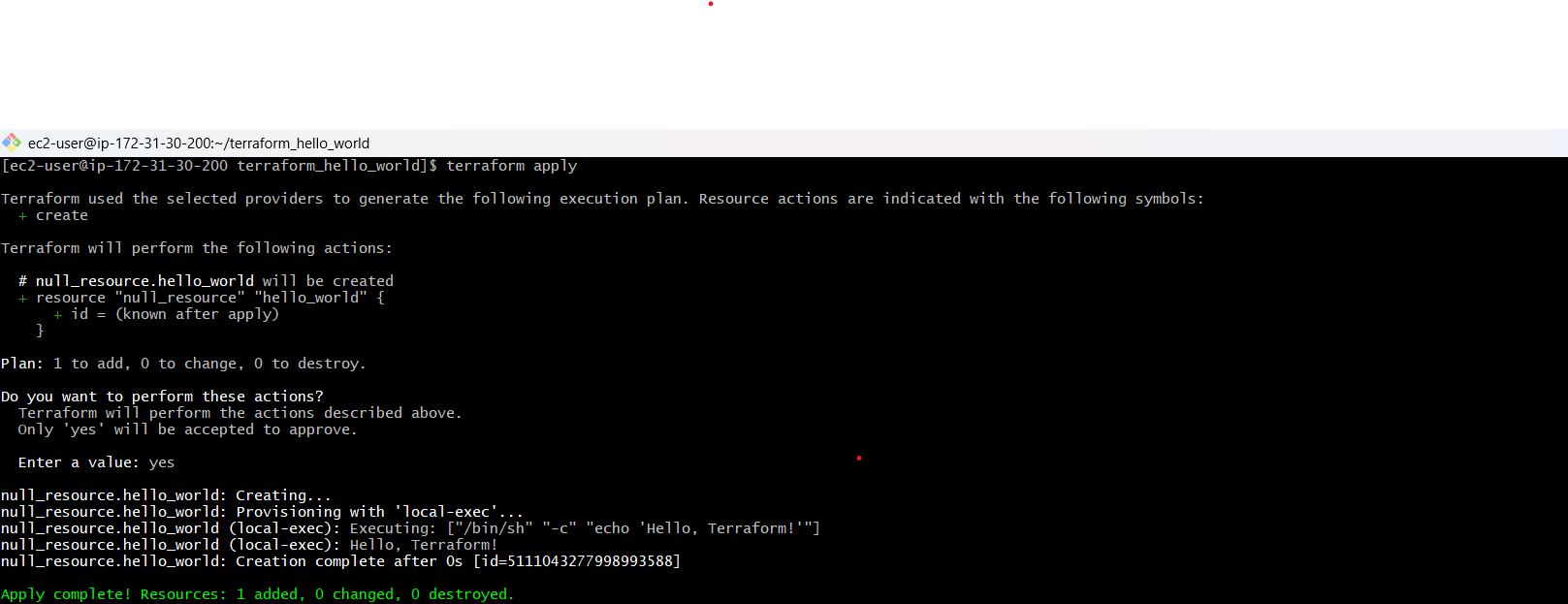
Step 4: Destroying Resources
Once you've had your "Hello, Terraform!" moment, it's essential to clean up resources to avoid unnecessary costs. Run the following command to destroy the resources:
terraform destroy
Confirm the destruction by typing yes when prompted.

Conclusion:
Congratulations! You've just created and applied your first Terraform configuration. While the "Hello World" example may seem trivial, it lays the foundation for more complex infrastructure definitions.
In future blog posts, we'll explore advanced Terraform features, work with real cloud providers, and tackle real-world use cases. Stay tuned for an exciting journey into the depths of Infrastructure as Code with Terraform!
Subscribe to my newsletter
Read articles from Amish Kohli directly inside your inbox. Subscribe to the newsletter, and don't miss out.
Written by