How to connect to Docker container with PuTTY by using SSH key authentication?
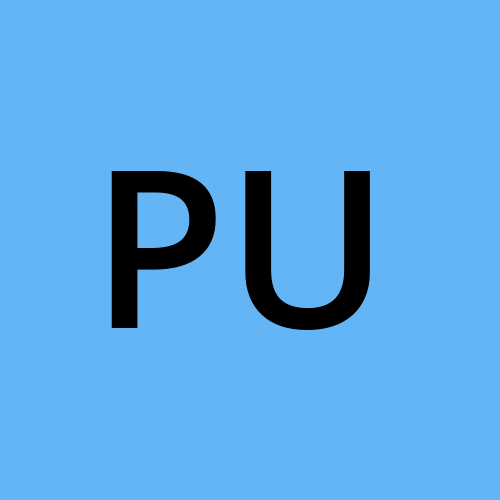 puttykeyinfo
puttykeyinfo
Connecting to a Docker container with SSH key authentication with PuTTY enables secure access. User can establish a secure connection by establishing an SSH key pair, adding the public key to the server system, and configuring PuTTY to use the private key. This method improves security while also making it easier to manage Docker containers.
Download PuTTY and PuTTYgen:
Download and install PuTTY, PuTTYgen in your local computer system.
Generate SSH key pairs:
Open PuTTYgen on Windows, to create key pairs for authentication.
Click on generate to create the new key pairs.
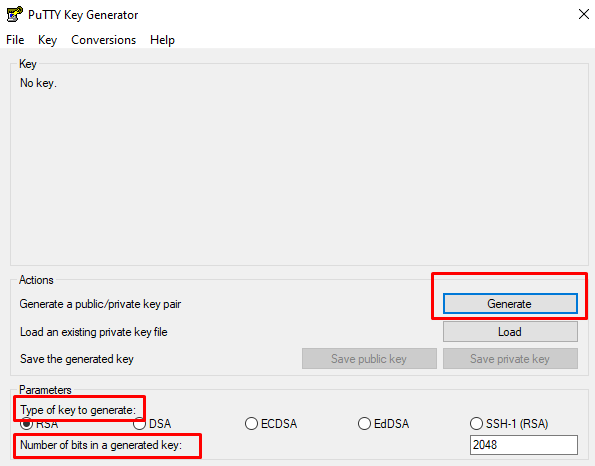
Save public and private key:
Save the public key by click on save public key.
Save the private key by click on save private key.
Adding a Public Key to Docker container:
Add generated public key on the ~/.ssh/authorized_keys on the Docker container.
Open PuTTY:
Launch PuTTY on your Windows system.
Session Configuration:
In the PuTTY Configuration windows, enter Docker container hostname or IP address under Hostname section
Select the connection type to SSH and port to 22.
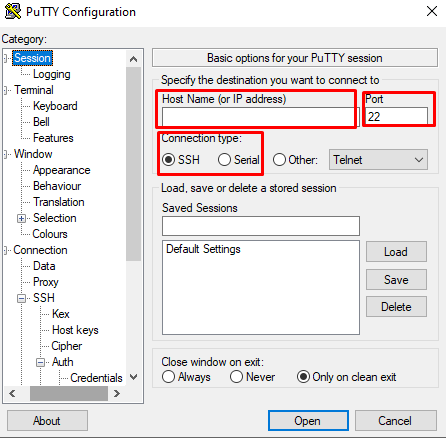
Configure Authentication:
On the left panel, navigate to Connection>SSH> Auth.
Click Browse and navigate the saved private key file.
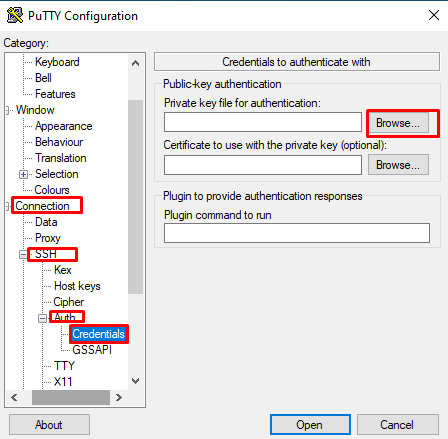
Save Session:
Go back to the Session category, enter name in "Saved Sessions" and click "Save" to save session for future use.
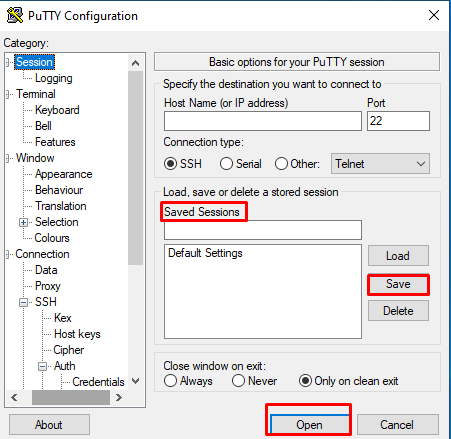
Establish the connection:
To start the connection, click the "Open" button.
Enter the username and password when prompted.
Using SSH key authentication to connect to Docker containers using PuTTY not only improves the security of connection but also simplifies the access process. When the generated SSH key pair is combined with the PuTTY settings, a secure communication connection is established between the user local computer and the Docker host.
Subscribe to my newsletter
Read articles from puttykeyinfo directly inside your inbox. Subscribe to the newsletter, and don't miss out.
Written by
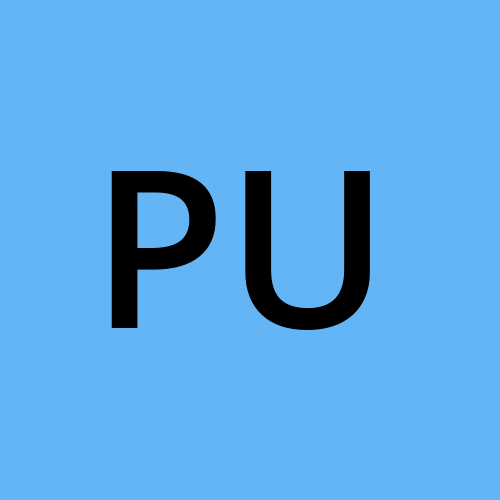
puttykeyinfo
puttykeyinfo
puttykeyinfo is your full stop about putty.