DynamoDB Made Easy: The No-Fuss Guide to Your Digital Database Buddy
 Siddhartha Gaurav
Siddhartha Gaurav
Have you heard about DynamoDB and wondered what it's all about? Well, imagine it as a super-smart digital helper for storing information. Let's explore the cool things DynamoDB can do, where it shines, and how it works with some super-easy examples!
What is DynamoDB?
DynamoDB is like a super-smart computer organizer made by Amazon. It's a special tool that helps store lots of information in a really organized way. Sounds cool, right? Let's dive in!
DynamoDB's Superpowers:
For Popular Apps: DynamoDB is perfect for apps that lots of people use. It can handle a bunch of users without slowing down.
Quick Like Lightning: If you need information fast, DynamoDB is your go-to. It makes sure you get what you need super quickly.
Keeps Your Stuff Safe: DynamoDB is like a super-secure vault for your important files. You won't lose anything!
DynamoDB Basics:
1. Tables: Your Digital Filing Cabinet
What They Are: Think of a table like a big digital drawer.
How They Work: Each drawer is a table in DynamoDB where you can put different types of information.
2. Items: Your Digital Folders
What They Are: Now, inside each table, imagine folders.
How They Work: These folders are like items, and each one has specific details about something or someone.
3. Attributes: The Important Details
What They Are: Open a folder, and you'll find different details.
How They Work: These details are attributes – like the special things you want to remember.
4. Primary Key: Your Special Key
What It Is: To find a specific folder quickly, you need a special key.
How It Works: The primary key is that special key, making sure each folder (item) is easy to find.
Steps to Create a Dynamo DB:
Go to AWS dashboard and search for DynamoDB.
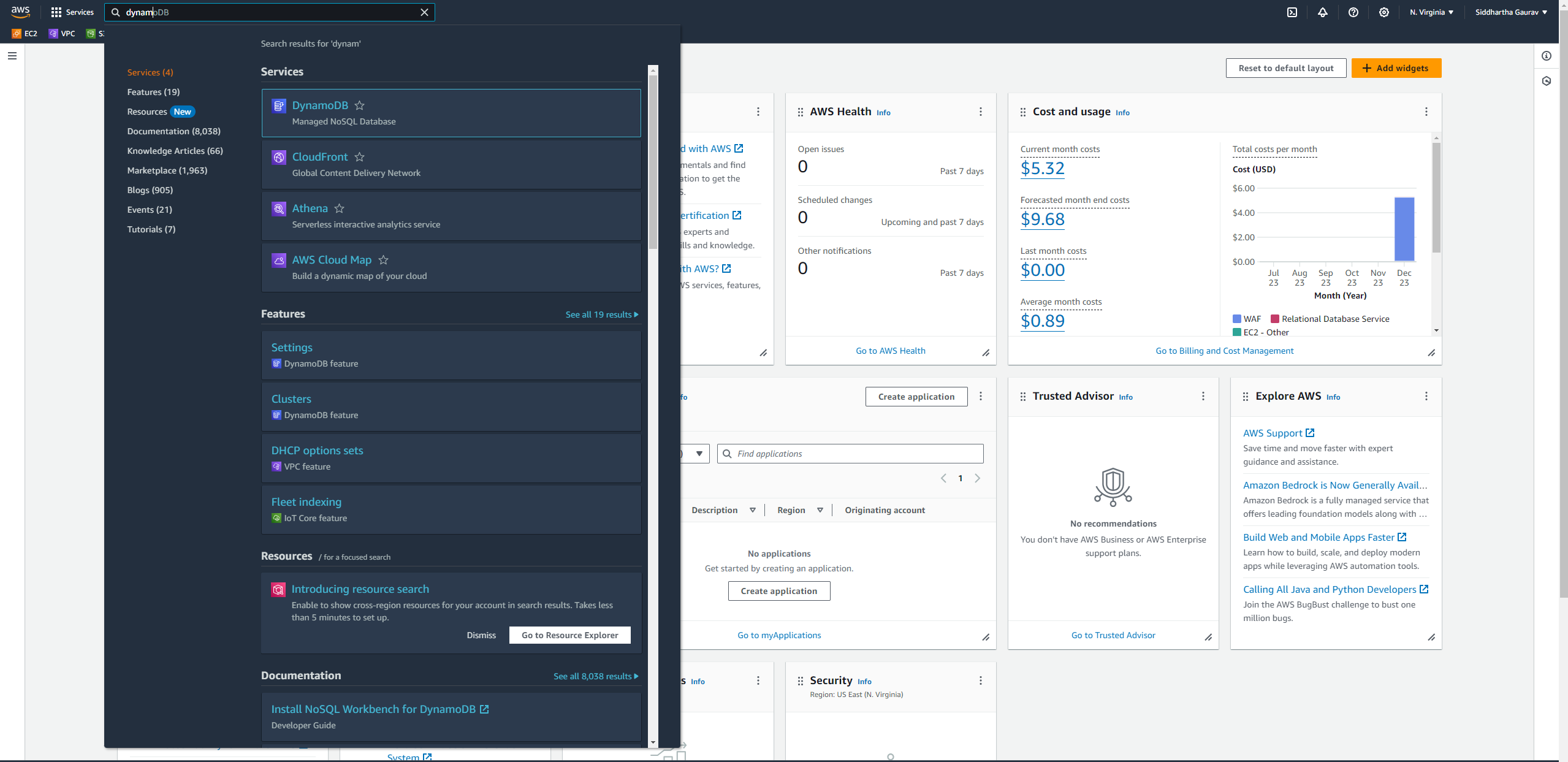
Click on 'DynamoDB'.
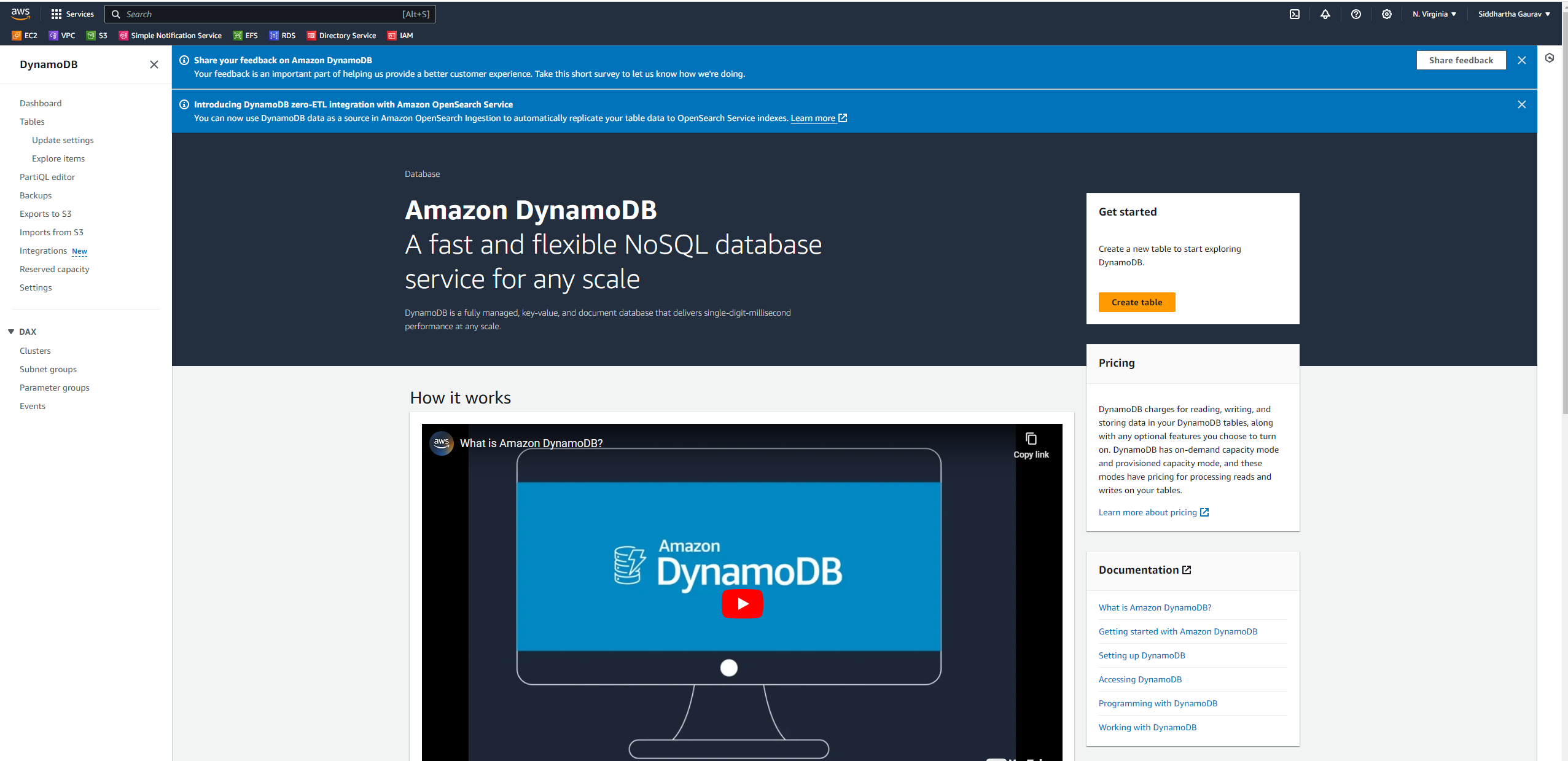
Click on 'Create table'.
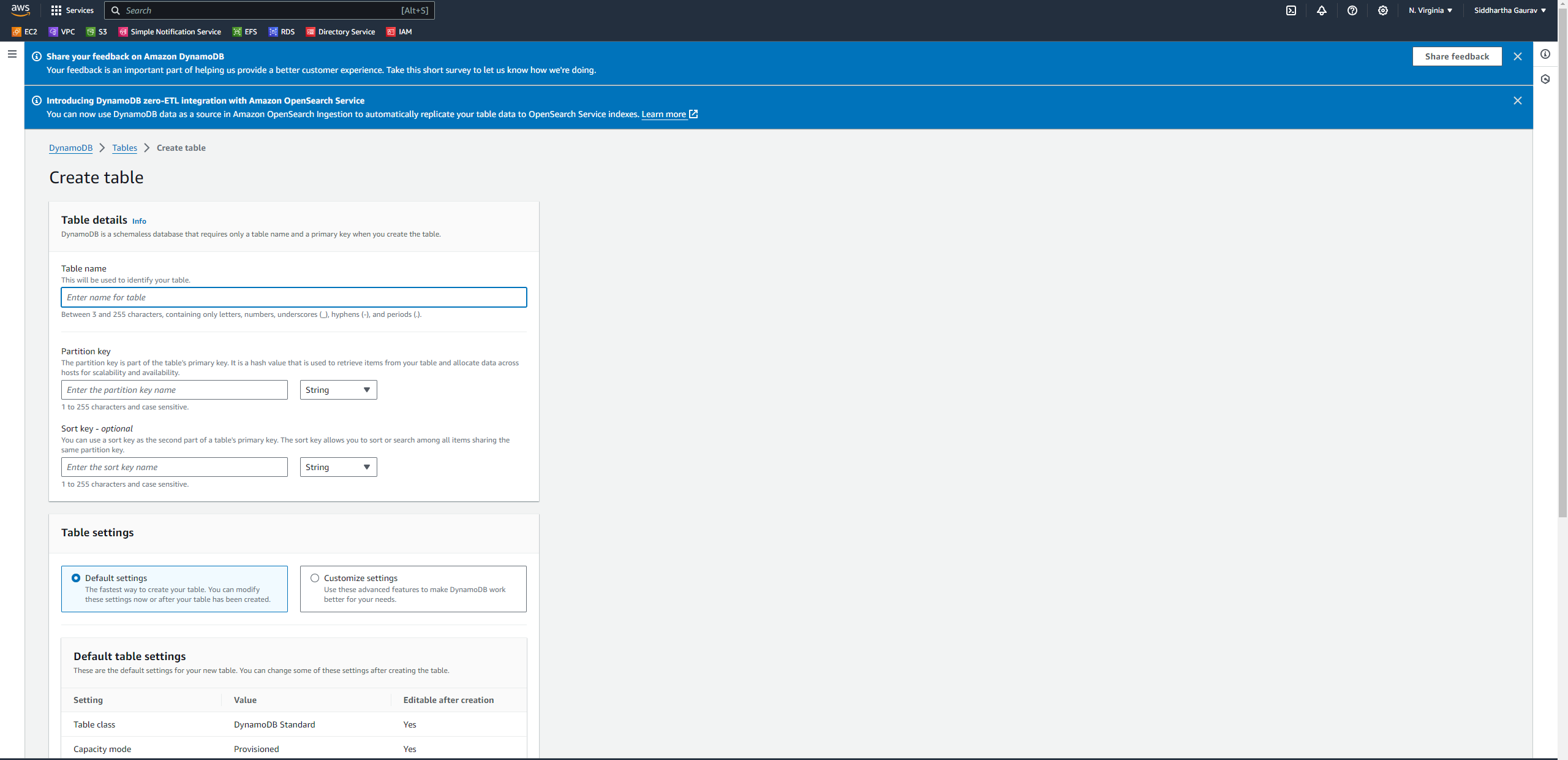
Enter a name for your table in the 'table name' section and assign a Partition Key – a crucial element serving as the unique identifier for objects within this table. For example, if you're creating a table for your employees, you might choose 'employee_id' as the Partition Key, and since it's a Number value, each employee will have a unique identification based on their ID.
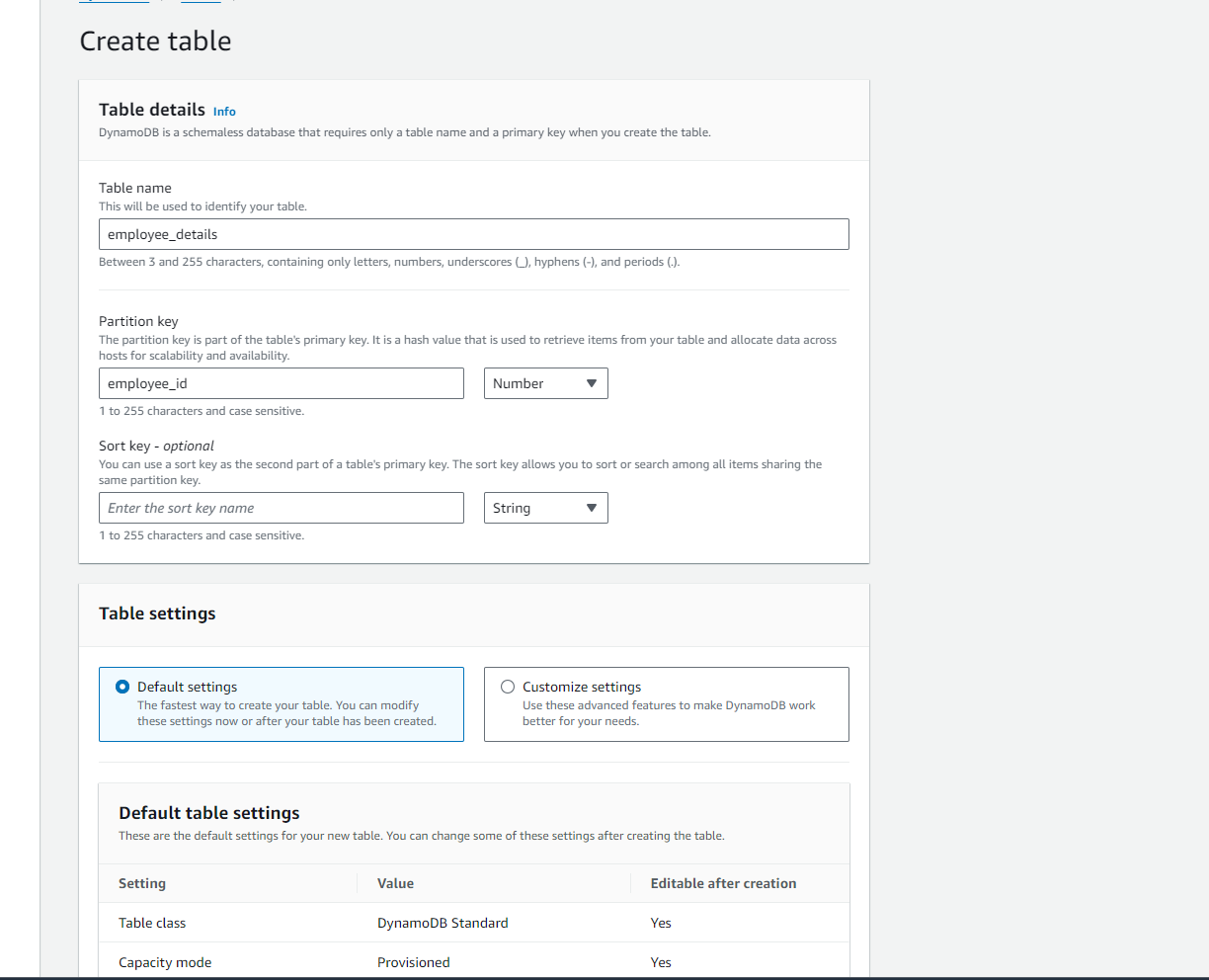
Leave all the default options.
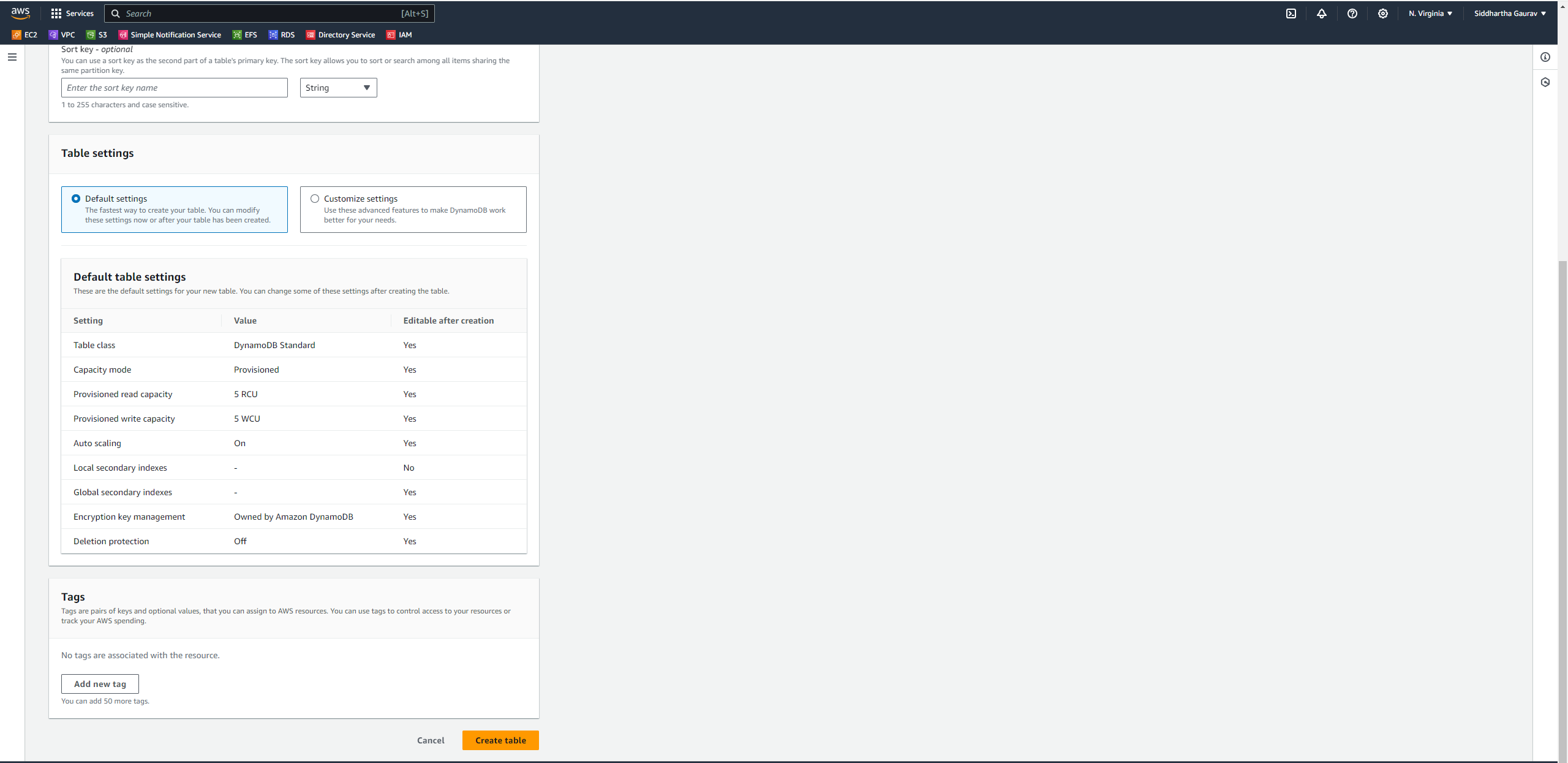
Click on 'Create table'.
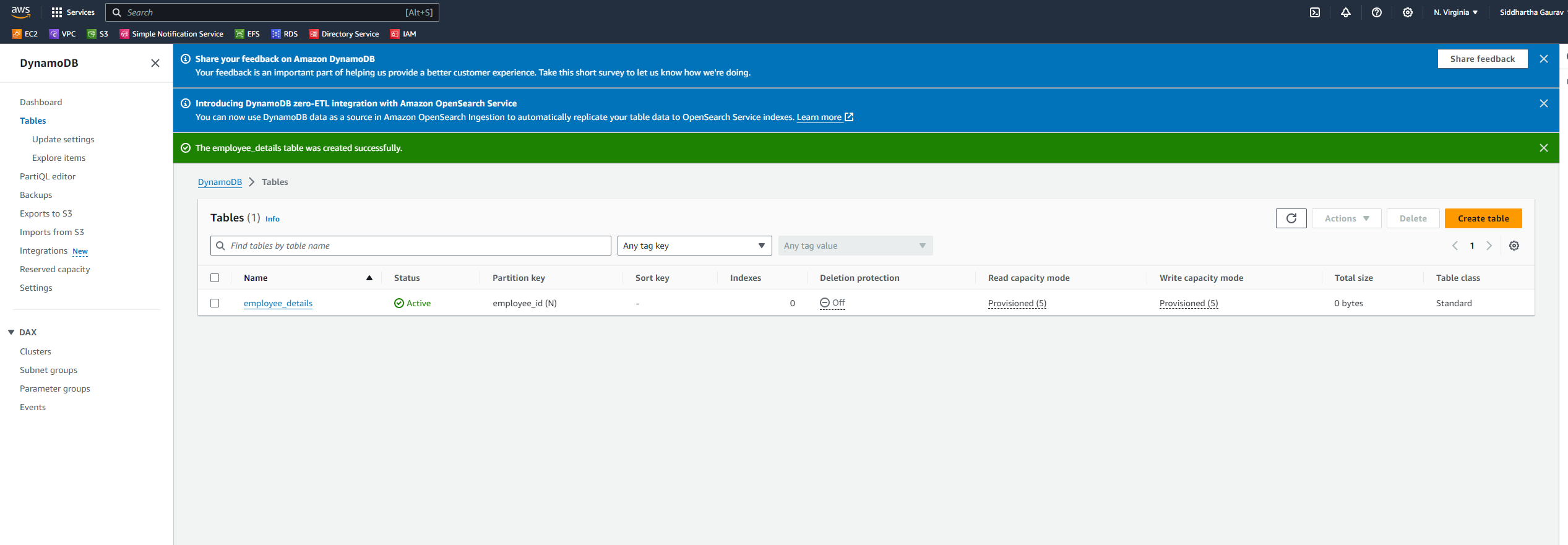
Now our table is successfully created. Let's go inside the table by clicking on your table name.
We cannot see any items present on our table. So let's explore this as well.
Click on 'Explore table items'.
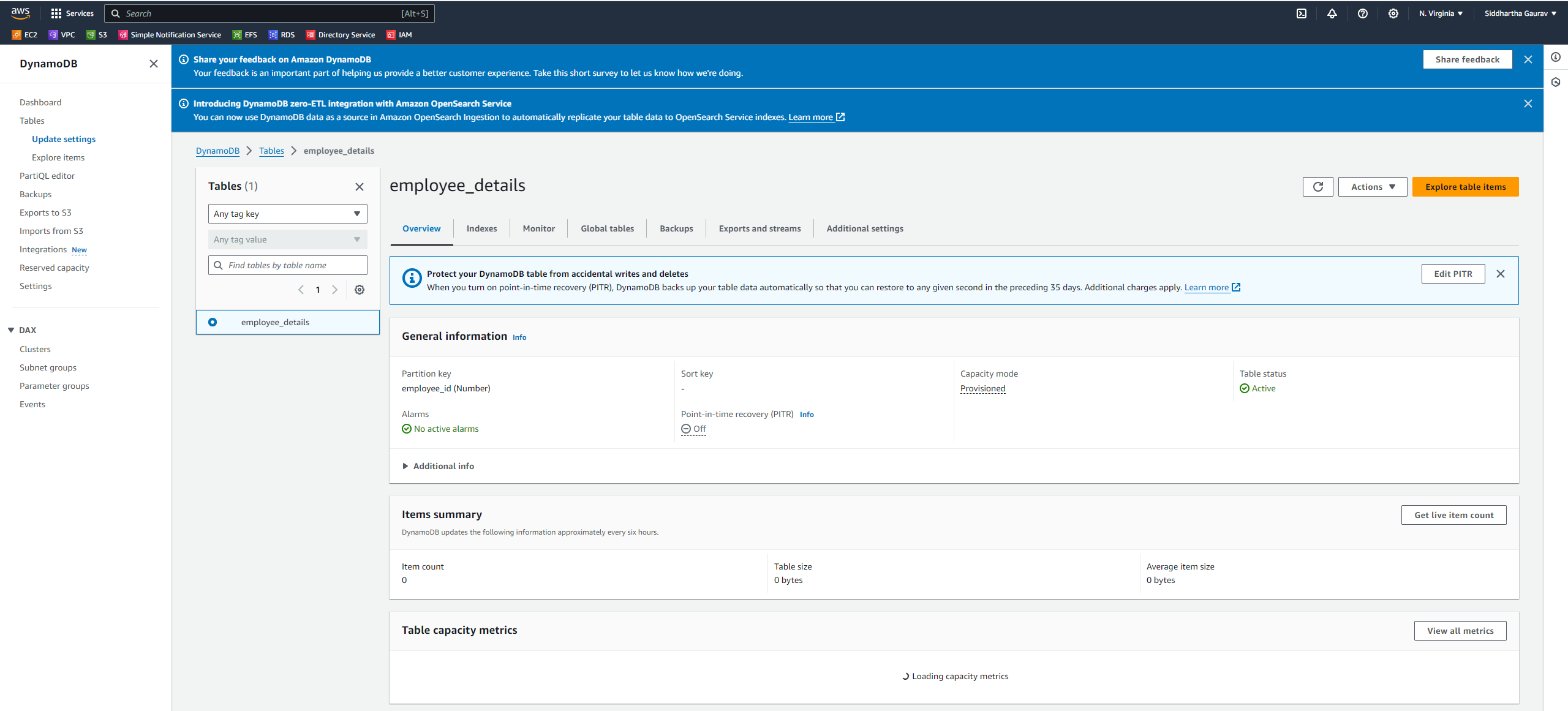
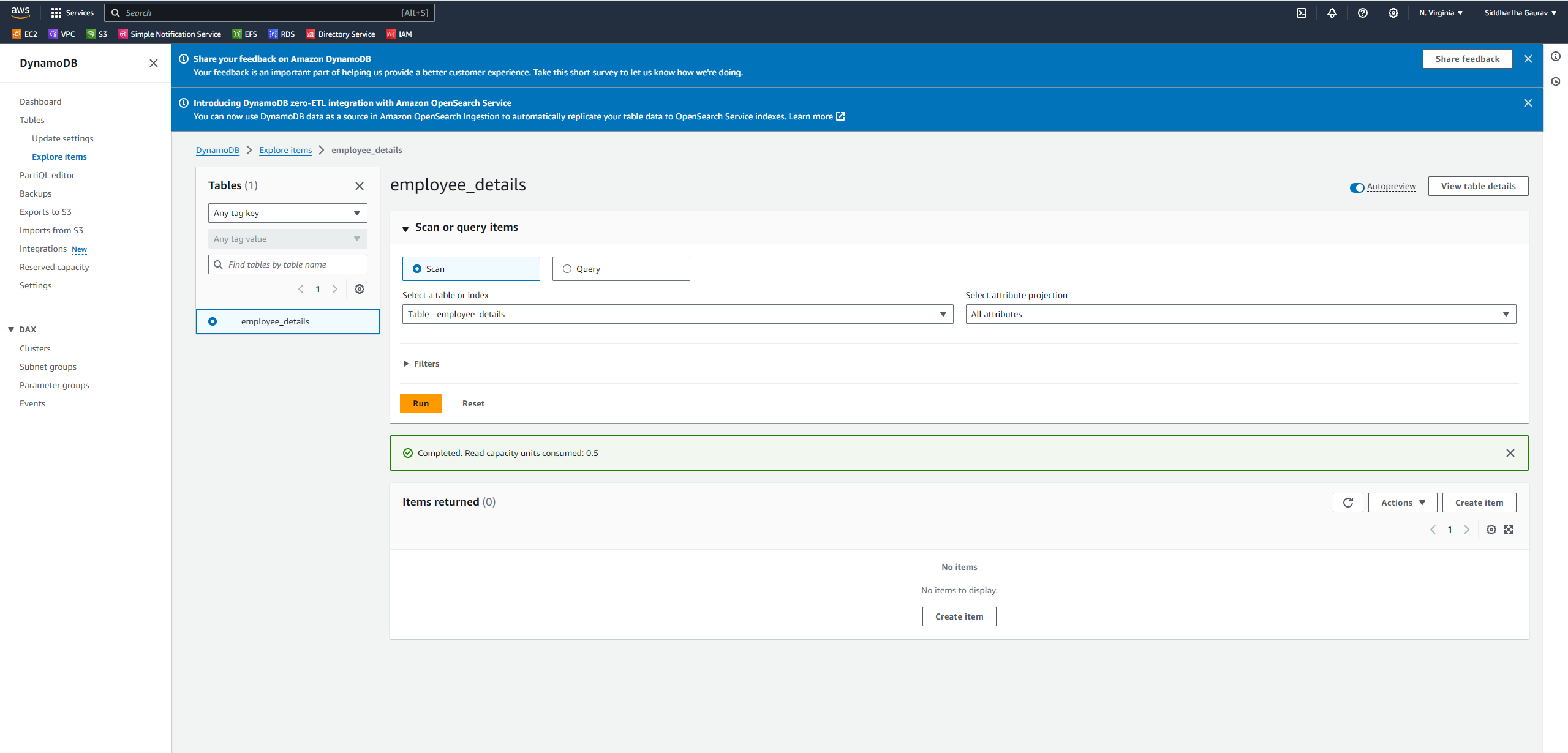
We can see that there is nothing present.
Let's create an item in our table. The employee_id is the partition key which is coming by default as this is our unique identifier to identify specific items.
I want to add an employee name as well, so click on 'Add new attribute' and select the 'String' as value.
Now I have given employee_id as 1 and name as Siddhartha.
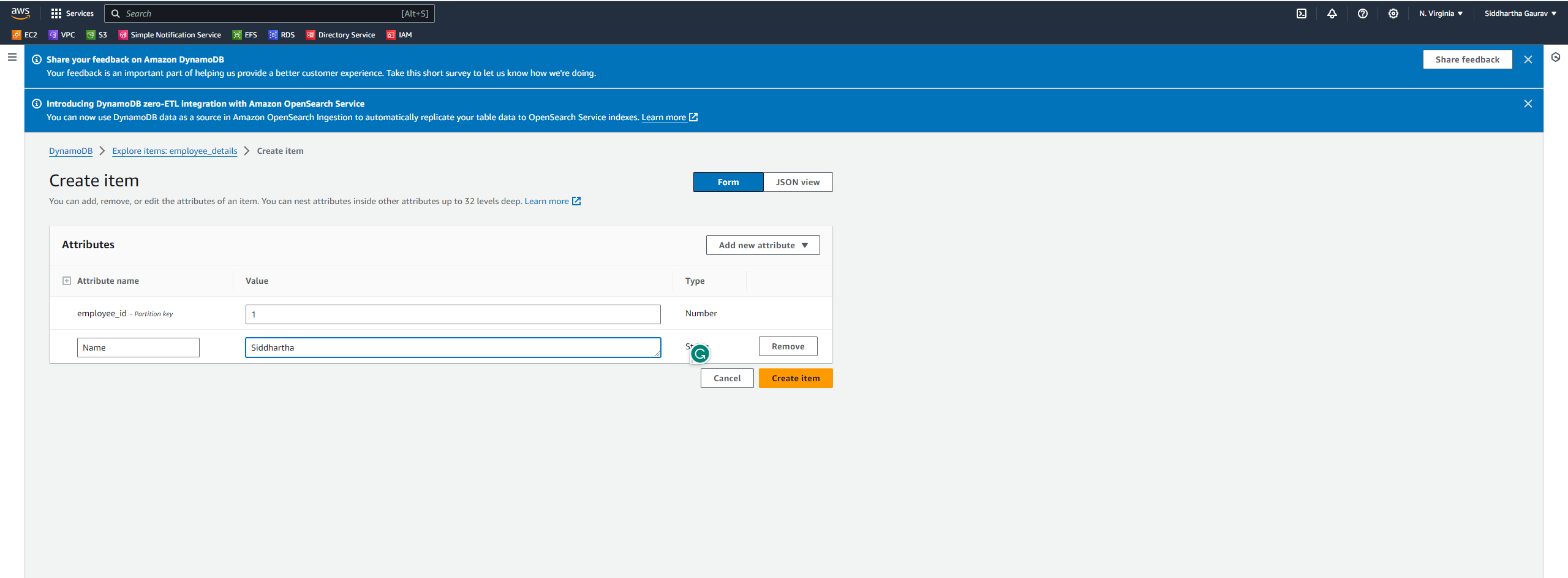
Cool, our first item was successfully created on our table.
You can add as many items as you require.
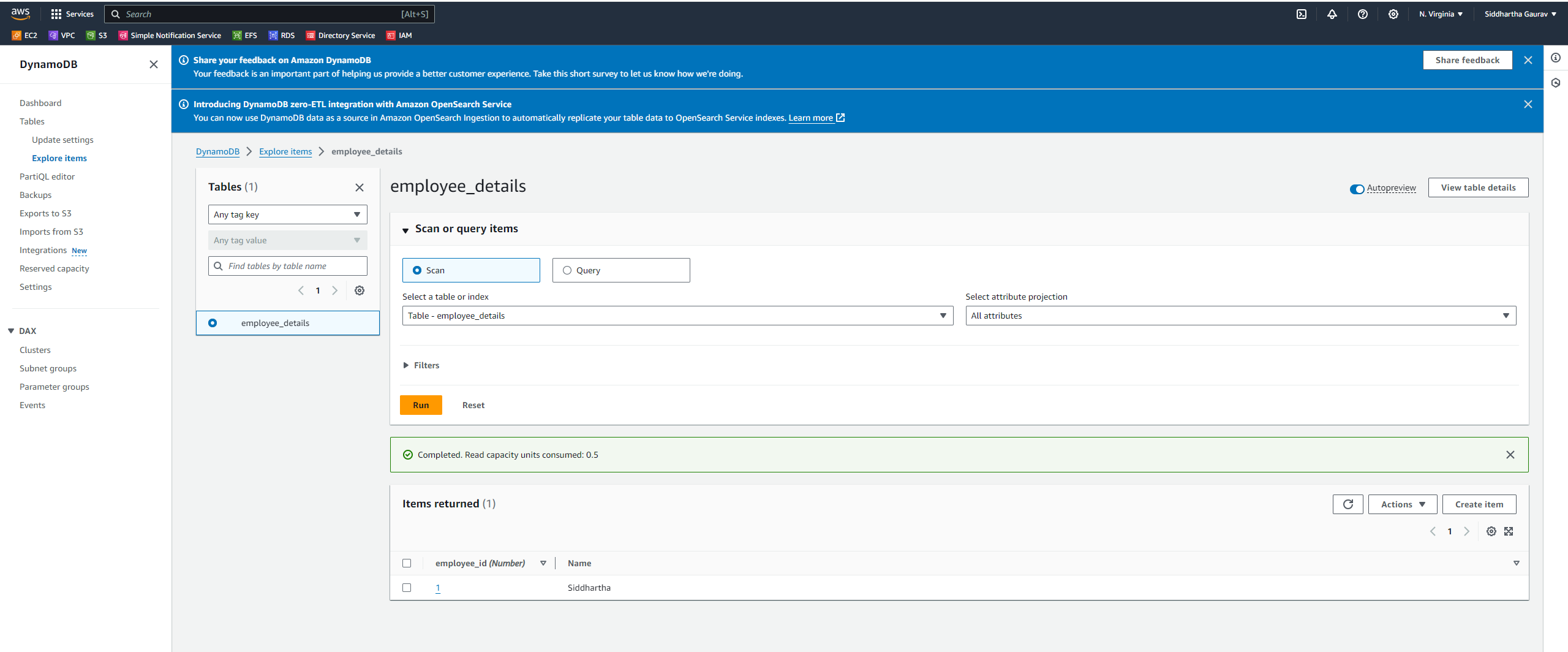
I have created one more item for employee 'Gaurav'.
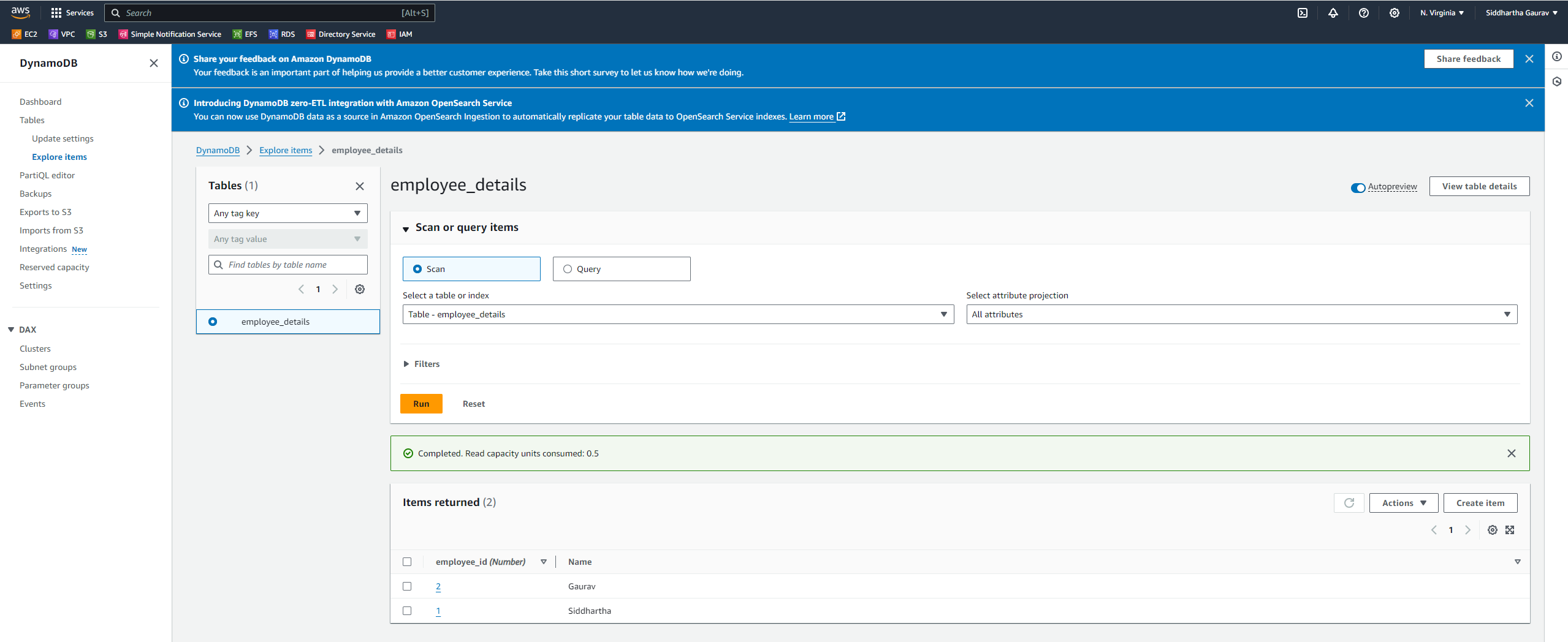
Let's run some Query to get our specific individual item from our DynamoDB.
Select 'Query' in the Scan or query items section.
Select the table which is employee_details in our case.
Select all attributes in the attribute projection option.
And give the employee_id which is the partition key (unique). I have given 1 as the employee_id.
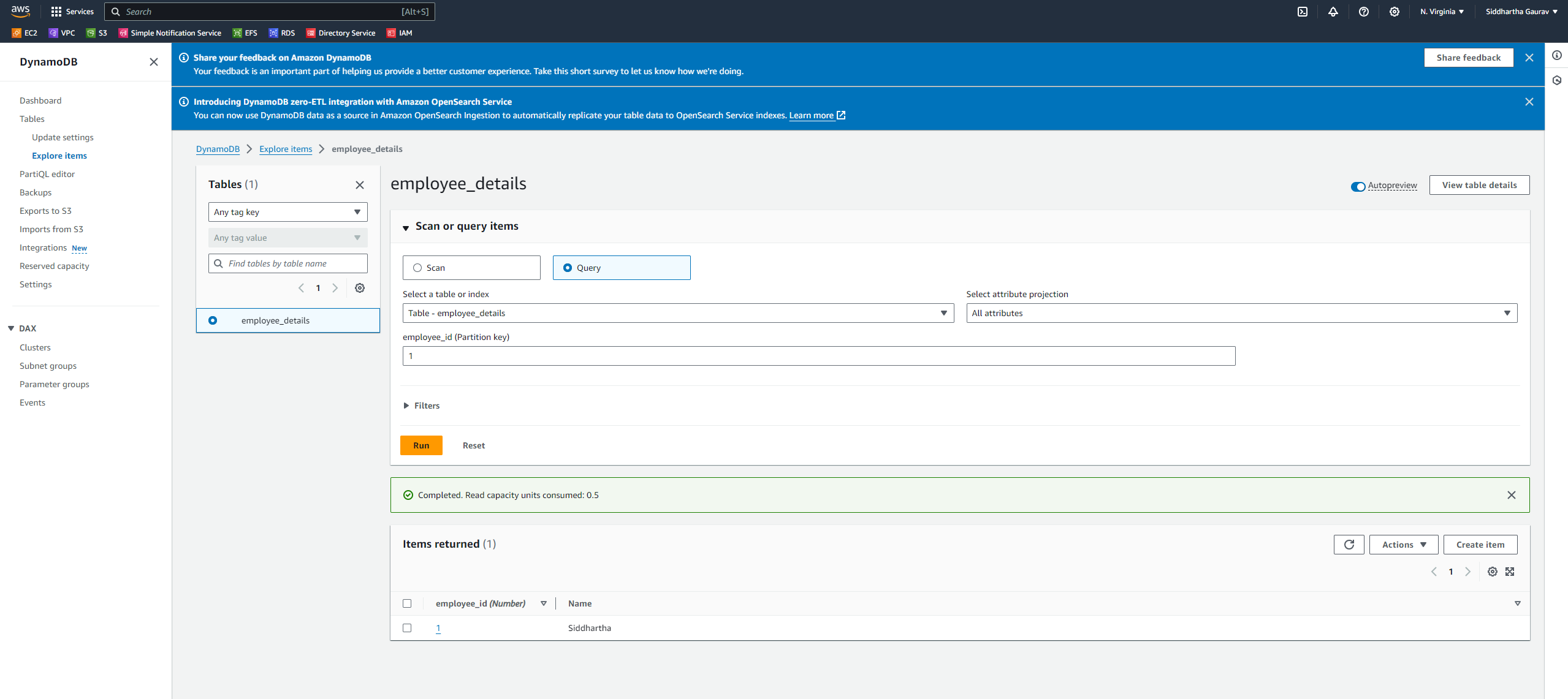
Behold, our query result is here, revealing the stored value for 'employee_id' as '1'.
Similarly, we can efficiently organize and store our data in a dynamic and flexible manner.
Easy Examples:
Setting Up DynamoDB:
What You Do: It's like making a new section in your digital drawer.
How You Do It: Give this section a name and decide what makes each folder (item) special with a primary key.
Adding Information (Items):
What You Do: Now, start putting info in those folders.
How You Do It: Each folder (item) can have different details (attributes) like names, ages, or anything you want to remember.
Finding Information:
What You Do: You want to find something specific.
How You Do It: Ask DynamoDB to find it for you – like asking a helpful friend.
Checking Busy Times (Read and Write Capacity):
What You Do: Your digital drawer might get busy!
How You Do It: DynamoDB lets you see how many people can use your information at once, making sure everything stays fast.
Wrapping It Up:
DynamoDB is like a digital sidekick for all your info. It helps keep things tidy and easy to find. And guess what? There's a whole world of DynamoDB adventures waiting for you in Amazon Web Services. So, enjoy the journey!
Subscribe to my newsletter
Read articles from Siddhartha Gaurav directly inside your inbox. Subscribe to the newsletter, and don't miss out.
Written by

Siddhartha Gaurav
Siddhartha Gaurav
I'm a passionate DevOps engineer with a knack for streamlining development workflows and ensuring seamless deployment pipelines. With experience in managing cloud infrastructure, implementing DevOps best practices, and leveraging automation tools, I thrive on tackling complex challenges and driving efficiency in software delivery. Let's connect and explore how I can contribute to your projects!