The Google Cloud Hierachy :
 Abhiraj Rode
Abhiraj RodeTable of contents
At its core, Google Cloud Resource Hierarchy is a structured way of organizing resources within the Google Cloud Platform (GCP). This hierarchical structure reflects relationships and dependencies, allowing for better management and control over various cloud assets. The primary components of this hierarchy include organizations, folders, projects, and individual resources.
How it Works:
Organization: At the top of the hierarchy is the organization node. Under this, you have folders.
Folders: These can contain other folders or projects. They help to group resources within an organization.
Projects: Projects contain GCP resources like virtual machines, storage buckets, databases, etc.
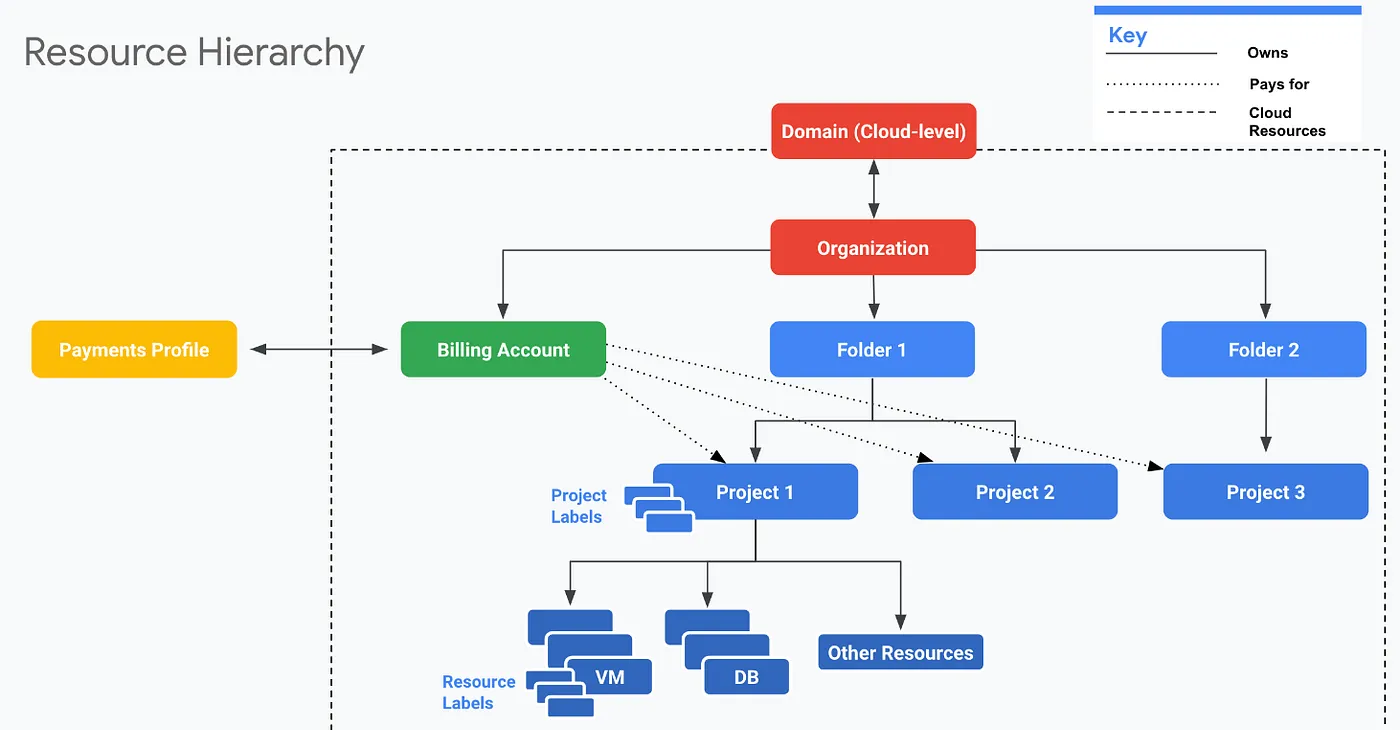
1.Organization
An organization in Google Cloud is the top-level container for resources. It serves as the anchor point for managing billing, policies, and permissions. Organizations provide a global context for all resources within them.
Purpose and Significance:
Anchor Point: The organization serves as the highest-level anchor point in the resource hierarchy. It provides a global context for all resources within it, acting as the umbrella under which various projects and resources are organized.
Billing and Policies: One of the key roles of the organization is to manage billing and set overarching policies for all associated resources. This centralized control allows for streamlined financial management and policy enforcement.
Checking Oraganization:
To check the organization associated with your GCP account, use the following command:
gcloud organizations list
2. Folders
Folders are used to group resources within an organization, offering a way to structure projects and control access to resources. They provide a flexible means of organizing resources based on your business needs.
Purpose and Significance:
Resource Grouping: Folders are designed to group resources within an organization. They provide a hierarchical structure that can be tailored to match the specific needs and organizational structure of the business.
Access Control: Folders play a crucial role in access control by allowing administrators to set permissions and policies at the folder level. This enables more fine-grained control over who can access and manage resources within specific organizational units.
Checking Folders:
To view the folder hierarchy within your GCP account, you can use:
gcloud resource-manager folders list
3. Projects
Projects act as containers for resources and are created within folders or directly under the organization. They provide isolation, allowing you to manage resources independently. Projects are the building blocks of the resource hierarchy.
Purpose and Significance:
Resource Isolation: Projects provide a level of resource isolation. Each project acts as an independent container, allowing organizations to segment and manage resources separately.
Organizational Boundaries: Projects serve as organizational boundaries, defining the scope within which resources, permissions, and policies are applied. This enables fine-grained control over individual components.
Checking Projects:
To list the projects within your GCP account, you can use:
gcloud projects list
4. Resources
Resources represent individual cloud components such as virtual machines, databases, storage, and more. They are organized within projects and can be assigned specific roles and permissions.
Purpose and Significance:
Functional Building Blocks: Resources are the functional building blocks within a project. They represent specific services or infrastructure components that organizations deploy and manage within the Google Cloud Platform.
Diverse Functionality: Resources encompass a wide range of functionalities, including computing resources (e.g., virtual machines), storage (e.g., databases, object storage), networking components, and specialized services provided by Google Cloud.
Checking Resources:
To check specific resources within a project or across your GCP environment, various commands can be used depending on the resource you want to examine. For instance:
To list Compute Engine instances:
gcloud compute instances list
To list Cloud Storage buckets:
gsutil ls
To list Cloud SQL instances:
gcloud sql instances list
Subscribe to my newsletter
Read articles from Abhiraj Rode directly inside your inbox. Subscribe to the newsletter, and don't miss out.
Written by
