Become proficient practically in CSS?
 Saifur Rahman Mahin
Saifur Rahman MahinTable of contents
- Do you want to become proficient in CSS?
- 1. Styling Text:
- 2. Setting Backgrounds:
- 3. Box Model:
- 4. Positioning:
- 5. Flexbox and Grid Layout:
- 6. Responsive Design:
- 7. Transformations and Transitions:
- 8. Selectors:
- 9. Pseudo-classes and Pseudo-elements:
- 10. Animations:
- 11. Transparency and Opacity:
- 12. Web Fonts:
- 13. Lists and Tables:
- 14. Forms:
- 15. Responsive Images:
- 16. Print Styles:
- 17. Filters:
- 18. Variable Usage:
- 19. Multi-column Layout:
- 20. Outline:
- 21. Pointer Events:
- 22. Scrollbar Styling:
- 23. CSS Shapes:
- 24. User Interface (UI) Styling:
- 25. Counter Styles:
- 26. CSS Grid Template Areas:
- 27. Variable Fonts:
- 28. Viewport Units:
- 29. CSS Custom Properties (Variables):
- 30. Text Overflow:
- 31. Scroll Snap:
- 32. CSS Grid Alignment:
- 33. Aspect Ratio:
- 34. Box Shadow and Border Radius:
- 35. CSS Shapes and Exclusions:
- 36. CSS Blend Modes:
- 37. Logical Properties:
- 38. Gradient Backgrounds:
- 39. CSS Variables in Media Queries:
- 40. Backdrop Filter:
- 41. CSS Grid Auto Placement:
- 42. Object Fit and Object Position:
- 43. Custom Cursors:
- 44. CSS Counters:
- 45. Scroll Behavior:
- 46. CSS Transforms:
- 47. CSS Variables in JavaScript:
- 48. Sticky Positioning:
- 49. CSS Content Property:
- 50. CSS Shapes Level 2:
- 51. Intrinsic Sizing:
- 52. CSS Masonry Layout:
- 53. CSS Feature Queries (continued):
- 54. CSS Grid Line Names:
- 55. CSS Grid Gap:
- 56. CSS Grid Area:
- 57. CSS Overflow:
- 58. CSS Filter Functions:
- 59. CSS Scroll Snap Type:
- 60. CSS Grid Template:
- 61. CSS Perspective:
- 62. CSS Object Model (CSSOM):
- 63. CSS Grid Minmax Function:
- 64. CSS Animations with Keyframes:
- 65. CSS Grid Auto Flow:
- 66. CSS Containment:
- 67. CSS Flex Container Alignment:
- 68. CSS Chaining Selectors:
- 69. CSS Attribute Selectors:
- 70. CSS Variable Scope:
- 71. CSS Initial and Inherit Values:
- 72. CSS HSL and HSLA Colors:
- 73. CSS :not() Selector:
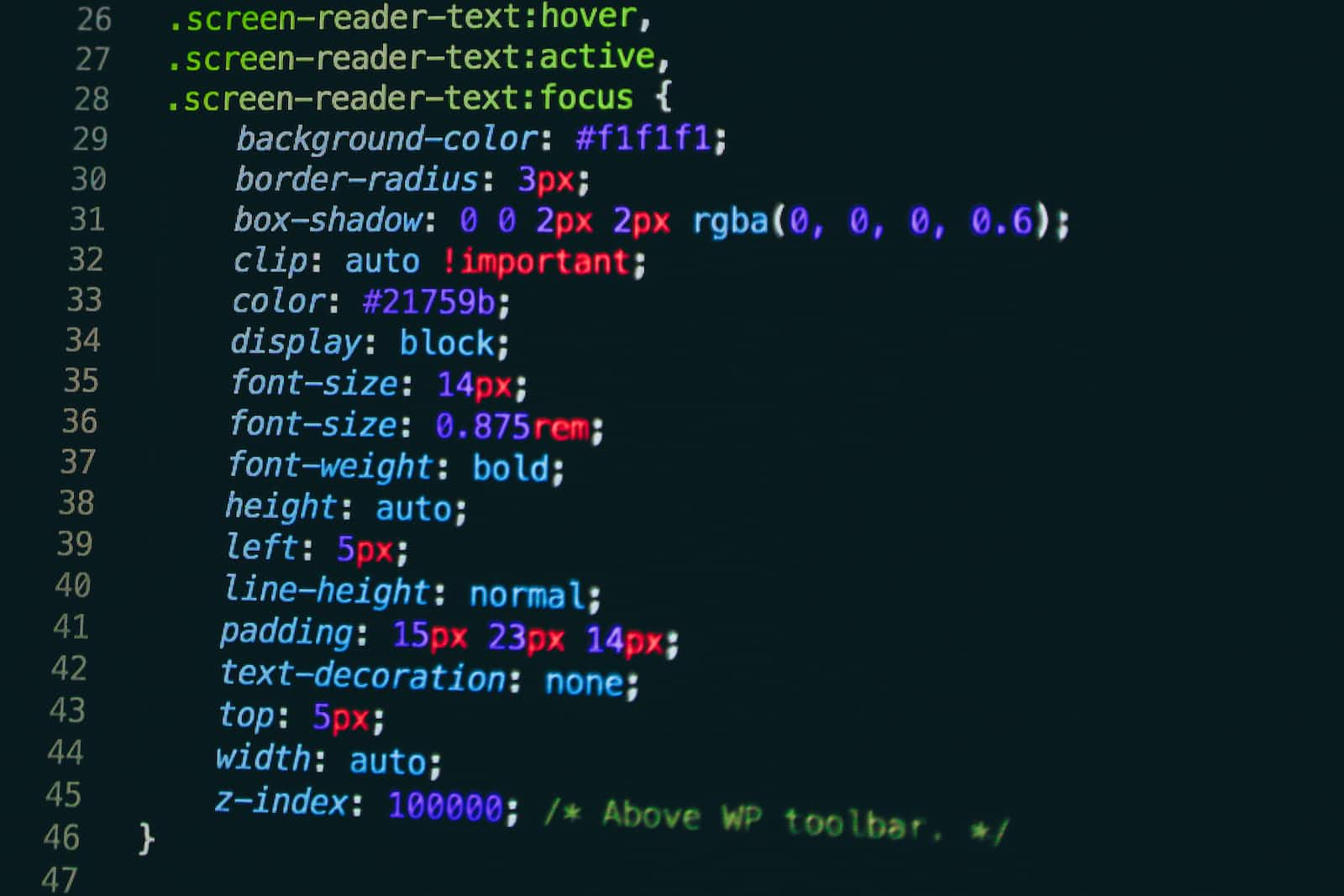
Do you want to become proficient in CSS?
CSS, or Cascading Style Sheets, is a stylesheet language used to describe the presentation and formatting of a document written in HTML or XML. In web development, HTML is used to structure the content of a webpage, while CSS is used to style and layout that content.
1. Styling Text:
Change font size, style, and color:
- Adjust the appearance of text by specifying the font size, style (italic, bold), and color using properties like
font-size,font-style, andcolor.
- Adjust the appearance of text by specifying the font size, style (italic, bold), and color using properties like
Adjust letter spacing and line height:
- Fine-tune the spacing between letters with
letter-spacingand control the space between lines usingline-height.
- Fine-tune the spacing between letters with
Apply text shadow:
- Add a shadow to text with the
text-shadowproperty, providing depth and contrast.
- Add a shadow to text with the
2. Setting Backgrounds:
Change background color:
- Modify the background color of elements using the
background-colorproperty.
- Modify the background color of elements using the
Add background images:
- Include images in the background using the
background-imageproperty.
- Include images in the background using the
Adjust background size and position:
- Control the size and positioning of background images with properties like
background-sizeandbackground-position.
- Control the size and positioning of background images with properties like
3. Box Model:
Control element dimensions (width and height):
- Set the width and height of elements using the
widthandheightproperties.
- Set the width and height of elements using the
Set margins, borders, and padding:
- Define spacing around and within elements using
margin,border, andpaddingproperties.
- Define spacing around and within elements using
4. Positioning:
Position elements (relative, absolute, fixed):
- Position elements within their containing elements using properties like
position: relative,position: absolute, andposition: fixed.
- Position elements within their containing elements using properties like
Align elements horizontally and vertically:
- Use properties like
text-align,vertical-align, and Flexbox/Grid alignment to control element alignment.
- Use properties like
Float elements:
- Float elements to the left or right within their containing elements using the
floatproperty.
- Float elements to the left or right within their containing elements using the
5. Flexbox and Grid Layout:
Create flexible and responsive layouts using Flexbox:
- Use Flexbox to create dynamic and responsive layouts, allowing for easy alignment and distribution of space among elements.
Design complex grid-based layouts using Grid:
- Employ CSS Grid to structure layouts in rows and columns, enabling precise control over the placement of elements.
6. Responsive Design:
Use media queries to create responsive layouts for different screen sizes:
- Apply media queries to adjust styles based on the device's characteristics, ensuring a seamless experience across various screen sizes.
Design fluid grids and flexible images:
- Create layouts and images that scale proportionally with the viewport size, enhancing responsiveness.
7. Transformations and Transitions:
Rotate, scale, skew, or translate elements:
- Apply transformations to elements using properties like
transformto achieve effects like rotation, scaling, skewing, and translation.
- Apply transformations to elements using properties like
Create smooth transitions and animations:
- Use
transitionandanimationproperties to add smooth transitions and animations to elements, enhancing the user experience.
- Use
8. Selectors:
Target specific HTML elements using various selectors:
- Select elements based on tag names, classes, IDs, attributes, and more to apply styles selectively.
Combine selectors for more specific targeting:
- Combine multiple selectors to create more specific rules for styling, allowing for fine-grained control.
9. Pseudo-classes and Pseudo-elements:
Style elements based on their state (e.g., hover, active):
- Use pseudo-classes like
:hoverand:activeto apply styles based on user interactions.
- Use pseudo-classes like
Use pseudo-elements to style specific parts of an element (e.g., ::before, ::after):
- Employ pseudo-elements to insert content before or after an element and style it independently.
10. Animations:
Create keyframe animations for more complex and customized effects:
- Define keyframes with the
@keyframesrule to create custom animations with multiple steps.
- Define keyframes with the
Use CSS animation properties for simple animations:
- Apply CSS animation properties like
animation-name,animation-duration, and others to control the animation behavior.
- Apply CSS animation properties like
11. Transparency and Opacity:
Make elements semi-transparent using the opacity property:
- Adjust the transparency of elements using the
opacityproperty, allowing for subtle visual effects.
- Adjust the transparency of elements using the
Control transparency with RGBA or HSLA color values:
- Use RGBA or HSLA color values to specify colors with alpha channels, providing control over transparency.
12. Web Fonts:
Use custom fonts by importing them into your CSS:
- Integrate custom fonts into your webpage by importing them using the
@font-facerule.
- Integrate custom fonts into your webpage by importing them using the
Specify fallback fonts for compatibility:
- Define fallback font options to ensure a consistent and readable experience, especially if the preferred fonts are unavailable.
13. Lists and Tables:
Style lists and list items:
- Customize the appearance of lists and list items using CSS properties, enhancing visual presentation.
Customize table layouts and appearance:
- Modify the layout and appearance of tables, including borders, spacing, and cell styles.
14. Forms:
Style form elements (input fields, buttons, etc.):
- Enhance the visual appeal of form elements with CSS, creating a cohesive and user-friendly design.
Use pseudo-classes to highlight active form elements:
- Apply styles to form elements based on their states, such as
:focusfor active input fields.
- Apply styles to form elements based on their states, such as
15. Responsive Images:
Ensure images scale appropriately with the size of the viewport:
- Use responsive images that scale proportionally with the viewport size to maintain a visually appealing layout.
Use the max-width property to prevent images from overflowing their containers:
- Apply the
max-widthproperty to images to prevent them from exceeding the width of their container.
- Apply the
16. Print Styles:
Create styles specifically for printed pages using media queries:
- Utilize media queries to apply styles specifically tailored for printed documents, optimizing the appearance on paper.
17. Filters:
Apply visual effects to elements, such as blur, brightness, contrast, and grayscale:
- Enhance visual appeal by applying filters to elements using properties like
filter.
- Enhance visual appeal by applying filters to elements using properties like
18. Variable Usage:
Define and use CSS variables (custom properties) to store and reuse values:
- Improve maintainability by using custom properties (variables) to store values that can be reused throughout stylesheets.
19. Multi-column Layout:
Create multi-column layouts for text content using the column-count and related properties:
- Utilize the
column-countproperty to create multi-column layouts for text content, enhancing readability.
- Utilize the
20. Outline:
Customize the outline style, color, and width of elements:
- Apply styles to the outline of elements using properties like
outline-style,outline-color, andoutline-width.
- Apply styles to the outline of elements using properties like
21. Pointer Events:
Control how an element responds to mouse events using the pointer-events property:
- Adjust the behavior of elements regarding mouse events, determining whether they can be interacted with or not.
22. Scrollbar Styling:
- **Customize the appearance of scrollbars on elements using the ::-webkit-scrollbar pseudo
-elements:**
- Apply styles to scrollbar elements for a more consistent and visually pleasing design.
23. CSS Shapes:
Use CSS to create geometric shapes, such as circles, ellipses, and polygons, to enhance visual design:
- Employ CSS properties to create visually interesting shapes for elements, contributing to a unique design aesthetic.
24. User Interface (UI) Styling:
Style form elements, buttons, and other UI components for a more cohesive and visually appealing user experience:
- Enhance the overall look and feel of user interface elements, contributing to a consistent and engaging user experience.
25. Counter Styles:
Define custom counter styles for use with CSS counters, allowing for unique list numbering and other counting scenarios:
- Customize the appearance of counters in lists, providing a personalized and visually appealing numbering system.
26. CSS Grid Template Areas:
Utilize named grid areas to create complex and responsive layouts with CSS Grid:
- Name specific areas within a CSS Grid layout to simplify the placement of items and create more readable code.
27. Variable Fonts:
Take advantage of variable fonts to provide more flexibility in typography, allowing for variations in weight, width, and other attributes:
- Utilize variable fonts to enhance typographic design by adjusting font properties dynamically.
28. Viewport Units:
Use viewport units (vw, vh, vmin, vmax) to create layouts and styles that are relative to the viewport size:
- Design layouts that respond to the dimensions of the viewport, providing a more adaptable and responsive user experience.
29. CSS Custom Properties (Variables):
Define and use custom properties (variables) to make your stylesheets more maintainable and flexible:
- Leverage CSS custom properties to store and reuse values across stylesheets, facilitating easier maintenance.
30. Text Overflow:
Control how text overflows its container using properties like text-overflow and white-space:
- Manage text overflow by specifying how text behaves when it exceeds the available space in its container.
31. Scroll Snap:
Implement scroll snapping for a smoother scrolling experience, especially useful for image carousels and content sections:
- Enable scroll snapping to create a more controlled and visually appealing scrolling experience.
32. CSS Grid Alignment:
Align items within CSS Grid containers using properties like justify-items and align-items:
- Control the alignment of items within CSS Grid containers both horizontally and vertically.
33. Aspect Ratio:
Maintain the aspect ratio of elements, like images or containers, using the aspect-ratio property:
- Ensure that elements maintain a specific aspect ratio, contributing to a more harmonious layout.
34. Box Shadow and Border Radius:
Apply box shadows to elements for depth and dimension, and use border-radius to create rounded corners:
- Enhance the visual appearance of elements by adding shadows for depth and rounding corners for a softer look.
35. CSS Shapes and Exclusions:
Use CSS shapes and exclusions to create non-rectangular layouts and text wrapping around irregular shapes:
- Create visually interesting layouts and text wrapping effects using advanced CSS shapes and exclusions.
36. CSS Blend Modes:
Apply blending modes to elements, allowing for creative and visually interesting combinations of overlapping content:
- Achieve unique visual effects by blending the colors of overlapping elements using CSS blend modes.
37. Logical Properties:
Use logical properties (inline-start, block-end, etc.) for more maintainable and internationalization-friendly styling:
- Improve code maintainability and support internationalization by using logical properties that adapt to the text direction.
38. Gradient Backgrounds:
Create gradient backgrounds using the linear-gradient and radial-gradient functions for smooth color transitions:
- Enhance the background of elements with smooth color transitions using CSS gradient functions.
39. CSS Variables in Media Queries:
Use CSS variables in combination with media queries to create responsive designs with dynamic property values:
- Employ CSS variables within media queries to adapt styles based on changing conditions like viewport size.
40. Backdrop Filter:
Apply a backdrop filter to elements, allowing you to blur or alter the background behind an element:
- Create visually appealing effects by applying a backdrop filter to elements, affecting the background behind them.
41. CSS Grid Auto Placement:
Utilize the auto-placement feature of CSS Grid to automatically position items within a grid:
- Allow CSS Grid to automatically position items within a grid, simplifying layout creation.
42. Object Fit and Object Position:
Control the sizing and positioning of replaced elements (such as images or videos) within their containers:
- Specify how images or videos should fit within their containers, adjusting sizing and positioning.
43. Custom Cursors:
Change the appearance of the cursor using the cursor property to provide visual feedback to users:
- Customize the appearance of the cursor to provide visual cues and feedback based on user interactions.
44. CSS Counters:
Use CSS counters to automatically number items in lists or generate custom counters for other elements:
- Implement automatic numbering for lists or create custom counters for various elements using CSS counters.
45. Scroll Behavior:
Define the scrolling behavior on a webpage using the scroll-behavior property for smooth scrolling animations:
- Specify the scrolling behavior to create smooth scrolling animations, enhancing the user experience.
46. CSS Transforms:
Apply 2D and 3D transformations to elements, including rotation, scaling, and skewing:
- Transform elements in both 2D and 3D space, providing dynamic visual effects.
47. CSS Variables in JavaScript:
Access and modify CSS variables dynamically using JavaScript to create interactive and dynamic user interfaces:
- Use JavaScript to dynamically change CSS variable values, enabling interactive and responsive user interfaces.
48. Sticky Positioning:
Make elements "stick" to a specific position on the screen while scrolling using the position: sticky property:
- Implement sticky positioning to create elements that remain fixed in a specific position as the user scrolls.
49. CSS Content Property:
Use the content property to insert additional content, such as generated text or decorative elements, into your document:
- Insert additional content into elements using the content property, allowing for customization and decorative elements.
50. CSS Shapes Level 2:
Explore advanced features of CSS shapes, including the shape-outside property for better text wrapping:
- Utilize advanced CSS shapes features like
shape-outsideto control text wrapping around irregular shapes.
- Utilize advanced CSS shapes features like
51. Intrinsic Sizing:
Utilize intrinsic sizing properties like min-content, max-content, and fit-content for more precise control over element sizing:
- Control the sizing of elements based on their intrinsic content, allowing for more precise layout control.
52. CSS Masonry Layout:
Create masonry-style layouts using the CSS Grid or Flexbox to arrange items in a staggered, visually appealing pattern:
- Design layouts that resemble masonry structures, with items arranged in a staggered and visually pleasing manner.
53. CSS Feature Queries (continued):
Use feature queries (
@supports) to apply styles only if a certain CSS feature is supported by the browser:- Employ feature queries to conditionally apply styles based on the browser's support for specific CSS features, ensuring a graceful degradation or enhancement.
54. CSS Grid Line Names:
Assign names to grid lines in CSS Grid Layout using the grid-template-rows and grid-template-columns properties:
- Enhance readability and maintainability by assigning names to grid lines, making it easier to understand and manage grid layouts.
55. CSS Grid Gap:
Set the gap between rows and columns in CSS Grid Layout using the grid-row-gap and grid-column-gap properties:
- Control the spacing between rows and columns in a CSS Grid layout, providing better control over the layout's visual appearance.
56. CSS Grid Area:
Use the grid-area property to place items into named grid areas, providing a convenient way to control layout:
- Organize grid items within named areas for a more intuitive and efficient way of managing complex layouts.
57. CSS Overflow:
Manage content overflow using the overflow property, controlling whether content is clipped, hidden, or creates a scrollbar:
- Specify how content should behave when it exceeds the dimensions of its container, preventing unintended visual issues.
58. CSS Filter Functions:
Apply a combination of filter functions (e.g., grayscale(), brightness(), contrast()) to achieve complex visual effects:
- Combine filter functions to create sophisticated visual effects like grayscale, brightness adjustments, and contrast enhancements.
59. CSS Scroll Snap Type:
Define the scrolling behavior of a container along both axes using the scroll-snap-type property:
- Implement precise control over scrolling behavior within a container, ensuring a more controlled and user-friendly experience.
60. CSS Grid Template:
Use the grid-template shorthand property to set both the grid template rows and columns in one declaration:
- Simplify the code by using the grid-template shorthand property to set both row and column templates in a single declaration.
61. CSS Perspective:
Apply a perspective to transform elements in 3D space using the perspective and transform properties:
- Add depth and dimensionality to elements by applying a 3D perspective, creating visually engaging effects.
62. CSS Object Model (CSSOM):
Access and manipulate CSS properties programmatically using JavaScript to create dynamic and interactive user interfaces:
- Dynamically modify CSS properties through JavaScript, enabling interactive and responsive user interfaces.
63. CSS Grid Minmax Function:
Use the minmax() function in CSS Grid to set flexible grid tracks with minimum and maximum sizes:
- Utilize the minmax() function to create flexible grid tracks that adapt to content while maintaining defined size constraints.
64. CSS Animations with Keyframes:
Create more complex animations by defining keyframes with the @keyframes rule:
- Define specific animation steps and behaviors by using keyframes, allowing for intricate and customized animations.
65. CSS Grid Auto Flow:
Set the auto-placement algorithm for CSS Grid items using the grid-auto-flow property:
- Control the automatic placement of grid items within a CSS Grid container, ensuring a streamlined and efficient layout.
66. CSS Containment:
Optimize rendering performance by using the contain property to isolate a subtree of the DOM from the rest of the page:
- Improve rendering performance by isolating specific parts of the DOM, minimizing the impact of changes on the entire page.
67. CSS Flex Container Alignment:
Align and justify content within a flex container using properties like align-content and justify-content:
- Fine-tune the alignment and justification of content within a flex container, ensuring a visually pleasing and well-organized layout.
68. CSS Chaining Selectors:
Chain multiple selectors together to apply styles to specific nested elements without duplicating rules:
- Streamline CSS rules by chaining selectors, allowing for more efficient and concise styling of nested elements.
69. CSS Attribute Selectors:
Target and style elements based on their attribute values using attribute selectors ([attribute=value]):
- Select and style elements based on specific attribute values, providing a flexible and dynamic styling approach.
70. CSS Variable Scope:
Understand the scoping rules of CSS variables, including global and local scopes, to effectively manage styles:
- Grasp the scoping rules of CSS variables, ensuring that they are appropriately applied and overridden based on scope.
71. CSS Initial and Inherit Values:
Use the initial and inherit values to explicitly set the initial or inherited value of a CSS property:
- Set CSS property values explicitly to their initial or inherited states, providing control over style inheritance.
72. CSS HSL and HSLA Colors:
Specify colors using the HSL (Hue, Saturation, Lightness) and HSLA (HSL with alpha channel) color formats for more intuitive color representation:
- Express colors using the HSL and HSLA formats, offering a more intuitive and flexible approach to color representation.
73. CSS :not() Selector:
Utilize the :not() pseudo-class to select elements that do not match a specific selector, allowing for more targeted styling:
- Exclude specific elements from styling by using the :not() pseudo-class, providing fine-grained control over styling conditions.
These comprehensive topics cover a wide range of CSS techniques, from fundamental styling principles to advanced layout and interactive features, empowering developers to create visually appealing and highly functional web experiences.
Subscribe to my newsletter
Read articles from Saifur Rahman Mahin directly inside your inbox. Subscribe to the newsletter, and don't miss out.
Written by

Saifur Rahman Mahin
Saifur Rahman Mahin
I am a dedicated and aspiring programmer with a strong foundation in JavaScript, along with proficiency in key web development technologies like React, Next JS, Vue JS, Express JS, PHP, Laravel, MongoDB, and MySQL. I have a passion for creating interactive and dynamic web applications, and I'm committed to continuous learning and improvement in the ever-evolving world of programming. With my skills and enthusiasm, I'm excited to contribute to exciting projects and explore new opportunities in the field of web development.