Domain Controller in Windows Server: A Comprehensive Guide
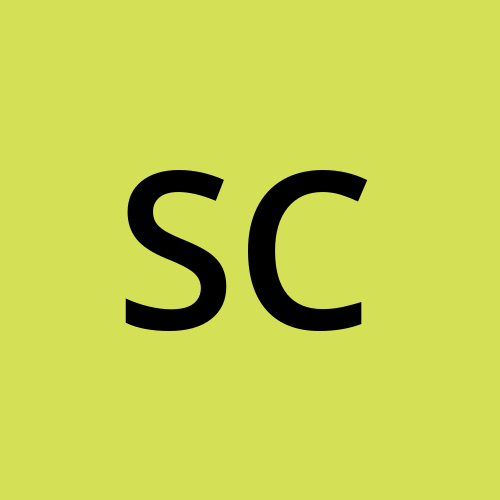 scott claxton
scott claxtonDomain Controller in Windows Server of enterprise-level network management, Windows Server reigns supreme with its robust suite of features. At the heart of Windows Server’s identity and access management lies the Domain Controller, a critical component that plays a pivotal role in establishing and maintaining secure, organized, and efficient networks. In this comprehensive guide, we will delve into the intricacies of Domain Controllers in Windows Server, exploring their functions, benefits, and the step-by-step process of setting up this cornerstone of network infrastructure.
What is a Domain Controller? A Domain Controller (DC) is a server that manages security authentication requests within a Windows domain, a network of computers that share a common directory. The primary purpose of a Domain Controller is to authenticate users, grant them access to network resources, and enforce security policies. Essentially, it acts as the central authority for user authentication and authorization in a Windows domain environment.
Key Functions of a Domain Controller
- Authentication:
Domain Controllers authenticate users attempting to log in to the network. This ensures that only authorized individuals gain access to resources and services. 2. Authorization:
Once authenticated, users are granted specific permissions and access rights based on their assigned roles and group memberships. 3. User and Group Management:
Domain Controllers facilitate the creation, modification, and deletion of user accounts and security groups. This centralized management simplifies administrative tasks and ensures consistency across the network. 4. Security Policies Enforcement:
Domain Controllers enforce security policies, ensuring compliance with organizational standards. This includes password policies, account lockout settings, and other security configurations. 5. Replication:
In multi-domain environments, Domain Controllers replicate directory information to ensure consistency and fault tolerance. This ensures that changes made on one Domain Controller are propagated to others within the same domain. Setting Up a Domain Controller
- Install Windows Server:
Begin by installing Windows Server on the chosen hardware. Ensure that the server has a static IP address. 2. Active Directory Domain Services (AD DS) Installation:
After the initial setup, install the Active Directory Domain Services role. This can be done using the Server Manager or PowerShell. 3. Promote the Server to a Domain Controller:
Launch the Active Directory Domain Services Configuration Wizard and select “Add a new forest” if this is the first Domain Controller in the domain. Follow the wizard’s prompts, providing the required information such as the root domain name and the Directory Services Restore Mode password. 4. Specify Domain Controller Options:
Configure additional options, including the Forest and Domain Functional Levels, which determine the available features and supported Windows operating systems. Choose an appropriate Domain Controller type, such as read-only or writable. 5. Review and Install:
Review the configuration settings, and if everything is in order, proceed with the installation. The server will automatically restart upon completion. 6. Post-Installation Tasks:
After the server reboots, log in using the Domain Administrator credentials. Ensure that DNS is properly configured, and users can authenticate against the new Domain Controller. Benefits of Using a Domain Controller
- Centralized Management:
Domain Controllers provide a centralized platform for managing users, groups, and resources, simplifying administrative tasks and ensuring consistency across the network. 2. Enhanced Security:
By enforcing security policies and access controls, Domain Controllers significantly enhance network security. Features such as Kerberos authentication and NTLM help protect against unauthorized access. 3. Scalability:
As organizations grow, additional Domain Controllers can be added to the domain, facilitating scalability and load distribution. 4. Single Sign-On (SSO):
Users can log in once to access various network resources, reducing the need for multiple logins and enhancing user experience. 5. Group Policy Management:
Group Policies, configured and managed through Domain Controllers, enable administrators to enforce specific settings and configurations across the entire domain. 6. Fault Tolerance:
Through replication, Domain Controllers provide fault tolerance. In the event of a hardware failure or other issues, another Domain Controller can seamlessly take over authentication and directory services. Best Practices for Domain Controller Management
- Regular Backups:
Implement regular backups of Active Directory to ensure quick recovery in case of data loss or corruption. 2. Security Patching:
Keep the operating system and Active Directory software up-to-date with the latest security patches to mitigate vulnerabilities. 3. Monitoring and Logging:
Implement robust monitoring tools and review logs regularly to detect and respond to potential security incidents. 4. Role-Based Access Control (RBAC):
Implement RBAC to restrict access to administrative functions, ensuring that only authorized personnel can make changes to the Domain Controller. 5. Redundancy:
Deploy multiple Domain Controllers for fault tolerance and load balancing, especially in larger organizations. 6. Documentation:
Maintain thorough documentation of configurations, policies, and procedures related to the Domain Controller to aid troubleshooting and future reference. Conclusion In the intricate landscape of network management, the Domain Controller stands tall as a cornerstone of Windows Server environments. Its ability to centralize user authentication, manage access control, and enforce security policies makes it an indispensable element for organizations of all sizes. By following the step-by-step guide to setting up a Domain Controller and understanding its myriad benefits, administrators can harness the full power of Windows Server to create secure, organized, and efficient networks. Embracing best practices in Domain Controller management ensures a stable and resilient foundation for the intricate dance of data and users within the digital ecosystem.
Subscribe to my newsletter
Read articles from scott claxton directly inside your inbox. Subscribe to the newsletter, and don't miss out.
Written by
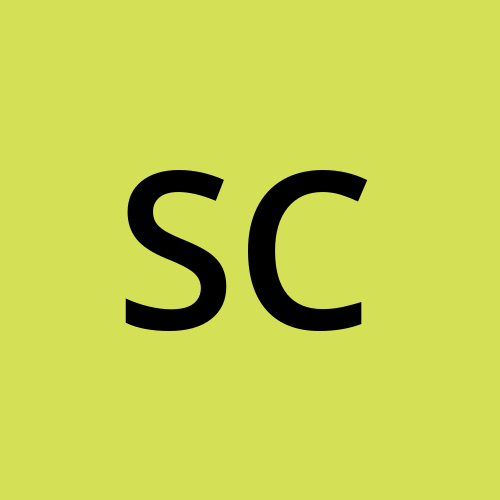
scott claxton
scott claxton
I am a web developer, I provide Domain register, Domain renew, domain reseller, Domain checker etc.