Automatic Bitbucket Pipeline-To-Kubernetes
 Krishna Neupane
Krishna Neupane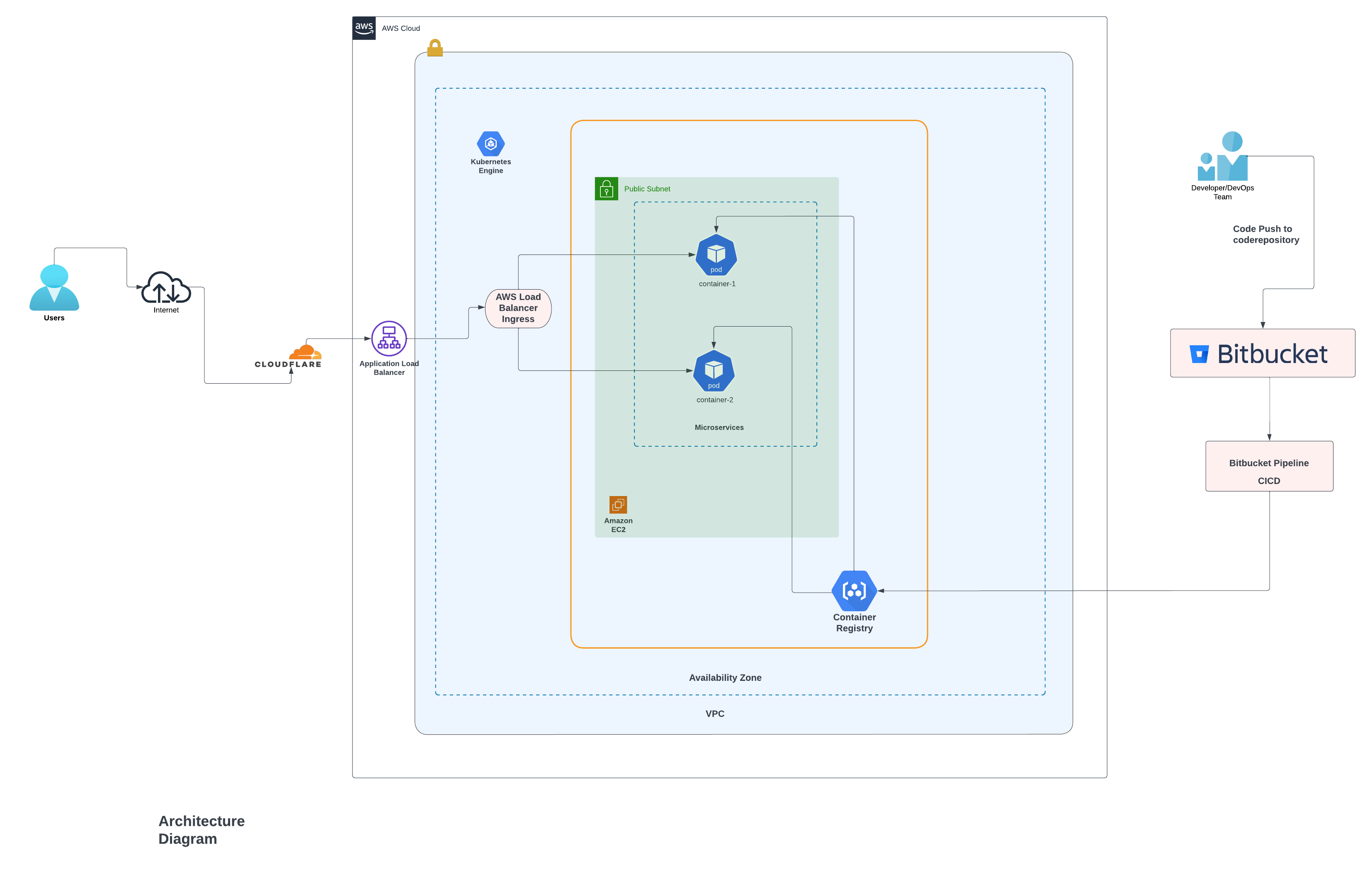
Automating the deployment process from Bitbucket Pipelines to Kubernetes involves setting up a continuous integration/continuous deployment (CI/CD) pipeline. Below is a general guide on how you can achieve this using Bitbucket Pipelines and Kubernetes. This example assumes you are using AWS EKS for your Kubernetes cluster, but you can adjust the steps according to your specific setup.
Prerequisites:
1. Bitbucket Repository:
Make sure you have your project hosted on Bitbucket.
2. Kubernetes Cluster:
Set up your Kubernetes cluster. This example assumes you are using AWS EKS.
Code Link: https://github.com/krishna-commits/automation-bitbucket-to-kubernetes-deployment
Folder Structure:
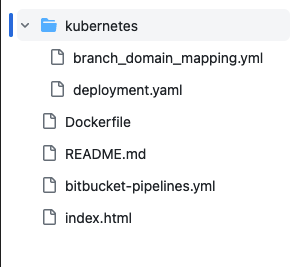
Step-by-Step Guide:
- Configure Kubernetes Credentials in Bitbucket:
Set up environment variables in your Bitbucket repository settings (Settings > Repository settings > Pipeline > Repository settings).
AWS_ACCESS_KEY_ID
AWS_SECRET_ACCESS_KEY
AWS_DEFAULT_REGION
EKS_CLUSTER_NAME
ACCOUNT_ID
#Add other variable
2. Define Bitbucket Pipelines:
Set up your Bitbucket Pipelines configuration (bitbucket-pipelines.yml). Below is a simple example using Docker and Kubernetes for deployment:
image: atlassian/pipelines-awscli
clone:
depth: full
options:
size: 2x
pipelines:
branches:
'*':
- step:
name: Deploy to ECR and Selection to Branch
services:
- docker
script:
- echo $BITBUCKET_BRANCH
- apk add --no-cache yq
- DOMAIN=$(yq eval ".branches[\"$BITBUCKET_BRANCH\"]" k8s/staging/branch_domain_mapping.yml)
- echo $DOMAIN
- |
if [ "$BITBUCKET_BRANCH" != "production" ]; then
export AWS_ACCOUNT_ID=$ACCOUNT_ID
export AWS_ACCESS_KEY_ID=$AWS_ACCESS_KEY_ID
export AWS_SECRET_ACCESS_KEY=$AWS_SECRET_ACCESS_KEY
export AWS_DEFAULT_REGION=$AWS_DEFAULT_REGION
export K8S_CLUSTER=$K8S_CLUSTER
else
export AWS_ACCOUNT_ID=$ACCOUNT_ID_PROD
export AWS_ACCESS_KEY_ID=$AWS_ACCESS_KEY_ID_PROD
export AWS_SECRET_ACCESS_KEY=$AWS_SECRET_ACCESS_KEY_PROD
export AWS_DEFAULT_REGION=$AWS_DEFAULT_REGION_PROD
export K8S_CLUSTER=$K8S_CLUSTER_PROD
fi
- export APP=$(echo $BITBUCKET_REPO_FULL_NAME-$BITBUCKET_BRANCH | awk -F'/' '{print tolower($2)}')
- export BITBUCKET_COMMIT_SHORT=$(echo $BITBUCKET_COMMIT | cut -c1-7)
- export IMAGE_TAG=$BITBUCKET_COMMIT_SHORT
- export DOCKER_REPO=$(echo "$APP" | tr '[:upper:]' '[:lower:]')
- export IMAGE_URL=$(echo $ACCOUNT_ID.dkr.ecr.$AWS_DEFAULT_REGION.amazonaws.com/$DOCKER_REPO:$IMAGE_TAG | awk -F'/' '{print tolower($2)}')
- pip install --upgrade awscli
- |
repository_exists=$(aws ecr describe-repositories --repository-names $APP --region $AWS_DEFAULT_REGION --output json | jq -r '.repositories | length')
if [ -z "$repository_exists" ]; then
# ECR repository does not exist, create it
echo "Creating ECR repository: $APP"
aws ecr create-repository --repository-name $APP --region $AWS_DEFAULT_REGION --image-tag-mutability IMMUTABLE
fi
- aws ecr get-login-password --region $AWS_DEFAULT_REGION | docker login --username AWS --password-stdin $ACCOUNT_ID.dkr.ecr.$AWS_DEFAULT_REGION.amazonaws.com
- IMAGE_URL=$ACCOUNT_ID.dkr.ecr.$AWS_DEFAULT_REGION.amazonaws.com/$DOCKER_REPO:$IMAGE_TAG
- docker build -t "$IMAGE_URL" .
- docker tag "$IMAGE_URL" "$IMAGE_URL"
- docker push "$IMAGE_URL"
variables:
IMAGE_URL: $ACCOUNT_ID.dkr.ecr.$AWS_DEFAULT_REGION.amazonaws.com/$DOCKER_REPO:$IMAGE_TAG
DOMAIN: $DOMAIN
- step:
name: Deploy to Kubernetes
script:
- wget -O kubectl "https://dl.k8s.io/release/$(wget -qO- https://dl.k8s.io/release/stable.txt)/bin/linux/amd64/kubectl"
- chmod +x kubectl
- mv kubectl /usr/local/bin/
- kubectl version --client
- apk add --no-cache yq
- DOMAIN=$(yq eval ".branches[\"$BITBUCKET_BRANCH\"]" k8s/staging/branch_domain_mapping.yml)
- export ACCOUNT_ID=$ACCOUNT_ID
- export AWS_ACCESS_KEY_ID=$AWS_ACCESS_KEY_ID
- export AWS_SECRET_ACCESS_KEY=$AWS_SECRET_ACCESS_KEY
- export AWS_DEFAULT_REGION=$AWS_DEFAULT_REGION
- export K8S_CLUSTER=$K8S_CLUSTER
- export BITBUCKET_COMMIT_SHORT=$(echo $BITBUCKET_COMMIT | cut -c1-7)
- export IMAGE_TAG=$BITBUCKET_COMMIT_SHORT
- echo $IMAGE_TAG
- export DOMAIN=$DOMAIN
- aws configure set aws_access_key_id "${AWS_ACCESS_KEY_ID}"
- aws configure set aws_secret_access_key "${AWS_SECRET_ACCESS_KEY}"
- aws eks --region $AWS_DEFAULT_REGION update-kubeconfig --name $K8S_CLUSTER
- export APP=$(echo $BITBUCKET_REPO_FULL_NAME-$BITBUCKET_BRANCH | awk -F'/' '{print tolower($2)}')
- export DOCKER_REPO=$(echo "$APP" | tr '[:upper:]' '[:lower:]')
- |
namespace_exists=$(kubectl get namespace "$APP" --ignore-not-found=true -o jsonpath='{.metadata.name}')
if [ -z "$namespace_exists" ]; then
# Namespace does not exist, create it
echo "Creating Kubernetes namespace: $APP"
kubectl create namespace "$APP"
fi
- export IMAGE_URL="$ACCOUNT_ID.dkr.ecr.$AWS_DEFAULT_REGION.amazonaws.com/$DOCKER_REPO:$IMAGE_TAG"
- sed -i 's/{{APP}}/'"$APP"'/g' k8s/staging/deployment.yaml
- sed -i 's~{{IMAGE_URL}}~'"$IMAGE_URL"'~' k8s/staging/deployment.yaml
- sed -i 's/{{DOMAIN}}/'"$DOMAIN"'/g' k8s/staging/deployment.yaml
- cat k8s/staging/deployment.yaml
- |
if ! kubectl get deployment "${APP}-deployment" --namespace="${APP}" &> /dev/null; then
echo "Deploying initial Kubernetes resources..."
kubectl apply -f k8s/staging/deployment.yaml --namespace="${APP}"
else
echo "Restarting deployment..."
kubectl apply -f k8s/staging/deployment.yaml --namespace="${APP}"
kubectl rollout restart deployment "${APP}-deployment" --namespace="${APP}"
fi
- echo $DOMAIN
definitions:
services:
docker:
memory: 7168
This pipeline builds and pushes a Docker image to ECR, then deploys the Kubernetes manifests in the k8s/ directory.
3. Cert-manager:
Note: If you don’t have any certificate you can used this step. This Cert-Manager is Code for the Kubernetes Cluster , If you have already Cert-manager install on the Kubernetes Cluster, Skipped this point 3.
Cert-manager is a Kubernetes tool that issues certificates from various certificate providers, including Let’s Encrypt.
To install cert-manager using helm:
Step 1: Install the Custom Resource Definition resources.
$ kubectl apply --validate=false \-f https://github.com/jetstack/cert-manager/releases/download/v1.5.3/cert-manager.yaml
Note: Currently I am using 1.5.3 Version of Jetstack cert manager
Step 2: Create a namespace for cert-manager
$ kubectl create ns cert-manager
Step 3. Add the Jetstack Helm repository and update your local Helm chart repo cache.
$ helm repo add jetstack https://charts.jetstack.io
$ helm repo update
Step 4. Install the cert-manager Helm chart
$ helm install --name cert-manager --namespace cert-manager --version v1.5.3 jetstack\cert-manager
Now verify the installation:
$ kubectl get pods --namespace cert-manager
NAME
cert-manager-66b6d6bf59-tmlgw
cert-manager-cainjector-856d4df858-z4k5s
cert-manager-webhook-5fd7d458f7-zwbnc
The certificates provided by Let’s Encrypt are valid for 90 days at no charge, and you can renewal at any time.
The certificate generation and renewal can be automated using cert-bot and cert-manager (for k8's).
4. Kubernetes Manifests:
Organize Kubernetes deployment manifests (k8s/). Adjust these files based on your application and requirements.
In this Deployment.yaml file it Contain Deployment, Service, Certificate Issuer and Ingress. You can make the different file for different Kind.
apiVersion: apps/v1
kind: Deployment
metadata:
name: {{APP}}-deployment
labels:
app: {{APP}}
spec:
replicas: 1
selector:
matchLabels:
app: {{APP}}
template:
metadata:
labels:
app: {{APP}}
spec:
containers:
- name: {{APP}}
image: {{IMAGE_URL}}
ports:
- containerPort: 80
---
apiVersion: v1
kind: Service
metadata:
name: {{APP}}-service
spec:
ports:
- name: http
protocol: TCP
port: 80
targetPort: 80
selector:
app: {{APP}}
type: ClusterIP
---
apiVersion: cert-manager.io/v1
kind: Issuer
metadata:
name: letsencrypt-prod
spec:
acme:
server: https://acme-v02.api.letsencrypt.org/directory
email: neupane.krishna33@gmail.com
privateKeySecretRef:
name: letsencrypt-prod
solvers:
- http01:
ingress:
class: nginx
---
apiVersion: networking.k8s.io/v1
kind: Ingress
metadata:
name: {{APP}}-ingress
labels:
app: {{APP}}
annotations:
cert-manager.io/cluster-issuer: letsencrypt-prod
kubernetes.io/ingress.class: nginx
spec:
tls:
- hosts:
- {{DOMAIN}}
secretName: {{APP}}-tls
rules:
- host: {{DOMAIN}}
http:
paths:
- path: /
pathType: Prefix
backend:
service:
name: {{APP}}-service
port:
number: 80
Note: Provide a valid email address. You will receive email notifications on certificate renewals.
Breakdown the above code:
Below set of YAML manifests is designed to deploy an application to Kubernetes, expose it via a Service, configure TLS using Let’s Encrypt through cert-manager, and define Ingress rules for routing traffic.
Deployment and Service:
Defines the deployment of your application with one replica and a corresponding service.
Cert-Manager Issuer:
Configures the issuer for Let’s Encrypt to obtain TLS certificates.
Ingress:
Specifies the Ingress resource with TLS configuration, rules for routing, and annotations for cert-manager and Ingress class.
Deployment
apiVersion: apps/v1
kind: Deployment
metadata:
name: {{APP}}-deployment
labels:
app: {{APP}}
spec:
replicas: 1
selector:
matchLabels:
app: {{APP}}
template:
metadata:
labels:
app: {{APP}}
spec:
containers:
- name: {{APP}}
image: {{IMAGE_URL}}
ports:
- containerPort: 80
##what each line does:
apiVersion and kind:
Specifies the API version and kind of the Kubernetes resource. In this case, it's a Deployment in the apps/v1 API version.
metadata:
name: The name of the Deployment is set to {{APP}}-deployment.
labels: Labels are used to identify and organize resources. The app label is set to {{APP}}.
spec:
replicas: Defines the desired number of replicas for the pods managed by this Deployment. In this case, it's set to 1.
selector: Specifies how the Deployment identifies which pods to manage. It matches pods with the app: {{APP}} label.
template: Describes the pod template used to create new pods.
metadata: Specifies labels for the pods.
spec: Defines the pod specification, including the container.
containers: Describes the containers within the pod.
name: The name of the container is set to {{APP}}.
image: Specifies the Docker image for the container, set to {{IMAGE_URL}}.
ports: Specifies the ports the container exposes.
Service:
apiVersion: v1
kind: Service
metadata:
name: {{APP}}-service
spec:
ports:
- name: http
protocol: TCP
port: 80
targetPort: 80
selector:
app: {{APP}}
type: ClusterIP
##what each line does:
apiVersion and kind:
Specifies the API version and kind of the Kubernetes resource. In this case, it's a Service in the v1 API version.
metadata:
name: The name of the Service is set to {{APP}}-service.
spec:
ports: Defines the ports that the Service exposes.
name: The name of the port is set to http.
protocol: Specifies the protocol as TCP.
port: The port on which the Service is exposed externally is set to 80.
targetPort: Specifies the port to which traffic is forwarded, set to 80.
selector: Matches pods with the app: {{APP}} label.
type: Specifies the type of Service. In this case, it's set to ClusterIP.
Cert-Manager Issuer:
apiVersion: cert-manager.io/v1
kind: Issuer
metadata:
name: letsencrypt-prod
spec:
acme:
server: https://acme-v02.api.letsencrypt.org/directory
email: neupane.krishna33@gmail.com
privateKeySecretRef:
name: letsencrypt-prod
solvers:
- http01:
ingress:
class: nginx
##what each line does:
apiVersion and kind:
Specifies the API version and kind of the Kubernetes resource. In this case, it's an Issuer in the cert-manager.io/v1 API version.
metadata:
name: The name of the Issuer is set to letsencrypt-prod.
spec:
acme: Configures the issuer for the ACME protocol used by Let's Encrypt.
server: The ACME server URL.
email: The email address for the Let's Encrypt account.
privateKeySecretRef: The secret that contains the private key.
solvers: Configures the challenges used for validation. In this case, it's HTTP01.
Ingress:
apiVersion: networking.k8s.io/v1
kind: Ingress
metadata:
name: {{APP}}-ingress
labels:
app: {{APP}}
annotations:
cert-manager.io/cluster-issuer: letsencrypt-prod
kubernetes.io/ingress.class: nginx
spec:
tls:
- hosts:
- {{DOMAIN}}
secretName: {{APP}}-tls
rules:
- host: {{DOMAIN}}
http:
paths:
- path: /
pathType: Prefix
backend:
service:
name: {{APP}}-service
port:
number: 80
##what each line does:
apiVersion and kind:
Specifies the API version and kind of the Kubernetes resource. In this case, it's an Ingress in the networking.k8s.io/v1 API version.
metadata:
name: The name of the Ingress is set to {{APP}}-ingress.
labels: Labels are used to identify and organize resources. The app label is set to {{APP}}.
annotations:
Annotations provide additional configuration. In this case:
cert-manager.io/cluster-issuer: Specifies the cluster issuer for TLS certificates.
kubernetes.io/ingress.class: Specifies the Ingress class.
spec:
tls: Configures TLS for the Ingress.
hosts: Specifies the hosts for which TLS certificates should be issued.
secretName: Specifies the name of the secret where the TLS certificate is stored.
rules: Defines routing rules based on the host.
host: Specifies the domain for which the Ingress rules apply.
http: Configures HTTP routing rules.
paths: Defines paths and their corresponding backends.
path: Specifies the path for the rule.
backend: Specifies the backend service.
5. Branch wise Domain Mapping: Currently, Here i used static way to map domain using bitbucket branches , but we can passed the values using the dynamic ways
branch_domain_mapping.yml
branches:
master: neupanekrishna.com.np
dev: neupanekrishna.com.np
staging: neupanekrishna.com.np
production: neupanekrishna.com.np
feature_branch_1: custom1
feature_branch_2: custom2
# ... add mappings for all branches
##what each line does:
branches:: This is the key indicating the start of the branch mappings section.
master: neupanekrishna.com.np: For the master branch, the associated domain is set to neupanekrishna.com.np. This means that when you are on the master branch, the pipeline will deploy to the domain neupanekrishna.com.np.
dev: neupanekrishna.com.np: Similarly, for the dev branch, the associated domain is set to neupanekrishna.com.np.
staging: neupanekrishna.com.np: The staging branch also maps to the same domain.
production: neupanekrishna.com.np: The production branch maps to the same domain.
feature_branch_1: custom1: For the feature_branch_1 branch, the associated domain is set to custom1. This allows you to have a different domain for this specific feature branch.
feature_branch_2: custom2: Similarly, for the feature_branch_2 branch, the associated domain is set to custom2.
6. Execute Pipelines:
Push changes to your repository, and Bitbucket Pipelines will automatically trigger the pipeline. Monitor the pipeline execution in the Bitbucket Pipelines dashboard.
Subscribe to my newsletter
Read articles from Krishna Neupane directly inside your inbox. Subscribe to the newsletter, and don't miss out.
Written by

Krishna Neupane
Krishna Neupane
Results-driven DevSecOps professional with a robust background in system and network administration. I am enthusiastic about addressing complex technical challenges, automating tasks, and fostering collaborative team dynamics. My unwavering commitment to problem-solving extends to contributing valuable insights to the data security and privacy landscape. With a focus on identifying and mitigating digital assets, securing information systems, and enhancing overall cybersecurity measures, I am eager to excel as a dedicated, research-oriented professional in the field