Understanding Selenium WebDriver Locators
 Pankaj Suryavanshi
Pankaj SuryavanshiWhat is a Locator?
Locators are the means to identify an HTML element on a web page. Selenium WebDriver uses various locators to identify elements and perform actions on the page.
Types of Selenium Locators
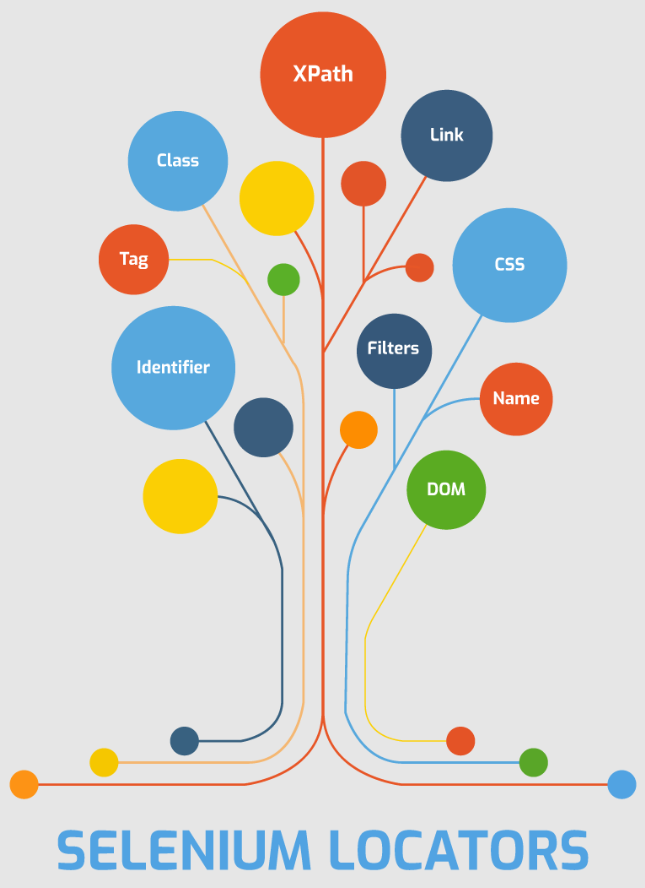
Selenium WebDriver boasts a collection of locators, each possessing unique attributes tailored to specific scenarios and HTML structures. Let's embark on a captivating journey through the key locators:
ID Locator:
This locator uses the "id" attribute of an HTML element to identify it.
Example:
<input type="text" placeholder="Username" id="inputUsername" value=" ">Usage:
By.id("inputUsername")
XPath Locator:
This locator uses XPath expressions to locate elements.
Example:
<input type="text" placeholder="Username" value=" ">Usage:
By.xpath("//input[@placeholder='Username']")
CSS Selector Locator:
This locator uses CSS selectors to identify elements.
Example:
<input type="text" placeholder="Username" value=" ">Usage:
By.cssSelector("input#inputUsername")
Name Locator:
This locator uses the "name" attribute of an HTML element.
Example:
<input type="text" placeholder="Username" value=" ">Usage:
By.name("inputUsername")
Class Name Locator:
This locator uses the "class" attribute of an HTML element.
Example:
<input type="text" placeholder="Username" value=" ">Usage:
By.className("inputUsername")
Tag Name Locator:
This locator uses the HTML tag name of an element.
Example:
<input type="text" placeholder="Username" value=" ">Usage:
By.tagName("input")
Link Text Locator:
This locator is used for hyperlinks and uses the exact text of the link.
Example:
<a href="https://example.com">Clickme</a>Usage:
By.linkText("Click me")
Partial Link Text Locator:
This locator is similar to link text but uses a partial match of the link text.
Example:
<a href="https://example.com">Clickme</a>Usage:
By.partialLinkText("Click")
Diving into the Aesthetics of CSS Selector and XPath
CSS Selector:
Class Name:
tagname.classname(e.g.,input#inputUsername)Attribute:
tagname[attribute='value'](e.g.,input[placeholder='Username'])Substring Match:
tagname[attribute*='value'](e.g.,input[type*='pass'])
XPath:
Attribute Match:
//tagname[@attribute='value'](e.g.,//input[@placeholder='Username'])Indexing:
//tagname[@attribute='value'][index](e.g.,//button[contains(@class,'submit')])Relative Path:
//parentTagname/childTagname(e.g.,//header/div/button[1]/parent::div)
Elevating Your Locator Selection Game:
Priority: Embrace ID, name, or class name for efficiency.
XPath and CSS: Choose wisely; XPath offers flexibility, but CSS selectors often race ahead.
Avoid Absolute XPath: It can be brittle; opt for relative XPath for resilience.
Regular Expressions: Embrace
contains()for a touch of flexibility.
Find Locators effectively using Browser Extensions:
Examples:
ChroPath (for Chrome):
Extension Link: ChroPath - Chrome Web Store
Usage: ChroPath is a Chrome extension that enhances the developer tools in Chrome, allowing you to inspect elements and generate unique XPath and CSS selectors.
SelectorsHub (for Chrome):
Extension Link: SelectorsHub - Chrome Web Store
Usage: SelectorsHub is an xpath and CSS selector plugin, serving as a smart editor to write and verify selectors.
This magical guide through locator strategies equips you to traverse the captivating realm of web elements with finesse. As you embark on your Selenium WebDriver automation journey, selecting the right locators ensures scripts that are not just robust but also enchantingly maintainable, adding a touch of brilliance to your test automation efforts. Happy coding! 🌟
Subscribe to my newsletter
Read articles from Pankaj Suryavanshi directly inside your inbox. Subscribe to the newsletter, and don't miss out.
Written by

Pankaj Suryavanshi
Pankaj Suryavanshi
Experienced QA Automation Engineer with 3.5 years in Ecommerce and Banking, skilled in automation/manual testing, test planning, execution, and end-to-end project delivery. Proficient in Agile, Scrum, performance testing, and SDET practices