Building a Health Monitoring Dashboard with Strava API, Docker, and Grafana
 Subash Neupane
Subash Neupane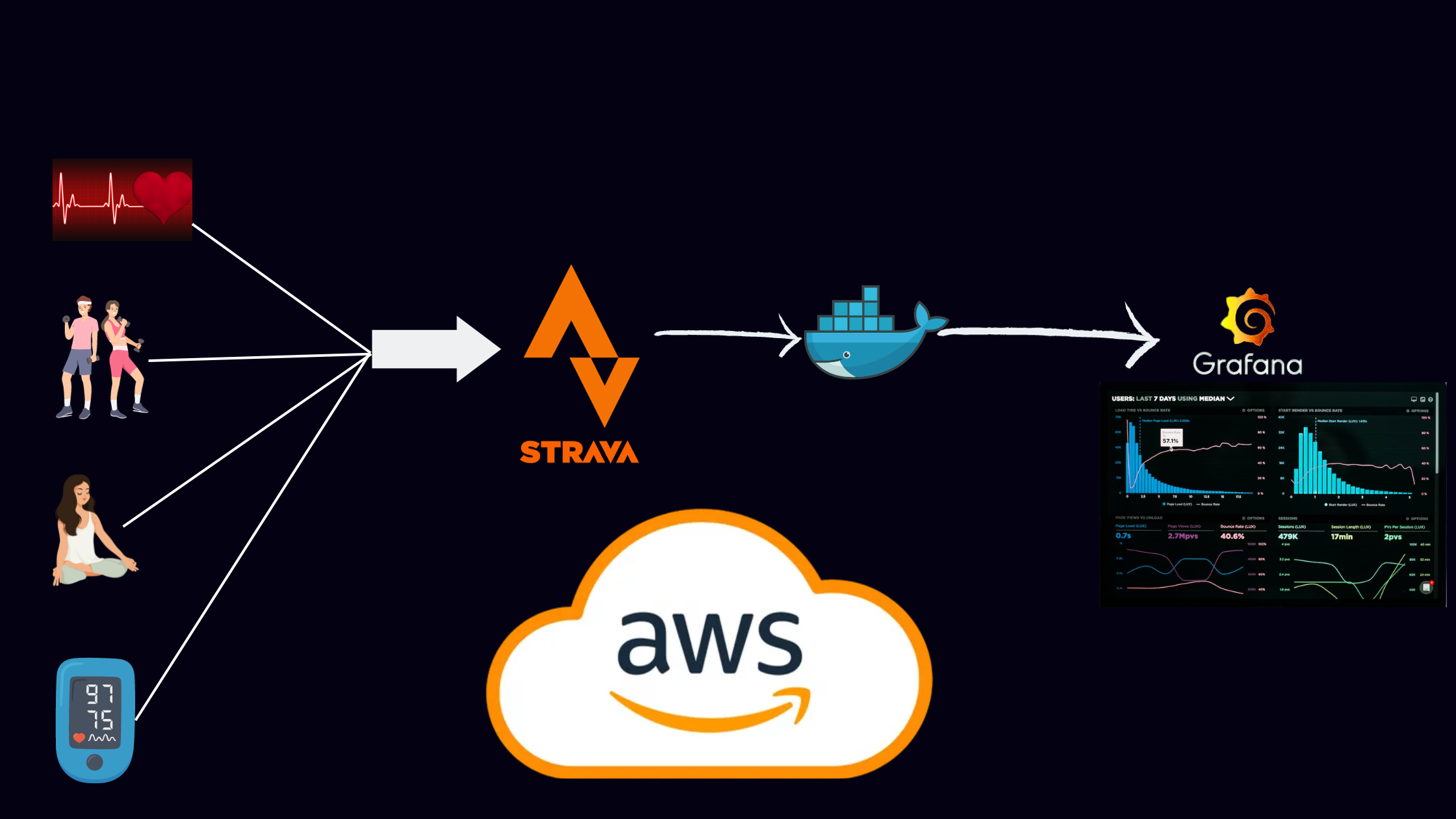
Health monitoring is crucial for maintaining an active lifestyle. In this tutorial, we'll guide you through the process of creating a health monitoring dashboard using data from Strava, Docker for containerization, and Grafana for visualization. This comprehensive guide assumes you have a basic understanding of Docker, Grafana, and the Strava API.
Why health monitoring with Strava data is valuable for users?
Health monitoring with Strava data offers users a comprehensive and dynamic approach to fitness tracking and well-being. Strava, as a leading platform for athletes and fitness enthusiasts, provides rich and detailed data on various activities, including running, cycling, and more. By leveraging this data for health monitoring, users gain insights into their performance, progress, and overall fitness trends. Strava not only captures basic metrics like distance and duration but also offers advanced analytics such as heart rate, elevation, and segment-specific performance. This detailed information empowers users to make informed decisions about their training routines, set realistic fitness goals, and track their health progress over time.
Furthermore, the social aspect of Strava adds a motivational layer to health monitoring. Users can join challenges, connect with fellow athletes, and share their achievements, fostering a sense of community and support. The competitive spirit, combined with the personalized data provided by Strava, creates a holistic health monitoring experience. It encourages users to stay active, maintain consistency, and celebrate their fitness milestones. Ultimately, the valuable aspect of health monitoring with Strava data lies in its ability to transform raw fitness metrics into actionable insights, making the journey towards a healthier lifestyle engaging, data-driven, and socially connected.
Setup:
INSTALL DOCKER
STRAVA ACCOUNT
INSTALL GRAFANA USING DOCKER-COMPOSE
CONFIGURE STRAVA AND GRAFANA
Setting Up Strava API Integration
Create a Strava account using the link. Create a new application to obtain your API credentials (client ID and client secret).
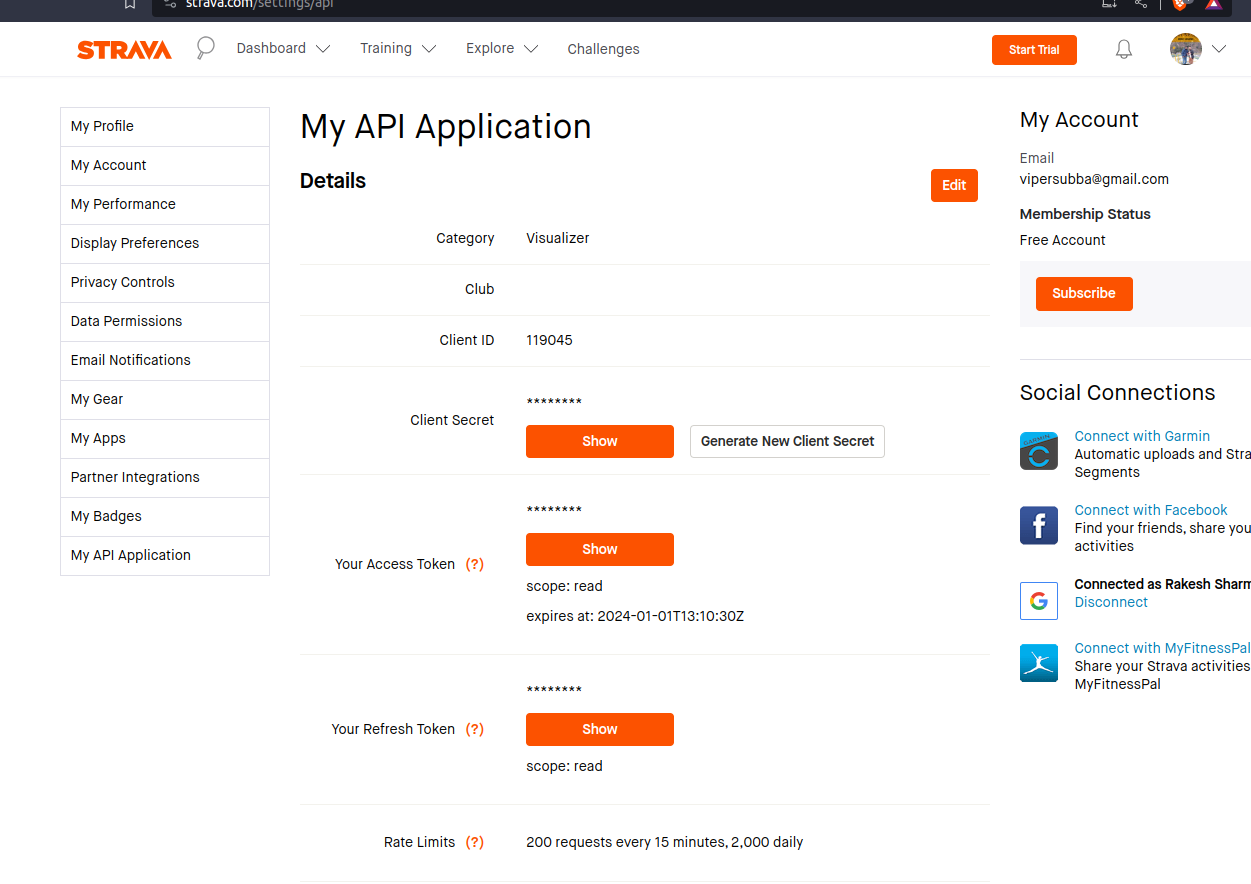
From here, we need the Client ID and Client Secret when we configure strava as the data source in Grafana.
Create an ec2 instance
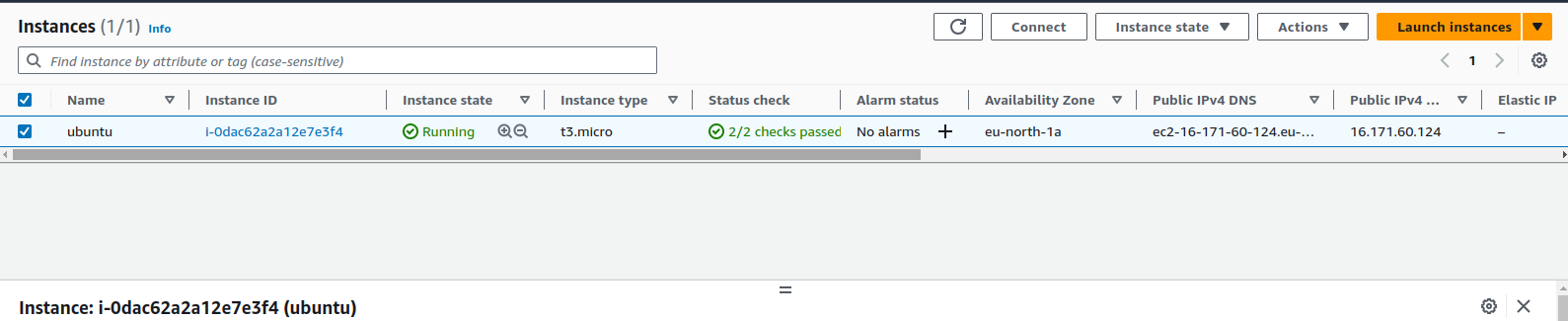
Connect to the ec2 instance via SSH protocol
ssh -i ~/path/pemfile user@ec2-public-ip
SSH (Secure Shell) is needed to securely access and manage the EC2 instance remotely.SSH enhances security by encrypting the communication between the local machine and the remote EC2 instance, ensuring the integrity and confidentiality of data during the interaction.
Docker Installation
Docker is used in this setup for containerization, enabling the seamless deployment and scalability of the Grafana application. Docker encapsulates Grafana and its dependencies into a lightweight, isolated container, ensuring consistent performance across different environments. This approach simplifies the setup process, enhances portability, and facilitates efficient management of dependencies, making it easier for users to deploy and run the health monitoring dashboard with Strava data on various platforms.
sudo apt-get update -y
sudo apt install docker.io
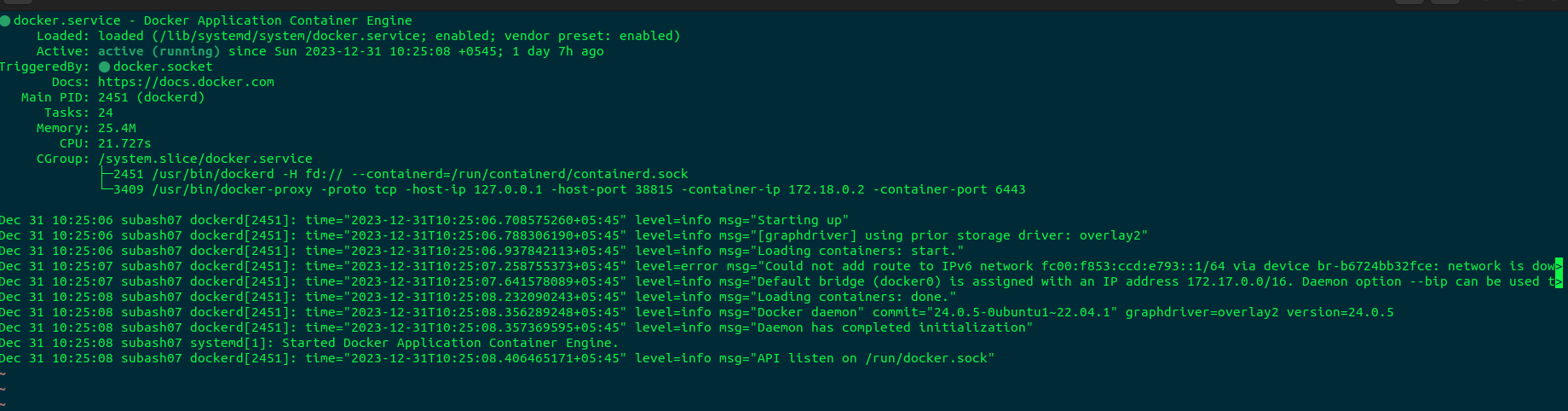
We have our docker engine running and we will create a docker-compose file so that we can install the Grafana server.
version: '3'
services:
grafana:
image: grafana/grafana:latest
ports:
- "3000:3000"
environment:
- GF_SECURITY_ADMIN_PASSWORD=admin #Set the Grafana admin password
volumes:
- grafana-data:/var/lib/grafana
volumes:
grafana-data:/var/lib/grafana # Persistent volume for Grafana data storage
To start the Grafana container
docker-compose up -d
Let's access the Grafana dashboard in a web browser at localhost:3000
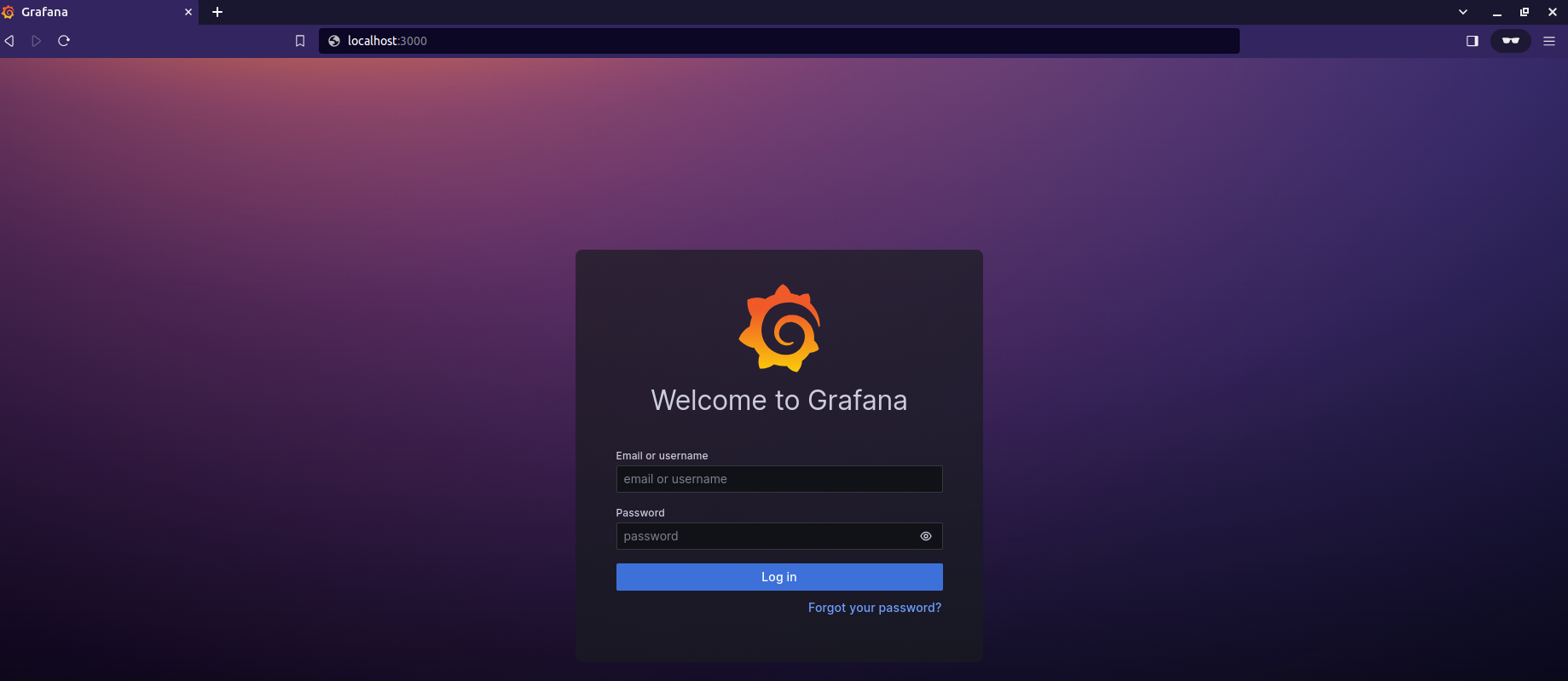
Configure Strava Data Source in Grafana
Log in to Grafana.
Navigate to "Configuration" > "Data Sources" > "Add your first data source."
Choose "Strava" from the list.
Configure the Strava data source with your Strava API credentials.
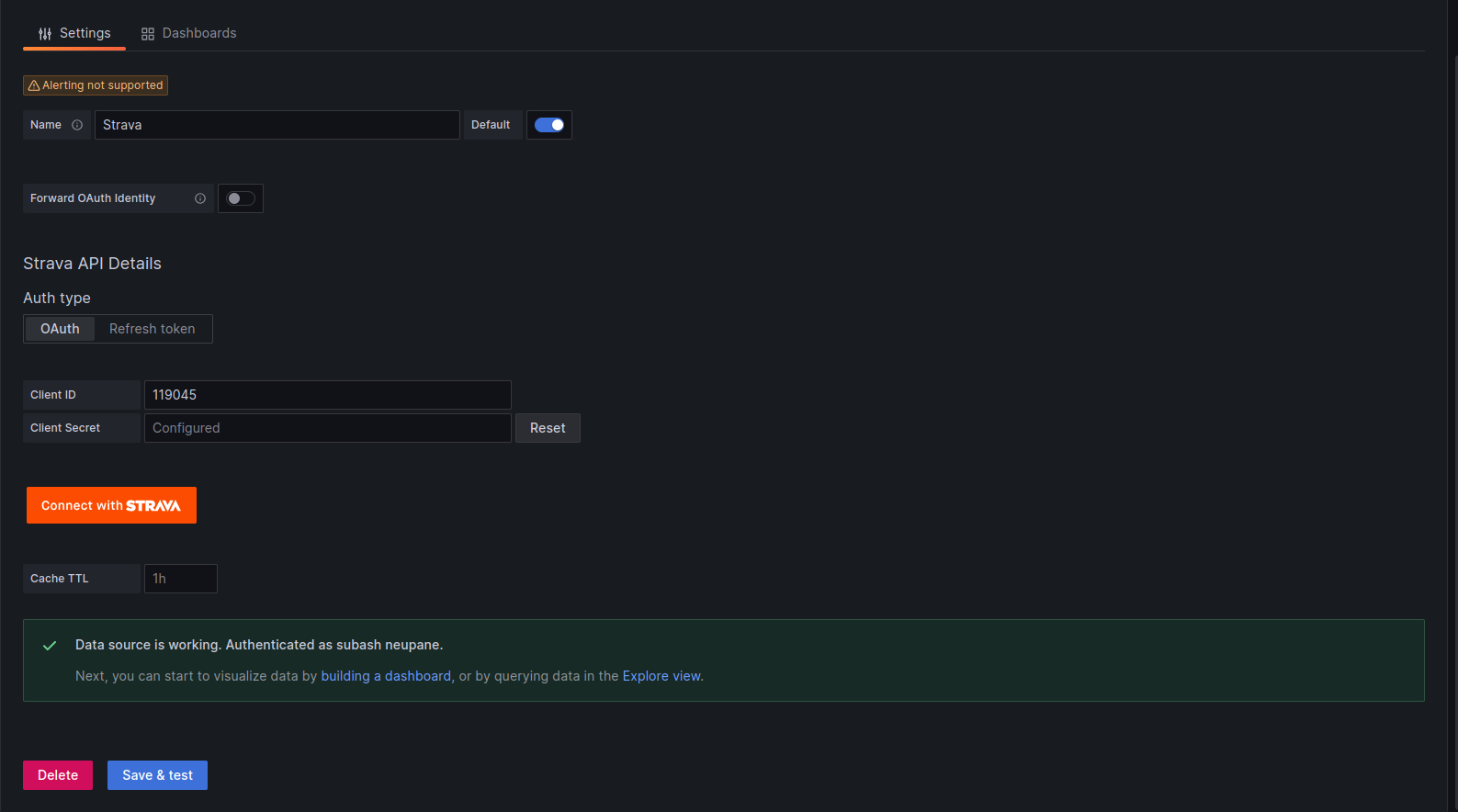
In this way, the Strava can be integrated with the Grafana.
Now we need to build a dashboard so that we can visualize our strava data. For the easy way, we are importing the dashboard as available in Grafana.
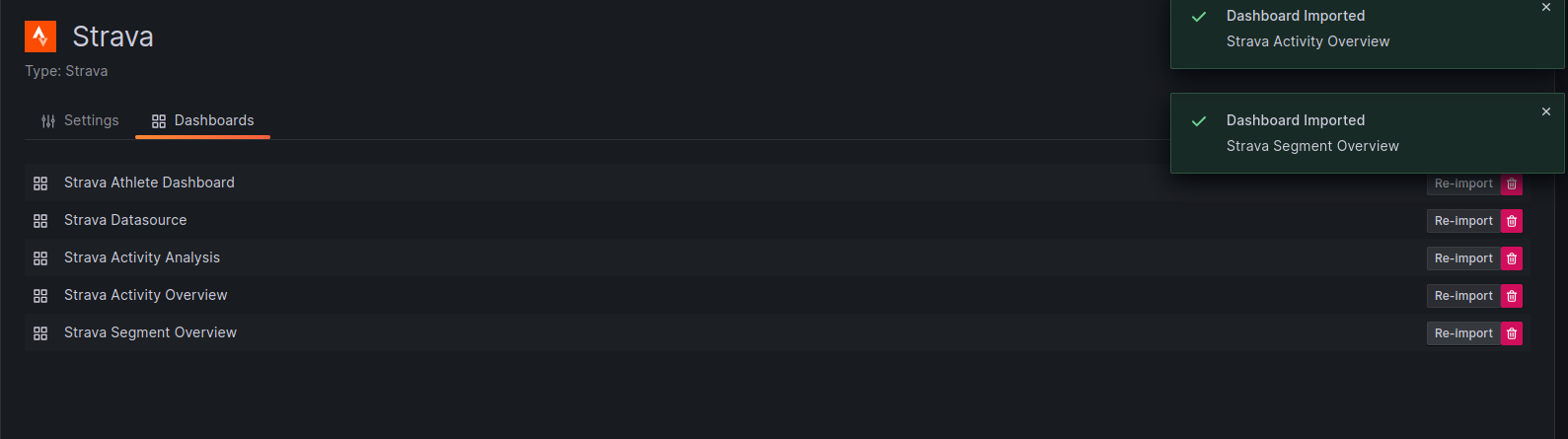
Now we have imported the multiple dashboards. Now we can choose any dashboard based on our needs we can have the visualization.
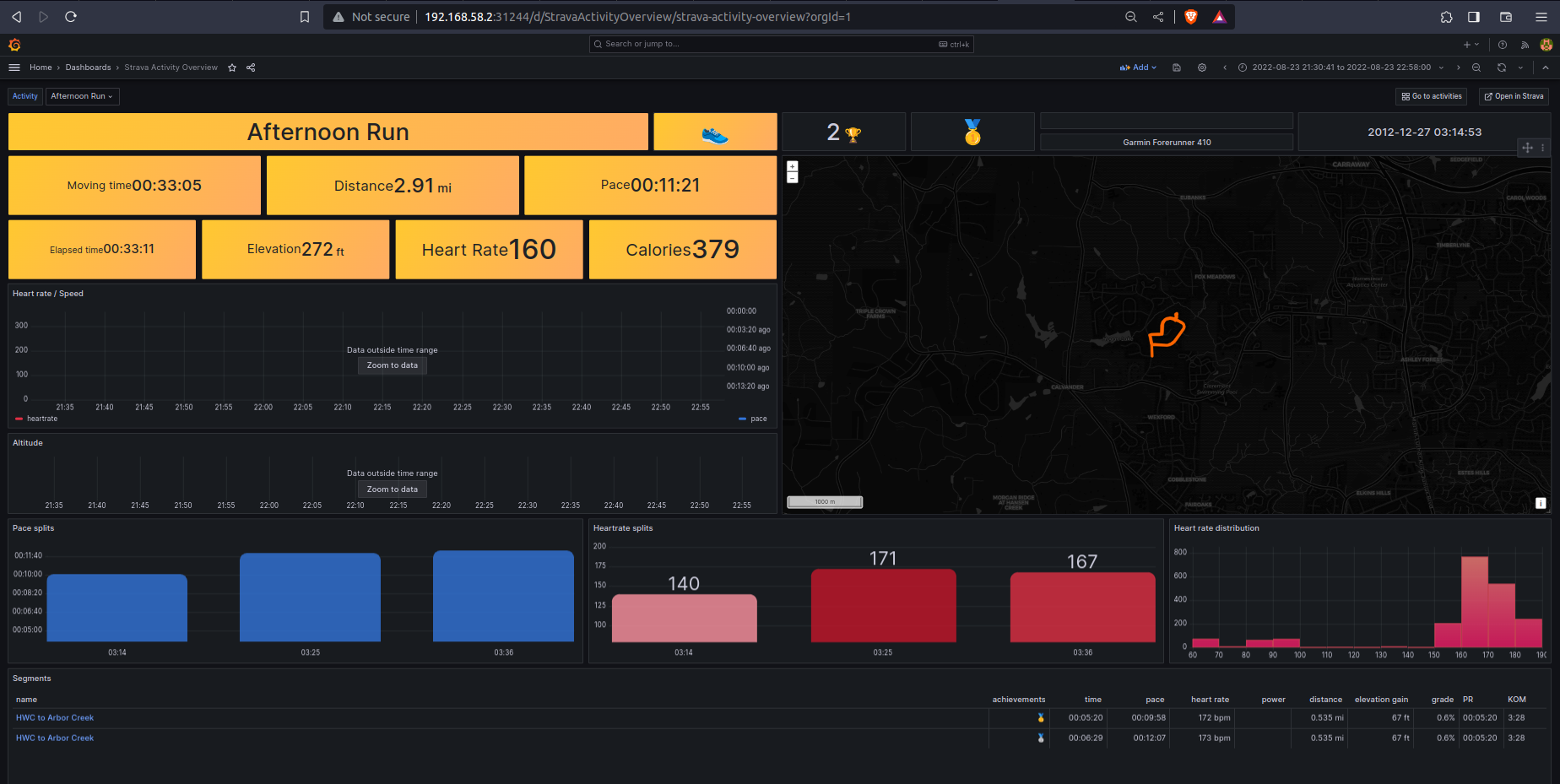
Conclusion:
Congratulations! You've successfully built a health monitoring dashboard using Strava API, Docker, and Grafana. This blog covered the entire process, from Strava data retrieval to visualization in Grafana. Feel free to explore further customization and integration possibilities based on your project requirements.
Happy Learning!!
Subscribe to my newsletter
Read articles from Subash Neupane directly inside your inbox. Subscribe to the newsletter, and don't miss out.
Written by

Subash Neupane
Subash Neupane
Computer Science graduate