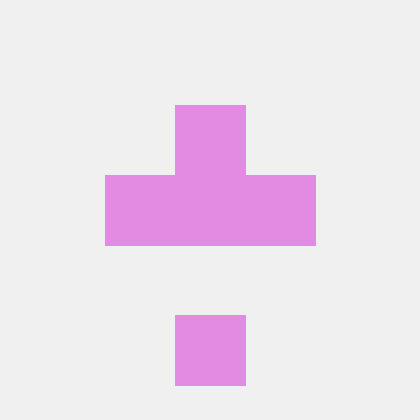Decoding Conda: A Deep Dive into Python Environment Snapshots with YAML Files
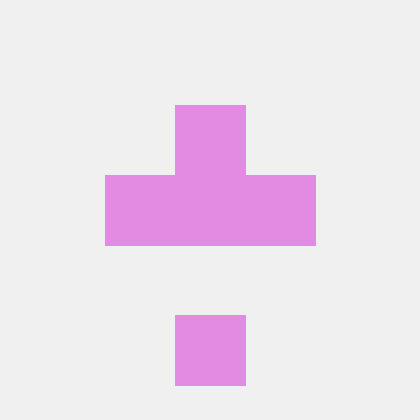 Gaurav Gupta
Gaurav Gupta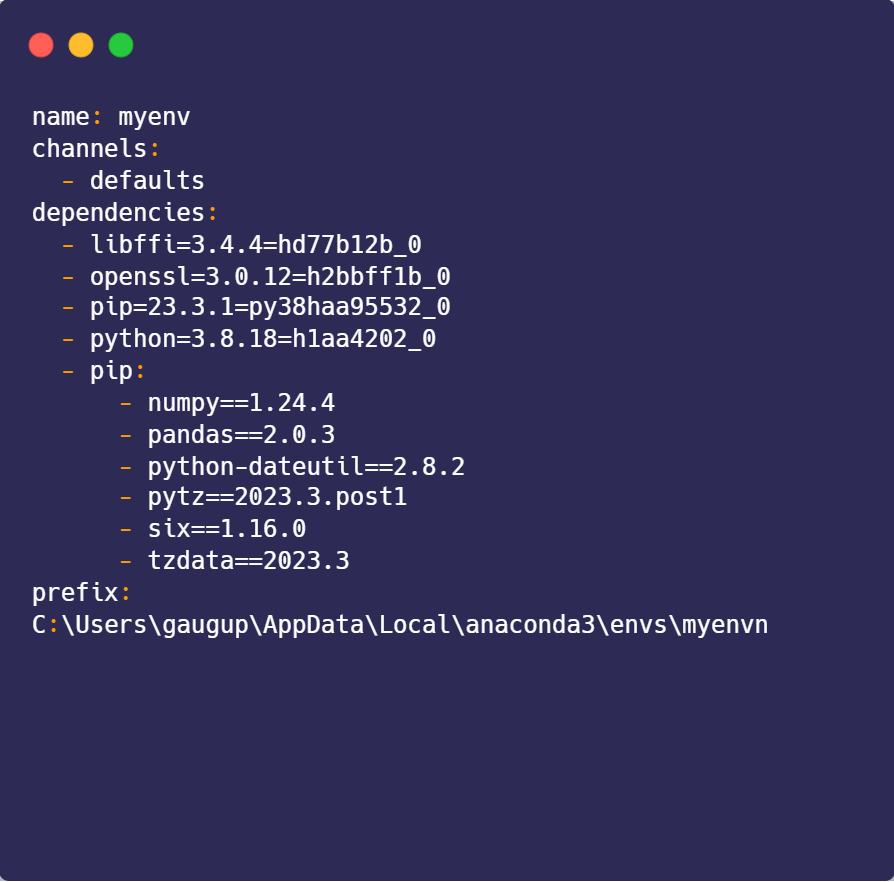
Conda is a Python virtual environment management tool provided by Anaconda. It offers various command-line utilities for creating and deleting virtual environments, as well as installing different Python packages within these environments.
The inherent beauty of Conda virtual environment tools lies in their ability to create Python virtual environments easily and quickly. Conda also enables us to take a snapshot of all the Python dependencies in a conda environment. Sometimes, it is beneficial to capture a snapshot of one environment so that we can recreate the same environment on a different machine for reproducibility and debugging purposes.
In this article, we will learn how to create a snapshot of the Python dependencies in a conda environment and save them to a file, explore the various nuances of this dependencies file, and discover how to use this file to recreate a new conda environment.
Creating a Snapshot of the Python Dependencies
One method conda offers for creating a snapshot is using the conda env export command. This command creates a snapshot of the conda environment in a .yml file. For example, if we need to create a snapshot of all the dependencies in the conda environment myenv, we could do the following:
(myenv) >> conda env export > myenv.yml
This captures the dependencies in the file myenv.yml. If you open the myenv.yml file, the contents may look like the following:
name: myenv
channels:
- defaults
dependencies:
- ca-certificates=2023.12.12=haa95532_0
- libffi=3.4.4=hd77b12b_0
- openssl=3.0.12=h2bbff1b_0
- pip=23.3.1=py38haa95532_0
- python=3.8.18=h1aa4202_0
- setuptools=68.2.2=py38haa95532_0
- sqlite=3.41.2=h2bbff1b_0
- vc=14.2=h21ff451_1
- vs2015_runtime=14.27.29016=h5e58377_2
- wheel=0.41.2=py38haa95532_0
- pip:
- numpy==1.24.4
- pandas==2.0.3
- python-dateutil==2.8.2
- pytz==2023.3.post1
- six==1.16.0
- tzdata==2023.3
prefix: C:\Users\**\AppData\Local\anaconda3\envs\myenv
Understanding the Conda Environment File
Let's examine the contents of the conda dependencies file in greater detail, section by section, starting from the top of the file:
name
Name is the placeholder for the specified name of the
condaenvironment, the snapshot of which is captured in the dependencies file.channels
In a
condaenvironment, thechannelsrefer to repositories wherecondalooks for packages. Channels allow you to specify additional locations wherecondashould search for packages when resolving dependencies.In the above example, the channel is
default. This is the default channel that comes withcondaand contains a wide range of packages. There are other channels from which Python packages can be installed, such asconda-forgeandanaconda.dependencies
The dependencies section contains the actual set of Python dependencies found in the
myenvenvironment. These dependencies can be installed from the specified channels. In the example conda environment file, Python packages likesetuptoolsandsqlitewere installed fromconda. Additionally, there is a list of dependencies installed usingpipfrom pypi, such as the Python packagesnumpyandpandas.prefix
The prefix specifies the directory path where the environment was created on the machine from which the
condaenvironment snapshot was taken.
You can also use the conda list command to see the various channels from which the Python packages were installed in a conda environment.
(myenv) C:\Users\**>conda list
# packages in environment at C:\Users\**\AppData\Local\anaconda3\envs\myenv:
#
# Name Version Build Channel
ca-certificates 2023.12.12 haa95532_0
libffi 3.4.4 hd77b12b_0
numpy 1.24.4 pypi_0 pypi
openssl 3.0.12 h2bbff1b_0
pandas 2.0.3 pypi_0 pypi
pip 23.3.1 py38haa95532_0
python 3.8.18 h1aa4202_0
python-dateutil 2.8.2 pypi_0 pypi
pytz 2023.3.post1 pypi_0 pypi
setuptools 68.2.2 py38haa95532_0
six 1.16.0 pypi_0 pypi
sqlite 3.41.2 h2bbff1b_0
tzdata 2023.3 pypi_0 pypi
vc 14.2 h21ff451_1
vs2015_runtime 14.27.29016 h5e58377_2
wheel 0.41.2 py38haa95532_0
From the output above, you can observe the Channel column, which indicates the channel from which a specific Python package was installed.
Use the dependencies file to recreate a new conda environment
You can recreate the conda environment using the myenv.yml file above by executing the following conda create command, which takes the myenv.yml file as input:
(base) >> conda env create -f myenv.yml
Conclusion
In conclusion, Conda provides an efficient and effective method for managing Python virtual environments. It allows the creation of snapshots containing all the Python dependencies in a specific environment, which can be saved to a .yml file. This file can be used to recreate the same environment on a different machine for reproducibility and debugging purposes. By understanding the structure of this file, users can gain insight into the channels from which the Python packages were installed, the specific dependencies of the environment, and the location where the environment was created.
Subscribe to my newsletter
Read articles from Gaurav Gupta directly inside your inbox. Subscribe to the newsletter, and don't miss out.
Written by