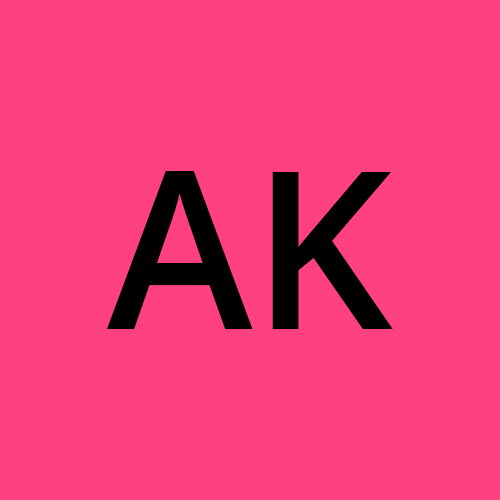Apply SSL at Nginx instance
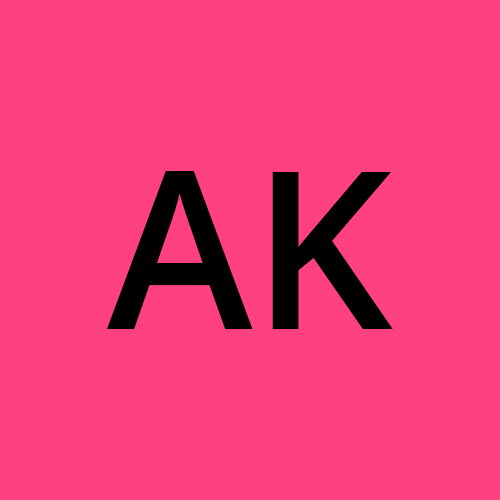 Amish Kohli
Amish Kohli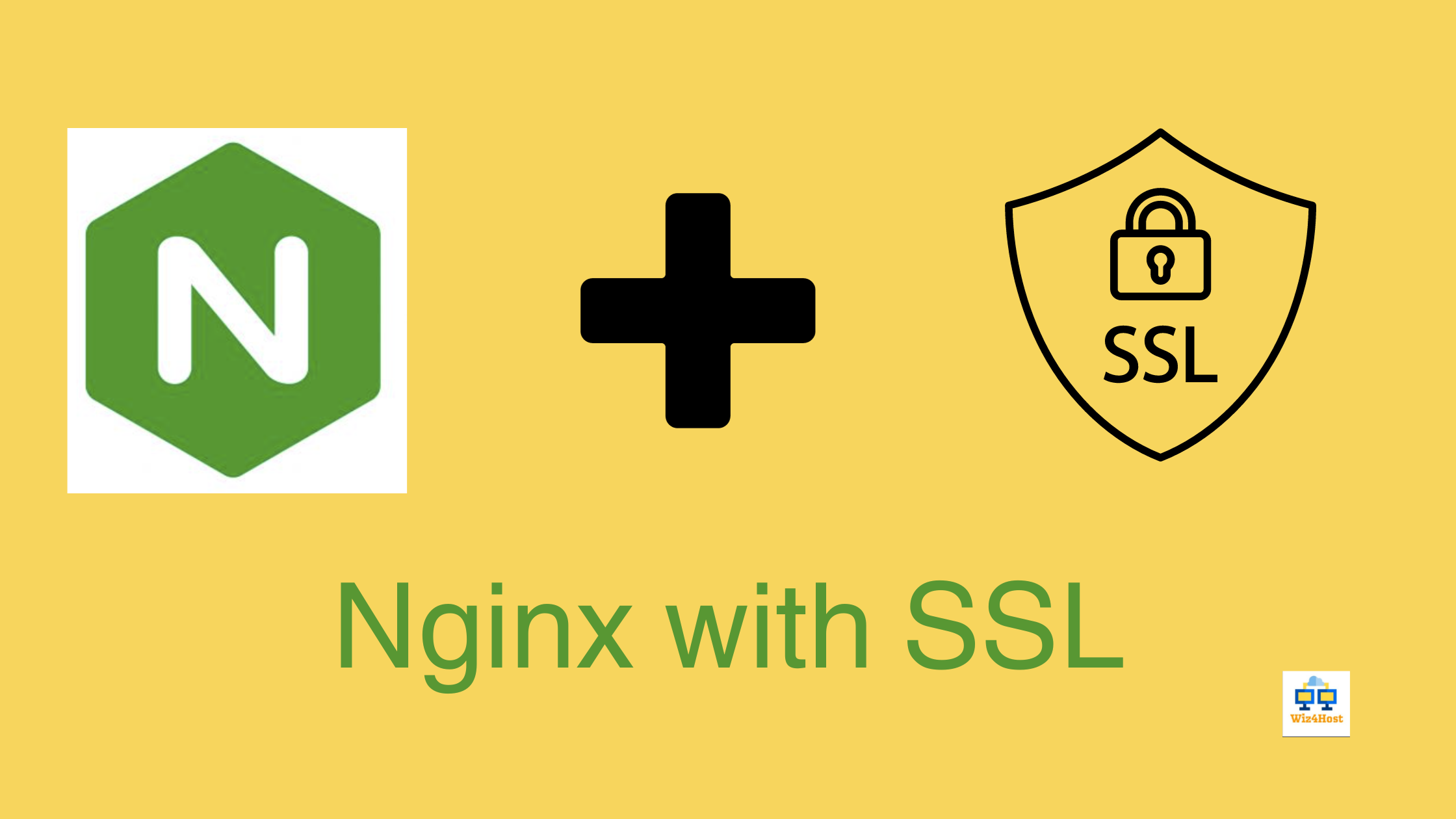
Introduction
This documentation provides comprehensive instructions on creating SSL certificates and securing an Nginx web server using self-signed certificates or certificates issued by Certificate Authorities (CAs). Secure communication via HTTPS is essential for protecting sensitive data transmitted over the internet.
Self-Signed SSL Certificates
Generate a Private Key
Generate a private key using the OpenSSL tool. The following command generates an RSA 2048-bit private key and saves it as server.key:
openssl genpkey -algorithm RSA -out server.key
Create a Certificate Signing Request (CSR)
Create a Certificate Signing Request (CSR) using the private key generated in the previous step. A CSR contains information about your organization and the domain for which you're requesting the certificate:
openssl req -new -key server.key -out server.csr
Generate a Self-Signed Certificate
Generate a self-signed SSL certificate using the CSR and private key. This certificate will be used for testing purposes:
openssl x509 -req -days 365 -in server.csr -signkey server.key -out server.crt
SSL Certificates from Certificate Authorities (CA)
SSL Certificates from Certificate Authorities (CA)
Generate a Private Key and CSR
Generate a private key and create a CSR for your domain:
openssl req -new -newkey rsa:2048 -nodes -keyout server.key -out server.csr
Submit CSR to a Certificate Authority
Submit the CSR to a trusted Certificate Authority (CA). Follow the CA's instructions to complete the validation process. This step ensures your SSL certificate is issued by a recognized authority.
Receive and Install SSL Certificate from CA
Once the CA validates your request, they will provide you with an SSL certificate. Download the certificate and any intermediate certificates they provide. Combine them into a single file:
cat server.crt intermediate.crt > combined.crt
Now you have the SSL certificate ready to be installed on your server.
Applying SSL Certificate to Nginx
Prepare Certificate Files
Place your SSL certificate (combined. crt) and private key (server. key) in a secure directory.
Configure Nginx for SSL
Edit your Nginx configuration file (usually located at /etc/nginx/nginx.conf or /etc/nginx/sites-available/default):
server {
listen 443 ssl;
server_name your_domain.com;
ssl_certificate /path/to/your/combined.crt;
ssl_certificate_key /path/to/your/server.key;
# Other SSL configuration options go here
location / {
# Your regular server configuration goes here
}
}
Test Nginx Configuration
Before applying changes, test your Nginx configuration for syntax errors:
nginx -t
Reload Nginx
If the configuration test is successful, reload Nginx to apply changes:
systemctl reload nginx
Conclusion
Securing your web applications with SSL certificates is crucial for protecting sensitive data and ensuring secure communication over the internet. This documentation has guided you through the process of generating self-signed SSL certificates, obtaining SSL certificates from Certificate Authorities (CAs), and applying these certificates to an Nginx web server.
By following the steps outlined in this documentation, you've gained the knowledge and skills needed to establish a secure and encrypted connection between your web server and clients. Whether you choose to use self-signed certificates for testing purposes or obtain certificates from trusted CAs for production environments, the principles and procedures you've learned here are fundamental to maintaining the security and integrity of your online services.
Remember that security is an ongoing effort. Regularly update your SSL certificates, stay informed about best practices, and keep your server's software up to date to ensure a robust security posture. By taking these measures, you contribute to a safer and more secure online experience for your users and customers.
Thank you for using this documentation to enhance the security of your web applications. If you have any further questions or need assistance in the future, don't hesitate to seek help from online communities, forums, or professional experts in the field of web security and server administration. Stay secure and continue to thrive in the digital landscape!
https://wiz4Host.com
Subscribe to my newsletter
Read articles from Amish Kohli directly inside your inbox. Subscribe to the newsletter, and don't miss out.
Written by