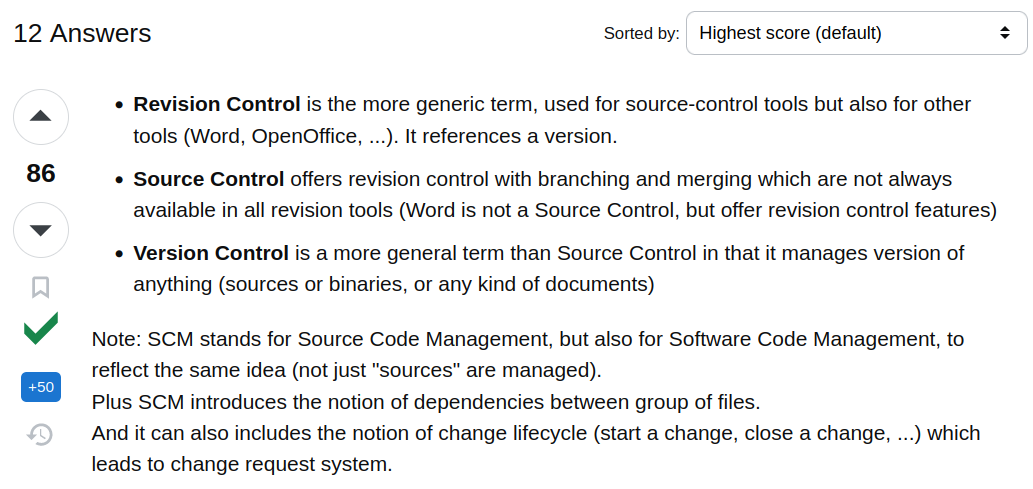Day 11 - Advance Git & GitHub for DevOps Engineers: Part-2
 Akshay Khoje
Akshay Khoje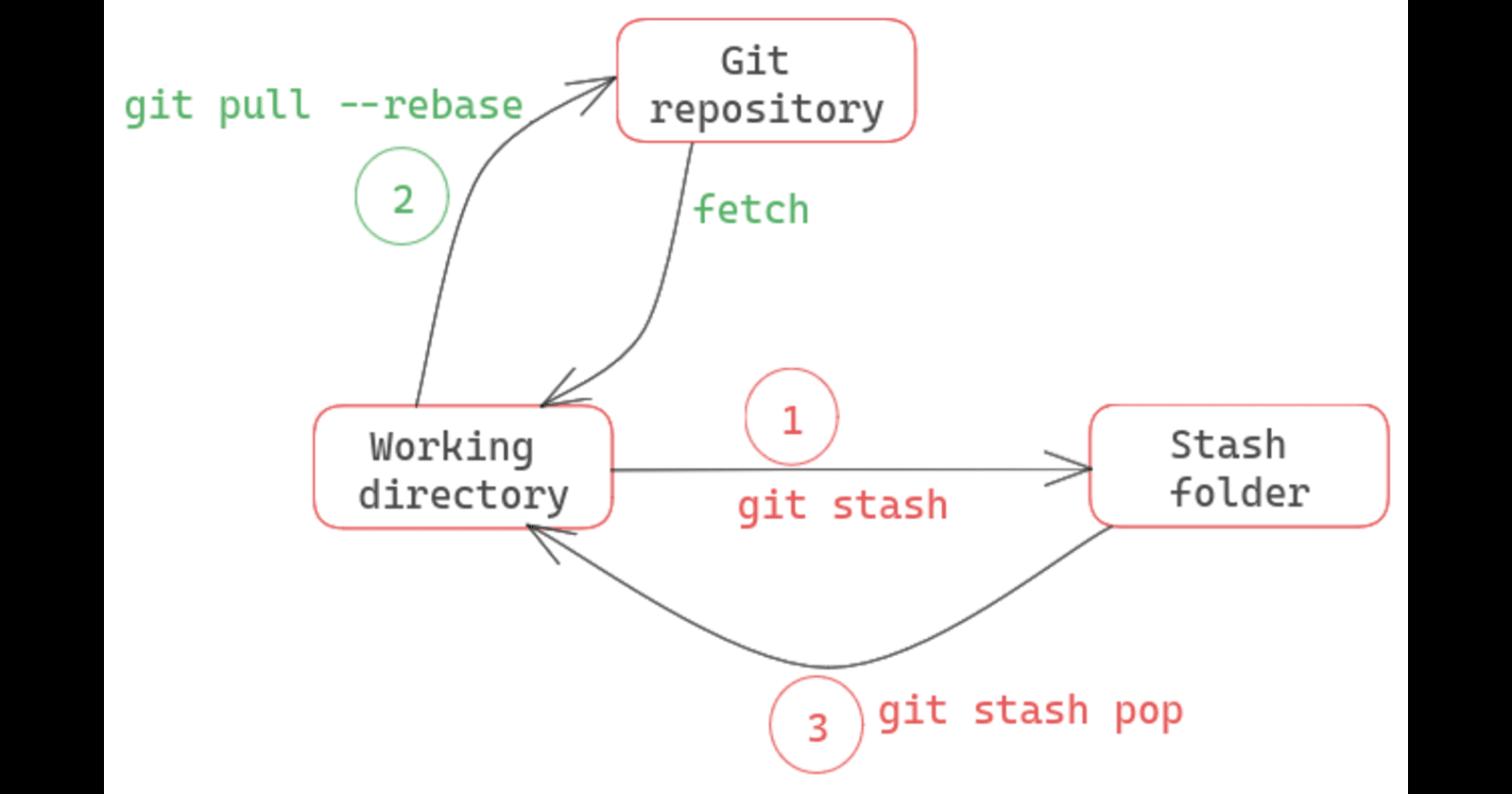
Scenario - 1
You are working on a project - made some significant changes to the project on a specific branch - branch A. Now, your team-mate requires you to switch to another branch - branch X, urgently and check on with something. You really don't want to commit where you are on that branch, because you feel it is not "commitable" (not a formal term though), it still requires a specific milestone to be reached to make a proper commit.
Git doesn't allow you to change a branch directly without committing. Do you lose your work? Will you have to rewrite the whole code? And what assures that such an instance won't come again where you have to leave a branch amidst development?
Scenario - 2
You are working on branch A and a colleague is working on branch B. You two are working on different features. Your commits so far have not been merged into the
mainbranch yet. However, you are required by the team to take some older commit from colleague's feature on branch B and build upon it some changes on branch A itself.Do you need to write the whole code that was made till that commit? Ughh, little help here...?!
As a solution to the two scenarios mentioned above, and in fact, given that this is a blog about Git, the answer is Git 👻.
For the Scenario-1, the following command may be useful:
git stash
What this command does is to save the changes made after the last commit, then switch to a different branch, work there whatever, then come back to the working-branch and get the saved changes back in-tact, then continue to work.
The saved changes are brought back with the following command:
git stash pop
In case you want to delete the changes saved to the stash file, just enter :
git stash dropIf you want to delete all the stash files for maybe various branches :
git stash clearSome intereseting points of difference 👇
NOTE:
All the stash files are stored in the .git folder of the root directory of the project. Generally found in the .git/refs folder.
For the Scenario-2, the following may help
I made some commits on a new branch - demo_cherry_pick to try out this command. The commit status on main branch and demo_cherry_pick branch is as follows:

The status before actually doing cherry-pick is as shown below:

Now what I want to do is to have the commit 3ce3213 on main branch after the latest commit on main i.e. I want to pick up a commit from other branch to my own.
I checked out to the main branch.
I cherry-picked with the commit hash like following:
git cherry-pick 3ce3213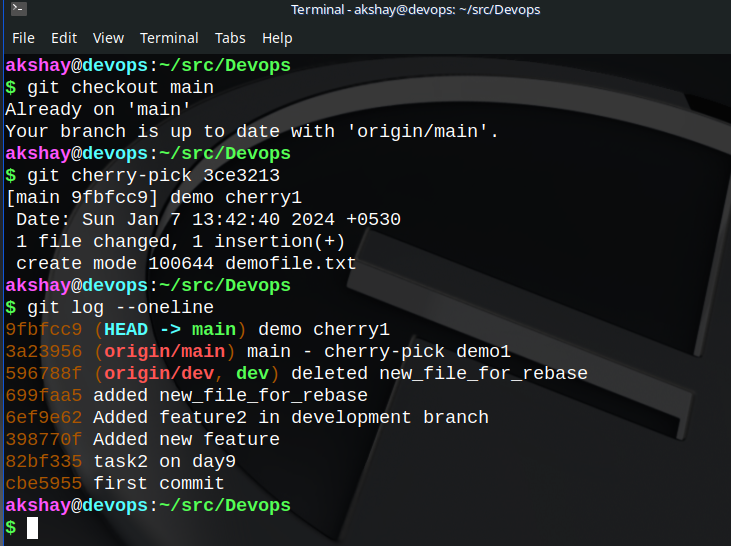
Now you can see that the commit has been brought to the main branch but with a NEW commit hash, i.e. the commit has been cherry-picked.
You can also cherry-pick multiple commits in a single command if you want to.
Beware of the merge conflicts that may arise though.
In my case, there are no merge conflicts, because I have not touched the same files on both the branches, instead I created new files for demo purpose.
The final step after resolving the merge conflicts(if any), is to push the changes to the remote repository if the need arises.
Happy Learning ;)
Subscribe to my newsletter
Read articles from Akshay Khoje directly inside your inbox. Subscribe to the newsletter, and don't miss out.
Written by

Akshay Khoje
Akshay Khoje
A passionate Linux user and FOSS promoter from India. I like playing around systems and networking. Despite having tried a bunch of programming languages, python and golang remain my favourties. Also checkout a FOSS community by my university students - https://foss.coep.org.in/cofsug/