What is WebGPU?
 BrowserScan
BrowserScan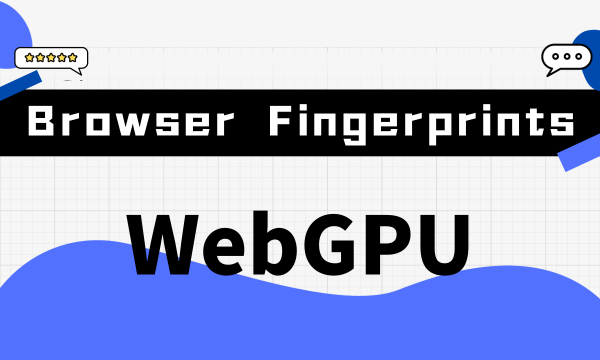
What is WebGPU?
WebGPU is a new technical standard that allows web applications (such as browser games, online video editing tools, etc.) to efficiently use the Graphics Processing Unit (GPU) of the computer for graphics rendering and computation. Its goal is to provide more powerful, faster and safer graphics performance than the existing WebGL technology. For example:
Browser Games
In the past, browser games may not reach the smooth, complex game graphics of desktop games due to technical limitations. However, with the help of WebGPU technology, developers can create Browser Games that are close to the desktop game experience, such as more realistic 3D environments and more natural physical effects (such as explosions, smoke). This is because WebGPU can use your computer's graphics card more efficiently, thereby rendering more complex graphics. Therefore, you will see more and more beautifully graphic browser games on the market.
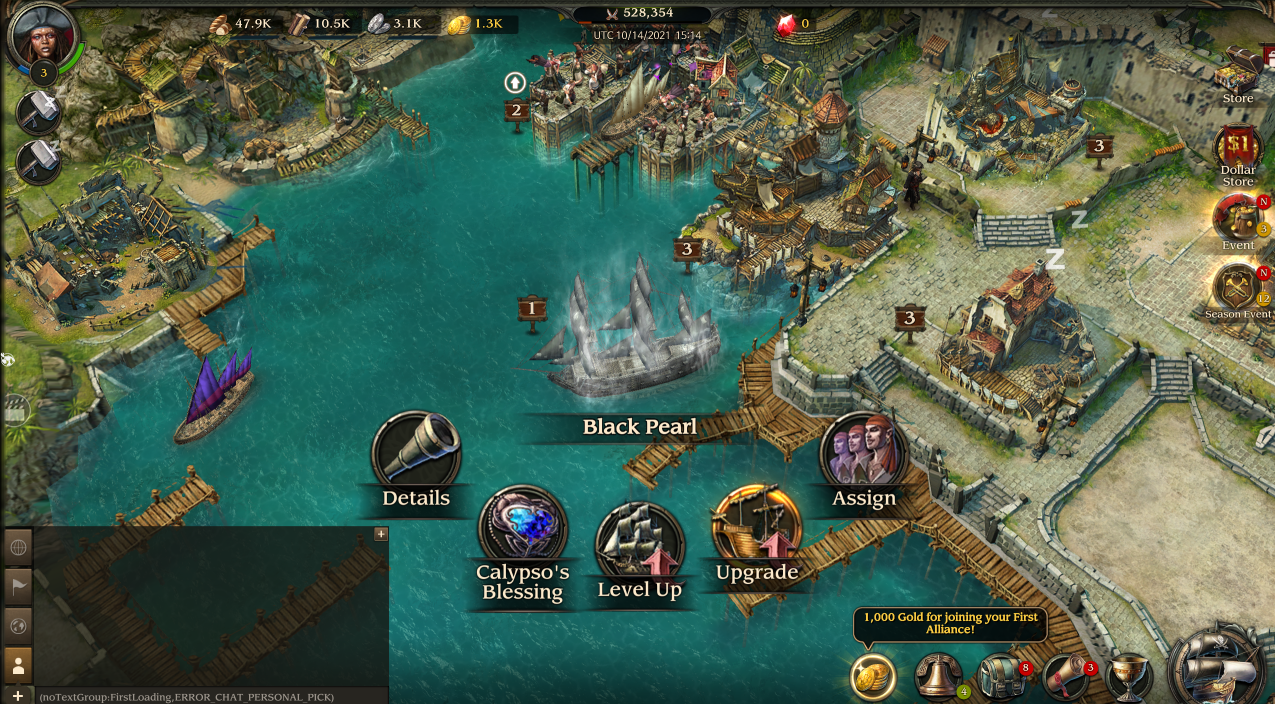
Online Image and Video Editing
WebGPU steps up the game for graphic design and video editing tools by providing the needed performance for advanced graphic tasks directly in the browser. This means features you'd typically find in software like Adobe After Effects or Photoshop can now be executed on the web with high performance, all thanks to WebGPU. The best part? No software installation needed. Users can dive straight into editing graphics and videos right in their browser.
WebGPU Fingerprinting
WebGPU, in its quest to render complex graphics, needs to access the device information related to a user's graphics card. This helps to better utilize system resources. However, since each user's device information varies, this data can be used to create a unique browser fingerprint. By comparing differences in how hardware handles rendering tasks and performance, websites can use these unique WebGPU fingerprints to identify and track users.
Enable "Use Hardware Acceleration Mode"
In the Chrome browser, after enabling the "Use hardware acceleration when available" option, websites can obtain the user's graphics card information through the WebGPU API, allowing the browser to achieve stronger graphics rendering performance.
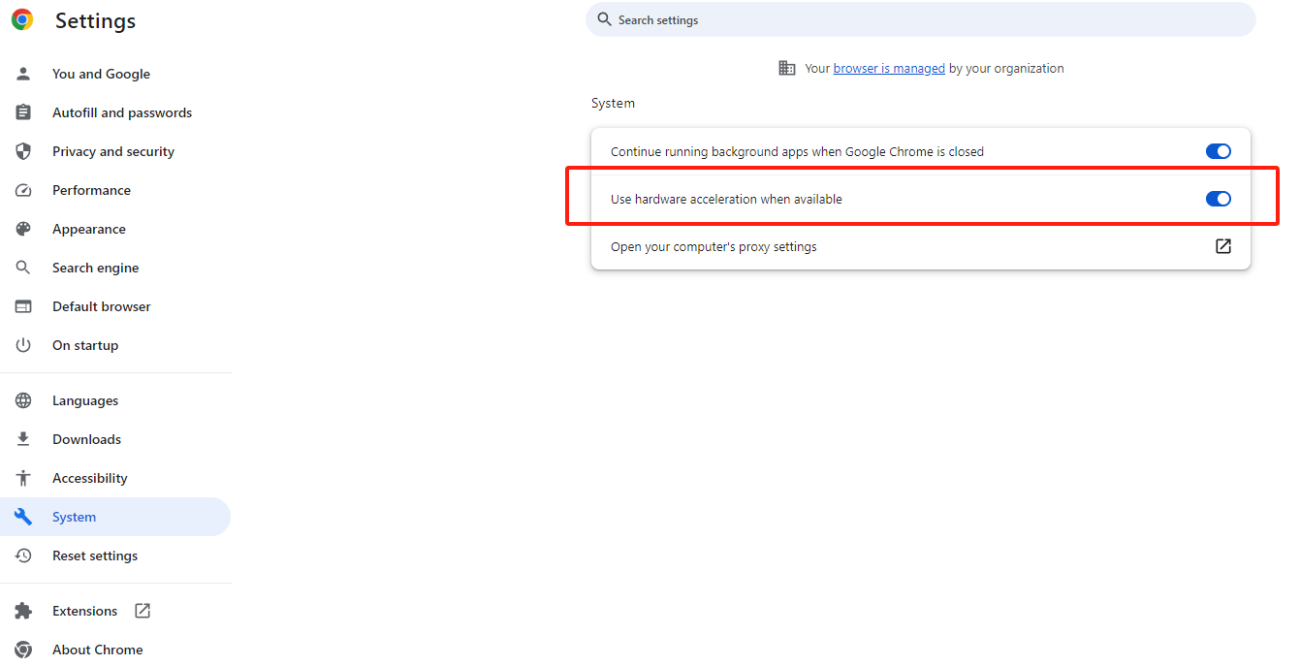
Therefore, when you use BrowserScan to view browser fingerprints, you can view the fingerprint information generated by WebGPU (a hash value) in the [Hardware] section.

Disable "Use Hardware Acceleration Mode"
When you disable the "Use Hardware Acceleration Mode", BrowserScan will show a result of "Unsupported". This means that the browser's hardware acceleration feature has been turned off and websites can no longer access the relevant information of the graphics card device via the WebGPU interface.
When you use BrowserScan to check the WebGPU fingerprint, the display will read "Unsupported".

Should I be worried about this?
Even if you disable "Use Hardware Acceleration Mode", websites can still access your graphics card-related device information via WebGL technology (we've previously written an article about this, click to view). So, if you're not managing multiple accounts, there's no need for concern. Feel free to enjoy the high-quality games and efficient tools that come with using WebGPU technology!
However, if you're using an antidetect browser to manage multiple social or e-commerce accounts, you can't afford to overlook the WebGPU fingerprint. You might want to consider disabling the "hardware acceleration" feature, or use antidetect browser to generate distinct and genuine WebGPU fingerprints, depending on your specific business needs.
When you're using antidetect browser to create different WebGPU fingerprints, you can use BrowserScan to check the WebGPU fingerprint and confirm if the hash values are indeed different.
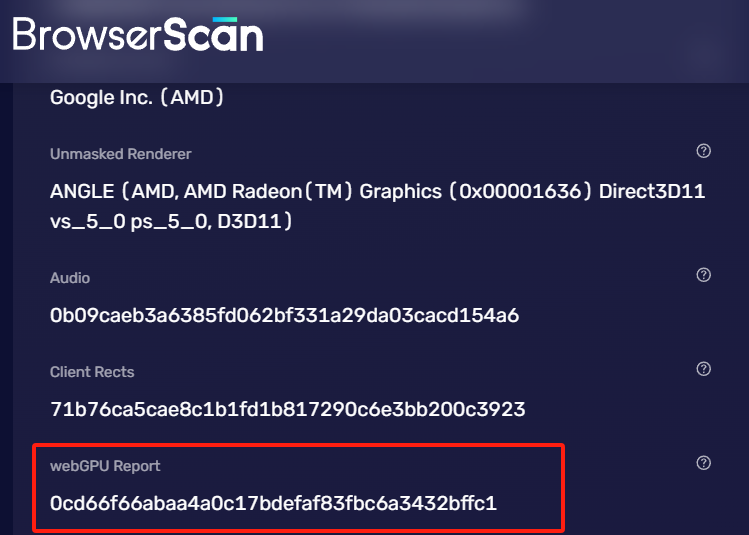
Read Also:
Subscribe to my newsletter
Read articles from BrowserScan directly inside your inbox. Subscribe to the newsletter, and don't miss out.
Written by

BrowserScan
BrowserScan
Am I 100% anonymous? Check your browser fingerprints and IP address to find how your online identity looks👉www.browserscan.net