Day 37 Getting Started with AWS Basics
 Pradeep chitroliya
Pradeep chitroliya
AWS:
Amazon Web Services is one of the most popular Cloud Provider that has free tier too for students and Cloud enthutiasts for their Handson while learning.
Cloud computing with AWS
Amazon Web Services (AWS) is the world’s most comprehensive and broadly adopted cloud, offering over 200 fully featured services from data centers globally. Millions of customers—including the fastest-growing startups, largest enterprises, and leading government agencies—are using AWS to lower costs, become more agile, and innovate faster.
IAM:
AWS Identity and Access Management (IAM) is a web service that helps you securely control access to AWS resources. With IAM, you can centrally manage permissions that control which AWS resources users can access. You use IAM to control who is authenticated (signed in) and authorized (has permissions) to use resources.
Key features of IAM include:
Users:
- IAM allows you to create and manage users. Each user represents a person or service that interacts with AWS resources. Users are assigned unique credentials (username and password or access keys) for authentication.
Groups:
- You can organize IAM users into groups based on their roles or responsibilities. Permissions can be granted to groups, making it easier to manage access for multiple users with similar needs.
Roles:
- IAM roles define a set of permissions for making AWS service requests. Roles can be assumed by users, AWS services, or identity federation with external identity providers.
Policies:
- Policies are JSON documents that define permissions. They can be attached to users, groups, or roles to specify what actions are allowed or denied on AWS resources. AWS provides pre-built policies, and you can also create custom policies.
Permissions Boundaries:
- IAM permissions boundaries provide an additional layer of control over user permissions. They set the maximum permissions a user or group can have, regardless of policies attached directly to the user or group.
Multi-Factor Authentication (MFA):
- IAM supports multi-factor authentication to add an extra layer of security. Users can be required to provide a second form of verification (e.g., a time-based one-time password from a hardware or virtual MFA device) in addition to their password.
Credential Rotation:
- IAM enables automatic rotation of access keys for enhanced security. Regularly rotating access keys reduces the risk of unauthorized access.
Identity Federation:
- IAM supports identity federation, allowing you to grant temporary access to users from your corporate directory or third-party identity providers. This facilitates single sign-on (SSO) capabilities.
Audit and Logging:
- IAM provides detailed logging capabilities through AWS CloudTrail. You can track user activity, changes to IAM roles and policies, and monitor security-related events.
Task1:
Create an IAM user with username of your own wish and grant EC2 Access. Launch your Linux instance through the IAM user that you created now and install jenkins and docker on your machine via single Shell Script.
Follow process:-Go to aws account then create a IAM name as pradeep so i hvae gave the permission for EC2 Garnd permission. login pradeep user then create a EC2 and install to required pakage jenkins and docker.
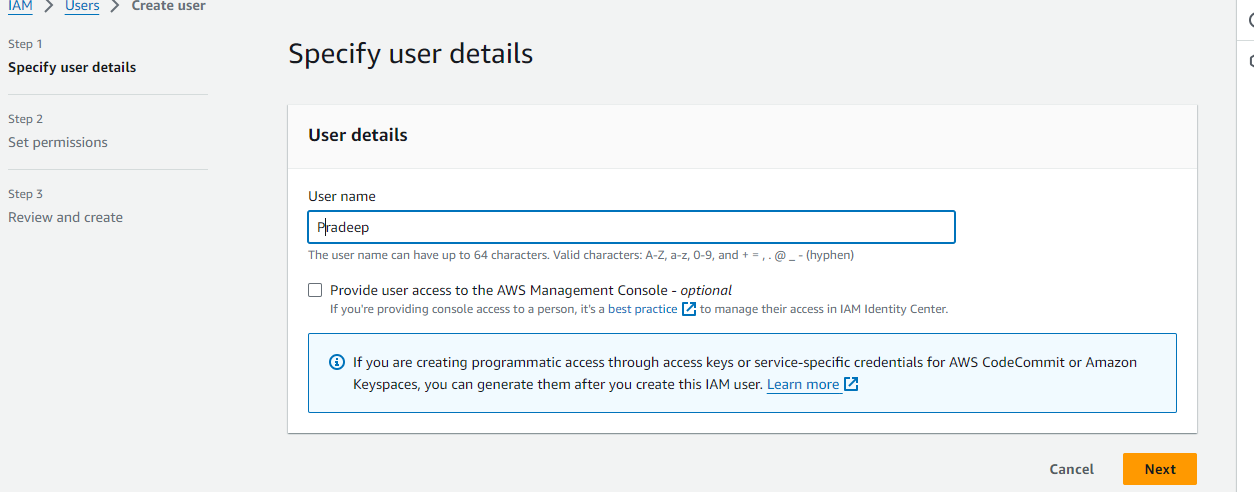
Go to--aws account---IAM-USER-write name ---create user
Grand ec2 permission
Go to permission select full access to EC2.
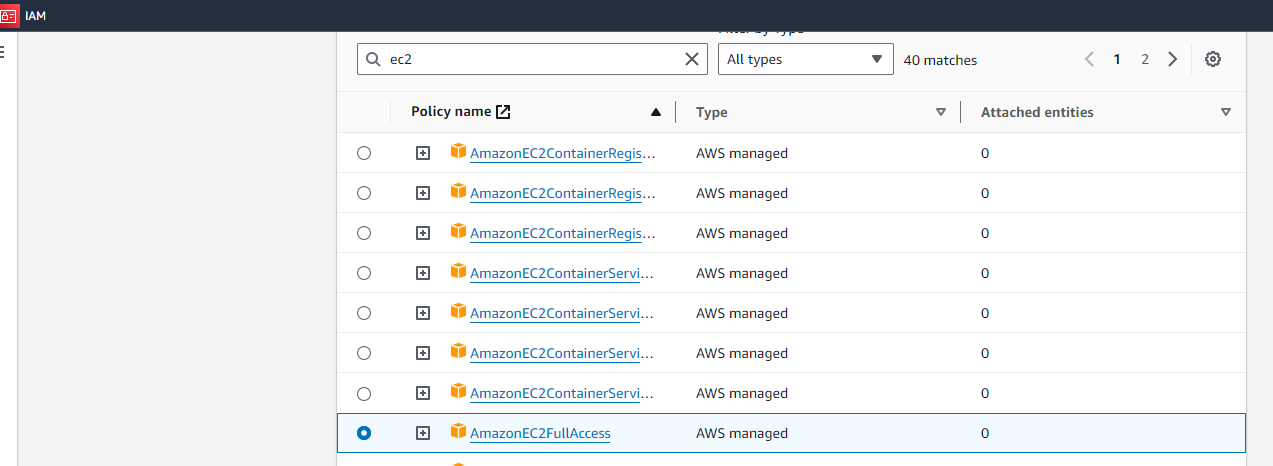
i have login successful for IAM user
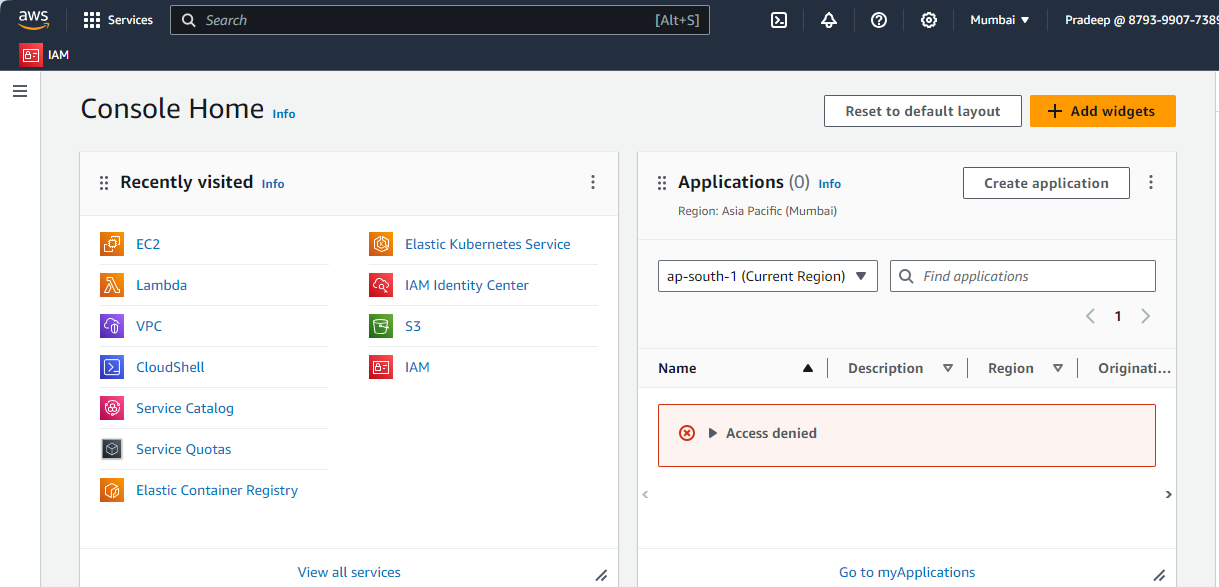
I have write a shell scripting for install docker and jenkins
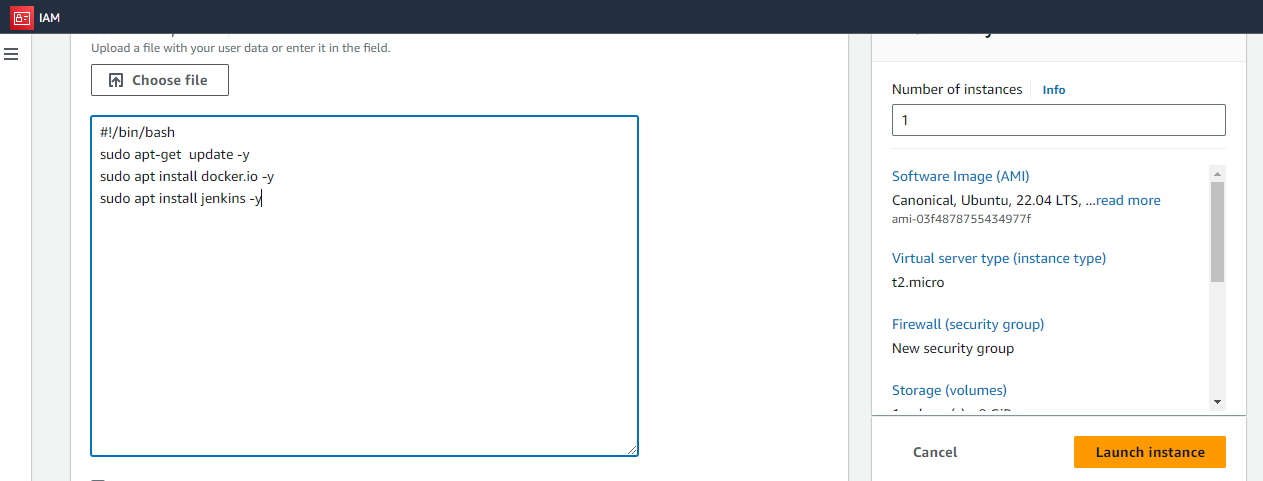
Here can see how to write a shell scripting while createing a EC2 inacatance.
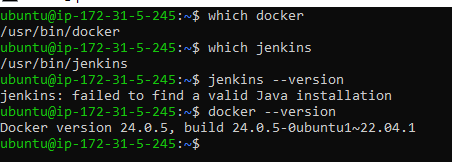
Task2:
In this task you need to prepare a devops team of avengers. Create 3 IAM users of avengers and assign them in devops groups with IAM policy.
I have create three user as per required task their name like; pradeep,pradeep1,pradeep2 after create a group that name as a devops as per task required.

here can see the i have created three IAM user after create a devops group add all user in group.
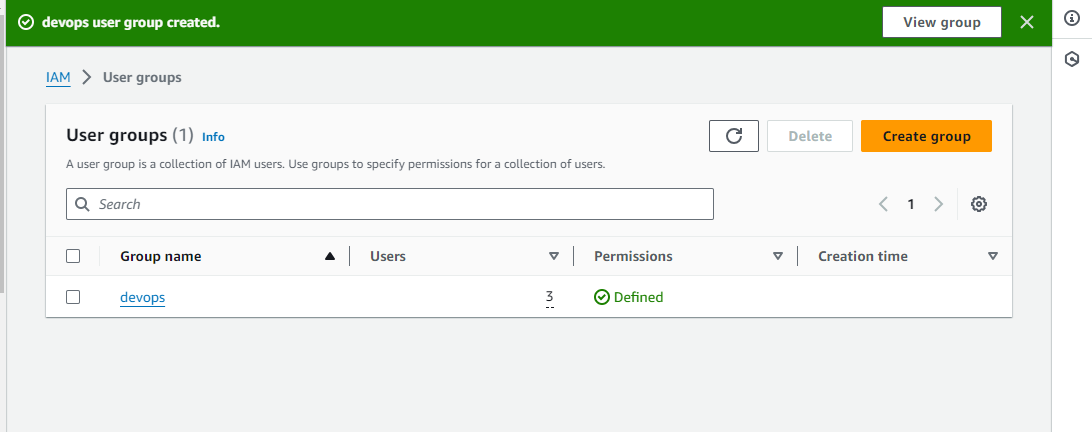
here can see that i have create a group then add all user.
Thanks for read my blog if you liked it this blog please like and commend.
Contact me on linkedin
check out my GitHub for more resource GitHub
Subscribe to my newsletter
Read articles from Pradeep chitroliya directly inside your inbox. Subscribe to the newsletter, and don't miss out.
Written by

Pradeep chitroliya
Pradeep chitroliya
Hey there! I am Pradeep Chitroliya I am a Devops engineer, started writing articles on my DevOps and cloud journey. My purpose is to share the concepts that I learn, the projects that I build, and the tasks that I perform regarding DevOps. Hope you all find it useful.