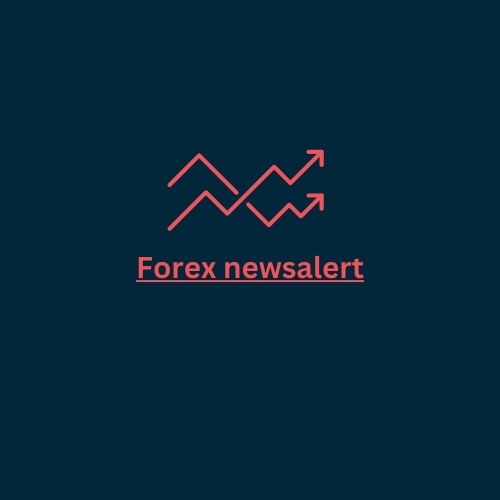How do I add a custom time frame in MT4?
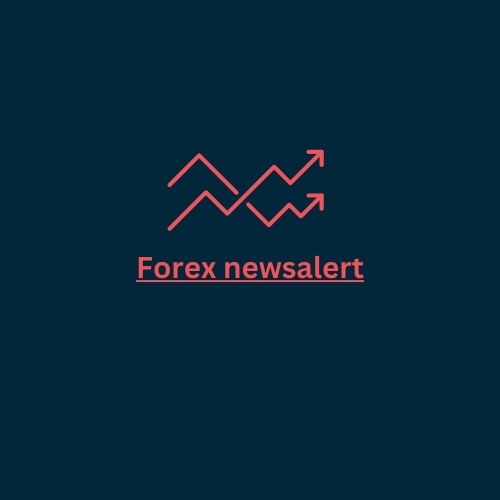 Forex newsalert
Forex newsalertMetaTrader 4 (MT4) comes with several default timeframes, but if you want to add a custom timeframe, you can use a script or indicator that allows you to create a non-standard timeframe on your charts. Here's a general guide on how you can add a custom timeframe in MT4:
Method 1: Use a Custom Indicator:
Download or Create a Custom Timeframe Indicator:
- There are custom indicators available that allow you to set non-standard timeframes. You can find them on various trading forums, websites, or you can create your own if you are familiar with MQL4 programming.
Install the Custom Indicator:
- Once you have the custom indicator file (usually with a .ex4 or .mq4 extension), copy it to the "Indicators" folder within the "Experts" folder of your MetaTrader installation directory.
Restart MT4:
- Restart MetaTrader 4 to ensure that the custom indicator is recognized and loaded.
Apply the Indicator to the Chart:
- Open a chart in MT4, right-click on the chart, select "Indicators," and choose the custom timeframe indicator you installed. Adjust the settings if necessary.
Select the Custom Timeframe:
- After applying the indicator, you should be able to select the custom timeframe from the toolbar at the top of the platform.
Method 2: Use a Custom Script:
Download or Create a Custom Timeframe Script:
- Similar to indicators, there are custom scripts that allow you to set non-standard timeframes. You can find them online or create your own using MQL4.
Install the Custom Script:
- Copy the script file (usually with a .ex4 or .mq4 extension) to the "Scripts" folder within the "Experts" folder of your MetaTrader installation directory.
Restart MT4:
- Restart MetaTrader 4 to ensure that the custom script is recognized and loaded.
Run the Script:
- Open a chart in MT4, right-click on the chart, select "Scripts," and choose the custom timeframe script you installed. Follow any on-screen instructions to set up the custom timeframe.
Remember that using custom timeframes may have some limitations, and not all features, such as historical data and accurate time stamps, may be fully supported. Additionally, custom timeframes may not be compatible with all trading strategies or expert advisors. Always test thoroughly in a demo environment before using custom timeframes in live trading.
Subscribe to my newsletter
Read articles from Forex newsalert directly inside your inbox. Subscribe to the newsletter, and don't miss out.
Written by