Mastering Flutter Widgets — Part 1: The Building Blocks of Brilliance.
 pheranmy Olabiyi
pheranmy Olabiyi
Have you ever dreamt of bringing your app ideas to life like a master architect, effortlessly constructing stunning UIs that mesmerize users? or ever wondered what separates a good app from a great one? The answer lies in the heart of every captivating UI: widgets. Since Everything in Flutter is a Widget.. cool right!! you need to learn about these widgets, how to use these them, their importance .etc. Now that you know “Everything is a Widget”, lets take a look at what this article is covering.
In this article, we will see:
Unveiling the Widget Wonder
Power of widgets
Widget workshop
Widget states
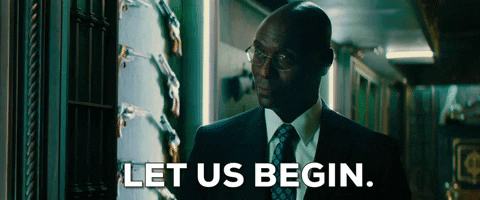
Unveiling the Widget Wonder:
What is a Widget?
Widgets are the fundamental building blocks that makes up the user interface (UI) of every flutter app. They act as modular, reusable pieces of code that define how elements on the screen look, behave, and interact with each other. Using the analogy of Lego bricks, lets think of widgets as the Lego bricks of Flutter development, allowing you to construct intricate UIs by combining and customizing these versatile components. Each one plays a specific role, from displaying text and images to capturing user input and animating elements. You combine these "bricks" creatively, snapping them together to build captivating layouts and interactions. There are various characteristics of a widget, but lets take a look at 3 main ones:
> Hierarchical structure: Widgets form a tree-like structure, where each widget can have children and parents. This organization enables flexible layouts and efficient code management.
> Immutability: Widgets are immutable, meaning their properties cannot be changed directly after creation. Instead, you create new widgets with updated properties, which Flutter efficiently updates on the screen. This contributes to Flutter's performance and ease of debugging.
> Declarative UI: You describe the desired UI structure using a declarative approach, specifying what you want to see on the screen rather than manually handling every UI update. Flutter takes care of rendering and updating the UI efficiently.
When building an application, it is important to note that it's not possible to add more than one widget to a body, and concatenations is not possible. But in order to build you need to pass more than one widget, these takes us to our next outline.
Classification and types of widgets
There are many ways to categorize Flutter widgets, but here are some of the most common types you'll encounter when building.
By Visibility:
Visible Widgets: These are the UI elements users directly see and interact with, such as Text, Image, Button, Checkbox, etc.
Invisible Widgets: These widgets don't have a visual representation, we don't see them, but they play crucial roles behind the scenes like structuring our contents and controls and how visible widgets are drawn unto the screen, such as InheritedWidget, LayoutBuilder, Provider, Container etc.
By Functionality:
Core Widgets: Handle basic UI elements like Text, Image, Button, Container, and layout structures like Row, Column.
Layout Widgets: Arrange other widgets on the screen, like Rows, Columns, Stacks, Padding, Align.
Input Widgets: Enable user input, like TextFields, CheckboxListTiles, RadioButtons.
Navigation Widgets: Manage navigation between different screens, like Navigator and BottomNavigationBar.
Custom Widgets: You can create your own widgets to encapsulate specific UI elements or functionalities.
By State Management:
Stateful Widgets: These manage their own internal state and can dynamically update their appearance based on changes in that state, like Forms, Checkboxes, Animated containers.
Stateless Widgets: These display static content and don't require internal state management, like Text, Images, Buttons.
Other Types:
Decorative Widgets: Add visual embellishments to other widgets without affecting their functionality, like BoxDecoration, Border, etc.
Animation Widgets: Control animations on other widgets, like FadeTransition, AnimatedCrossFade, etc.
Utility Widgets: Provide helper functions for common tasks, like FutureBuilder, StreamBuilder, etc.
It's important to understand these different types of widgets and how they work together to build effective and engaging UIs. By choosing the right widget for the job, you can avoid unnecessary complexity and create clean, maintainable code.
Power of Widgets:
Importance of Widgets
Widgets are not just the building blocks of your app, they're the cornerstones of a captivating user experience. Here's why they're so crucial:
1. Building Blocks of Beauty:
- Imagine crafting pixel-perfect UIs that dance across the screen, each element carefully placed and styled. Widgets give you the tools to sculpt stunning visuals, play with color palettes and animations, and bring your design vision to life.
2. Dynamic Powerhouse:
- UIs that adapt to different states, respond to user input, and update content seamlessly – widgets unlock this kind of dynamism. With state management and data handling capabilities, you can create UIs that are not just beautiful, but also reactive and intelligent.
3. Interactivity Wizards:
- Widgets aren't just static pictures – they're interaction dynamos. Buttons that respond to taps, sliders that dance with your touch, and forms that adapt to your input – widgets make it all possible. This creates UIs that feel smooth, intuitive, and engaging.
4. Laying the Foundation:
- Mastering widgets isn't just about building a basic app – it's about laying the foundation for future learning. Once you understand the core principles, you can confidently tackle more complex Flutter concepts and build UIs that push the boundaries of creativity and functionality.
5. Development Speed Boosters:
- Forget repetitive coding and hours spent building basic UI elements. Widgets are reusable and customizable, meaning you can write less code and build faster. Think of them as pre-assembled Lego bricks – snap them together, tweak properties, and voila! Your UI takes shape effortlessly.
In short, widgets are not just technical components – they're the key to:
Building dynamic and responsive UIs
Unlocking a world of Flutter possibilities
Creating intuitive and engaging experiences
Boosting your development speed and efficiency
Unleashing your design potential
Uses of Widgets
Widgets in Flutter are incredibly versatile and have an extensive range of uses, beyond just building the basic UI elements of your app. Here are some examples:
Building stunning visuals:
Crafting pixel-perfect layouts: Arrange widgets like Text, Image, and Container using Rows, Columns, and Stacks to create visually appealing designs.
Adding color and texture: Utilize BoxDecoration and other decorative widgets to play with gradients, shadows, and borders, injecting personality into your UI.
Bringing animations to life: Animate widget properties like opacity, size, and color using AnimatedContainer and other animation widgets, creating captivating interactions and transitions.
Enhancing interactivity:
Building responsive buttons and menus: Create buttons that change appearance on tap, implement drop-down menus, and design sliders that react to user input.
Handling user input efficiently: Leverage TextFields, Checkboxes, and RadioButtons to gather user data and update the UI based on their choices.
Enabling gestures and touch controls: Implement DragTarget and GestureDetector widgets to respond to swipes, taps, and drags, allowing for intuitive and engaging interactions.
Boosting development efficiency:
Reusing common UI elements: Create custom widgets encapsulating frequently used components, saving time and ensuring consistency across your app.
Managing state effectively: Utilize Stateful widgets to handle dynamic data and update the UI accordingly, enhancing responsiveness and interactivity.
Optimizing performance: Understand how widgets are rendered and optimized to ensure your app runs smoothly on different devices.
Unlocking advanced functionalities:
Integrating external libraries: Leverage third-party widgets to incorporate features like social logins, maps, and payment gateways seamlessly into your app.
Building platform-specific UIs: Tailor the look and feel of your app for different platforms (Android and iOS) using platform-specific widgets, creating a native experience for each user.
Implementing complex animations and visual effects: Craft sophisticated animations and interactive elements using custom painting and advanced Flutter APIs, pushing the boundaries of UI design.
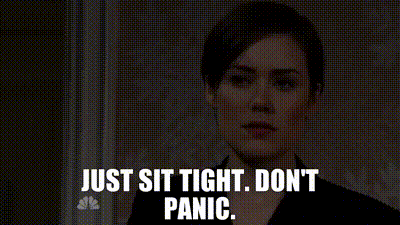
Widget Workshop:
Creating New Widgets
Creating your own custom widgets in flutter is very exciting as it opens doors to UI magic! It's not just about building reusable components, it's about empowering your development skills and unleashing your creative vision. Below is a step by step process in creating new custom widgets
1. Identifying the Need:
This is where you become the architect of your UI. Ask yourself:
What repetitive UI element or functionality can be encapsulated into a custom widget?
How will this widget solve a specific problem or enhance my app's design?
Is it complex enough to justify creating a separate widget, or can simpler solutions suffice?
Remember, reusability is key! Consider whether this widget will be used across multiple screens or layouts.
2. Defining the Widget's Blueprint:
Once you've identified the need, it's time to lay the foundation. Here's the blueprint:
StatelessWidget or StatefulWidget? Decide based on state management needs. Does the widget's appearance or behavior need to dynamically change? If yes, consider using a StatefulWidget.
Properties: What inputs will you provide to control the widget's appearance and behavior? Think of things like text, colors, sizes, or functionalities.
Return Value: What UI element will your widget render? It could be a simple Text widget, a complex layout built with Rows and Columns, or even a custom painting canvas.
3. Building the Widget Logic:
Now comes the code! Here's the construction zone:
build() method: This is the heart of your widget. It defines how the UI is rendered based on the provided properties. Use conditional statements, loops, and Flutter's build methods to construct your desired UI.
State Management (if StatefulWidget): If your widget needs to dynamically update its UI, implement the
initState(),setState(), andbuild()methods to manage its state effectively.
4. Designing the Visuals:
Time to paint the masterpiece! Here's the brush and palette:
Styling: Leverage Flutter's styling options like
BoxDecoration,Padding, andColorto customize the visual appearance of your widget. Don't hesitate to explore advanced options like gradients, shadows, and borders.Custom Painting (optional): For truly unique visuals, consider venturing into custom painting using Canvas and Paint objects. This opens doors to dynamic animations and intricate visual effects.
5. Testing and Refinement:
Every masterpiece needs polishing! Here's the quality control:
Thorough testing: Use different data and scenarios to ensure your widget behaves as expected. Look for edge cases and potential bugs.
Refine and iterate: Based on testing and feedback, refine your code, optimize performance, and enhance the overall user experience.
Now, for an extra boost, let's pair this written guide with a complementary YouTube tutorial video:
Importing Widgets
This is very crucial in bringing your User Interface to life efficiently promotes clean and maintainable code. Let's take a look at different approaches of importing:
1. Importing Core Widgets:
These essential widgets are directly available in the
package:flutter/material.dartlibrary.Simply add
import 'package:flutter/material.dart';at the top of your file to access widgets like Text, Image, Button, Container, Row, Column, etc.
2. Importing Specific Widgets:
For libraries like
package:flutter/cupertino.dartandpackage:flutter/services.dart, you can import specific widgets instead of the entire library.Use
import 'package:flutter/cupertino.dart';for Cupertino-style widgets like CupertinoButton and CupertinoSwitch.Use
import 'package:flutter/services.dart' show rootBundle;to access specific functionalities like rootBundle for asset loading.
3. Importing Local Widgets:
You can create your own custom widgets and import them within your project.
Place your custom widget definitions in a separate Dart file (e.g.,
my_widget.dart).Use
import 'path/to/my_widget.dart';within the file where you want to use your custom widget.
Other best practices are:
Avoid importing entire libraries: Minimize file size and improve code clarity by importing only the widgets you need.
Use aliases: For lengthy import paths, use
asto create shorter aliases and improve readability.
Organize imports: Group related imports together, like core widgets, custom widgets, and external libraries. Stateless vs. Stateful widgets: understanding the difference in data handling
Widget States:
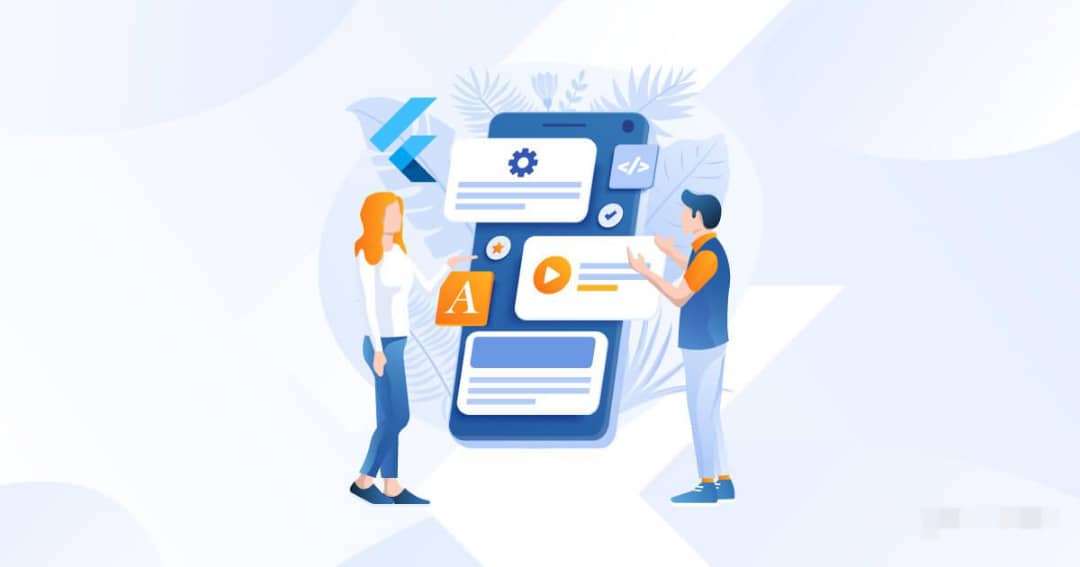
Widget states in flutter are like the heartbeat of your UI, governing how it responds to changes and interacts with users. States are like the "memory" or "dynamic information" that a widget holds and can change over time, causing its appearance or behavior to update accordingly. There are two types of widget states which are Stateless and Stateful Widgets. We'd be taking a look at them and understanding the difference in data handling.
Stateless vs. Stateful widgets
Stateless widgets are static elements that display unchanging content. They don't have their own internal state, so their appearance remains constant unless their properties are changed externally. Examples include Text, Icon, and Image.
Stateful widgets are widgets that manage their own state meaning they have a State object that holds the information that can change over time, and they use the setState() method to trigger UI updates. Examples include Checkbox, Slider, and Form.
The core difference between both types of widgets is Stateful widget has internal state, while in stateless you receive data from the outside (doesn't affect the data inside the widget). The YouTube video below shows the key differences between the type of Widget States
Updating Widget Data
Let's look at some mechanisms for Updating Data:
1. Updating Stateless Widgets:
Passing Data from Parents:
Parent widgets can provide new data to stateless child widgets using properties.
When a parent's state changes, it rebuilds its child widgets with updated data.
Using State Management Solutions:
For shared state across multiple widgets, consider state management libraries like Provider, BLoC, or Riverpod.
These libraries manage state independently of widgets and provide mechanisms to update and consume state.
2. Updating Stateful Widgets:
Using
setState():Steps:
Modify the state variable(s) within the State object.
Call
setState()to signal Flutter that the state has changed.Flutter rebuilds the widget's UI with the updated state.
In most cases, when building, Stateful widgets introduce more complexity and potential performance overhead, but they are more applicable to use. This is because of its dynamism and it been better suited for managing complex UI states. createState() is a method provided by the Stateful widget, with that the build method becomes inside the state and not the widget, because the state holds the data used by the build method. Even with all that, nothing still changes in the UI, this is because flutter doesn't automatically update or render our UI, just because we made an action with a button. We manually do the UI rendering of the Widget by using the setState() , then the build() method is called and triggered. Let's take a look at how to transform our Stateless widget into Stateful widget. Code example below:
// Stateless widget
class MyWidget extends StatelessWidget {
int count = 0;
@override
Widget build(BuildContext context) {
return Text('Count: $count');
}
}
// Transformed Stateful widget
class MyWidget extends StatefulWidget {
@override
_MyWidgetState createState() => _MyWidgetState();
}
class _MyWidgetState extends State<MyWidget> {
int count = 0;
@override
Widget build(BuildContext context) {
return Column(
children: [
Text('Count: $count'),
ElevatedButton(
onPressed: () {
setState(() => count++); // Update state and trigger rebuild
},
child: Text('Increment'),
),
],
);
}
}
We've explored the fundamentals of widgets in Flutter, covering their types, importance and some basic uses. So, embrace the power of widgets, experiment, and let your creativity guide the way! Stay tuned for Part 2, where we'll talking about widget varieties and looking deep into some more flutter widgets.
Subscribe to my newsletter
Read articles from pheranmy Olabiyi directly inside your inbox. Subscribe to the newsletter, and don't miss out.
Written by

pheranmy Olabiyi
pheranmy Olabiyi
I am a mobile application developer who likes creating user-friendly apps using dart language and flutter framework.