How to use PuTTY Key Generator and connect to Remote Server by using PuTTY?
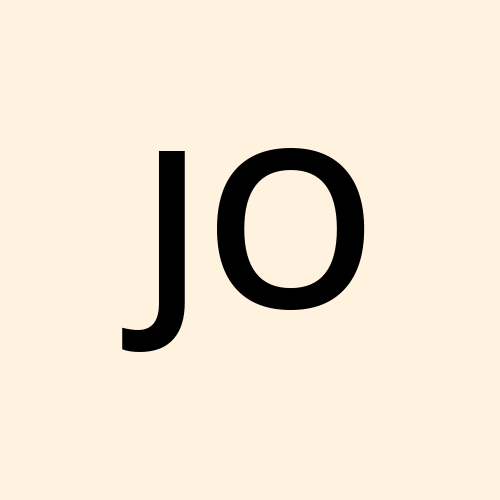 johnnyharris
johnnyharrisThis process involves using the PuTTY Key Generator (PuTTYgen) to generate secure key pairs for secure authentication. This method makes use of a private key kept on your device and a public key shared with the server. This method enhances security compared to password login. The generated key pair ensures a strong and encrypted connection, providing a more reliable and secure means of accessing remote servers using PuTTY.
Also learn how to connect to AWS EC2 Linux instance by PuTTY.
Download PuTTY and PuTTYgen:
PuTTYgen is included in the PuTTY installation package. Make sure to Ensure that both PuTTY and PuTTYgen have installed on your computer.
Generate SSH Key Pair with PuTTYgen:
Open PuTTYgen window,set the type of key and number of bits for key.
Click on the Generate to create a new key pair. Continuously moving the mouse to generate randomness on generated key.
Once the key pair is generated, set a passphrase for added security on key in the Key Passphrase section.
Click Save private key and Save public key to save public and private key.
Copy Public Key to Server:
Open the public key file by using a text editor like nano.
Copy the entire contents of the public key.
Access your remote server.
Navigate to the ~/.ssh directory_file if not than create directory.
Open the file and Paste the copied public key content to this file.
Setting up PuTTY session:
In the Session category, enter the username or IP address of your server in the Host Name section.
Set the connection type to SSH and port to 22.
On the left panel, go to Connection>SSH>Auth>Credential category. Click on Browse and select the saved private key previously.
Saving the session:
You can also save the session of later use go to Saved Session on the Session Category.
Enter the name in that section and click on Save to save these settings.
Start connection:
Click Open to connect to remote server. If prompted, enter the username and password.
You are now connected to your server securely using SSH key authentication with PuTTY. This method ensures secure authentication and communication.
Subscribe to my newsletter
Read articles from johnnyharris directly inside your inbox. Subscribe to the newsletter, and don't miss out.
Written by
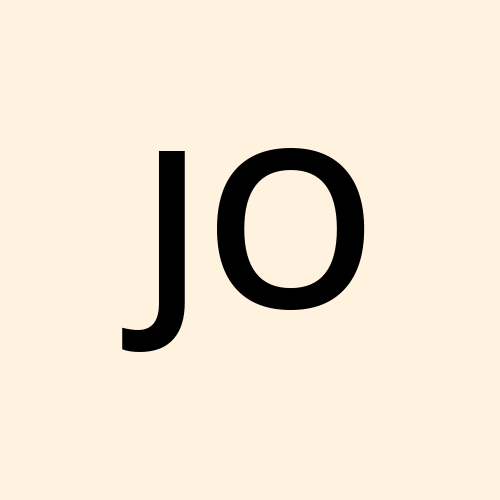
johnnyharris
johnnyharris
Here we provide information to use putty which helps to connect to remote connection.