How to use PuTTY to transfer files from my local system to my Bitnami server?
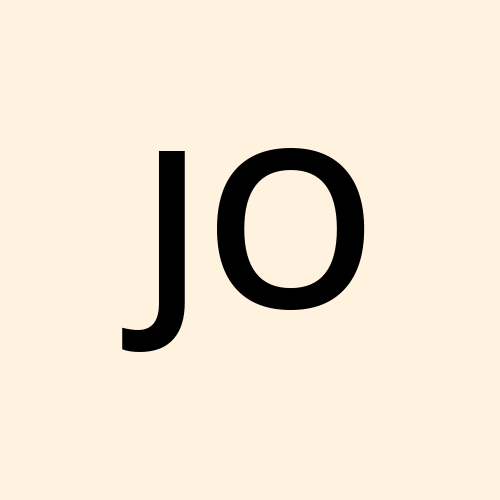 johnnyharris
johnnyharrisFile transfer between a local PC and a Bitnami server are regular tasks for web server administrators. PuTTY is an SSH and telnet client that allows for secure file transfers. Users can upload files from their local system to the Bitnami server or download files from the server using the pscp command.
This approach enables efficient and safe file management, which is critical for Bitnami server maintenance and web application updates.
Explore how use SSH key Authentication to connect to remote server.
Download PuTTY:
Download and install PuTTY on your local machine.
Use the pscp command to transfer files:
On your local PC, launch a command prompt. Navigate to the directory holding the file you wish to move. To upload a file from your local system to the Bitnami server, use the pscp command:
pscp path to/local file username@server ip:/path on/server
Replace path to/local file with the path to your local file, username with your server username, server ip with your Bitnami server IP address, and /path on/server with the server's destination path.
Download file from the server:
Use the following command to download a file from the Bitnami server to your local machine:
pscp username@server ip:/path on/server file path to/local path
You can successfully move files between your local machine and the Bitnami server by using these commands.
Subscribe to my newsletter
Read articles from johnnyharris directly inside your inbox. Subscribe to the newsletter, and don't miss out.
Written by
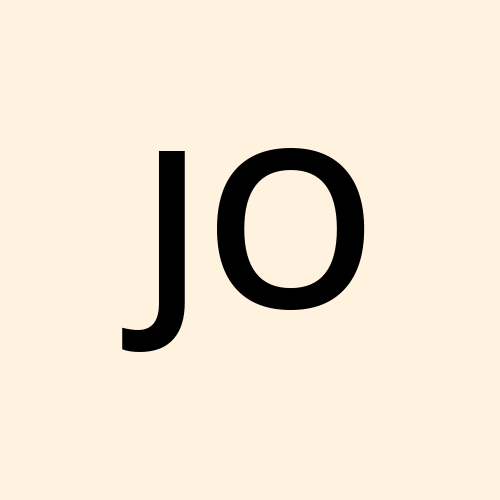
johnnyharris
johnnyharris
Here we provide information to use putty which helps to connect to remote connection.