Creating an IAM User in Azure
 Sumit Mondal
Sumit Mondal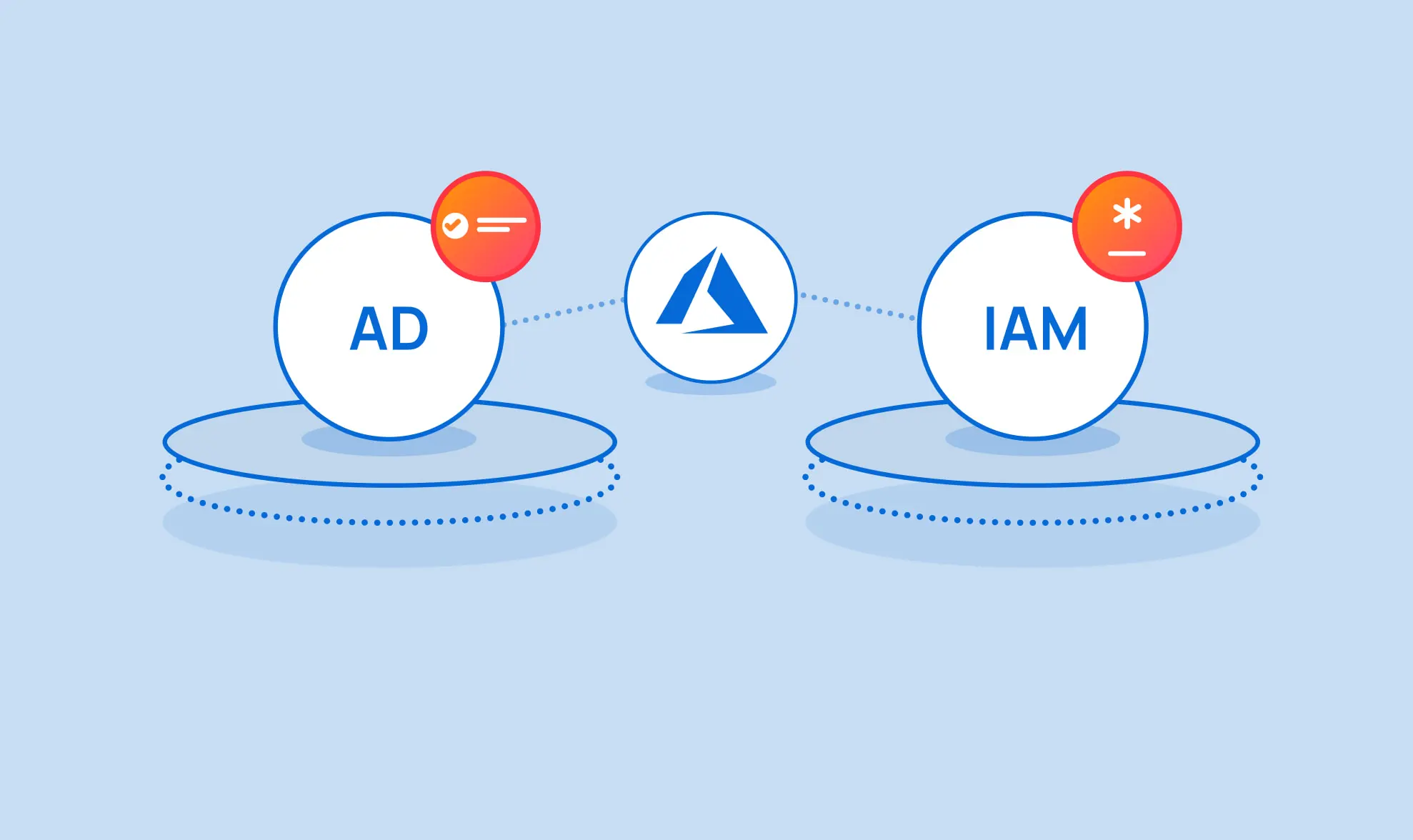
Introduction:
Microsoft Azure, one of the leading cloud service providers, empowers businesses to scale and innovate in the digital era. As you embark on your Azure journey, understanding Identity and Access Management (IAM) is crucial. IAM ensures that the right people have the right access to the right resources. In this blog post, we'll walk you through the simple steps of creating an IAM user in Azure.
Step 1: Sign in to the Azure Portal
Before we dive into IAM, make sure you've signed in to the Azure Portal. If you don't have an account, you'll need to create one. Once you're logged in, you'll have access to the Azure Dashboard.
Step 2: Navigate to Azure Active Directory
IAM in Azure is closely tied to Azure Active Directory (AAD), which is where user identities are managed. To get there, locate the left-hand navigation menu and click on "Azure Active Directory."
Step 3: Select "Users" in the Azure Active Directory
Within the Azure Active Directory blade, find and select the "Users" option. Here, you'll see a list of existing users, if any.
Step 4: Add a New User
Now, let's create a new IAM user. Click on the "+ New user" button, typically located at the top of the Users blade.
Step 5: Fill in User Details
In the "User" pane, fill in the necessary details for the new user. This includes their username, name, and other relevant information. Also, you'll need to assign a role to this user. Roles determine the level of access the user will have. Common roles include Contributor, Reader, and Owner.
Step 6: Configure Authentication
Next, you'll need to set up authentication for the user. You can choose to let Azure generate a password for the user or provide a password yourself. Additionally, you can configure multi-factor authentication for an extra layer of security.
Step 7: Review and Create
Double-check the information you've entered to ensure accuracy. Once you're satisfied, click on the "Create" button.
Step 8: Confirmation
Congratulations! You've successfully created a new IAM user in Azure. Azure will provide you with a confirmation message, and the new user will now appear in the list of users.
Conclusion:
Understanding IAM in Azure is fundamental for maintaining a secure and organized cloud environment. By creating IAM users, you ensure that individuals have appropriate access to Azure resources, promoting a secure and efficient cloud infrastructure. Remember, regularly review and update user permissions to align with your organization's evolving needs. Happy cloud computing!
Subscribe to my newsletter
Read articles from Sumit Mondal directly inside your inbox. Subscribe to the newsletter, and don't miss out.
Written by

Sumit Mondal
Sumit Mondal
Hello Hashnode Community! I'm Sumit Mondal, your friendly neighborhood DevOps Engineer on a mission to elevate the world of software development and operations! Join me on Hashnode, and let's code, deploy, and innovate our way to success! Together, we'll shape the future of DevOps one commit at a time. #DevOps #Automation #ContinuousDelivery #HashnodeHero