How to Delete AWS EC2 Instance
 Olamide Abe
Olamide Abe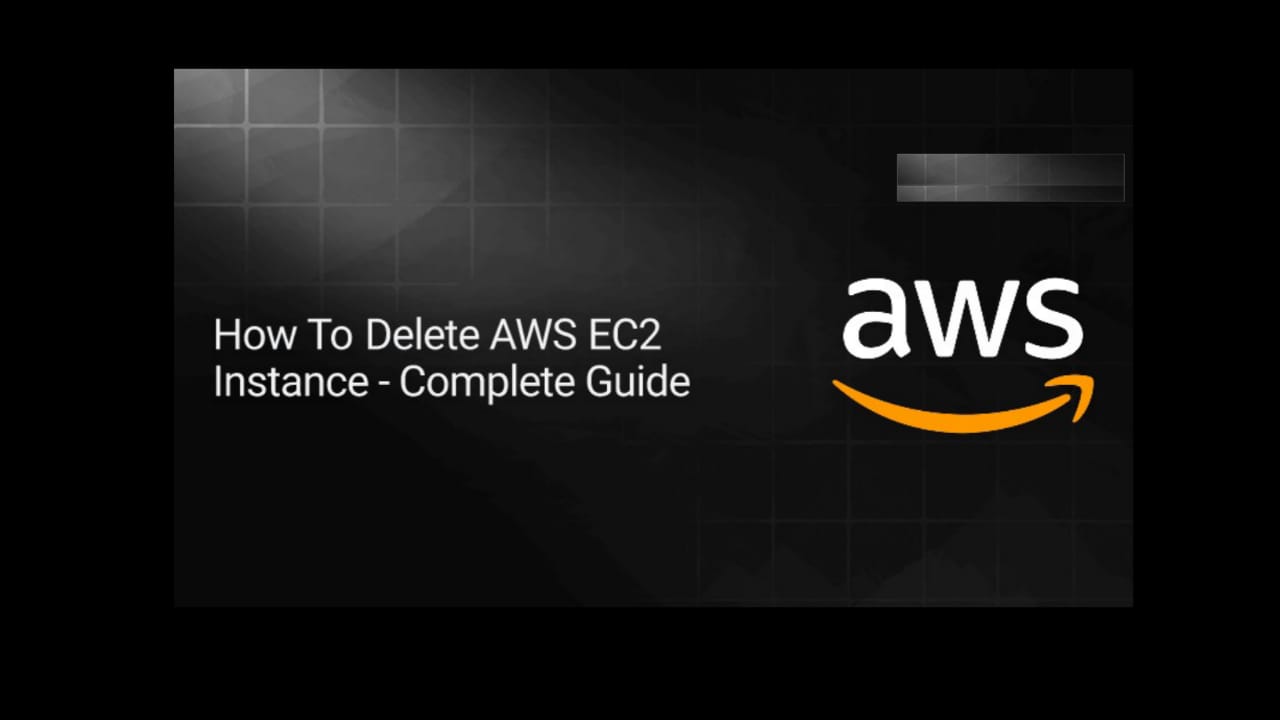
Introduction:
In this blog post, I'll walk you through the process of safely deleting an EC2 instance on Amazon Web Services (AWS). Whether you're scaling down your infrastructure or simply decommissioning an unused instance, following these steps ensures a smooth and secure removal process.
Prerequisites:
Before you start, ensure you have:
An AWS account with appropriate permissions.
Access to the AWS Management Console.
Step- By-Step Process
Log in to your AWS Management Console.
On the search bar, type EC2 and click on EC2 on the list as shown below.
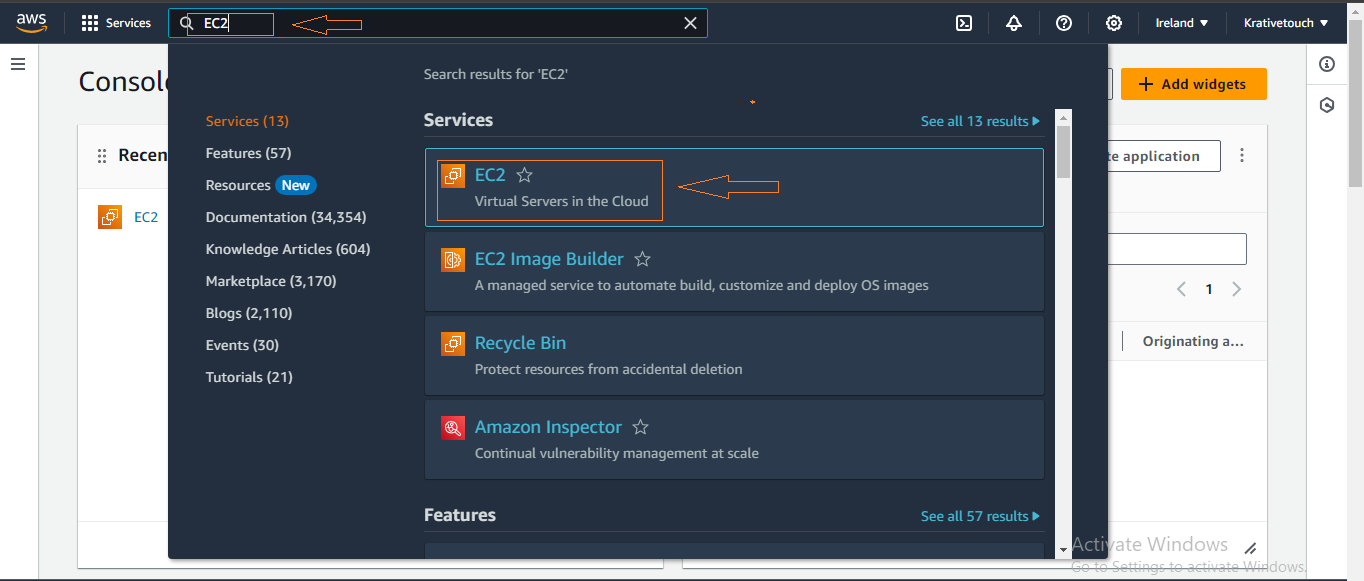
Select "Instances" on the left pane as shown below.
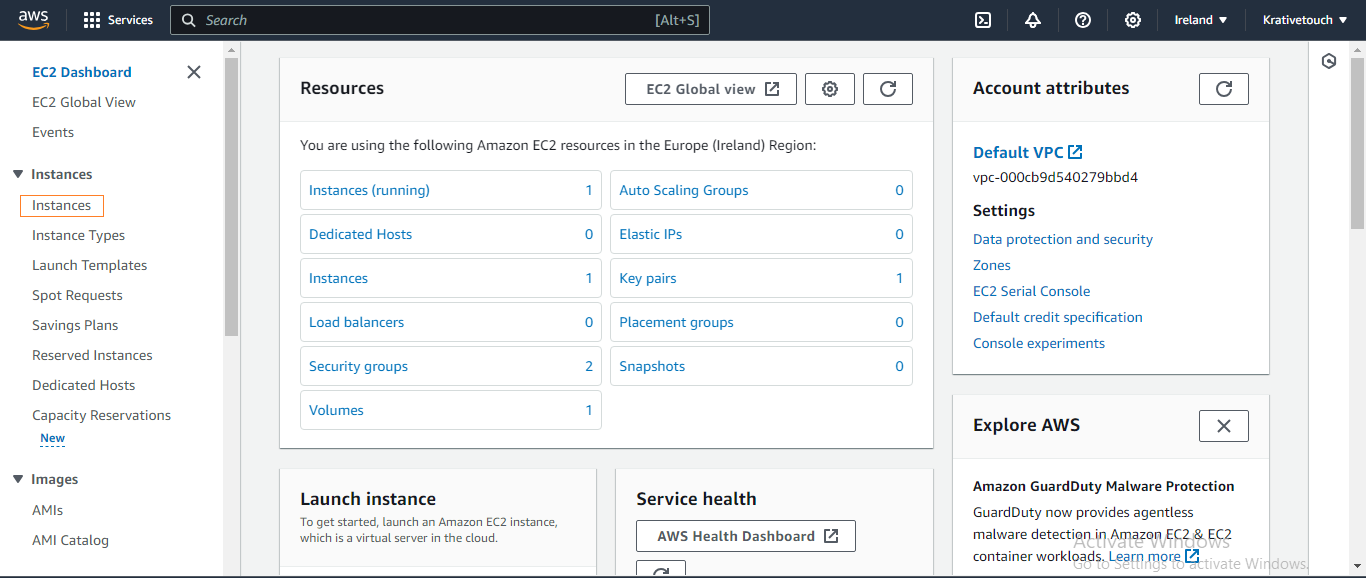
Select the instance you want to delete by clicking the checkbox, click on Instance state and select "Terminate instance" from the dropdown list.

Click on the "Terminate" button.

Upon initiation of the termination process, a success notification will be prominently displayed at the top of your AWS Management Console. Subsequently, the Instance state status will transition to "shutting-down," indicating the ongoing termination procedure. Following a brief interval, the status will undergo a final change to "Terminated," confirming the successful and irreversible conclusion of the instance termination process. This meticulous progression ensures a secure and efficient decommissioning of your EC2 instance within the AWS infrastructure.
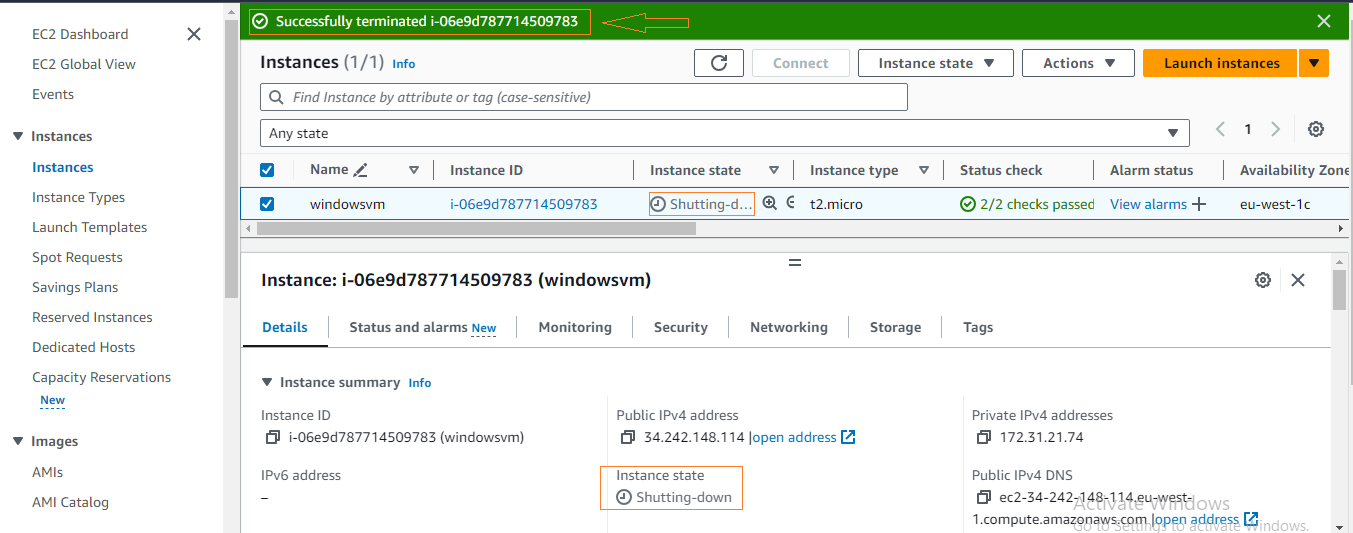

Next, navigate to the "Volumes" section for a thorough examination of potential volumes associated with the terminated instance. This careful scrutiny guarantees a comprehensive assessment of pertinent resources, facilitating efficient storage component management and adherence to AWS infrastructure maintenance best practices. If, by chance, any volumes are found, simply click on "Actions" at the top right corner and choose "Delete volume" to ensure a complete and tidy removal.

Similarly, replicate the aforementioned process for Elastic IPs and Snapshots by navigating to the respective sections on the left pane. In my specific case, there are none to address. However, if you find any, follow the same meticulous procedure to maintain a clean and optimized AWS environment.


Conclusion
Congratulations! You've successfully deleted an EC2 instance on AWS. It's crucial to follow these steps to ensure that resources are released appropriately, preventing unnecessary costs and maintaining a well-managed cloud environment.
Remember, only terminate instances when you are certain you no longer need them. Regularly review your AWS resources to optimize costs and keep your cloud infrastructure efficient.
Additional Tips
Snapshots and Volumes: If your instance has associated EBS volumes, consider creating snapshots or detaching them before termination.
Reserved Instances: If you have reserved instances, terminating them may impact your reserved capacity. Plan accordingly.
Monitoring and Alerts: Set up monitoring and alerts for instances to stay informed about their status and usage.
I hope this guide has been informative and assists you in effectively managing your AWS infrastructure. For more in-depth tutorials, tips, and best practices, stay tuned to our blog. Follow us on social media for regular updates, and don't hesitate to share your feedback or suggest topics you'd like us to cover in future posts.
Thank you for reading, and happy cloud computing!
Subscribe to my newsletter
Read articles from Olamide Abe directly inside your inbox. Subscribe to the newsletter, and don't miss out.
Written by

Olamide Abe
Olamide Abe
Tech enthusiast with a focus on cloud solutions. Proficient in Microsoft Azure, AWS and GCP, specializing in deploying and managing cloud resources, orchestrating CI/CD pipelines, and integrating DevOps best practices for seamless application delivery. Keen on optimizing infrastructures for scalability and performance.