Mastering Linux: 10 Important Commands and Their Uses
 Sumit Mondal
Sumit MondalTable of contents
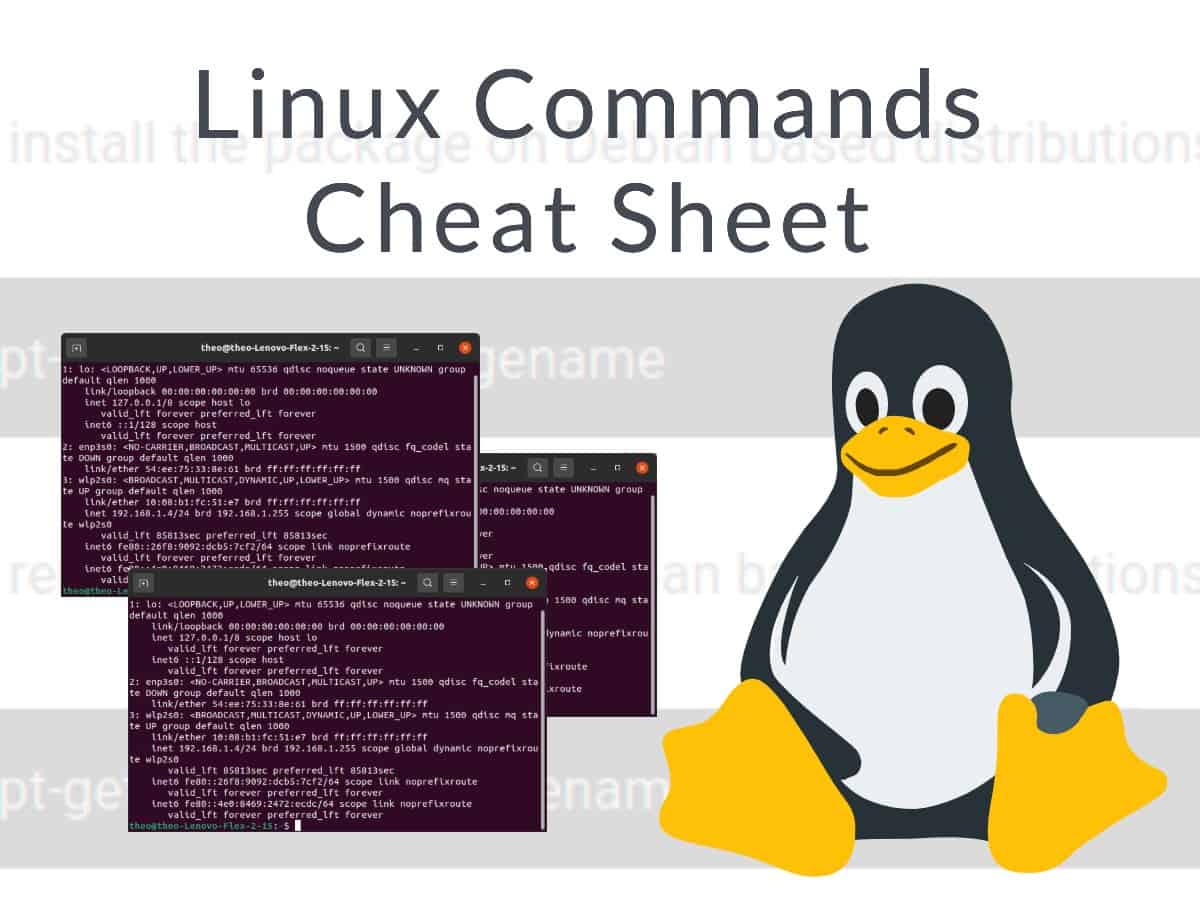
Introduction:
Welcome to the world of Linux, a powerful and versatile operating system favored by developers, system administrators, and tech enthusiasts alike. Whether you're a seasoned Linux user or just starting your journey, mastering some fundamental commands is essential for a smooth and efficient experience. In this blog, we'll explore 10 important Linux commands and their practical uses in a simple and easy-to-understand way.
ls - List Directory Contents: The
lscommand is your go-to tool for listing files and directories in the current location. For a basic listing, simply typels. To see more details, usels -lfor a long format orls -ato display hidden files.Example:
ls -lcd - Change Directory: Navigating through the Linux file system is a breeze with the
cdcommand. Move into a specific directory by typingcdfollowed by the directory name.Example:
cd Documentspwd - Print Working Directory: Curious about your current location in the file system?
pwdreveals the full path of the current directory.Example:
pwdcp - Copy: Need to duplicate a file or directory? The
cpcommand is your friend. Specify the source and destination to copy files effortlessly.Example:
cp file.txt /backup/mv - Move/Rename: Whether you want to move a file to another directory or rename it, the
mvcommand does both. Provide the source and destination for moving and rename by specifying a new name.Example:
mv file.txt /new_location/rm - Remove/Delete: To delete files or directories, use the
rmcommand. Be cautious as it's a powerful command, and deleted files are usually unrecoverable.Example:
rm unwanted_file.txtmkdir - Make Directory: Creating a new directory is easy with
mkdir. Specify the directory name, and it will be added to your current location.Example:
mkdir new_directoryrmdir - Remove Directory: When you need to delete an empty directory,
rmdiris the command to use. Note that it only works on directories without any files.Example:
rmdir empty_directorygrep - Global Regular Expression Print: Searching for a specific pattern in files?
grepis your tool. It's excellent for finding text within files or even a series of piped commands.Example:
grep "keyword" file.txtman - Manual Pages: When in doubt, consult the manual. The
mancommand provides detailed documentation for other commands. Just typemanfollowed by the command name.
Example:
man ls
Conclusion:
These ten Linux commands are the building blocks of efficient system navigation and management. As you become more familiar with them, you'll discover the true power and flexibility of the Linux command line. Happy exploring!
Subscribe to my newsletter
Read articles from Sumit Mondal directly inside your inbox. Subscribe to the newsletter, and don't miss out.
Written by

Sumit Mondal
Sumit Mondal
Hello Hashnode Community! I'm Sumit Mondal, your friendly neighborhood DevOps Engineer on a mission to elevate the world of software development and operations! Join me on Hashnode, and let's code, deploy, and innovate our way to success! Together, we'll shape the future of DevOps one commit at a time. #DevOps #Automation #ContinuousDelivery #HashnodeHero