A Beginner's Guide to Creating Auto Scaling Groups in AWS
 Sumit Mondal
Sumit Mondal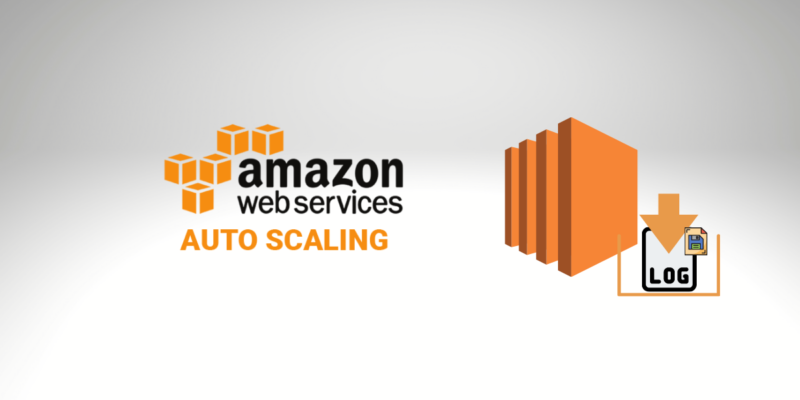
Introduction: In the dynamic world of cloud computing, one of the key features that AWS (Amazon Web Services) offers is Auto Scaling. Auto Scaling allows you to automatically adjust the number of instances in your application to handle changes in demand. This ensures that you have enough resources to maintain a smooth user experience without over-provisioning and incurring unnecessary costs. In this blog, we'll walk through the process of creating an Auto Scaling Group (ASG) in AWS in a simple and easy-to-understand manner.
Step 1: Log in to AWS Console To get started, log in to your AWS Management Console. If you don't have an AWS account, you'll need to sign up first.
Step 2: Navigate to the Auto Scaling Console Once you're logged in, navigate to the "Auto Scaling Groups" section in the AWS Management Console. You can find this under the "Compute" category.
Step 3: Create an Auto Scaling Group Click on the "Create Auto Scaling Group" button to begin the process. You'll be guided through a series of steps to configure your Auto Scaling Group.
Step 4: Configure Launch Template or Configuration Auto Scaling Groups require a launch template or configuration, which defines the AMI (Amazon Machine Image), instance type, security groups, and other settings for the instances in your group. You can either create a new launch template or choose an existing one.
Step 5: Set Auto Scaling Group Details Provide a name for your Auto Scaling Group and set the desired capacity. This includes the minimum and maximum number of instances that should be maintained. Additionally, you can set up scaling policies to automatically adjust the group size based on specific conditions.
Step 6: Configure Scaling Policies Define the scaling policies for your Auto Scaling Group. These policies determine when to add or remove instances based on metrics like CPU utilization, network traffic, or custom metrics. You can choose from simple scaling policies or create more advanced policies based on your application's needs.
Step 7: Configure Notifications (Optional) Optionally, you can set up notifications to receive alerts when your Auto Scaling Group takes action. This helps you stay informed about any changes in your application's scaling behavior.
Step 8: Review and Create Review the configuration details you've entered and click "Create Auto Scaling Group" to initiate the creation process.
Step 9: Monitor and Manage Once your Auto Scaling Group is created, you can monitor its performance and adjust configurations as needed. The Auto Scaling Group will automatically manage the number of instances based on the defined policies.
Conclusion: Creating an Auto Scaling Group in AWS is a crucial step in optimizing your infrastructure for dynamic workloads. With the ability to automatically scale in and out, you ensure that your application remains responsive and cost-effective. By following these simple steps, even beginners can harness the power of Auto Scaling in AWS, unlocking the flexibility and efficiency of cloud computing.
Subscribe to my newsletter
Read articles from Sumit Mondal directly inside your inbox. Subscribe to the newsletter, and don't miss out.
Written by

Sumit Mondal
Sumit Mondal
Hello Hashnode Community! I'm Sumit Mondal, your friendly neighborhood DevOps Engineer on a mission to elevate the world of software development and operations! Join me on Hashnode, and let's code, deploy, and innovate our way to success! Together, we'll shape the future of DevOps one commit at a time. #DevOps #Automation #ContinuousDelivery #HashnodeHero